Get free scan and check if your device is infected.
Remove it nowTo use full-featured product, you have to purchase a license for Combo Cleaner. Seven days free trial available. Combo Cleaner is owned and operated by RCS LT, the parent company of PCRisk.com.
What is Quick Surf?
Quick Surf may seem a legitimate app, since it appears to offer some useful features (text search and translation). This adware-type application, however, is often distributed using the 'bundling' method, and therefore, is categorized as a potentially unwanted program (PUP). Bundling is stealth distribution of third party apps (usually bogus) together with the chosen software.
Quick Surf, and many other adware-type apps, are commonly bundled with free software downloadable on freeware download sites. Quick Surf is categorized as a rogue app since it displays intrusive online adverts. This app employs a virtual layer, which allows developers to place any type of ad on visited websites.
Some advertisements are opened in new browser tabs/windows, and may accidentally be clicked while browsing the Internet. Online advertisements displayed by Quick Surf, such as in-text, coupons, comparison shopping, transitional, etc., are commonly marked 'Ads by QS'.
These are likely to redirect to commercial websites, however, some may redirect to untrusted sites. Therefore, clicking them can result in further high-risk computer infections.
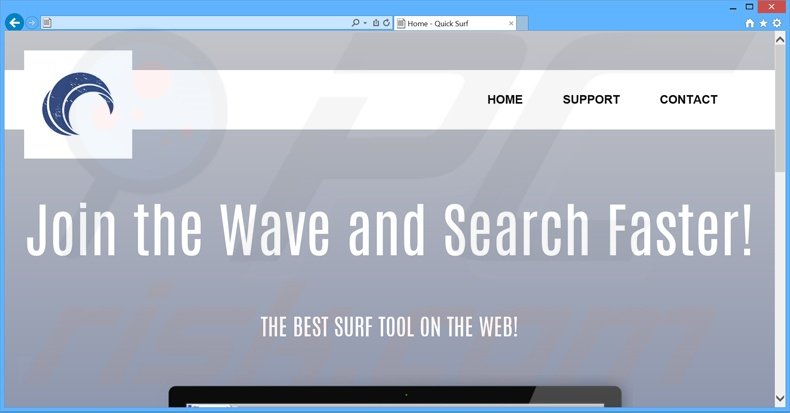
This rogue app is also known to track Internet browsing activity and records various information that may be personally identifiable. The Privacy Policy of Quick Surf adware states that collected information is not personally identifiable, however, this is incorrect.
The collected data includes Internet Protocol (IP) addresses (to determine geographic locations), browser type (and browsing details - websites visited, search queries, pages viewed, cookies, etc.), computer type, and other gathered information.
Clearly, this list contains personal information (potentially, bank account details), which is later shared with third parties (possibly cyber criminals). Therefore, installations that track personally identifiable information can lead to serious privacy issues or even identity theft.
Quick Surf is identical to WordShark, Wordinator, and other apps. It is also very similar to other regular adware-type applications, which offer a wide range of supposedly useful features to trick users into installation. Their aim is to display advertisements and share collected data with third parties, thereby generating revenue for developers.
NetSpeed App, Deals Avenue, PrintOnKey, and Common Dots are just some examples of adware applications. Quick Surf, and other similar applications, are consistently distributed by freeware download websites that demand use of small 'download programs' to download the chosen software.
Downloads.com, softonic.com, soft32.com, and many other websites force users to employ download programs to supposedly 'ease and speed up' the download procedure. Their purpose, however, is to monetize these websites' free services and traffic by offering installation of third party apps.
The advertised programs are presented as legitimate, and yet, rushing download and installation of freeware often causes adware or malware infections. Never accept offers to install third party software. If you have inadvertently installed Quick Surf, the following guide will help you to eliminate this adware.
How did Quick Surf install on my computer?
Popular freeware download websites demand the use of small download programs ('download managers', 'download tools', 'download clients', 'installers', etc.) to download the chosen application.
These programs include third party software (in some instances, hidden, and the user is not provided with any indication of installation) such as Quick Surf. Also, installer set-ups often conceal additional apps within the 'Advanced' or 'Custom' installation options and these are often skipped by many users.
How to avoid installation of potentially unwanted applications?
The desired software should be downloaded from the official website. If you are downloading from freeware download websites, select the direct download link, rather than using a download program.
If you're forced to use a download program, be attentive and closely analyse each step of the download process - uncheck any additional programs. Furthermore, installation of downloaded programs should be performed using the 'Advanced' or 'Custom' options - this will reveal any bundled software listed for installation and allow you to cancel it.
Deceptive free software installer used in Quick Surf adware distribution:
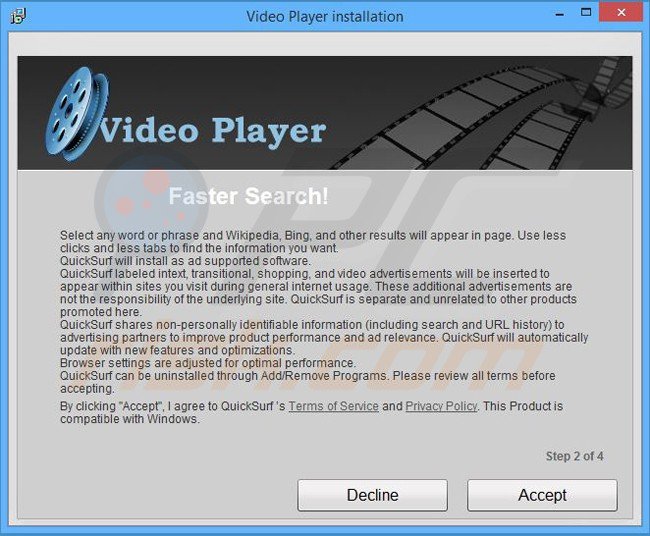
Quick Surf adware generating intrusive online ads ('Ads by QS'):
Instant automatic malware removal:
Manual threat removal might be a lengthy and complicated process that requires advanced IT skills. Combo Cleaner is a professional automatic malware removal tool that is recommended to get rid of malware. Download it by clicking the button below:
DOWNLOAD Combo CleanerBy downloading any software listed on this website you agree to our Privacy Policy and Terms of Use. To use full-featured product, you have to purchase a license for Combo Cleaner. 7 days free trial available. Combo Cleaner is owned and operated by RCS LT, the parent company of PCRisk.com.
Quick menu:
- What is Quick Surf?
- STEP 1. Uninstall Quick Surf application using Control Panel.
- STEP 2. Remove QS adware from Internet Explorer.
- STEP 3. Remove QS ads from Google Chrome.
- STEP 4. Remove 'Ads by QS' from Mozilla Firefox.
- STEP 5. Remove QS ads from Safari.
- STEP 6. Remove rogue plug-ins from Microsoft Edge.
Quick Surf adware removal:
Windows 11 users:

Right-click on the Start icon, select Apps and Features. In the opened window search for the application you want to uninstall, after locating it, click on the three vertical dots and select Uninstall.
Windows 10 users:

Right-click in the lower left corner of the screen, in the Quick Access Menu select Control Panel. In the opened window choose Programs and Features.
Windows 7 users:

Click Start (Windows Logo at the bottom left corner of your desktop), choose Control Panel. Locate Programs and click Uninstall a program.
macOS (OSX) users:

Click Finder, in the opened screen select Applications. Drag the app from the Applications folder to the Trash (located in your Dock), then right click the Trash icon and select Empty Trash.
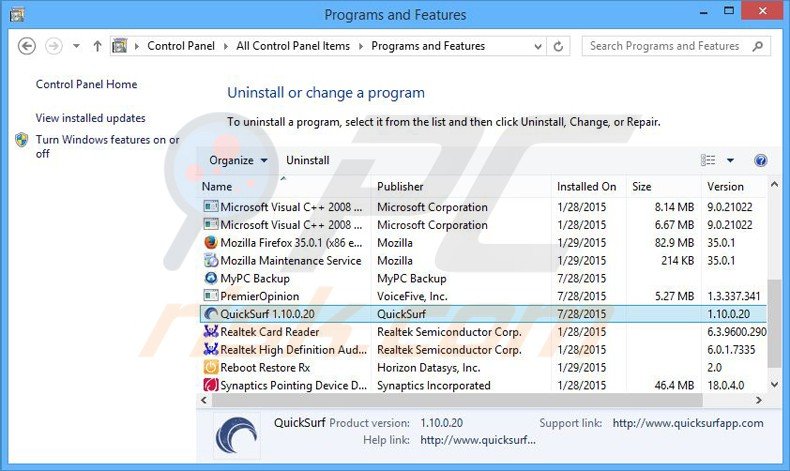
In the uninstall programs window, look for "QuickSurf 1.10.0.20", select this entry and click "Uninstall" or "Remove".
After uninstalling the potentially unwanted program that causes Quick Surf ads, scan your computer for any remaining unwanted components or possible malware infections. To scan your computer, use recommended malware removal software.
DOWNLOAD remover for malware infections
Combo Cleaner checks if your computer is infected with malware. To use full-featured product, you have to purchase a license for Combo Cleaner. 7 days free trial available. Combo Cleaner is owned and operated by RCS LT, the parent company of PCRisk.com.
Remove QS ads from Internet browsers:
At time of research, Quick Surf did not install its browser plug-ins on Internet Explorer, Google Chrome, or Mozilla Firefox, however, it was bundled with other adware. Therefore, you are advised to remove all potentially unwanted browser add-ons from your Internet browsers.
Video showing how to remove potentially unwanted browser add-ons:
 Remove malicious add-ons from Internet Explorer:
Remove malicious add-ons from Internet Explorer:

Click the "gear" icon ![]() (at the top right corner of Internet Explorer), select "Manage Add-ons". Look for any recently-installed suspicious browser extensions, select these entries and click "Remove".
(at the top right corner of Internet Explorer), select "Manage Add-ons". Look for any recently-installed suspicious browser extensions, select these entries and click "Remove".
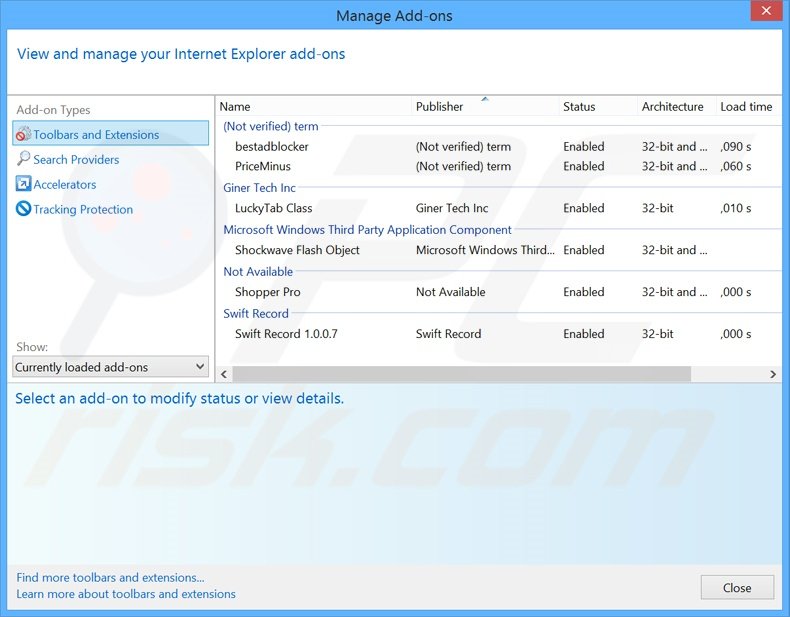
Optional method:
If you continue to have problems with removal of the quick surf adware, reset your Internet Explorer settings to default.
Windows XP users: Click Start, click Run, in the opened window type inetcpl.cpl In the opened window click the Advanced tab, then click Reset.

Windows Vista and Windows 7 users: Click the Windows logo, in the start search box type inetcpl.cpl and click enter. In the opened window click the Advanced tab, then click Reset.

Windows 8 users: Open Internet Explorer and click the gear icon. Select Internet Options.

In the opened window, select the Advanced tab.

Click the Reset button.

Confirm that you wish to reset Internet Explorer settings to default by clicking the Reset button.

 Remove malicious extensions from Google Chrome:
Remove malicious extensions from Google Chrome:
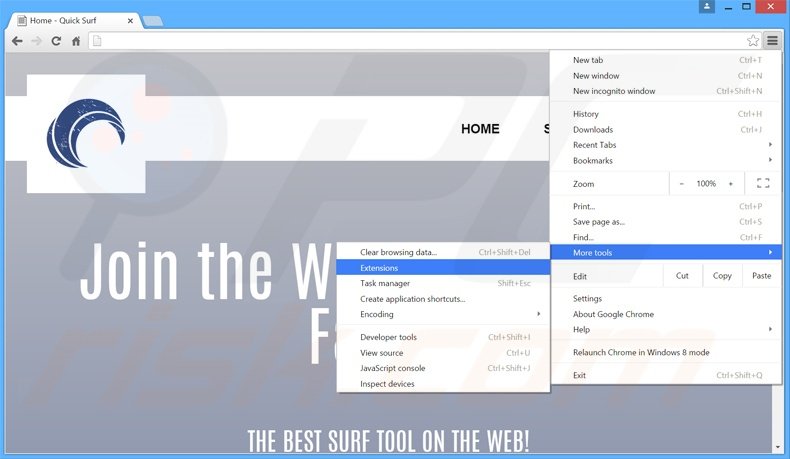
Click the Chrome menu icon ![]() (at the top right corner of Google Chrome), select "Tools" and click "Extensions". Locate all recently-installed suspicious browser add-ons, select these entries and click the trash can icon.
(at the top right corner of Google Chrome), select "Tools" and click "Extensions". Locate all recently-installed suspicious browser add-ons, select these entries and click the trash can icon.
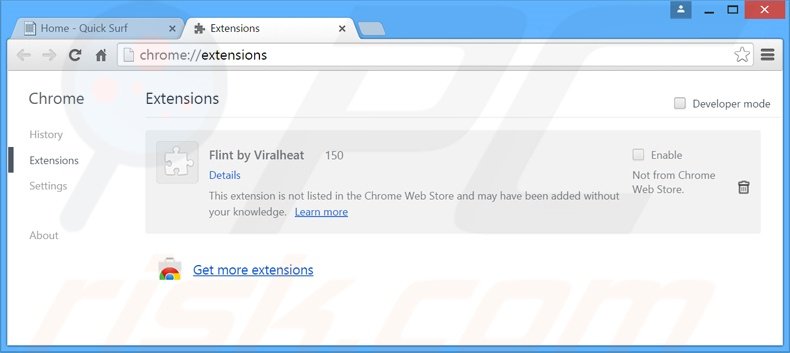
Optional method:
If you continue to have problems with removal of the quick surf adware, reset your Google Chrome browser settings. Click the Chrome menu icon ![]() (at the top right corner of Google Chrome) and select Settings. Scroll down to the bottom of the screen. Click the Advanced… link.
(at the top right corner of Google Chrome) and select Settings. Scroll down to the bottom of the screen. Click the Advanced… link.

After scrolling to the bottom of the screen, click the Reset (Restore settings to their original defaults) button.

In the opened window, confirm that you wish to reset Google Chrome settings to default by clicking the Reset button.

 Remove malicious plug-ins from Mozilla Firefox:
Remove malicious plug-ins from Mozilla Firefox:
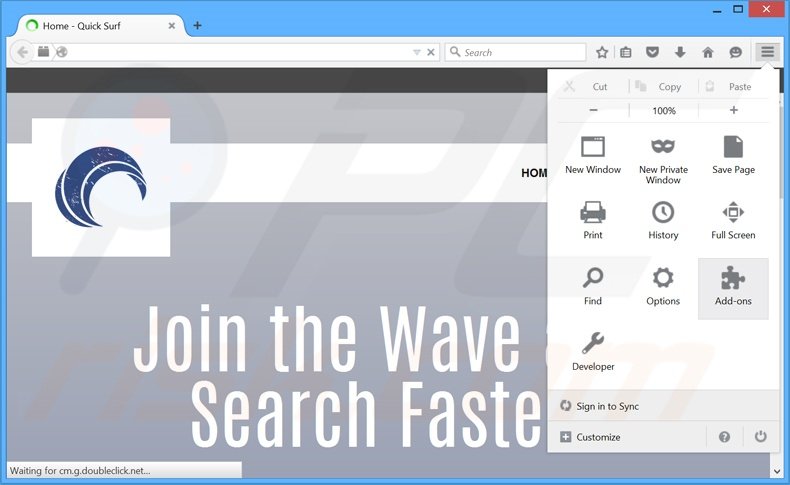
Click the Firefox menu ![]() (at the top right corner of the main window), select "Add-ons". Click "Extensions", in the opened window, remove all recently-installed suspicious browser plug-ins.
(at the top right corner of the main window), select "Add-ons". Click "Extensions", in the opened window, remove all recently-installed suspicious browser plug-ins.
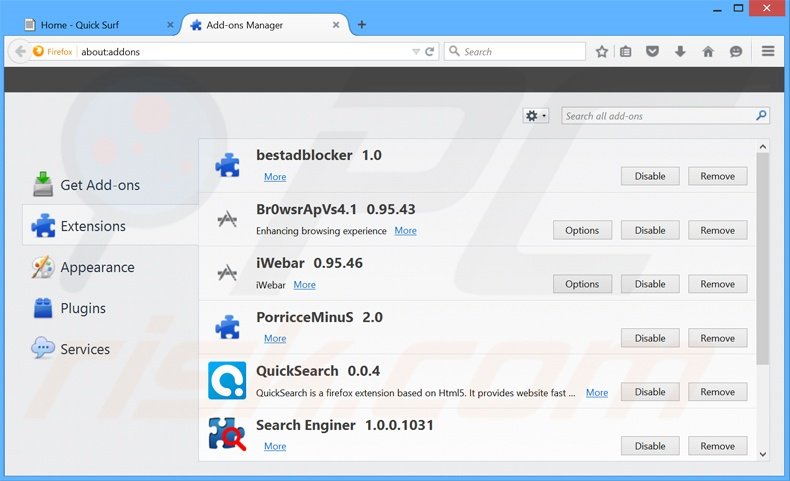
Optional method:
Computer users who have problems with quick surf adware removal can reset their Mozilla Firefox settings.
Open Mozilla Firefox, at the top right corner of the main window, click the Firefox menu, ![]() in the opened menu, click Help.
in the opened menu, click Help.

Select Troubleshooting Information.

In the opened window, click the Refresh Firefox button.

In the opened window, confirm that you wish to reset Mozilla Firefox settings to default by clicking the Refresh Firefox button.

 Remove malicious extensions from Safari:
Remove malicious extensions from Safari:

Make sure your Safari browser is active, click Safari menu, and select Preferences....

In the opened window click Extensions, locate any recently installed suspicious extension, select it and click Uninstall.
Optional method:
Make sure your Safari browser is active and click on Safari menu. From the drop down menu select Clear History and Website Data...

In the opened window select all history and click the Clear History button.

 Remove malicious extensions from Microsoft Edge:
Remove malicious extensions from Microsoft Edge:

Click the Edge menu icon ![]() (at the upper-right corner of Microsoft Edge), select "Extensions". Locate all recently-installed suspicious browser add-ons and click "Remove" below their names.
(at the upper-right corner of Microsoft Edge), select "Extensions". Locate all recently-installed suspicious browser add-ons and click "Remove" below their names.

Optional method:
If you continue to have problems with removal of the quick surf adware, reset your Microsoft Edge browser settings. Click the Edge menu icon ![]() (at the top right corner of Microsoft Edge) and select Settings.
(at the top right corner of Microsoft Edge) and select Settings.

In the opened settings menu select Reset settings.

Select Restore settings to their default values. In the opened window, confirm that you wish to reset Microsoft Edge settings to default by clicking the Reset button.

- If this did not help, follow these alternative instructions explaining how to reset the Microsoft Edge browser.
Summary:
 Commonly, adware or potentially unwanted applications infiltrate Internet browsers through free software downloads. Note that the safest source for downloading free software is via developers' websites only. To avoid installation of adware, be very attentive when downloading and installing free software. When installing previously-downloaded free programs, choose the custom or advanced installation options – this step will reveal any potentially unwanted applications listed for installation together with your chosen free program.
Commonly, adware or potentially unwanted applications infiltrate Internet browsers through free software downloads. Note that the safest source for downloading free software is via developers' websites only. To avoid installation of adware, be very attentive when downloading and installing free software. When installing previously-downloaded free programs, choose the custom or advanced installation options – this step will reveal any potentially unwanted applications listed for installation together with your chosen free program.
Post a comment:
If you have additional information on quick surf adware or it's removal please share your knowledge in the comments section below.
Share:

Tomas Meskauskas
Expert security researcher, professional malware analyst
I am passionate about computer security and technology. I have an experience of over 10 years working in various companies related to computer technical issue solving and Internet security. I have been working as an author and editor for pcrisk.com since 2010. Follow me on Twitter and LinkedIn to stay informed about the latest online security threats.
PCrisk security portal is brought by a company RCS LT.
Joined forces of security researchers help educate computer users about the latest online security threats. More information about the company RCS LT.
Our malware removal guides are free. However, if you want to support us you can send us a donation.
DonatePCrisk security portal is brought by a company RCS LT.
Joined forces of security researchers help educate computer users about the latest online security threats. More information about the company RCS LT.
Our malware removal guides are free. However, if you want to support us you can send us a donation.
Donate
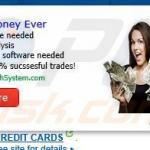
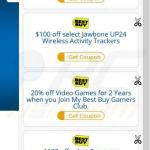

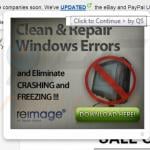
▼ Show Discussion