Get free scan and check if your device is infected.
Remove it nowTo use full-featured product, you have to purchase a license for Combo Cleaner. Seven days free trial available. Combo Cleaner is owned and operated by RCS LT, the parent company of PCRisk.com.
What is Larparus?
Developed by SuperWeb LLC, the Larparus extension claims to significantly improve the Internet browsing experience by enabling various useful features. Although this kind of functionality may seem legitimate and useful, these features are offered to trick users into installation of this adware.
Larparus is distributed using the 'bundling' method and it is categorized as a potentially unwanted program (PUP). Bundling is popular with developers of rogue apps, since it enables them to stealthily install their products together with regular software.
Larparus infiltrates popular Internet browsers (Internet Explorer, Google Chrome, and Mozilla Firefox) and then displays intrusive online ads. This adware employs a virtual layer, which allows placement of various graphic content on any website visited. The types of ads displayed include banners, pop-ups, coupons, comparison shopping, interstitial, transitional, and search.
Some advertisements are opened in new browser tabs or windows. In this case, users risk accidentally clicking ads that redirect to online stores or certain service websites. There is also a possibility that redirections will lead to bogus websites containing infectious content. This behavior may cause high-risk computer infections.
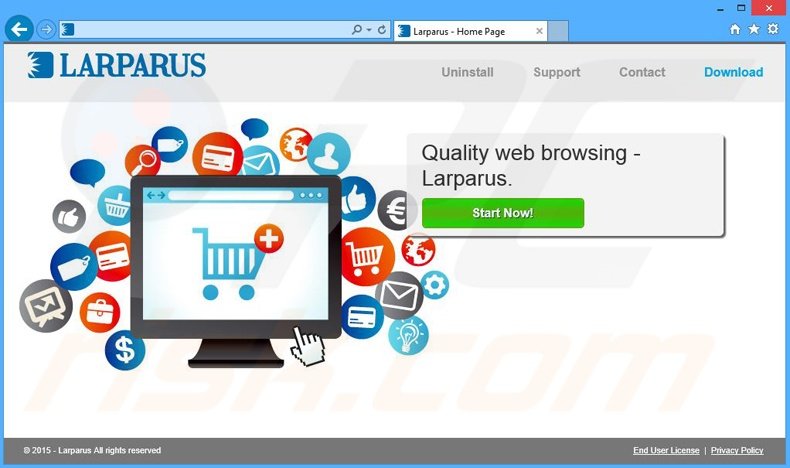
Furthermore, Larparus collects various Internet browsing-related information. The Privacy Policies of adware-type apps such Larparus state that the collected information is not personally identifiable.
Clearly, these statements are false, since the collected information types including Internet Protocol (IP) addresses (to determine geolocations), websites visited, pages viewed, search queries, etc. contain personally identifiable details (for example, banking account details).
This information is later shared with third parties (potentially, cyber criminals), thus leading to the possibility of serious privacy issues or even identity theft. Larparus is a bogus app and a threat both to your computer and personal identity. You are strongly advised to uninstall this adware from your system immediately.
Larparus belongs to a family of adware-type apps developed by SuperWeb LLC. This company has released several hundred identical PUPs such as Deals Avenue, Filter Results, Common Dots, and Jungle Net. These apps claim to enable features to improve the Internet browsing experience in various ways, however, this is simply to encourage users to install their products.
In fact, these promoted applications provide no real value to the user - their purpose is to display ads (through the pay-per-click advertising model) and share collected information with third parties, thereby generating revenue for the developers.
Commonly, these apps are distributed using small 'download apps' on freeware download websites such as softonic.com, soft32.com, downloads.com, and many others. These sites aim to monetize their traffic and free services by promoting installation of third party software (mostly rogue) that is presented as 'legitimate and virus free'.
Thus, reckless download and installation of free software exposes the system to risk of infection by adware such as Larparus. Never accept offers to install unrecognised third party software. If you have installed Larparus, the following instructions will help you to remove this adware from your system.
How did Larparus install on my computer?
SuperWeb LLC distributes this app by employing a deceptive software marketing method called 'bundling' - stealth installation of third party applications with regular software. Many users rush the installation process and skip most of the installation steps, and therefore, this method is very effective.
Download managers and installer set-ups often hide installation of apps such as Larparus within the 'Custom' or 'Advanced' options, which are often skipped by users. Developers neglect to properly disclose installation of bogus apps, since they aim to install as many rogue applications as possible.
How to avoid installation of potentially unwanted applications?
Caution is the key to safety. Your chosen software should be downloaded from official websites only. If you are forced to download from a freeware download website, select the direct download link rather than via a download manager. Not all sites provide this option. Users are often forced to use download programs to download the chosen software.
For this reason, be attentive and closely analyse each step of the free software download procedure to ensure that no third party software is included with the download app. Furthermore, after downloading software, select the 'Custom' or 'Advanced' options, rather than 'Quick' or 'Typical' - this will reveal any third party programs listed for installation and allow you to decline them.
Instant automatic malware removal:
Manual threat removal might be a lengthy and complicated process that requires advanced IT skills. Combo Cleaner is a professional automatic malware removal tool that is recommended to get rid of malware. Download it by clicking the button below:
DOWNLOAD Combo CleanerBy downloading any software listed on this website you agree to our Privacy Policy and Terms of Use. To use full-featured product, you have to purchase a license for Combo Cleaner. 7 days free trial available. Combo Cleaner is owned and operated by RCS LT, the parent company of PCRisk.com.
Quick menu:
- What is Larparus?
- STEP 1. Uninstall Larparus application using Control Panel.
- STEP 2. Remove Larparus adware from Internet Explorer.
- STEP 3. Remove Larparus ads from Google Chrome.
- STEP 4. Remove 'Ads by Larparus' from Mozilla Firefox.
- STEP 5. Remove Larparus ads from Safari.
- STEP 6. Remove rogue plug-ins from Microsoft Edge.
Larparus adware removal:
Windows 11 users:

Right-click on the Start icon, select Apps and Features. In the opened window search for the application you want to uninstall, after locating it, click on the three vertical dots and select Uninstall.
Windows 10 users:

Right-click in the lower left corner of the screen, in the Quick Access Menu select Control Panel. In the opened window choose Programs and Features.
Windows 7 users:

Click Start (Windows Logo at the bottom left corner of your desktop), choose Control Panel. Locate Programs and click Uninstall a program.
macOS (OSX) users:

Click Finder, in the opened screen select Applications. Drag the app from the Applications folder to the Trash (located in your Dock), then right click the Trash icon and select Empty Trash.
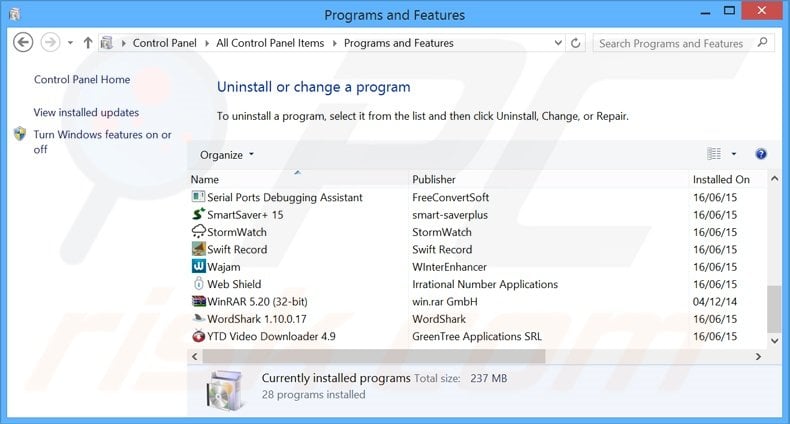
In the uninstall programs window, look for "Larparus", select this entry and click "Uninstall" or "Remove".
After uninstalling the potentially unwanted program that causes Larparus ads, scan your computer for any remaining unwanted components or possible malware infections. To scan your computer, use recommended malware removal software.
DOWNLOAD remover for malware infections
Combo Cleaner checks if your computer is infected with malware. To use full-featured product, you have to purchase a license for Combo Cleaner. 7 days free trial available. Combo Cleaner is owned and operated by RCS LT, the parent company of PCRisk.com.
Remove larparus adware from Internet browsers:
Video showing how to remove potentially unwanted browser add-ons:
 Remove malicious add-ons from Internet Explorer:
Remove malicious add-ons from Internet Explorer:
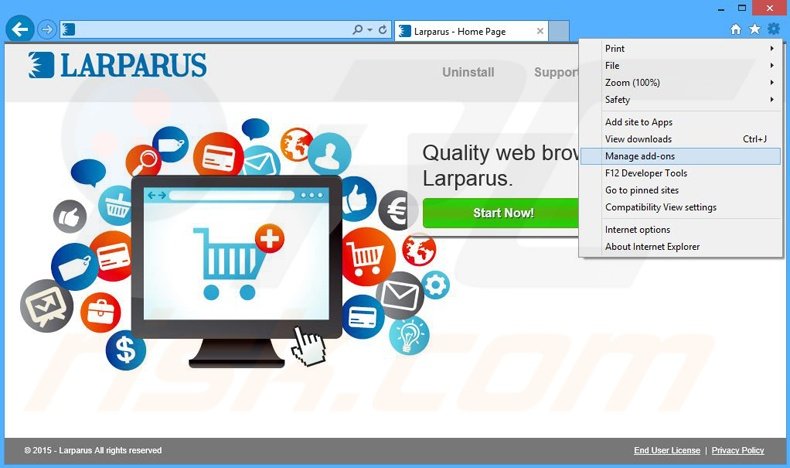
Click the "gear" icon ![]() (at the top right corner of Internet Explorer), select "Manage Add-ons". Look for "Larparus", select this entry and click "Remove".
(at the top right corner of Internet Explorer), select "Manage Add-ons". Look for "Larparus", select this entry and click "Remove".
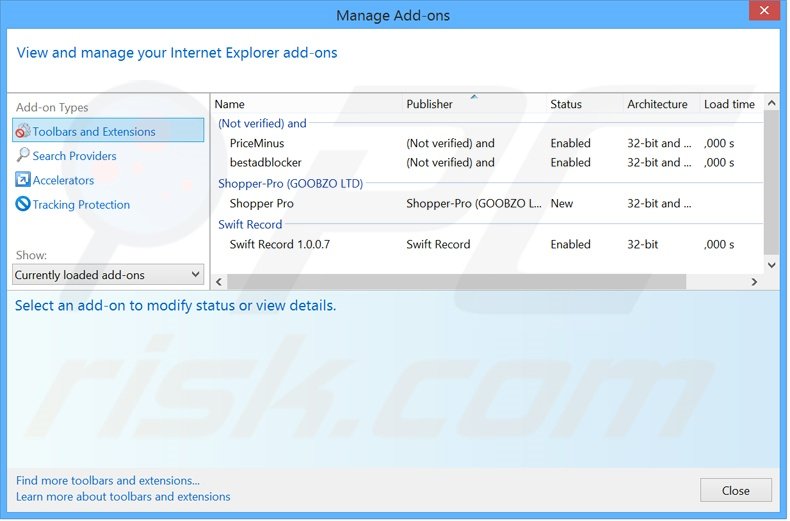
Optional method:
If you continue to have problems with removal of the larparus adware, reset your Internet Explorer settings to default.
Windows XP users: Click Start, click Run, in the opened window type inetcpl.cpl In the opened window click the Advanced tab, then click Reset.

Windows Vista and Windows 7 users: Click the Windows logo, in the start search box type inetcpl.cpl and click enter. In the opened window click the Advanced tab, then click Reset.

Windows 8 users: Open Internet Explorer and click the gear icon. Select Internet Options.

In the opened window, select the Advanced tab.

Click the Reset button.

Confirm that you wish to reset Internet Explorer settings to default by clicking the Reset button.

 Remove malicious extensions from Google Chrome:
Remove malicious extensions from Google Chrome:
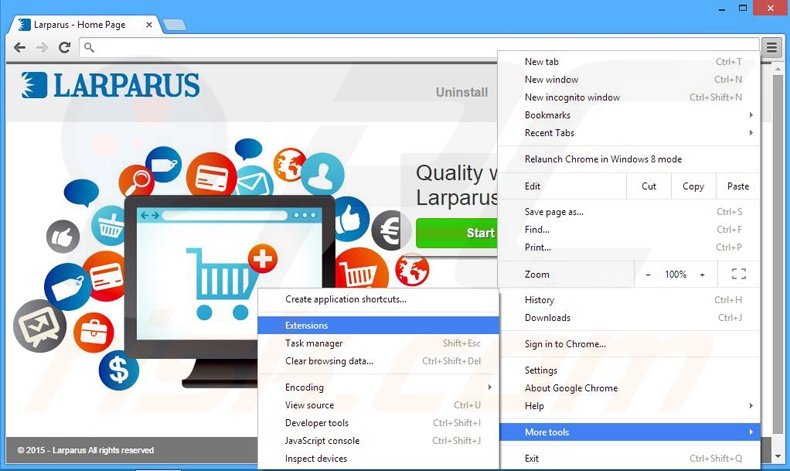
Click the Chrome menu icon ![]() (at the top right corner of Google Chrome), select "Tools" and click "Extensions". Locate "Larparus", select this entry and click the trash can icon.
(at the top right corner of Google Chrome), select "Tools" and click "Extensions". Locate "Larparus", select this entry and click the trash can icon.
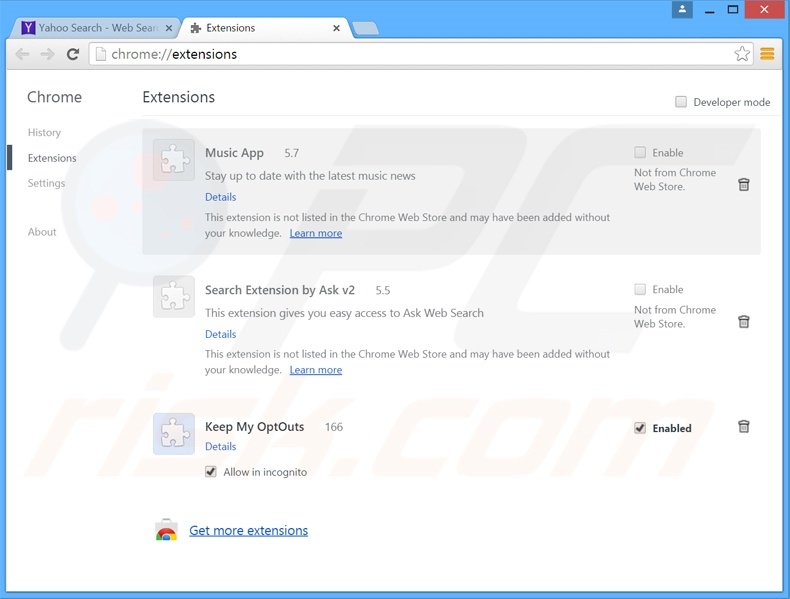
Optional method:
If you continue to have problems with removal of the larparus adware, reset your Google Chrome browser settings. Click the Chrome menu icon ![]() (at the top right corner of Google Chrome) and select Settings. Scroll down to the bottom of the screen. Click the Advanced… link.
(at the top right corner of Google Chrome) and select Settings. Scroll down to the bottom of the screen. Click the Advanced… link.

After scrolling to the bottom of the screen, click the Reset (Restore settings to their original defaults) button.

In the opened window, confirm that you wish to reset Google Chrome settings to default by clicking the Reset button.

 Remove malicious plug-ins from Mozilla Firefox:
Remove malicious plug-ins from Mozilla Firefox:
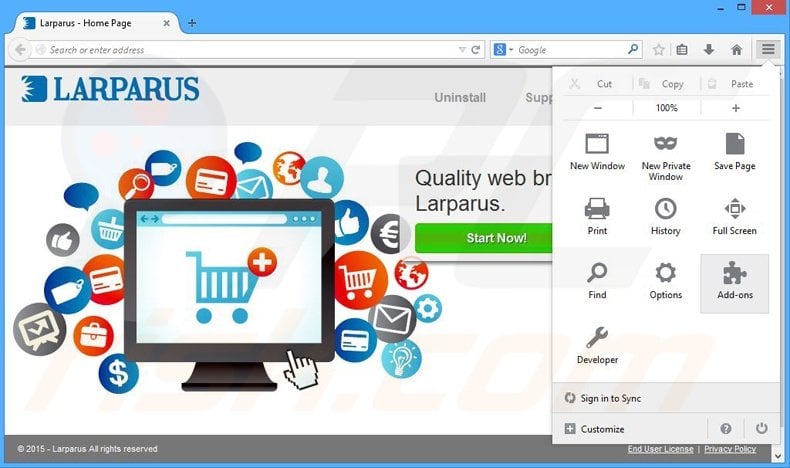
Click the Firefox menu ![]() (at the top right corner of the main window), select "Add-ons". Click "Extensions", in the opened window, remove "Larparus".
(at the top right corner of the main window), select "Add-ons". Click "Extensions", in the opened window, remove "Larparus".
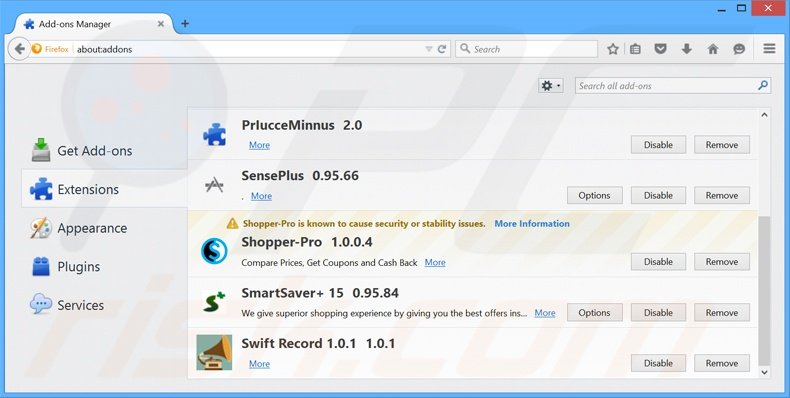
Optional method:
Computer users who have problems with larparus adware removal can reset their Mozilla Firefox settings.
Open Mozilla Firefox, at the top right corner of the main window, click the Firefox menu, ![]() in the opened menu, click Help.
in the opened menu, click Help.

Select Troubleshooting Information.

In the opened window, click the Refresh Firefox button.

In the opened window, confirm that you wish to reset Mozilla Firefox settings to default by clicking the Refresh Firefox button.

 Remove malicious extensions from Safari:
Remove malicious extensions from Safari:

Make sure your Safari browser is active, click Safari menu, and select Preferences....

In the opened window click Extensions, locate any recently installed suspicious extension, select it and click Uninstall.
Optional method:
Make sure your Safari browser is active and click on Safari menu. From the drop down menu select Clear History and Website Data...

In the opened window select all history and click the Clear History button.

 Remove malicious extensions from Microsoft Edge:
Remove malicious extensions from Microsoft Edge:

Click the Edge menu icon ![]() (at the upper-right corner of Microsoft Edge), select "Extensions". Locate all recently-installed suspicious browser add-ons and click "Remove" below their names.
(at the upper-right corner of Microsoft Edge), select "Extensions". Locate all recently-installed suspicious browser add-ons and click "Remove" below their names.

Optional method:
If you continue to have problems with removal of the larparus adware, reset your Microsoft Edge browser settings. Click the Edge menu icon ![]() (at the top right corner of Microsoft Edge) and select Settings.
(at the top right corner of Microsoft Edge) and select Settings.

In the opened settings menu select Reset settings.

Select Restore settings to their default values. In the opened window, confirm that you wish to reset Microsoft Edge settings to default by clicking the Reset button.

- If this did not help, follow these alternative instructions explaining how to reset the Microsoft Edge browser.
Summary:
 Commonly, adware or potentially unwanted applications infiltrate Internet browsers through free software downloads. Note that the safest source for downloading free software is via developers' websites only. To avoid installation of adware, be very attentive when downloading and installing free software. When installing previously-downloaded free programs, choose the custom or advanced installation options – this step will reveal any potentially unwanted applications listed for installation together with your chosen free program.
Commonly, adware or potentially unwanted applications infiltrate Internet browsers through free software downloads. Note that the safest source for downloading free software is via developers' websites only. To avoid installation of adware, be very attentive when downloading and installing free software. When installing previously-downloaded free programs, choose the custom or advanced installation options – this step will reveal any potentially unwanted applications listed for installation together with your chosen free program.
Post a comment:
If you have additional information on larparus adware or it's removal please share your knowledge in the comments section below.
Share:

Tomas Meskauskas
Expert security researcher, professional malware analyst
I am passionate about computer security and technology. I have an experience of over 10 years working in various companies related to computer technical issue solving and Internet security. I have been working as an author and editor for pcrisk.com since 2010. Follow me on Twitter and LinkedIn to stay informed about the latest online security threats.
PCrisk security portal is brought by a company RCS LT.
Joined forces of security researchers help educate computer users about the latest online security threats. More information about the company RCS LT.
Our malware removal guides are free. However, if you want to support us you can send us a donation.
DonatePCrisk security portal is brought by a company RCS LT.
Joined forces of security researchers help educate computer users about the latest online security threats. More information about the company RCS LT.
Our malware removal guides are free. However, if you want to support us you can send us a donation.
Donate
▼ Show Discussion