Get free scan and check if your device is infected.
Remove it nowTo use full-featured product, you have to purchase a license for Combo Cleaner. Seven days free trial available. Combo Cleaner is owned and operated by RCS LT, the parent company of PCRisk.com.
What is On Stage?
On Stage belongs to a family of rogue apps developed by SuperWeb LLC. Features offered by On Stage supposedly improve users' experience when viewing online videos. On Stage, however, is adware claiming to enable various useful features simply to encourage installation. This software is categorised both as adware and a potentially unwanted program (PUP).
The developers distribute On Stage using a deceptive software marketing method called 'bundling' - stealth installation of additional apps together with the chosen software. This bogus app targets the most popular Internet browsers - Internet Explorer, Google Chrome, and Mozilla Firefox.
Once installed (without users' consent), On Stage employs a virtual layer to place various intrusive online ads on all websites visited. The types of ads include banners, pop-ups, coupons, comparison shopping, search, interstitial, and transitional. After clicking ads, users are often redirected to online shops or other commercial services websites.
There is also a chance that users are redirected to bogus websites containing infectious content. Some ads open in new browser tabs/windows. This can result in inadvertent/accidental clicks that might lead to high-risk computer infections.
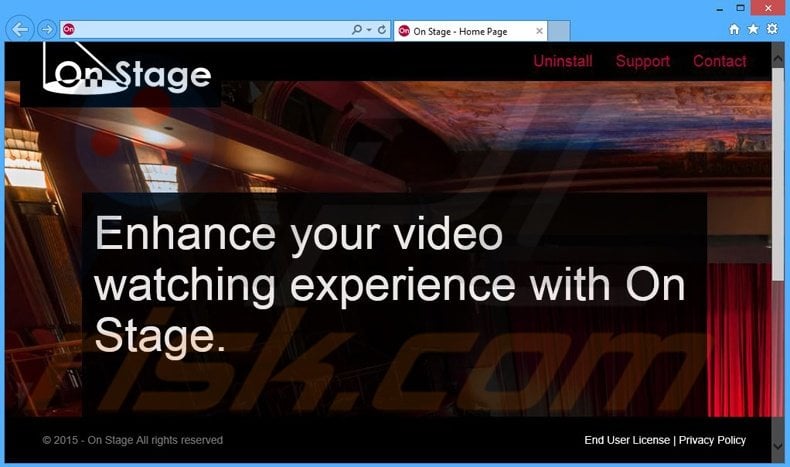
Most users are probably unaware that On Stage adware tracks their Internet browsing habits and collects various browsing-related system and hardware information. The Privacy Policy of this bogus app guarantees that collected data contains no personal information and will not reveal the user's identity.
Most adware-type apps make this claim, and yet, research shows that these statements are likely to be false. Clearly, information such as Internet Protocol (IP) addresses (to determine geographic locations), websites visited, search queries entered into search engines, pages viewed, and other collected data might indeed be personally identifiable.
Thus, users can be never sure that they remain anonymous with these apps installed. This collected information (for example, bank account details) is later shared with third parties, potential cyber criminals, who use the details to generate revenue.
Therefore, the behavior of these apps can cause serious privacy issues or even identity theft. The On Stage application should be uninstalled from your system immediately.
On Stage is a 'family member' of adware-type apps developed by SuperWeb LLC. This company has released several hundred identical PUPs including larparus, deals avenue, common dots, thirteen degrees, and many other apps claiming to enable a variety of features to 'improve' the Internet browsing experience.
These features are promised simply to convince users that apps such as On Stage are legitimate and trick them into installation. On Stage is developed to generate revenue for the developers by displaying ads (using the pay-per-click - PPC - advertising model), and sharing collected information with third parties.
On Stage provides none of the functionality offered. Adware-type apps are often bundled with free software downloadable on freeware download websites such as softonic.com, soft32.com, downloads.com, and other similar sites.
These sites are concerned only with monetization of their free services and traffic, and thus, force the use of small programs called 'download managers' to download the chosen software. Download managers are developed to offer (or in some instances, simply hide) installation of third party software described as 'legitimate and virus-free'.
Therefore, rushing download and installation of freeware, and carelessly accepting offers to install third party apps, causes adware or malware infections (in this case, On Stage). For these reasons, decline all offers to install additional unrecognised software. If you have installed On Stage adware, read the removal guide provided and eliminate this threat.
How did On Stage install on my computer?
Applications developed by SuperWeb LLC are distributed using the bundling method. Most users do not express enough caution when downloading and installing software - this often causes inadvertent installation of bogus programs.
Download managers (which users are often forced to use) and software installer set-ups, often hide third party apps within the 'Custom' or 'Advanced' options. This section is most likely to be skipped by users, and furthermore, download managers do not properly disclose installation, thus making this method very effective for stealth installation of rogue apps.
How to avoid installation of potentially unwanted applications?
Closely analyse each step of the free software download procedure and uncheck any third party software included for downloaded. If possible, never use download managers - direct download is a safer choice. In fact, the chosen software should be downloaded from the official website only.
Applications downloaded from the Internet should be installed using the 'Custom' or 'Advanced' options - this will reveal any hidden applications listed for installation and allow you to cancel them.
Intrusive online advertisements displayed by On Stage adware ('Ads by On Stage'):
Instant automatic malware removal:
Manual threat removal might be a lengthy and complicated process that requires advanced IT skills. Combo Cleaner is a professional automatic malware removal tool that is recommended to get rid of malware. Download it by clicking the button below:
DOWNLOAD Combo CleanerBy downloading any software listed on this website you agree to our Privacy Policy and Terms of Use. To use full-featured product, you have to purchase a license for Combo Cleaner. 7 days free trial available. Combo Cleaner is owned and operated by RCS LT, the parent company of PCRisk.com.
Quick menu:
- What is On Stage?
- STEP 1. Uninstall On Stage application using Control Panel.
- STEP 2. Remove On Stage adware from Internet Explorer.
- STEP 3. Remove On Stage ads from Google Chrome.
- STEP 4. Remove 'Ads by On Stage' from Mozilla Firefox.
- STEP 5. Remove On Stage ads from Safari.
- STEP 6. Remove rogue plug-ins from Microsoft Edge.
On Stage adware removal:
Windows 11 users:

Right-click on the Start icon, select Apps and Features. In the opened window search for the application you want to uninstall, after locating it, click on the three vertical dots and select Uninstall.
Windows 10 users:

Right-click in the lower left corner of the screen, in the Quick Access Menu select Control Panel. In the opened window choose Programs and Features.
Windows 7 users:

Click Start (Windows Logo at the bottom left corner of your desktop), choose Control Panel. Locate Programs and click Uninstall a program.
macOS (OSX) users:

Click Finder, in the opened screen select Applications. Drag the app from the Applications folder to the Trash (located in your Dock), then right click the Trash icon and select Empty Trash.
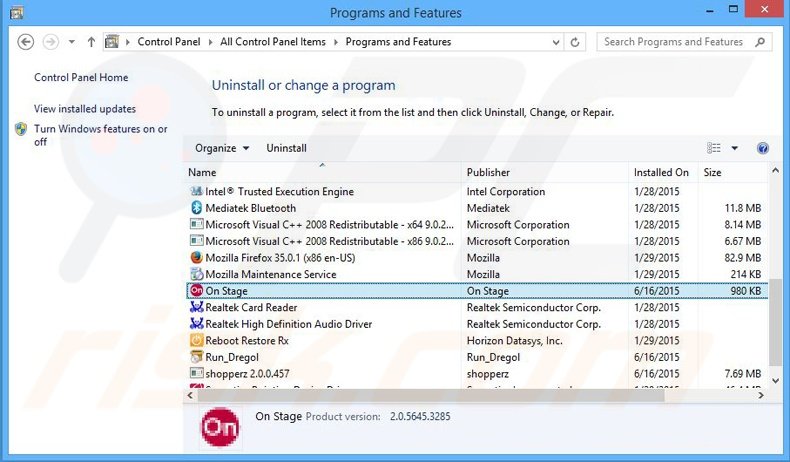
In the uninstall programs window, look for "On Stage", select this entry and click "Uninstall" or "Remove".
After uninstalling the potentially unwanted program that causes On Stage ads, scan your computer for any remaining unwanted components or possible malware infections. To scan your computer, use recommended malware removal software.
DOWNLOAD remover for malware infections
Combo Cleaner checks if your computer is infected with malware. To use full-featured product, you have to purchase a license for Combo Cleaner. 7 days free trial available. Combo Cleaner is owned and operated by RCS LT, the parent company of PCRisk.com.
Remove On Stage adware from Internet browsers:
Video showing how to remove potentially unwanted browser add-ons:
 Remove malicious add-ons from Internet Explorer:
Remove malicious add-ons from Internet Explorer:
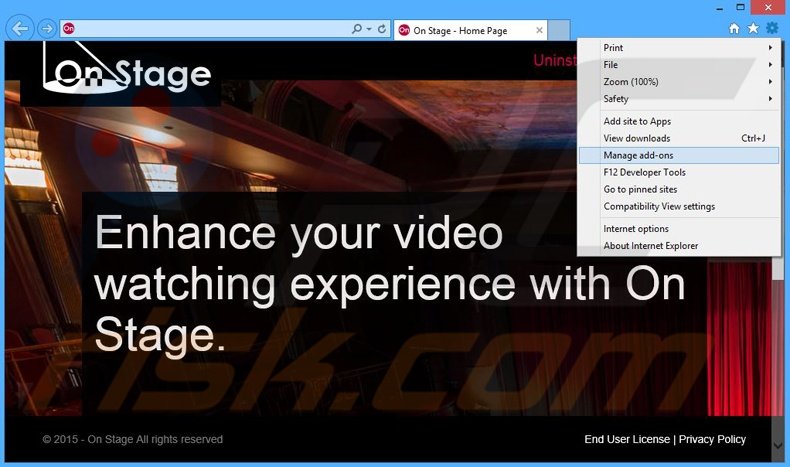
Click the "gear" icon ![]() (at the top right corner of Internet Explorer), select "Manage Add-ons". Look for "On Stage", select this entry and click "Remove".
(at the top right corner of Internet Explorer), select "Manage Add-ons". Look for "On Stage", select this entry and click "Remove".
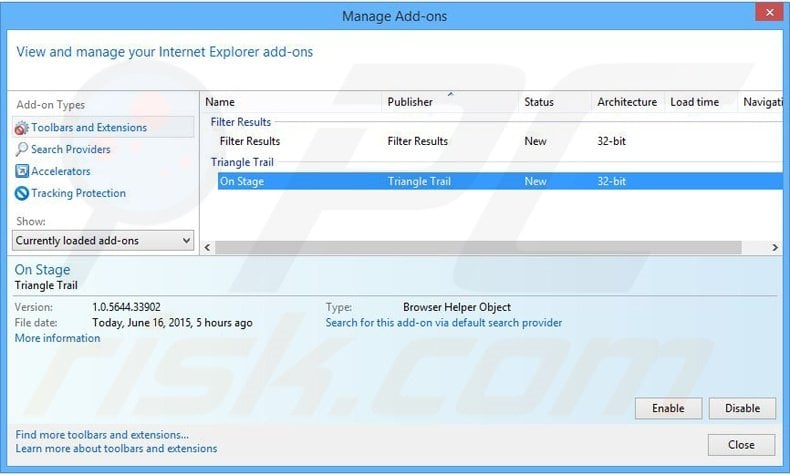
Optional method:
If you continue to have problems with removal of the on stage adware, reset your Internet Explorer settings to default.
Windows XP users: Click Start, click Run, in the opened window type inetcpl.cpl In the opened window click the Advanced tab, then click Reset.

Windows Vista and Windows 7 users: Click the Windows logo, in the start search box type inetcpl.cpl and click enter. In the opened window click the Advanced tab, then click Reset.

Windows 8 users: Open Internet Explorer and click the gear icon. Select Internet Options.

In the opened window, select the Advanced tab.

Click the Reset button.

Confirm that you wish to reset Internet Explorer settings to default by clicking the Reset button.

 Remove malicious extensions from Google Chrome:
Remove malicious extensions from Google Chrome:
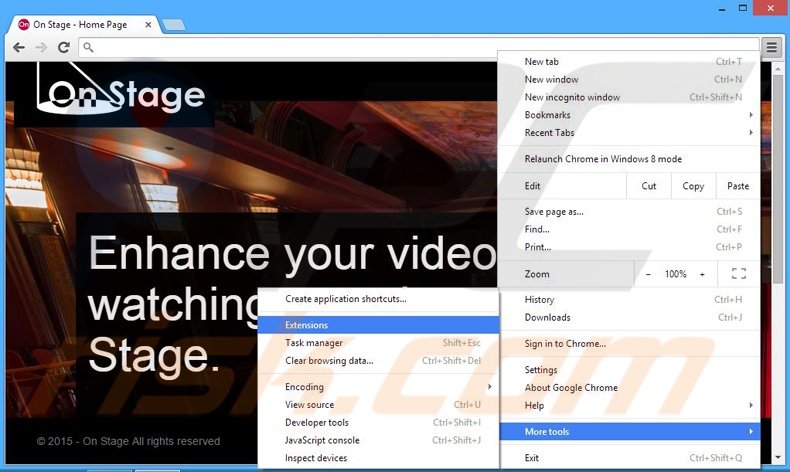
Click the Chrome menu icon ![]() (at the top right corner of Google Chrome), select "Tools" and click "Extensions". Locate "On Stage", select this entry and click the trash can icon.
(at the top right corner of Google Chrome), select "Tools" and click "Extensions". Locate "On Stage", select this entry and click the trash can icon.
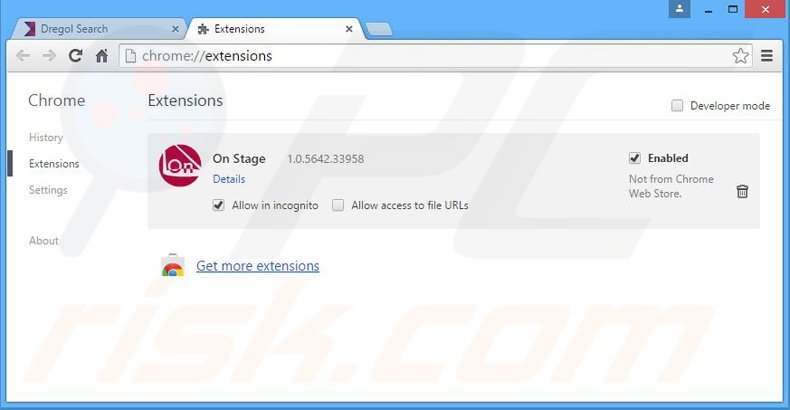
Optional method:
If you continue to have problems with removal of the on stage adware, reset your Google Chrome browser settings. Click the Chrome menu icon ![]() (at the top right corner of Google Chrome) and select Settings. Scroll down to the bottom of the screen. Click the Advanced… link.
(at the top right corner of Google Chrome) and select Settings. Scroll down to the bottom of the screen. Click the Advanced… link.

After scrolling to the bottom of the screen, click the Reset (Restore settings to their original defaults) button.

In the opened window, confirm that you wish to reset Google Chrome settings to default by clicking the Reset button.

 Remove malicious plug-ins from Mozilla Firefox:
Remove malicious plug-ins from Mozilla Firefox:
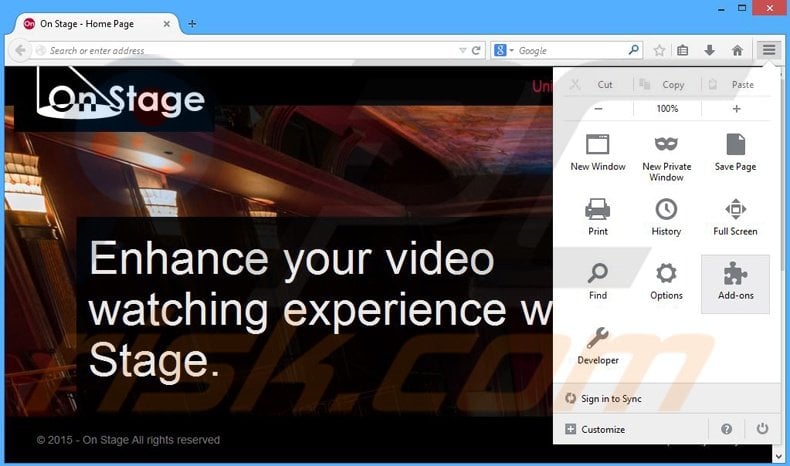
Click the Firefox menu ![]() (at the top right corner of the main window), select "Add-ons". Click "Extensions", in the opened window, remove "On Stage 2.0.5642.33.958".
(at the top right corner of the main window), select "Add-ons". Click "Extensions", in the opened window, remove "On Stage 2.0.5642.33.958".
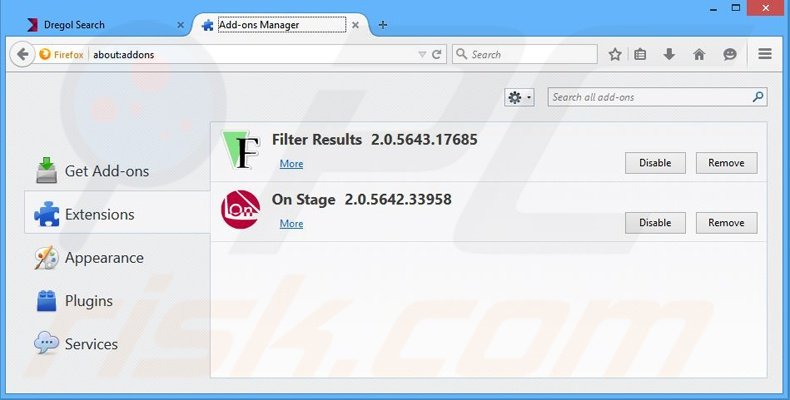
Optional method:
Computer users who have problems with on stage adware removal can reset their Mozilla Firefox settings.
Open Mozilla Firefox, at the top right corner of the main window, click the Firefox menu, ![]() in the opened menu, click Help.
in the opened menu, click Help.

Select Troubleshooting Information.

In the opened window, click the Refresh Firefox button.

In the opened window, confirm that you wish to reset Mozilla Firefox settings to default by clicking the Refresh Firefox button.

 Remove malicious extensions from Safari:
Remove malicious extensions from Safari:

Make sure your Safari browser is active, click Safari menu, and select Preferences....

In the opened window click Extensions, locate any recently installed suspicious extension, select it and click Uninstall.
Optional method:
Make sure your Safari browser is active and click on Safari menu. From the drop down menu select Clear History and Website Data...

In the opened window select all history and click the Clear History button.

 Remove malicious extensions from Microsoft Edge:
Remove malicious extensions from Microsoft Edge:

Click the Edge menu icon ![]() (at the upper-right corner of Microsoft Edge), select "Extensions". Locate all recently-installed suspicious browser add-ons and click "Remove" below their names.
(at the upper-right corner of Microsoft Edge), select "Extensions". Locate all recently-installed suspicious browser add-ons and click "Remove" below their names.

Optional method:
If you continue to have problems with removal of the on stage adware, reset your Microsoft Edge browser settings. Click the Edge menu icon ![]() (at the top right corner of Microsoft Edge) and select Settings.
(at the top right corner of Microsoft Edge) and select Settings.

In the opened settings menu select Reset settings.

Select Restore settings to their default values. In the opened window, confirm that you wish to reset Microsoft Edge settings to default by clicking the Reset button.

- If this did not help, follow these alternative instructions explaining how to reset the Microsoft Edge browser.
Summary:
 Commonly, adware or potentially unwanted applications infiltrate Internet browsers through free software downloads. Note that the safest source for downloading free software is via developers' websites only. To avoid installation of adware, be very attentive when downloading and installing free software. When installing previously-downloaded free programs, choose the custom or advanced installation options – this step will reveal any potentially unwanted applications listed for installation together with your chosen free program.
Commonly, adware or potentially unwanted applications infiltrate Internet browsers through free software downloads. Note that the safest source for downloading free software is via developers' websites only. To avoid installation of adware, be very attentive when downloading and installing free software. When installing previously-downloaded free programs, choose the custom or advanced installation options – this step will reveal any potentially unwanted applications listed for installation together with your chosen free program.
Post a comment:
If you have additional information on on stage adware or it's removal please share your knowledge in the comments section below.
Share:

Tomas Meskauskas
Expert security researcher, professional malware analyst
I am passionate about computer security and technology. I have an experience of over 10 years working in various companies related to computer technical issue solving and Internet security. I have been working as an author and editor for pcrisk.com since 2010. Follow me on Twitter and LinkedIn to stay informed about the latest online security threats.
PCrisk security portal is brought by a company RCS LT.
Joined forces of security researchers help educate computer users about the latest online security threats. More information about the company RCS LT.
Our malware removal guides are free. However, if you want to support us you can send us a donation.
DonatePCrisk security portal is brought by a company RCS LT.
Joined forces of security researchers help educate computer users about the latest online security threats. More information about the company RCS LT.
Our malware removal guides are free. However, if you want to support us you can send us a donation.
Donate
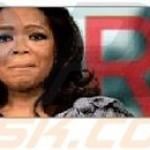
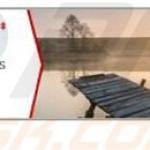


▼ Show Discussion