Get free scan and check if your device is infected.
Remove it nowTo use full-featured product, you have to purchase a license for Combo Cleaner. Seven days free trial available. Combo Cleaner is owned and operated by RCS LT, the parent company of PCRisk.com.
What is LightningDownloader?
LightningDownloader is presented as a legitimate app designed to help users to manage all downloads -"Downloads is a smart and up to date application designed to provide a comprehensive solution to create and manage download tasks and processes."
Although this app may seem legitimate and useful, LightningDownloader is considered to be adware and a potentially unwanted program (PUP). This application often installs in the background during installation of other software. Once installed, LightningDownloader displays intrusive online advertisements and collects Internet browsing-related information.
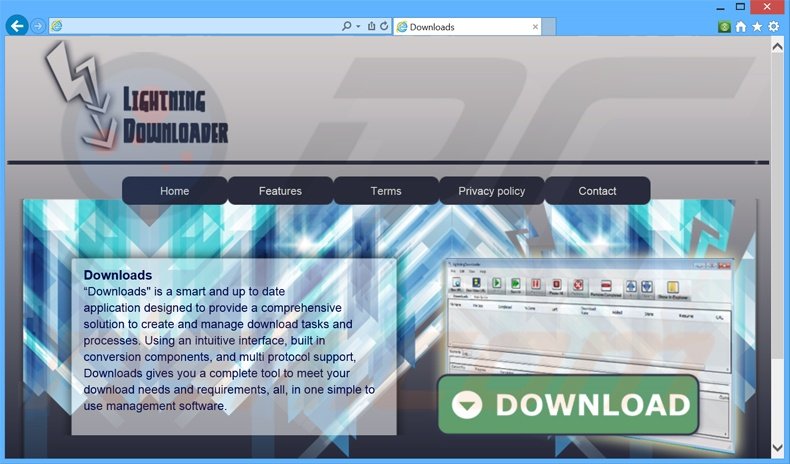
As with other regular adware, LightningDownloader displays banner, pop-up, and other similar ads. These ads are displayed by employing a virtual layer that allows placement of graphical content on any website visited (note that the content does not originate from the website).
Commonly, the displayed advertisements redirect to websites that may not seem harmful, however, these sites may contain bogus content, and therefore, clicking ads can result in high-risk computer infections. Furthermore, this application collects various software and hardware data that may be personally identifiable.
Some users are often unaware that adware-type apps collect information such as Internet Protocol (IP) addresses, websites visited, pages viewed, search queries, and other data that might contain private information including PayPal or bank account logins/passwords.
These details are later shared with third parties who can misuse it to generate revenue, thereby causing serious privacy issues or even identity theft. If you are concerned about your privacy and Internet browsing safety, uninstall LightningDownloader immediately.
LightningDownloader Privacy Policy regarding information tracking:
The submission of personally identifiable information is not mandatory for using the Software, Site or Service. However in some cases, information collected by the Software, Site or Services may be personally identifiable in part.
There are hundreds of adware-type applications with very similar behavior to LightningDownloader. They are designed to give the impression of legitimate software by offering features to supposedly improve the Internet browsing experience. In fact, none provide the features promised.
Internet Quick Access, Web Bar, and Cinema Video are just some examples among hundreds of other adware apps that attempt to trick users into believing that they are legitimate. Rather than proving any real value for the user, these adverts only deliver benefits for the developers.
The displayed ads are monetized using the 'Pay Per Click' (PPC) advertising model - the developers receive specific payments each time users click ads. Furthermore, the collected data is sold to third parties - another means to generate revenue.
How did LightningDownloader install on my computer?
LightningDownloader stealthily infiltrates computers during installation of other software (for example, MultiPlug).
This application is downloaded and installed in the background, and therefore, users are unaware of this activity. The developers of LightningDownloader are only concerned with the amount of revenue generated, which is dependent on the number of apps distributed. Thus, they do not properly disclose installations.
How to avoid installation of potentially unwanted applications?
Pay close attention during the download and installation processes. When downloading software via a download manager, closely analyze each step of the procedure and ensure that only the chosen software is downloaded.
Furthermore, downloaded programs should be installed using the 'Custom' or 'Advanced' options - this will reveal any concealed applications listed for installation and allow you to cancel them.
LightningDownloader adware installer set-up:
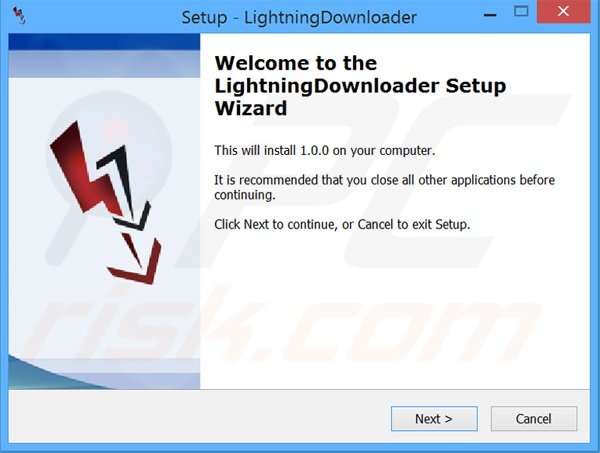
Screenshot of LightningDownloader application:
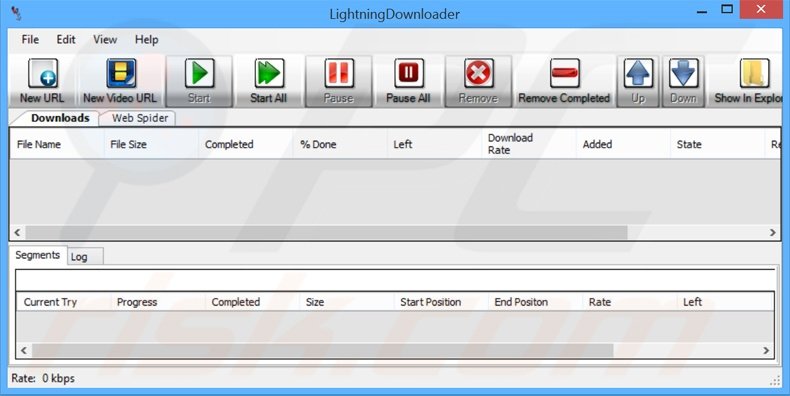
Instant automatic malware removal:
Manual threat removal might be a lengthy and complicated process that requires advanced IT skills. Combo Cleaner is a professional automatic malware removal tool that is recommended to get rid of malware. Download it by clicking the button below:
DOWNLOAD Combo CleanerBy downloading any software listed on this website you agree to our Privacy Policy and Terms of Use. To use full-featured product, you have to purchase a license for Combo Cleaner. 7 days free trial available. Combo Cleaner is owned and operated by RCS LT, the parent company of PCRisk.com.
Quick menu:
- What is LightningDownloader?
- STEP 1. Uninstall LightningDownloader application using Control Panel.
- STEP 2. Remove adware from Internet Explorer.
- STEP 3. Remove potentially unwanted add-ons from Google Chrome.
- STEP 4. Remove unwanted plug-ins from Mozilla Firefox.
- STEP 5. Remove adware from Safari.
- STEP 6. Remove rogue plug-ins from Microsoft Edge.
LightningDownloader adware removal:
Windows 11 users:

Right-click on the Start icon, select Apps and Features. In the opened window search for the application you want to uninstall, after locating it, click on the three vertical dots and select Uninstall.
Windows 10 users:

Right-click in the lower left corner of the screen, in the Quick Access Menu select Control Panel. In the opened window choose Programs and Features.
Windows 7 users:

Click Start (Windows Logo at the bottom left corner of your desktop), choose Control Panel. Locate Programs and click Uninstall a program.
macOS (OSX) users:

Click Finder, in the opened screen select Applications. Drag the app from the Applications folder to the Trash (located in your Dock), then right click the Trash icon and select Empty Trash.
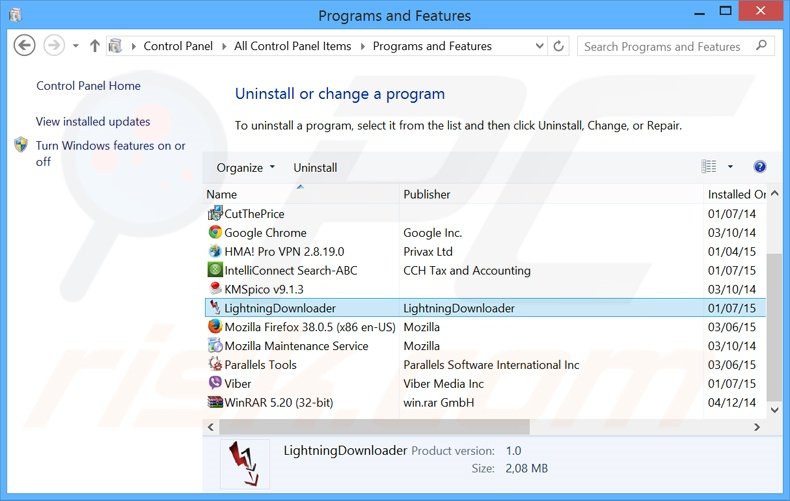
In the uninstall programs window, look for "LightningDownloader", select this entry and click "Uninstall" or "Remove".
After uninstalling the potentially unwanted program that causes LightningDownloader ads, scan your computer for any remaining unwanted components or possible malware infections. To scan your computer, use recommended malware removal software.
DOWNLOAD remover for malware infections
Combo Cleaner checks if your computer is infected with malware. To use full-featured product, you have to purchase a license for Combo Cleaner. 7 days free trial available. Combo Cleaner is owned and operated by RCS LT, the parent company of PCRisk.com.
Remove LightningDownloader adware from Internet browsers:
At time of research, LightningDownloader did not install its browser plug-ins on Internet Explorer, Google Chrome, or Mozilla Firefox, however, it was bundled with other adware. Therefore, you are advised to remove all potentially unwanted browser add-ons from your Internet browsers.
Video showing how to remove potentially unwanted browser add-ons:
 Remove malicious add-ons from Internet Explorer:
Remove malicious add-ons from Internet Explorer:
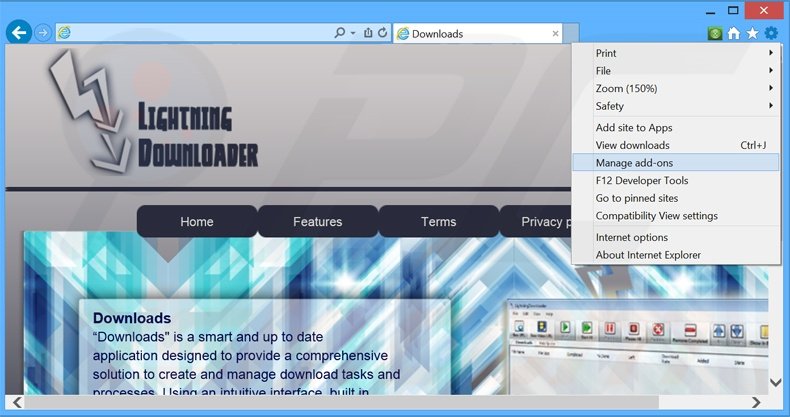
Click the "gear" icon ![]() (at the top right corner of Internet Explorer), select "Manage Add-ons". Look for any recently-installed suspicious browser extensions, select these entries and click "Remove".
(at the top right corner of Internet Explorer), select "Manage Add-ons". Look for any recently-installed suspicious browser extensions, select these entries and click "Remove".
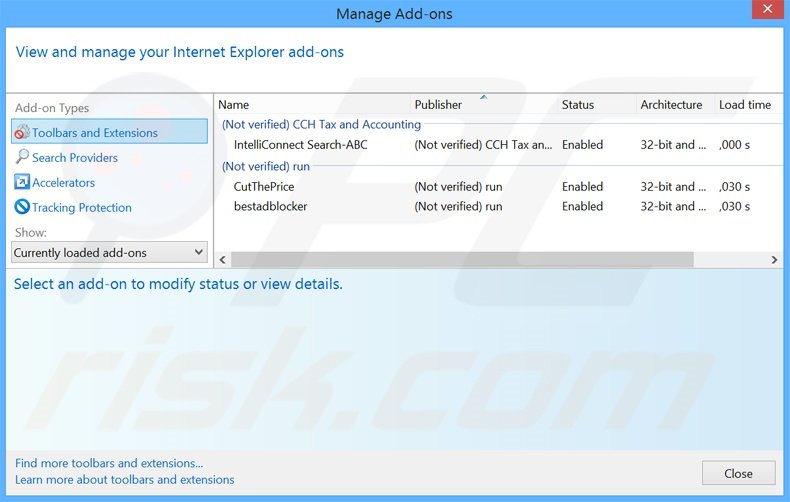
Optional method:
If you continue to have problems with removal of the lightningdownloader adware, reset your Internet Explorer settings to default.
Windows XP users: Click Start, click Run, in the opened window type inetcpl.cpl In the opened window click the Advanced tab, then click Reset.

Windows Vista and Windows 7 users: Click the Windows logo, in the start search box type inetcpl.cpl and click enter. In the opened window click the Advanced tab, then click Reset.

Windows 8 users: Open Internet Explorer and click the gear icon. Select Internet Options.

In the opened window, select the Advanced tab.

Click the Reset button.

Confirm that you wish to reset Internet Explorer settings to default by clicking the Reset button.

 Remove malicious extensions from Google Chrome:
Remove malicious extensions from Google Chrome:
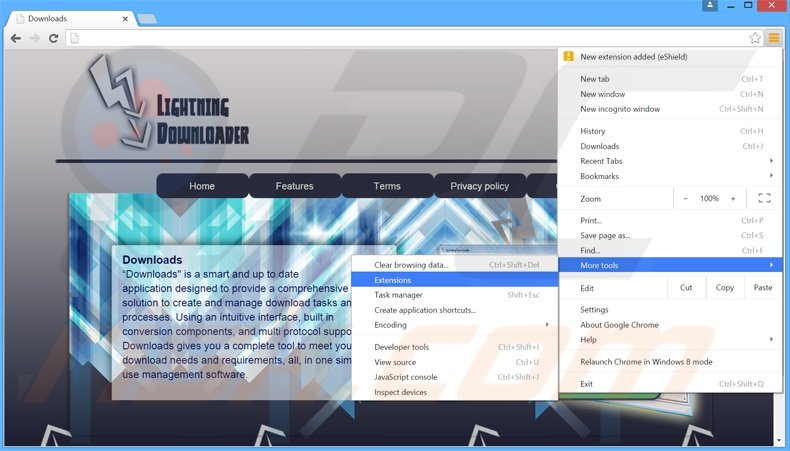
Click the Chrome menu icon ![]() (at the top right corner of Google Chrome), select "Tools" and click "Extensions". Locate all recently-installed suspicious browser add-ons, select these entries and click the trash can icon.
(at the top right corner of Google Chrome), select "Tools" and click "Extensions". Locate all recently-installed suspicious browser add-ons, select these entries and click the trash can icon.
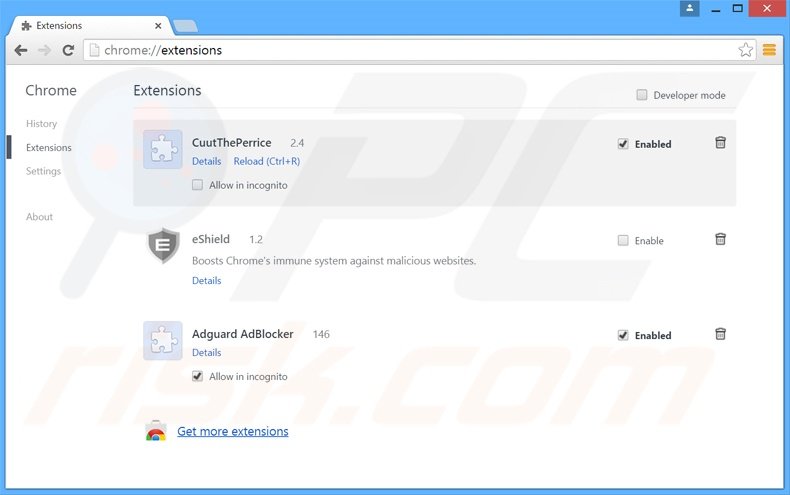
Optional method:
If you continue to have problems with removal of the lightningdownloader adware, reset your Google Chrome browser settings. Click the Chrome menu icon ![]() (at the top right corner of Google Chrome) and select Settings. Scroll down to the bottom of the screen. Click the Advanced… link.
(at the top right corner of Google Chrome) and select Settings. Scroll down to the bottom of the screen. Click the Advanced… link.

After scrolling to the bottom of the screen, click the Reset (Restore settings to their original defaults) button.

In the opened window, confirm that you wish to reset Google Chrome settings to default by clicking the Reset button.

 Remove malicious plug-ins from Mozilla Firefox:
Remove malicious plug-ins from Mozilla Firefox:
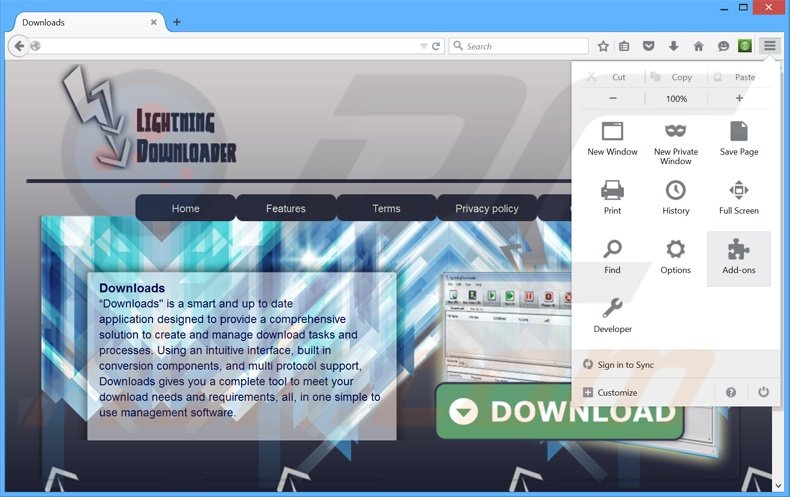
Click the Firefox menu ![]() (at the top right corner of the main window), select "Add-ons". Click "Extensions", in the opened window, remove all recently-installed suspicious browser plug-ins.
(at the top right corner of the main window), select "Add-ons". Click "Extensions", in the opened window, remove all recently-installed suspicious browser plug-ins.
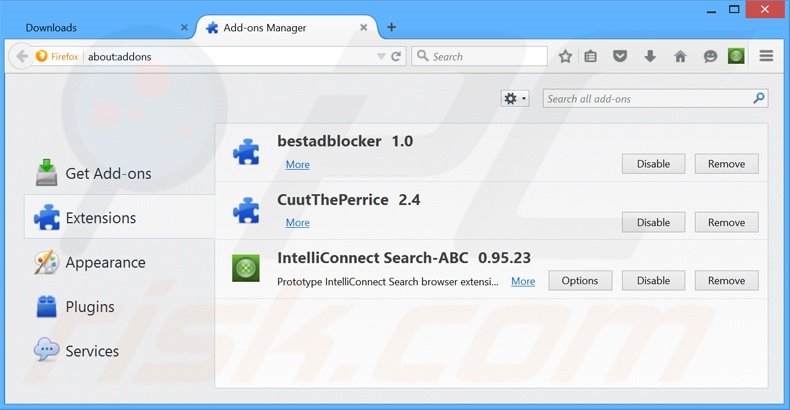
Optional method:
Computer users who have problems with lightningdownloader adware removal can reset their Mozilla Firefox settings.
Open Mozilla Firefox, at the top right corner of the main window, click the Firefox menu, ![]() in the opened menu, click Help.
in the opened menu, click Help.

Select Troubleshooting Information.

In the opened window, click the Refresh Firefox button.

In the opened window, confirm that you wish to reset Mozilla Firefox settings to default by clicking the Refresh Firefox button.

 Remove malicious extensions from Safari:
Remove malicious extensions from Safari:

Make sure your Safari browser is active, click Safari menu, and select Preferences....

In the opened window click Extensions, locate any recently installed suspicious extension, select it and click Uninstall.
Optional method:
Make sure your Safari browser is active and click on Safari menu. From the drop down menu select Clear History and Website Data...

In the opened window select all history and click the Clear History button.

 Remove malicious extensions from Microsoft Edge:
Remove malicious extensions from Microsoft Edge:

Click the Edge menu icon ![]() (at the upper-right corner of Microsoft Edge), select "Extensions". Locate all recently-installed suspicious browser add-ons and click "Remove" below their names.
(at the upper-right corner of Microsoft Edge), select "Extensions". Locate all recently-installed suspicious browser add-ons and click "Remove" below their names.

Optional method:
If you continue to have problems with removal of the lightningdownloader adware, reset your Microsoft Edge browser settings. Click the Edge menu icon ![]() (at the top right corner of Microsoft Edge) and select Settings.
(at the top right corner of Microsoft Edge) and select Settings.

In the opened settings menu select Reset settings.

Select Restore settings to their default values. In the opened window, confirm that you wish to reset Microsoft Edge settings to default by clicking the Reset button.

- If this did not help, follow these alternative instructions explaining how to reset the Microsoft Edge browser.
Summary:
 Commonly, adware or potentially unwanted applications infiltrate Internet browsers through free software downloads. Note that the safest source for downloading free software is via developers' websites only. To avoid installation of adware, be very attentive when downloading and installing free software. When installing previously-downloaded free programs, choose the custom or advanced installation options – this step will reveal any potentially unwanted applications listed for installation together with your chosen free program.
Commonly, adware or potentially unwanted applications infiltrate Internet browsers through free software downloads. Note that the safest source for downloading free software is via developers' websites only. To avoid installation of adware, be very attentive when downloading and installing free software. When installing previously-downloaded free programs, choose the custom or advanced installation options – this step will reveal any potentially unwanted applications listed for installation together with your chosen free program.
Post a comment:
If you have additional information on lightningdownloader adware or it's removal please share your knowledge in the comments section below.
Share:

Tomas Meskauskas
Expert security researcher, professional malware analyst
I am passionate about computer security and technology. I have an experience of over 10 years working in various companies related to computer technical issue solving and Internet security. I have been working as an author and editor for pcrisk.com since 2010. Follow me on Twitter and LinkedIn to stay informed about the latest online security threats.
PCrisk security portal is brought by a company RCS LT.
Joined forces of security researchers help educate computer users about the latest online security threats. More information about the company RCS LT.
Our malware removal guides are free. However, if you want to support us you can send us a donation.
DonatePCrisk security portal is brought by a company RCS LT.
Joined forces of security researchers help educate computer users about the latest online security threats. More information about the company RCS LT.
Our malware removal guides are free. However, if you want to support us you can send us a donation.
Donate
▼ Show Discussion