Get free scan and check if your device is infected.
Remove it nowTo use full-featured product, you have to purchase a license for Combo Cleaner. Seven days free trial available. Combo Cleaner is owned and operated by RCS LT, the parent company of PCRisk.com.
Br Media Player removal instructions
What is Br Media Player?
Br Media Player claims to improve the Internet browsing experience by enabling various features. Although this app may seem legitimate, it is considered to be adware and a potentially unwanted program (PUP). Br Media Player is distributed as a 'bundle' together with other software. After infiltration, Br Media Player blocks access to the desktop and displays false 'Blue Screen of Death' (BSOD) messages. Furthermore, this application collects various user information and displays intrusive online advertisements.
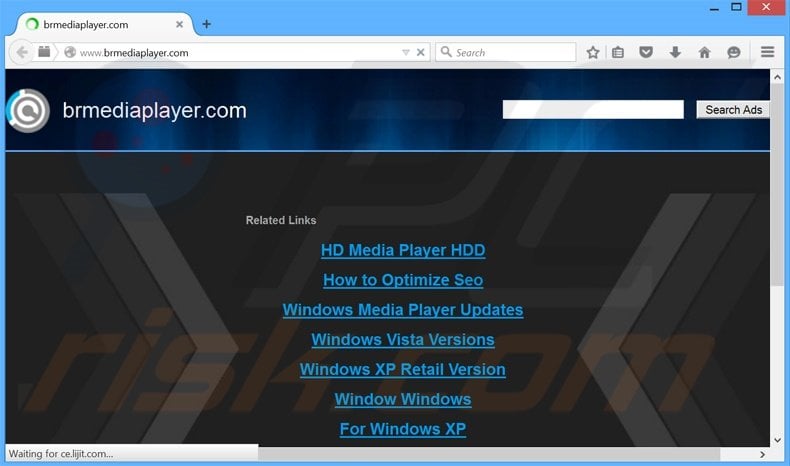
Following infiltration, Br Media Player blocks the desktop and opens a window containing a message stating that the computer is infected with spyware. Access to the desktop is forbidden and users are asked to call the phone number provided to fix the problem. In fact, the detected spyware does not exist and the spyware detection is false. In addition, Br Media Player occasionally displays fake 'Blue Screen of Death' (BSOD) screens. These fake BSOD errors are misleading and used only to trick users into believing that their computer is infected. Br Media Player diminishes system performance and the user's computer experience. Despite this, users are able to shut down this application by terminating the 'permanent MFC Application' in the Task Manager. This re-enables use of the computer. When browsing the Internet, Br Media Player displays various advertisements that might be harmful - clicking them can cause further computer infections. This app also tracks Internet browsing activity and collects various information that may contain personally identifiable details. Therefore the presence of Br Media Player on your system can lead to serious privacy issues. You are strongly advised to uninstall this application from your system.
Br Media Player generating fake warning messages regarding computer infection:
WARNING Your Computer is Infected By Spyware Please Do Not Shutdown Or Restart The Computer This Notice Is To Prevent Your Computer From Data Loss and Crash Reason A Recent Windows and Security Software Update Failure Contact Windows Security Center Immediately 1-844-546-2998
Br Media Player is similar to other PUPs that install on systems without users' consent. There are hundreds of applications claiming to enhance the Internet browsing experience, however, these claims are merely attempts to give the impression of legitimate software to trick users to install. For example, Linkey Deals, Great Find, PriceChomper, DealDay, and Sale Clipper claim to save time and money while shopping online, however, they provide none of the promised features. PUPs are developed simply to generate revenue for the developers by displaying adverts, collecting personally identifiable data, causing redirects to various websites, etc.
How did Br Media Player install on my computer?
Br Media Player is often distributed as a bundle with other software. Many users are unaware that installation of bogus applications is often concealed, and therefore, they skip most of the steps including the 'Custom' or 'Advanced' section and go on to inadvertently install apps such as Br Media Player. Developers do not properly disclose installations, since they are only concerned with the amount of revenue generated, which is dependent on the number of rogue apps distributed.
How to avoid installation of potentially unwanted applications?
When downloading via a download manager, closely analyze each step and opt-out any third party software listed for installation. In addition, downloaded software should be installed using the 'Custom' or 'Advanced' options - this will reveal any bundled software listed for installation and allow you to opt-out. The key to safety is caution, and therefore, you should be attentive during the download and installation of all software.
Warning message displayed by Br Media Player after the desktop is blocked:
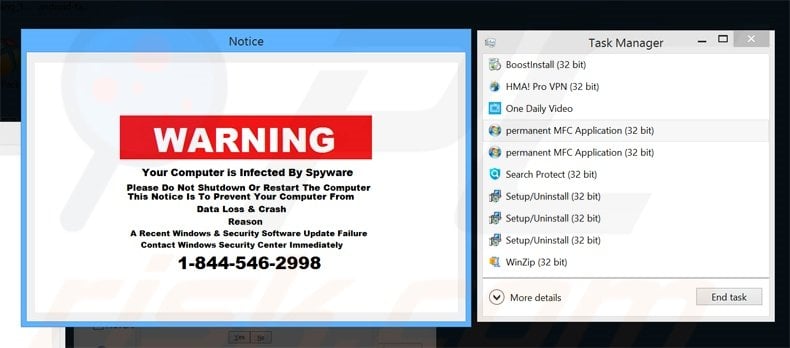
Instant automatic malware removal:
Manual threat removal might be a lengthy and complicated process that requires advanced IT skills. Combo Cleaner is a professional automatic malware removal tool that is recommended to get rid of malware. Download it by clicking the button below:
DOWNLOAD Combo CleanerBy downloading any software listed on this website you agree to our Privacy Policy and Terms of Use. To use full-featured product, you have to purchase a license for Combo Cleaner. 7 days free trial available. Combo Cleaner is owned and operated by RCS LT, the parent company of PCRisk.com.
Quick menu:
- What is Br Media Player?
- STEP 1. Uninstall Br Media Player application using Control Panel.
- STEP 2. Remove Br Media Player adware from Internet Explorer.
- STEP 3. Remove Br Media Player ads from Google Chrome.
- STEP 4. Remove 'Ads by Br Media Player' from Mozilla Firefox.
- STEP 5. Remove Br Media Player extension from Safari.
- STEP 6. Remove rogue plug-ins from Microsoft Edge.
Br Media Player adware removal:
Windows 11 users:

Right-click on the Start icon, select Apps and Features. In the opened window search for the application you want to uninstall, after locating it, click on the three vertical dots and select Uninstall.
Windows 10 users:

Right-click in the lower left corner of the screen, in the Quick Access Menu select Control Panel. In the opened window choose Programs and Features.
Windows 7 users:

Click Start (Windows Logo at the bottom left corner of your desktop), choose Control Panel. Locate Programs and click Uninstall a program.
macOS (OSX) users:

Click Finder, in the opened screen select Applications. Drag the app from the Applications folder to the Trash (located in your Dock), then right click the Trash icon and select Empty Trash.
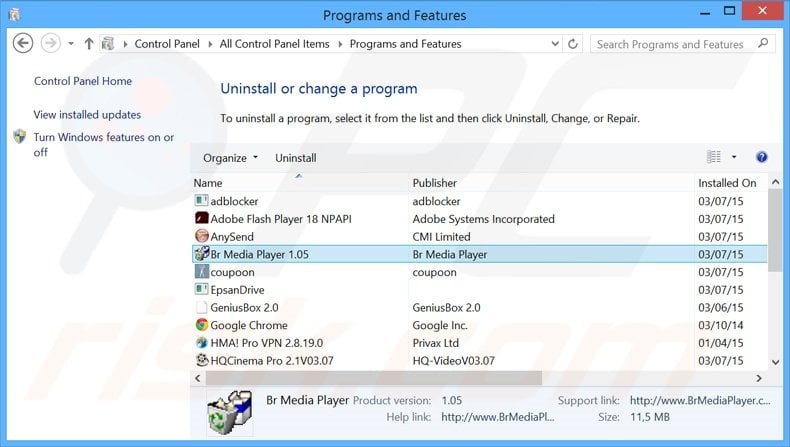
In the uninstall programs window, look for "Br Media Player", select this entry and click "Uninstall" or "Remove".
After uninstalling the potentially unwanted program that causes Br Media Player ads, scan your computer for any remaining unwanted components or possible malware infections. To scan your computer, use recommended malware removal software.
DOWNLOAD remover for malware infections
Combo Cleaner checks if your computer is infected with malware. To use full-featured product, you have to purchase a license for Combo Cleaner. 7 days free trial available. Combo Cleaner is owned and operated by RCS LT, the parent company of PCRisk.com.
Remove Br Media Player adware from Internet browsers:
At time of research, Br Media Player did not install its browser plug-ins on Internet Explorer, Google Chrome, or Mozilla Firefox, however, it was bundled with other adware. Therefore, you are advised to remove all potentially unwanted browser add-ons from your Internet browsers.
Video showing how to remove potentially unwanted browser add-ons:
 Remove malicious add-ons from Internet Explorer:
Remove malicious add-ons from Internet Explorer:
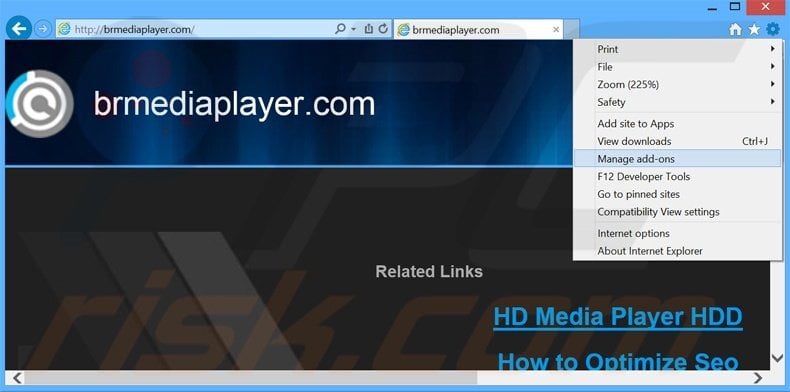
Click the "gear" icon ![]() (at the top right corner of Internet Explorer), select "Manage Add-ons". Look for any recently-installed suspicious browser extensions, select these entries and click "Remove".
(at the top right corner of Internet Explorer), select "Manage Add-ons". Look for any recently-installed suspicious browser extensions, select these entries and click "Remove".
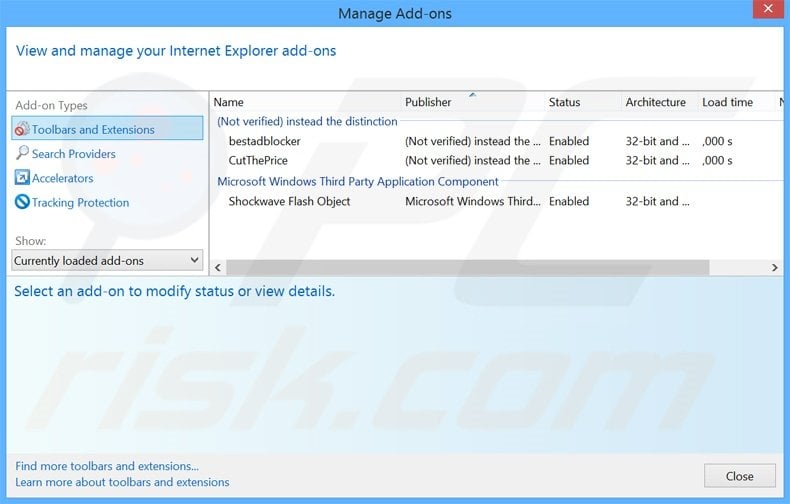
Optional method:
If you continue to have problems with removal of the br media player ads, reset your Internet Explorer settings to default.
Windows XP users: Click Start, click Run, in the opened window type inetcpl.cpl In the opened window click the Advanced tab, then click Reset.

Windows Vista and Windows 7 users: Click the Windows logo, in the start search box type inetcpl.cpl and click enter. In the opened window click the Advanced tab, then click Reset.

Windows 8 users: Open Internet Explorer and click the gear icon. Select Internet Options.

In the opened window, select the Advanced tab.

Click the Reset button.

Confirm that you wish to reset Internet Explorer settings to default by clicking the Reset button.

 Remove malicious extensions from Google Chrome:
Remove malicious extensions from Google Chrome:
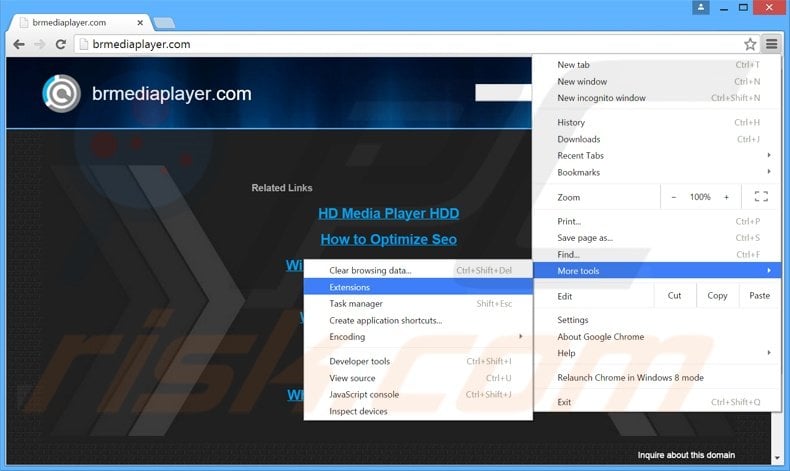
Click the Chrome menu icon ![]() (at the top right corner of Google Chrome), select "Tools" and click "Extensions". Locate all recently-installed suspicious browser add-ons, select these entries and click the trash can icon.
(at the top right corner of Google Chrome), select "Tools" and click "Extensions". Locate all recently-installed suspicious browser add-ons, select these entries and click the trash can icon.
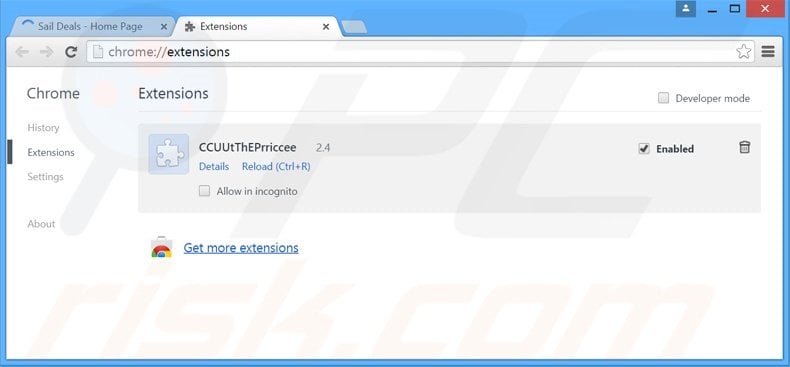
Optional method:
If you continue to have problems with removal of the br media player ads, reset your Google Chrome browser settings. Click the Chrome menu icon ![]() (at the top right corner of Google Chrome) and select Settings. Scroll down to the bottom of the screen. Click the Advanced… link.
(at the top right corner of Google Chrome) and select Settings. Scroll down to the bottom of the screen. Click the Advanced… link.

After scrolling to the bottom of the screen, click the Reset (Restore settings to their original defaults) button.

In the opened window, confirm that you wish to reset Google Chrome settings to default by clicking the Reset button.

 Remove malicious plug-ins from Mozilla Firefox:
Remove malicious plug-ins from Mozilla Firefox:
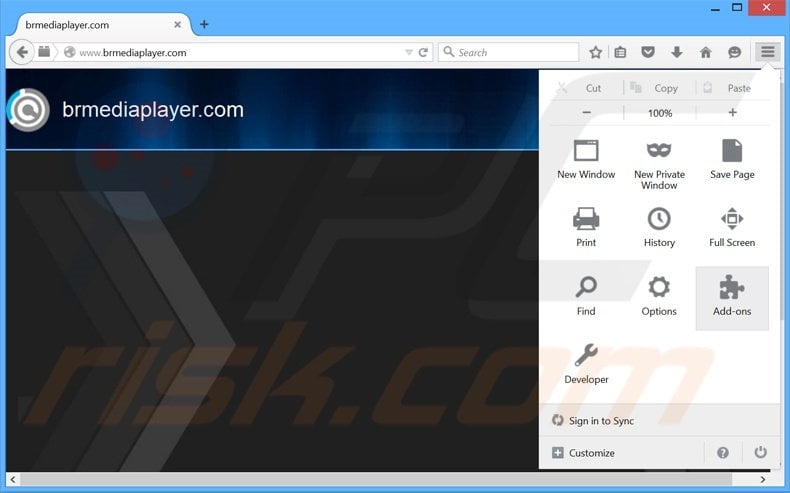
Click the Firefox menu ![]() (at the top right corner of the main window), select "Add-ons". Click "Extensions", in the opened window, remove all recently-installed suspicious browser plug-ins.
(at the top right corner of the main window), select "Add-ons". Click "Extensions", in the opened window, remove all recently-installed suspicious browser plug-ins.
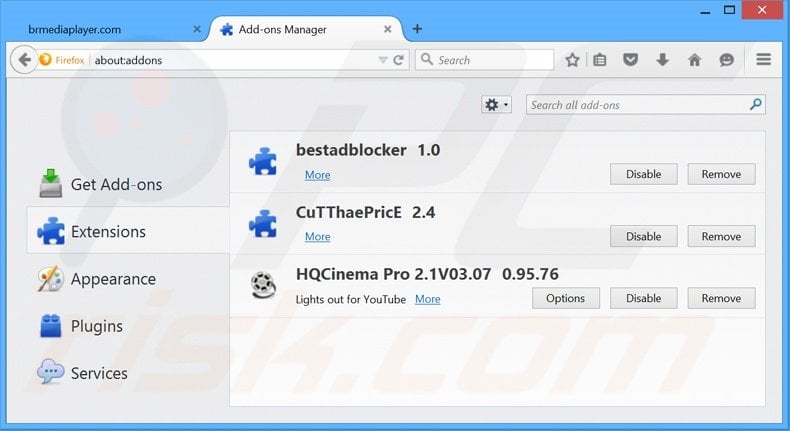
Optional method:
Computer users who have problems with br media player ads removal can reset their Mozilla Firefox settings.
Open Mozilla Firefox, at the top right corner of the main window, click the Firefox menu, ![]() in the opened menu, click Help.
in the opened menu, click Help.

Select Troubleshooting Information.

In the opened window, click the Refresh Firefox button.

In the opened window, confirm that you wish to reset Mozilla Firefox settings to default by clicking the Refresh Firefox button.

 Remove malicious extensions from Safari:
Remove malicious extensions from Safari:

Make sure your Safari browser is active, click Safari menu, and select Preferences....

In the opened window click Extensions, locate any recently installed suspicious extension, select it and click Uninstall.
Optional method:
Make sure your Safari browser is active and click on Safari menu. From the drop down menu select Clear History and Website Data...

In the opened window select all history and click the Clear History button.

 Remove malicious extensions from Microsoft Edge:
Remove malicious extensions from Microsoft Edge:

Click the Edge menu icon ![]() (at the upper-right corner of Microsoft Edge), select "Extensions". Locate all recently-installed suspicious browser add-ons and click "Remove" below their names.
(at the upper-right corner of Microsoft Edge), select "Extensions". Locate all recently-installed suspicious browser add-ons and click "Remove" below their names.

Optional method:
If you continue to have problems with removal of the br media player ads, reset your Microsoft Edge browser settings. Click the Edge menu icon ![]() (at the top right corner of Microsoft Edge) and select Settings.
(at the top right corner of Microsoft Edge) and select Settings.

In the opened settings menu select Reset settings.

Select Restore settings to their default values. In the opened window, confirm that you wish to reset Microsoft Edge settings to default by clicking the Reset button.

- If this did not help, follow these alternative instructions explaining how to reset the Microsoft Edge browser.
Summary:
 Commonly, adware or potentially unwanted applications infiltrate Internet browsers through free software downloads. Note that the safest source for downloading free software is via developers' websites only. To avoid installation of adware, be very attentive when downloading and installing free software. When installing previously-downloaded free programs, choose the custom or advanced installation options – this step will reveal any potentially unwanted applications listed for installation together with your chosen free program.
Commonly, adware or potentially unwanted applications infiltrate Internet browsers through free software downloads. Note that the safest source for downloading free software is via developers' websites only. To avoid installation of adware, be very attentive when downloading and installing free software. When installing previously-downloaded free programs, choose the custom or advanced installation options – this step will reveal any potentially unwanted applications listed for installation together with your chosen free program.
Post a comment:
If you have additional information on br media player ads or it's removal please share your knowledge in the comments section below.
Share:

Tomas Meskauskas
Expert security researcher, professional malware analyst
I am passionate about computer security and technology. I have an experience of over 10 years working in various companies related to computer technical issue solving and Internet security. I have been working as an author and editor for pcrisk.com since 2010. Follow me on Twitter and LinkedIn to stay informed about the latest online security threats.
PCrisk security portal is brought by a company RCS LT.
Joined forces of security researchers help educate computer users about the latest online security threats. More information about the company RCS LT.
Our malware removal guides are free. However, if you want to support us you can send us a donation.
DonatePCrisk security portal is brought by a company RCS LT.
Joined forces of security researchers help educate computer users about the latest online security threats. More information about the company RCS LT.
Our malware removal guides are free. However, if you want to support us you can send us a donation.
Donate
▼ Show Discussion