Get free scan and check if your device is infected.
Remove it nowTo use full-featured product, you have to purchase a license for Combo Cleaner. Seven days free trial available. Combo Cleaner is owned and operated by RCS LT, the parent company of PCRisk.com.
What is OpedBrowsrVersion?
OpedBrowsrVersion is a deceptive application identical to Browser App, OpenXBrowser, and BrowsrApVs. This application claims to save time and money while shopping online by displaying special deals/discounts available on shopping websites, coupons, price comparison, and other similar functionality - "A free & friendly browser app..
That helps you save time & money on your online shopping. We'll help you find attractive offers while you browse your favorite store". Although some users may believe that this application is legitimate, it is categorized as adware and a potentially unwanted program (PUP).
After successful infiltration on Internet Explorer, Google Chrome, and Mozilla Firefox, OpedBrowsrVersion generates intrusive online advertisements and tracks Internet browsing activity.
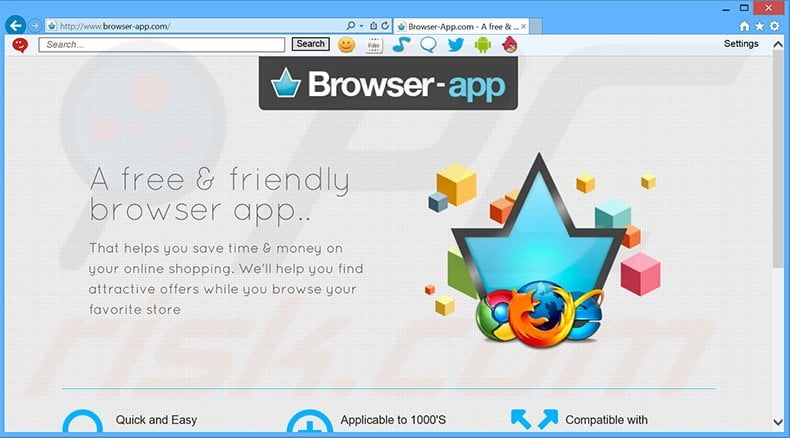
The types of displayed advertisements include banner, coupon, sponsored link, pop-up, and price comparison, among others. Most redirect to websites selling various merchandise, however, some will redirect bogus sites containing infectious content. Clicking these ads can result in further adware or malware infections.
All are displayed using a virtual layer, which enables placement of any graphical content on visited sites. The advertisements overlay website content, thereby significantly diminishing the Internet browsing experience.
Be aware that OpedBrowsrVersion continually tracks users' Internet browsing activity and collects various information, some of which may contain personally identifiable details. These are later shared with third parties who can misuse them to generate revenue.
Thus, having OpedBrowsrVersion installed on your system can lead to various privacy issues or even identity theft. For these reasons, we strongly recommend that you uninstall this PUP immediately.
OpedBrowsrVersion Privacy Policy towards information sharing:
We may share and/or transfer information including personally identifying information internally within our group of companies as well as with government bodies and law enforcement agencies (where lawfully instructed or required), successors in title to the respective business (i.e. if we become involved in any form of merger or acquisition) and to suppliers we engage to process data on our behalf.
Most adware-type applications have identical features. All claim to enhance the Internet browsing experience by enabling certain features. Applications such as WikiTime, Consumer Input, Istreamer, and High Stairs intentionally deliver fake promises to trick users to install.
After successful infiltration, applications such as OpedBrowsrVersion provide none of the features promised - they merely display intrusive online advertisements and collect personal information. These apps are developed solely to generate revenue for the developers and provide no real value for users.
How did OpedBrowsrVersion install on my computer?
This deceptive application is usually distributed as a 'bundle' with regular (mostly free) software. The main reason behind the effectiveness of the bundling method is the lack of attention shown by many users when downloading and installing software. Developers of rogue apps intentionally hide OpedBrowsrVersion and other similar apps within the 'Custom' or 'Advanced' settings.
By rushing the download and installation of software, not expressing enough caution during these processes, and skipping most/all of the steps, users can inadvertently install PUPs and expose their systems to risk of further infection.
How to avoid installation of potentially unwanted applications?
The key to computer safety is caution. Do not rush the download or installation processes. Closely analyze each step of these processes and decline all offers to download or install additional programs. To achieve this, use the 'Custom' or 'Advanced' options - this will reveal any bogus applications listed for installation and enable you to cancel them.
Deceptive free software installer used in OpedBrowsrVersion adware distribution:
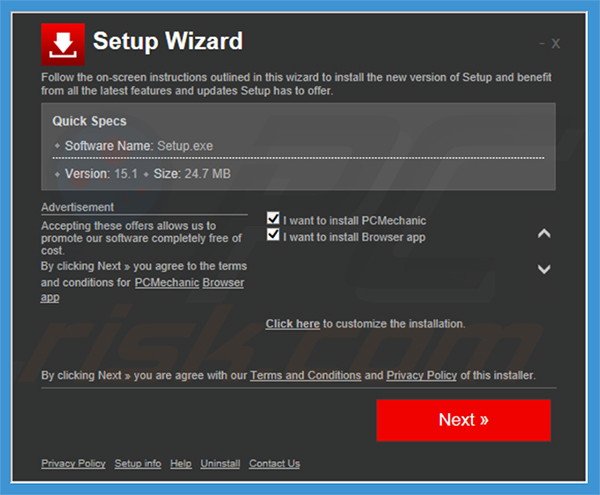
Intrusive online advertisements generated by OpedBrowsrVersion:
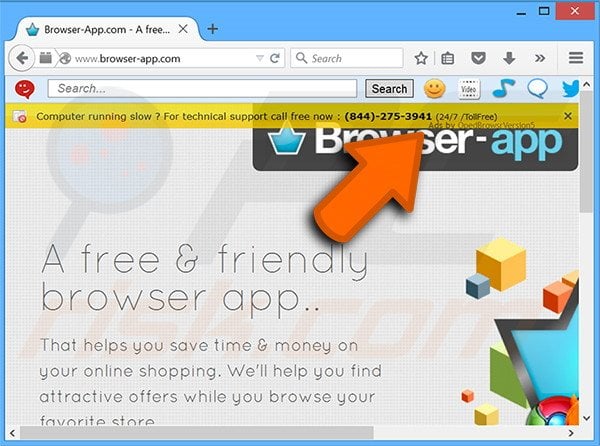
Instant automatic malware removal:
Manual threat removal might be a lengthy and complicated process that requires advanced IT skills. Combo Cleaner is a professional automatic malware removal tool that is recommended to get rid of malware. Download it by clicking the button below:
DOWNLOAD Combo CleanerBy downloading any software listed on this website you agree to our Privacy Policy and Terms of Use. To use full-featured product, you have to purchase a license for Combo Cleaner. 7 days free trial available. Combo Cleaner is owned and operated by RCS LT, the parent company of PCRisk.com.
Quick menu:
- What is OpedBrowsrVersion?
- STEP 1. Uninstall OpedBrowsrVersion application using Control Panel.
- STEP 2. Remove OpedBrowsrVersion adware from Internet Explorer.
- STEP 3. Remove OpedBrowsrVersion ads from Google Chrome.
- STEP 4. Remove 'Ads by OpedBrowsrVersion' from Mozilla Firefox.
- STEP 5. Remove OpedBrowsrVersion ads from Safari.
- STEP 6. Remove rogue plug-ins from Microsoft Edge.
OpedBrowsrVersion adware removal:
Windows 11 users:

Right-click on the Start icon, select Apps and Features. In the opened window search for the application you want to uninstall, after locating it, click on the three vertical dots and select Uninstall.
Windows 10 users:

Right-click in the lower left corner of the screen, in the Quick Access Menu select Control Panel. In the opened window choose Programs and Features.
Windows 7 users:

Click Start (Windows Logo at the bottom left corner of your desktop), choose Control Panel. Locate Programs and click Uninstall a program.
macOS (OSX) users:

Click Finder, in the opened screen select Applications. Drag the app from the Applications folder to the Trash (located in your Dock), then right click the Trash icon and select Empty Trash.
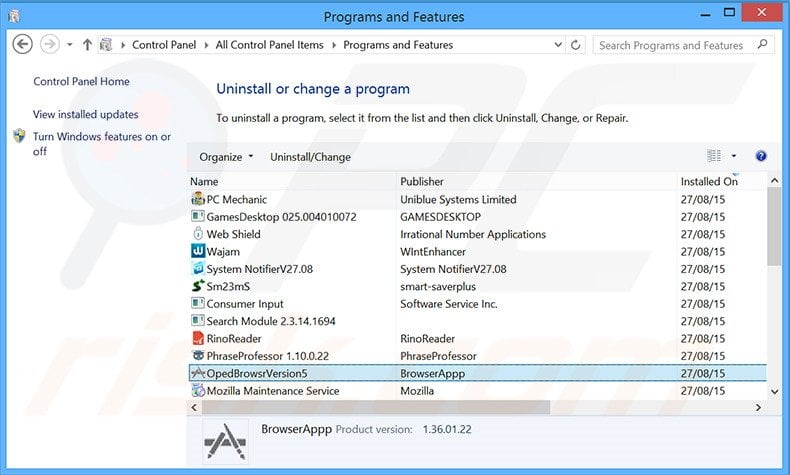
In the uninstall programs window, look for "OpedBrowsrVersion5", select this entry and click "Uninstall" or "Remove".
After uninstalling the potentially unwanted program that causes OpedBrowsrVersion ads, scan your computer for any remaining unwanted components or possible malware infections. To scan your computer, use recommended malware removal software.
DOWNLOAD remover for malware infections
Combo Cleaner checks if your computer is infected with malware. To use full-featured product, you have to purchase a license for Combo Cleaner. 7 days free trial available. Combo Cleaner is owned and operated by RCS LT, the parent company of PCRisk.com.
Remove OpedBrowsrVersion adware from Internet browsers:
Video showing how to remove potentially unwanted browser add-ons:
 Remove malicious add-ons from Internet Explorer:
Remove malicious add-ons from Internet Explorer:

Click the "gear" icon ![]() (at the top right corner of Internet Explorer), select "Manage Add-ons". Look for "OpedBrowsrVersion", select this entry and click "Remove".
(at the top right corner of Internet Explorer), select "Manage Add-ons". Look for "OpedBrowsrVersion", select this entry and click "Remove".
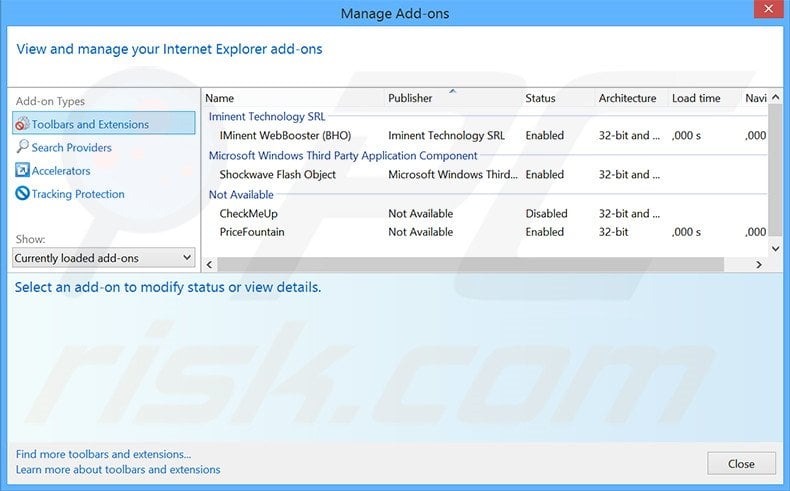
Optional method:
If you continue to have problems with removal of the ads by opedbrowsrversion, reset your Internet Explorer settings to default.
Windows XP users: Click Start, click Run, in the opened window type inetcpl.cpl In the opened window click the Advanced tab, then click Reset.

Windows Vista and Windows 7 users: Click the Windows logo, in the start search box type inetcpl.cpl and click enter. In the opened window click the Advanced tab, then click Reset.

Windows 8 users: Open Internet Explorer and click the gear icon. Select Internet Options.

In the opened window, select the Advanced tab.

Click the Reset button.

Confirm that you wish to reset Internet Explorer settings to default by clicking the Reset button.

 Remove malicious extensions from Google Chrome:
Remove malicious extensions from Google Chrome:
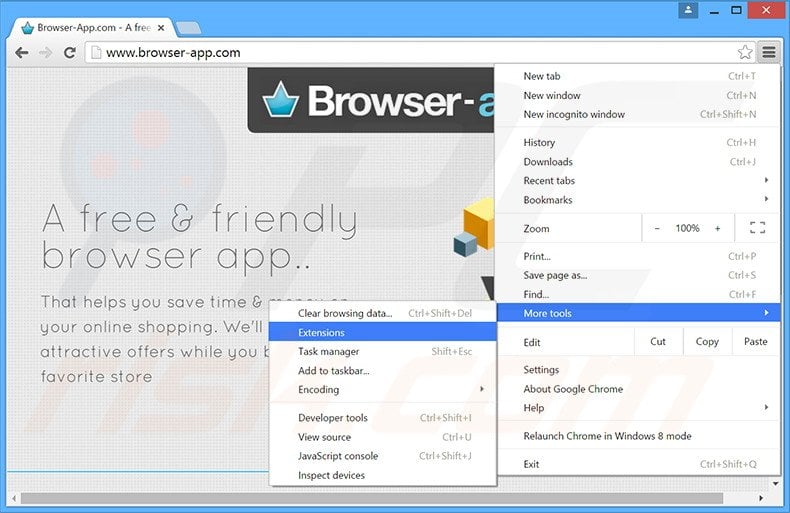
Click the Chrome menu icon ![]() (at the top right corner of Google Chrome), select "Tools" and click "Extensions". Locate "OpedBrowsrVersion", select this entry and click the trash can icon.
(at the top right corner of Google Chrome), select "Tools" and click "Extensions". Locate "OpedBrowsrVersion", select this entry and click the trash can icon.
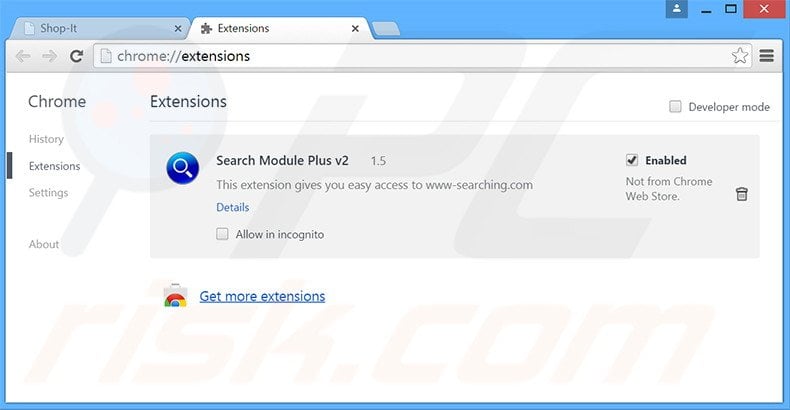
Optional method:
If you continue to have problems with removal of the ads by opedbrowsrversion, reset your Google Chrome browser settings. Click the Chrome menu icon ![]() (at the top right corner of Google Chrome) and select Settings. Scroll down to the bottom of the screen. Click the Advanced… link.
(at the top right corner of Google Chrome) and select Settings. Scroll down to the bottom of the screen. Click the Advanced… link.

After scrolling to the bottom of the screen, click the Reset (Restore settings to their original defaults) button.

In the opened window, confirm that you wish to reset Google Chrome settings to default by clicking the Reset button.

 Remove malicious plug-ins from Mozilla Firefox:
Remove malicious plug-ins from Mozilla Firefox:
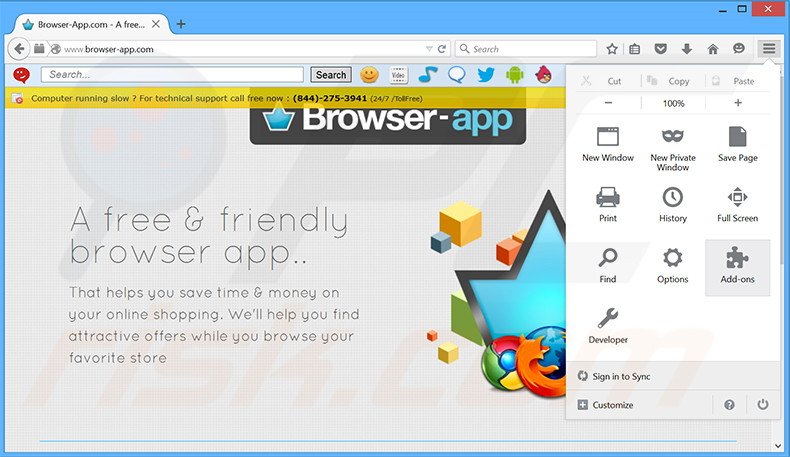
Click the Firefox menu ![]() (at the top right corner of the main window), select "Add-ons". Click "Extensions", in the opened window, remove "OpedBrowsrVersion5".
(at the top right corner of the main window), select "Add-ons". Click "Extensions", in the opened window, remove "OpedBrowsrVersion5".
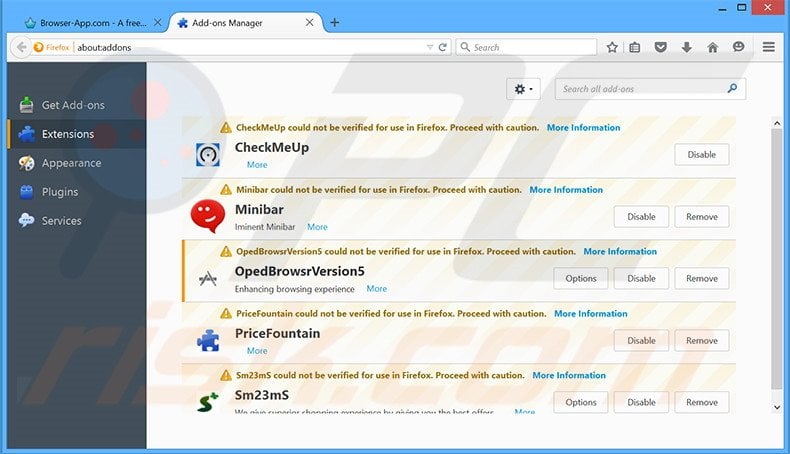
Optional method:
Computer users who have problems with ads by opedbrowsrversion removal can reset their Mozilla Firefox settings.
Open Mozilla Firefox, at the top right corner of the main window, click the Firefox menu, ![]() in the opened menu, click Help.
in the opened menu, click Help.

Select Troubleshooting Information.

In the opened window, click the Refresh Firefox button.

In the opened window, confirm that you wish to reset Mozilla Firefox settings to default by clicking the Refresh Firefox button.

 Remove malicious extensions from Safari:
Remove malicious extensions from Safari:

Make sure your Safari browser is active, click Safari menu, and select Preferences....

In the opened window click Extensions, locate any recently installed suspicious extension, select it and click Uninstall.
Optional method:
Make sure your Safari browser is active and click on Safari menu. From the drop down menu select Clear History and Website Data...

In the opened window select all history and click the Clear History button.

 Remove malicious extensions from Microsoft Edge:
Remove malicious extensions from Microsoft Edge:

Click the Edge menu icon ![]() (at the upper-right corner of Microsoft Edge), select "Extensions". Locate all recently-installed suspicious browser add-ons and click "Remove" below their names.
(at the upper-right corner of Microsoft Edge), select "Extensions". Locate all recently-installed suspicious browser add-ons and click "Remove" below their names.

Optional method:
If you continue to have problems with removal of the ads by opedbrowsrversion, reset your Microsoft Edge browser settings. Click the Edge menu icon ![]() (at the top right corner of Microsoft Edge) and select Settings.
(at the top right corner of Microsoft Edge) and select Settings.

In the opened settings menu select Reset settings.

Select Restore settings to their default values. In the opened window, confirm that you wish to reset Microsoft Edge settings to default by clicking the Reset button.

- If this did not help, follow these alternative instructions explaining how to reset the Microsoft Edge browser.
Summary:
 Commonly, adware or potentially unwanted applications infiltrate Internet browsers through free software downloads. Note that the safest source for downloading free software is via developers' websites only. To avoid installation of adware, be very attentive when downloading and installing free software. When installing previously-downloaded free programs, choose the custom or advanced installation options – this step will reveal any potentially unwanted applications listed for installation together with your chosen free program.
Commonly, adware or potentially unwanted applications infiltrate Internet browsers through free software downloads. Note that the safest source for downloading free software is via developers' websites only. To avoid installation of adware, be very attentive when downloading and installing free software. When installing previously-downloaded free programs, choose the custom or advanced installation options – this step will reveal any potentially unwanted applications listed for installation together with your chosen free program.
Post a comment:
If you have additional information on ads by opedbrowsrversion or it's removal please share your knowledge in the comments section below.
Share:

Tomas Meskauskas
Expert security researcher, professional malware analyst
I am passionate about computer security and technology. I have an experience of over 10 years working in various companies related to computer technical issue solving and Internet security. I have been working as an author and editor for pcrisk.com since 2010. Follow me on Twitter and LinkedIn to stay informed about the latest online security threats.
PCrisk security portal is brought by a company RCS LT.
Joined forces of security researchers help educate computer users about the latest online security threats. More information about the company RCS LT.
Our malware removal guides are free. However, if you want to support us you can send us a donation.
DonatePCrisk security portal is brought by a company RCS LT.
Joined forces of security researchers help educate computer users about the latest online security threats. More information about the company RCS LT.
Our malware removal guides are free. However, if you want to support us you can send us a donation.
Donate
▼ Show Discussion