Get free scan and check if your device is infected.
Remove it nowTo use full-featured product, you have to purchase a license for Combo Cleaner. Seven days free trial available. Combo Cleaner is owned and operated by RCS LT, the parent company of PCRisk.com.
What is PlayGEM?
The PlayGEM application supposedly allows users to play an addictive puzzle game. On initial inspection, this app might seem legitimate, however, PlayGEM is categorized as a potentially unwanted program (PUP) and adware. Three main reasons for these negative associations are: stealth installation; tracking of Internet browsing activity, and; display of intrusive online advertisements.
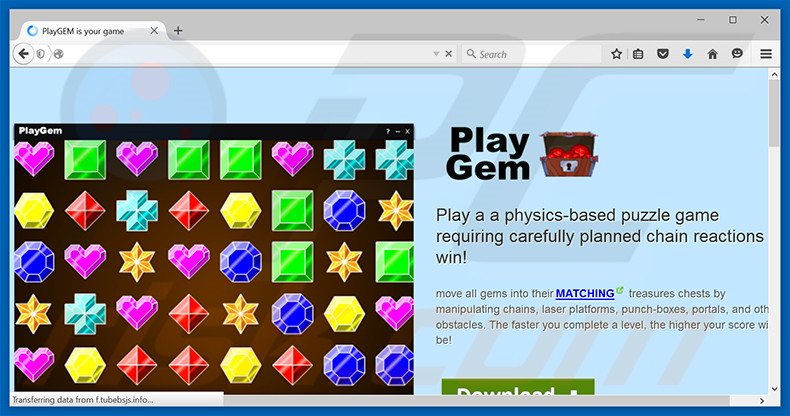
The developers (App Shake LTD) designed PlayGEM to generate pop-up, banner, and other similar ads. To achieve this, the software employs a virtual layer, which allows placement any graphical content on visited websites.
Advertisements generated by this application may seem relevant, however, some can redirect to bogus sites containing infectious content - clicking them can lead to further computer infections. None of these ads originate from the visited websites and overlay a great proportion of underlying content, thereby significantly diminishing the Internet browsing experience.
PlayGEM continually monitors Internet browsing activity and gathers information regarding users' Internet browsing habits including websites visited, pages viewed, search queries entered into search engines (Google, Bing, Yahoo, etc.), Internet Protocol (IP) addresses, and other similar information (some of which might be personally identifiable).
This collected data is later shared with third parties and misused to generate revenue. Thus, having PlayGEM installed on your system might cause various privacy issues or even identity theft. To eliminate this threat, uninstall PlayGEM adware immediately.
PlayGEM is not the only adware-type application with this behavior. In fact, all adware (including ZiperFly, Catered to You, WhiteWindow, and Treasure Track) claims to enhance the Internet browsing experience simply to trick users to install.
After infiltrating Internet browsers (usually Internet Explorer, Google Chrome, and Mozilla Firefox) adware simply displays ads and gathers personal data. The purpose of apps such as PlayGEM is to generate revenue for the developers - they provide no real value for the user.
How did PlayGEM install on my computer?
This application infiltrates systems using a deceptive software marketing method called 'bundling' - stealth installation of bogus apps with regular software. This method is very effective, since many users do not pay enough attention when downloading and installing software.
Developers intentionally hide rogue apps such as PlayGEM within the 'Custom' or 'Advanced' settings. Unaware of this, many users skip this section. Thus, by rushing the download and installation processes, they often install potentially unwanted apps inadvertently and expose their systems to risk of further computer infections.
How to avoid installation of potentially unwanted applications?
Prevent installation of adware-type apps by taking a numbers of simple steps. Firstly, pay close attention when downloading and installing software - follow each step and decline all offers to install additional programs.
These two processes can only be safely performed using the 'Custom' or 'Advanced' options - this will reveal any concealed rogue applications such as PlayGEM and enable you to cancel them. The key to computer safety is caution. Do not rush the download or installation processes.
Deceptive free software installers used in PlayGem adware distribution:
PlayGem adware generating intrusive pop-up ads (generated ads are identical to the ones displayed by GamesDesktop and MovieDea adware):
Instant automatic malware removal:
Manual threat removal might be a lengthy and complicated process that requires advanced IT skills. Combo Cleaner is a professional automatic malware removal tool that is recommended to get rid of malware. Download it by clicking the button below:
DOWNLOAD Combo CleanerBy downloading any software listed on this website you agree to our Privacy Policy and Terms of Use. To use full-featured product, you have to purchase a license for Combo Cleaner. 7 days free trial available. Combo Cleaner is owned and operated by RCS LT, the parent company of PCRisk.com.
Quick menu:
- What is PlayGEM?
- STEP 1. Uninstall PlayGEM application using Control Panel.
- STEP 2. Remove PlayGEM adware from Internet Explorer.
- STEP 3. Remove PlayGEM ads from Google Chrome.
- STEP 4. Remove 'Ads by PlayGEM' from Mozilla Firefox.
- STEP 5. Remove PlayGEM ads from Safari.
- STEP 6. Remove rogue plug-ins from Microsoft Edge.
PlayGEM adware removal:
Windows 11 users:

Right-click on the Start icon, select Apps and Features. In the opened window search for the application you want to uninstall, after locating it, click on the three vertical dots and select Uninstall.
Windows 10 users:

Right-click in the lower left corner of the screen, in the Quick Access Menu select Control Panel. In the opened window choose Programs and Features.
Windows 7 users:

Click Start (Windows Logo at the bottom left corner of your desktop), choose Control Panel. Locate Programs and click Uninstall a program.
macOS (OSX) users:

Click Finder, in the opened screen select Applications. Drag the app from the Applications folder to the Trash (located in your Dock), then right click the Trash icon and select Empty Trash.
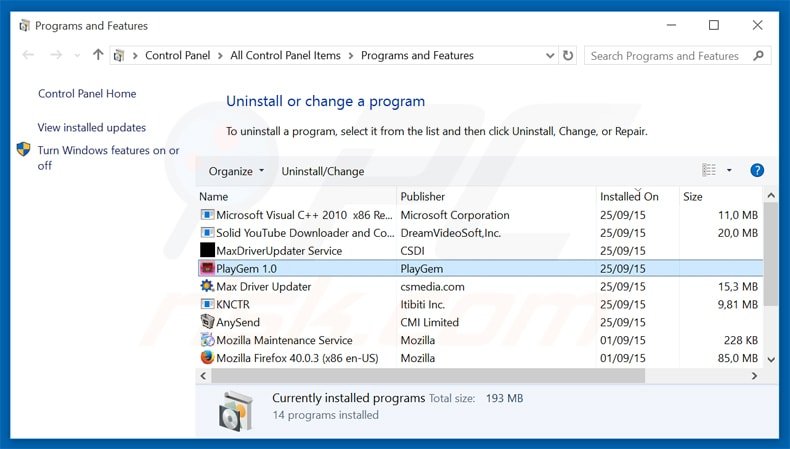
In the uninstall programs window, look for "PlayGem 1.0", select this entry and click "Uninstall" or "Remove".
After uninstalling the potentially unwanted program that causes PlayGEM ads, scan your computer for any remaining unwanted components or possible malware infections. To scan your computer, use recommended malware removal software.
DOWNLOAD remover for malware infections
Combo Cleaner checks if your computer is infected with malware. To use full-featured product, you have to purchase a license for Combo Cleaner. 7 days free trial available. Combo Cleaner is owned and operated by RCS LT, the parent company of PCRisk.com.
Remove PlayGEM adware from Internet browsers:
At time of research, PlayGEM did not install its browser plug-ins on Internet Explorer, Google Chrome, or Mozilla Firefox, however, it was bundled with other adware. Therefore, you are advised to remove all potentially unwanted browser add-ons from your Internet browsers.
Video showing how to remove potentially unwanted browser add-ons:
 Remove malicious add-ons from Internet Explorer:
Remove malicious add-ons from Internet Explorer:
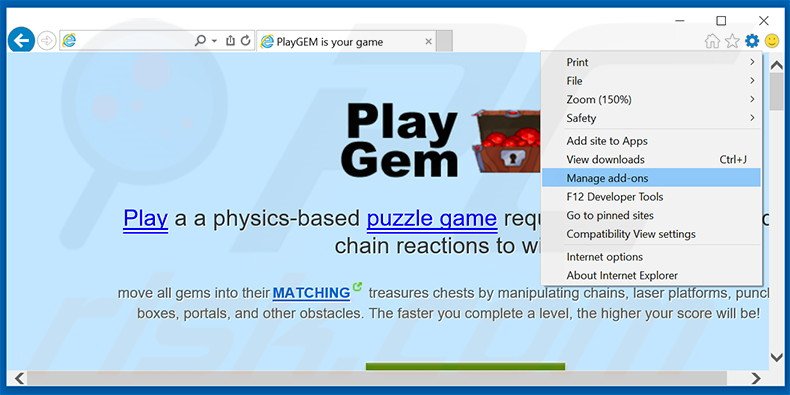
Click the "gear" icon ![]() (at the top right corner of Internet Explorer), select "Manage Add-ons". Look for any recently-installed suspicious browser extensions, select these entries and click "Remove".
(at the top right corner of Internet Explorer), select "Manage Add-ons". Look for any recently-installed suspicious browser extensions, select these entries and click "Remove".
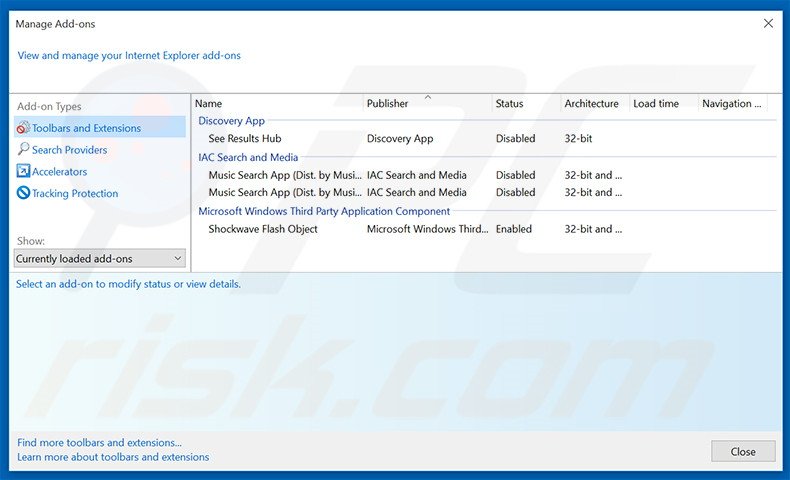
Optional method:
If you continue to have problems with removal of the playgem adware, reset your Internet Explorer settings to default.
Windows XP users: Click Start, click Run, in the opened window type inetcpl.cpl In the opened window click the Advanced tab, then click Reset.

Windows Vista and Windows 7 users: Click the Windows logo, in the start search box type inetcpl.cpl and click enter. In the opened window click the Advanced tab, then click Reset.

Windows 8 users: Open Internet Explorer and click the gear icon. Select Internet Options.

In the opened window, select the Advanced tab.

Click the Reset button.

Confirm that you wish to reset Internet Explorer settings to default by clicking the Reset button.

 Remove malicious extensions from Google Chrome:
Remove malicious extensions from Google Chrome:
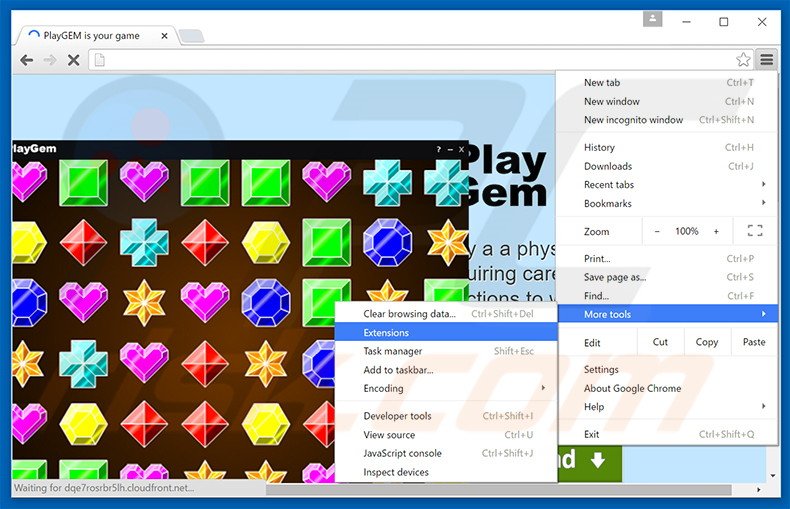
Click the Chrome menu icon ![]() (at the top right corner of Google Chrome), select "Tools" and click "Extensions". Locate all recently-installed suspicious browser add-ons, select these entries and click the trash can icon.
(at the top right corner of Google Chrome), select "Tools" and click "Extensions". Locate all recently-installed suspicious browser add-ons, select these entries and click the trash can icon.
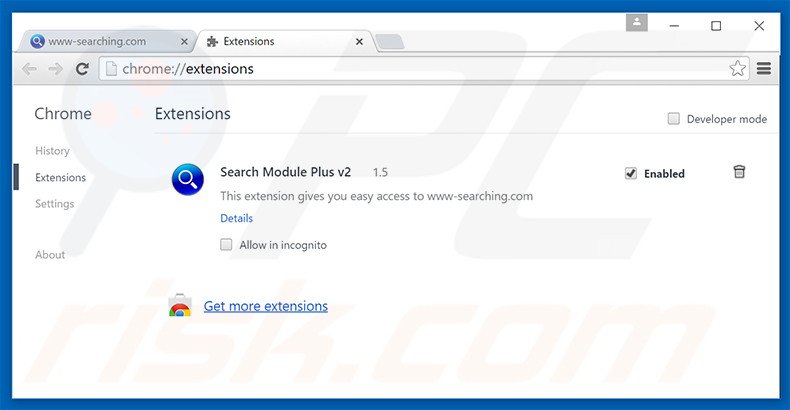
Optional method:
If you continue to have problems with removal of the playgem adware, reset your Google Chrome browser settings. Click the Chrome menu icon ![]() (at the top right corner of Google Chrome) and select Settings. Scroll down to the bottom of the screen. Click the Advanced… link.
(at the top right corner of Google Chrome) and select Settings. Scroll down to the bottom of the screen. Click the Advanced… link.

After scrolling to the bottom of the screen, click the Reset (Restore settings to their original defaults) button.

In the opened window, confirm that you wish to reset Google Chrome settings to default by clicking the Reset button.

 Remove malicious plug-ins from Mozilla Firefox:
Remove malicious plug-ins from Mozilla Firefox:
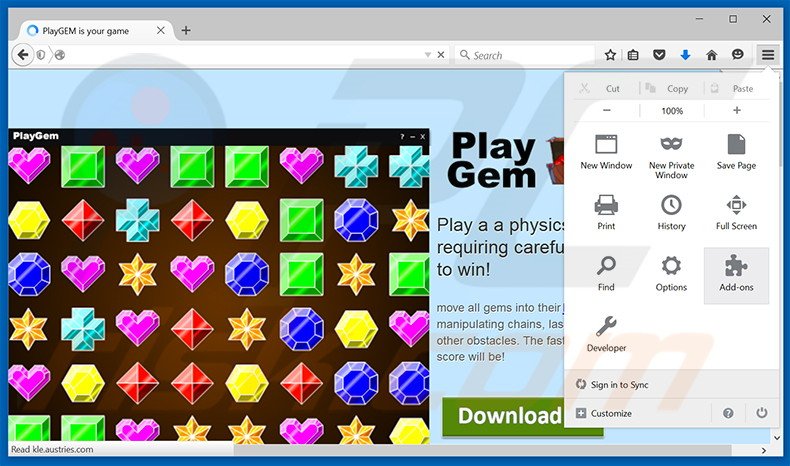
Click the Firefox menu ![]() (at the top right corner of the main window), select "Add-ons". Click "Extensions", in the opened window, remove all recently-installed suspicious browser plug-ins.
(at the top right corner of the main window), select "Add-ons". Click "Extensions", in the opened window, remove all recently-installed suspicious browser plug-ins.
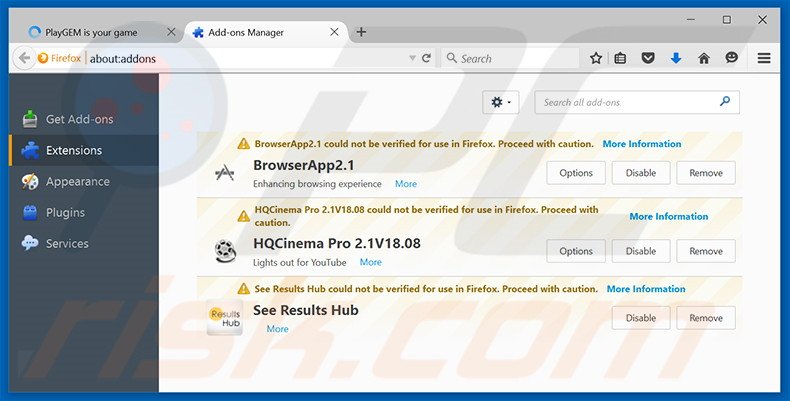
Optional method:
Computer users who have problems with playgem adware removal can reset their Mozilla Firefox settings.
Open Mozilla Firefox, at the top right corner of the main window, click the Firefox menu, ![]() in the opened menu, click Help.
in the opened menu, click Help.

Select Troubleshooting Information.

In the opened window, click the Refresh Firefox button.

In the opened window, confirm that you wish to reset Mozilla Firefox settings to default by clicking the Refresh Firefox button.

 Remove malicious extensions from Safari:
Remove malicious extensions from Safari:

Make sure your Safari browser is active, click Safari menu, and select Preferences....

In the opened window click Extensions, locate any recently installed suspicious extension, select it and click Uninstall.
Optional method:
Make sure your Safari browser is active and click on Safari menu. From the drop down menu select Clear History and Website Data...

In the opened window select all history and click the Clear History button.

 Remove malicious extensions from Microsoft Edge:
Remove malicious extensions from Microsoft Edge:

Click the Edge menu icon ![]() (at the upper-right corner of Microsoft Edge), select "Extensions". Locate all recently-installed suspicious browser add-ons and click "Remove" below their names.
(at the upper-right corner of Microsoft Edge), select "Extensions". Locate all recently-installed suspicious browser add-ons and click "Remove" below their names.

Optional method:
If you continue to have problems with removal of the playgem adware, reset your Microsoft Edge browser settings. Click the Edge menu icon ![]() (at the top right corner of Microsoft Edge) and select Settings.
(at the top right corner of Microsoft Edge) and select Settings.

In the opened settings menu select Reset settings.

Select Restore settings to their default values. In the opened window, confirm that you wish to reset Microsoft Edge settings to default by clicking the Reset button.

- If this did not help, follow these alternative instructions explaining how to reset the Microsoft Edge browser.
Summary:
 Commonly, adware or potentially unwanted applications infiltrate Internet browsers through free software downloads. Note that the safest source for downloading free software is via developers' websites only. To avoid installation of adware, be very attentive when downloading and installing free software. When installing previously-downloaded free programs, choose the custom or advanced installation options – this step will reveal any potentially unwanted applications listed for installation together with your chosen free program.
Commonly, adware or potentially unwanted applications infiltrate Internet browsers through free software downloads. Note that the safest source for downloading free software is via developers' websites only. To avoid installation of adware, be very attentive when downloading and installing free software. When installing previously-downloaded free programs, choose the custom or advanced installation options – this step will reveal any potentially unwanted applications listed for installation together with your chosen free program.
Post a comment:
If you have additional information on playgem adware or it's removal please share your knowledge in the comments section below.
Share:

Tomas Meskauskas
Expert security researcher, professional malware analyst
I am passionate about computer security and technology. I have an experience of over 10 years working in various companies related to computer technical issue solving and Internet security. I have been working as an author and editor for pcrisk.com since 2010. Follow me on Twitter and LinkedIn to stay informed about the latest online security threats.
PCrisk security portal is brought by a company RCS LT.
Joined forces of security researchers help educate computer users about the latest online security threats. More information about the company RCS LT.
Our malware removal guides are free. However, if you want to support us you can send us a donation.
DonatePCrisk security portal is brought by a company RCS LT.
Joined forces of security researchers help educate computer users about the latest online security threats. More information about the company RCS LT.
Our malware removal guides are free. However, if you want to support us you can send us a donation.
Donate
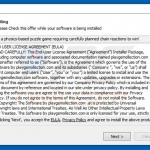
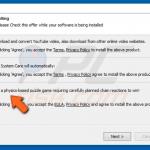

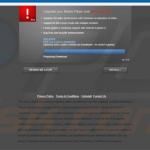
▼ Show Discussion