Get free scan and check if your device is infected.
Remove it nowTo use full-featured product, you have to purchase a license for Combo Cleaner. Seven days free trial available. Combo Cleaner is owned and operated by RCS LT, the parent company of PCRisk.com.
What is Catered to You?
Developed by SuperWeb LLC, Catered to You is a deceptive application claiming to enhance the Internet browsing experience by enabling a variety of useful features - "We're passionate about improving web by providing the best tools to enhance the browsing experience, from searching the web to comparing online deals to find the best prices. We've combined all of our great ideas into the Catered to You product suite, a FREE set of tools that work to make your browsing experience... better!"
At first glance, this functionality may appear legitimate and useful, however, Catered to You is considered to be an adware-type potentially unwanted program (PUP). The main reason for these negative associations is stealth installation - Catered to You infiltrates systems without users' permission.
Furthermore, it generates intrusive third party advertisements and collects information regarding users' Internet browsing habits.
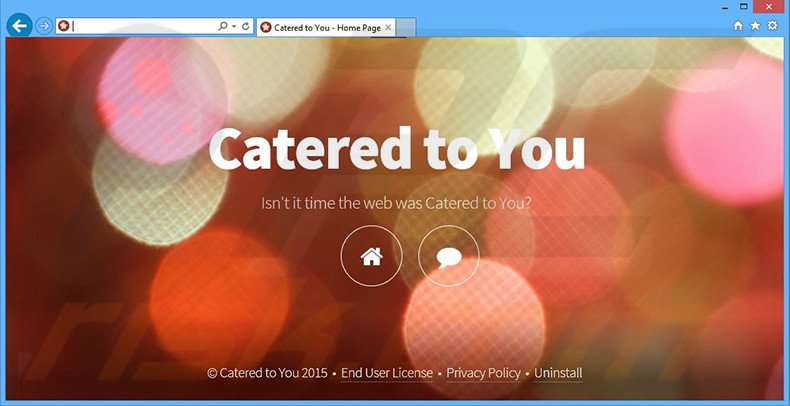
This app generates pop-up, coupon, banner, search, interstitial, transitional, full-page, and other similar advertisements using a virtual layer, which enables placement of any graphical content on visited websites.
The displayed advertisements do not originate from the visited websites and conceal underlying content, thereby significantly diminishing the Internet browsing experience. Furthermore, some redirect to rogue sites containing infectious content. Thus, accidental clicks on these advertisements may result in high-risk adware or malware infections.
Catered to You also collects unique identifier numbers, Internet Protocol (IP) addresses (to determine geographic locations), website URLs visited, pages viewed, search queries, and other similar information. This information may seem insignificant, however, it might contain personally identifiable details.
SuperWeb LLC later shares this collected data with third parties, and therefore, having Catered to You installed on your system could lead to serious privacy issues or even identity theft. For this reason, we strongly recommend that you uninstall this adware immediately.
Catered to You Privacy Policy statement regarding data collection:
We only share or sell your non-public personal information with non-affiliated third parties when we believe doing so is permitted by you or authorized by this Privacy Policy. In addition, the Company may share your personal information with our parent, subsidiary or affiliate companies without restriction.
Catered to You is not the only software developed by this company. SuperWeb LLC has released several hundred identical PUPs including Treasure Track, Results Hub, Maximum Maker, and High Stairs. Although these apps claim to enhance the Internet browsing experience, none provide users with any real value.
SuperWeb LLC releases identical applications under different names simply to prevent detection by legitimate anti- spyware and anti-virus suites - their purpose of these apps is to generate as much revenue as possible by displaying advertisements and collecting personal data.
How did Catered to You install on my computer?
All applications developed by this company are distributed using a deceptive software marketing method called 'bundling' - stealth installation of third party applications with the regular software/apps. Many users do not pay enough attention when downloading and installing software.
They rush these processes and skip most of the steps. As a result, users often inadvertently install PUPs and expose their systems to risk of other adware or malware infections.
How to avoid installation of potentially unwanted applications?
To prevent installation of adware-type apps, be attentive when downloading and installing software.
Perform these processes using the 'Custom' or 'Advanced' options, rather than 'Quick' or 'Regular' - this will reveal any bundled applications listed for download/installation and allow you to opt-out. The key to computer safety is caution - never rush when downloading and installing programs.
Deceptive free software installers used in Catered to You adware distribution:
Intrusive online advertisements generated by Catered to You adware (marked as 'Ads by Catered to You'):
Instant automatic malware removal:
Manual threat removal might be a lengthy and complicated process that requires advanced IT skills. Combo Cleaner is a professional automatic malware removal tool that is recommended to get rid of malware. Download it by clicking the button below:
DOWNLOAD Combo CleanerBy downloading any software listed on this website you agree to our Privacy Policy and Terms of Use. To use full-featured product, you have to purchase a license for Combo Cleaner. 7 days free trial available. Combo Cleaner is owned and operated by RCS LT, the parent company of PCRisk.com.
Quick menu:
- What is Catered to You?
- STEP 1. Uninstall Catered to You application using Control Panel.
- STEP 2. Remove Catered to You adware from Internet Explorer.
- STEP 3. Remove Catered to You ads from Google Chrome.
- STEP 4. Remove 'Ads by Catered to You' from Mozilla Firefox.
- STEP 5. Remove Catered to You ads from Safari.
- STEP 6. Remove rogue plug-ins from Microsoft Edge.
Catered to You adware removal:
Windows 11 users:

Right-click on the Start icon, select Apps and Features. In the opened window search for the application you want to uninstall, after locating it, click on the three vertical dots and select Uninstall.
Windows 10 users:

Right-click in the lower left corner of the screen, in the Quick Access Menu select Control Panel. In the opened window choose Programs and Features.
Windows 7 users:

Click Start (Windows Logo at the bottom left corner of your desktop), choose Control Panel. Locate Programs and click Uninstall a program.
macOS (OSX) users:

Click Finder, in the opened screen select Applications. Drag the app from the Applications folder to the Trash (located in your Dock), then right click the Trash icon and select Empty Trash.
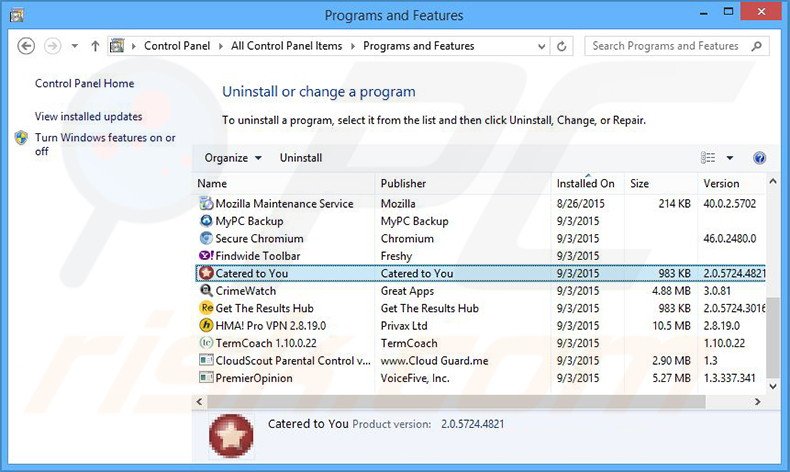
In the uninstall programs window, look for "Catered to You", select this entry and click "Uninstall" or "Remove".
After uninstalling the potentially unwanted program that causes Catered to You ads, scan your computer for any remaining unwanted components or possible malware infections. To scan your computer, use recommended malware removal software.
DOWNLOAD remover for malware infections
Combo Cleaner checks if your computer is infected with malware. To use full-featured product, you have to purchase a license for Combo Cleaner. 7 days free trial available. Combo Cleaner is owned and operated by RCS LT, the parent company of PCRisk.com.
Remove Catered to You ads from Internet browsers:
Video showing how to remove potentially unwanted browser add-ons:
 Remove malicious add-ons from Internet Explorer:
Remove malicious add-ons from Internet Explorer:
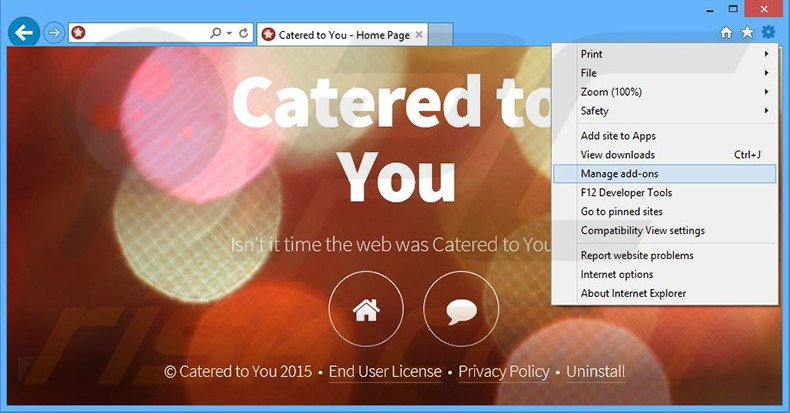
Click the "gear" icon ![]() (at the top right corner of Internet Explorer), select "Manage Add-ons". Look for "Catered to You", select this entry and click "Remove".
(at the top right corner of Internet Explorer), select "Manage Add-ons". Look for "Catered to You", select this entry and click "Remove".
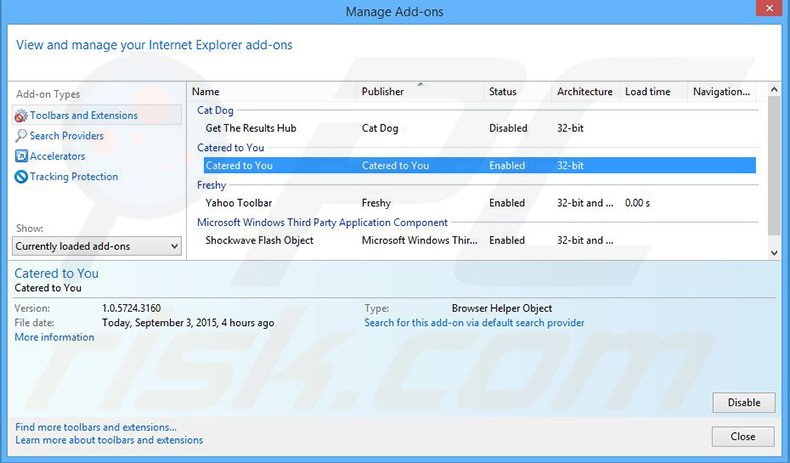
Optional method:
If you continue to have problems with removal of the catered to you adware, reset your Internet Explorer settings to default.
Windows XP users: Click Start, click Run, in the opened window type inetcpl.cpl In the opened window click the Advanced tab, then click Reset.

Windows Vista and Windows 7 users: Click the Windows logo, in the start search box type inetcpl.cpl and click enter. In the opened window click the Advanced tab, then click Reset.

Windows 8 users: Open Internet Explorer and click the gear icon. Select Internet Options.

In the opened window, select the Advanced tab.

Click the Reset button.

Confirm that you wish to reset Internet Explorer settings to default by clicking the Reset button.

 Remove malicious extensions from Google Chrome:
Remove malicious extensions from Google Chrome:
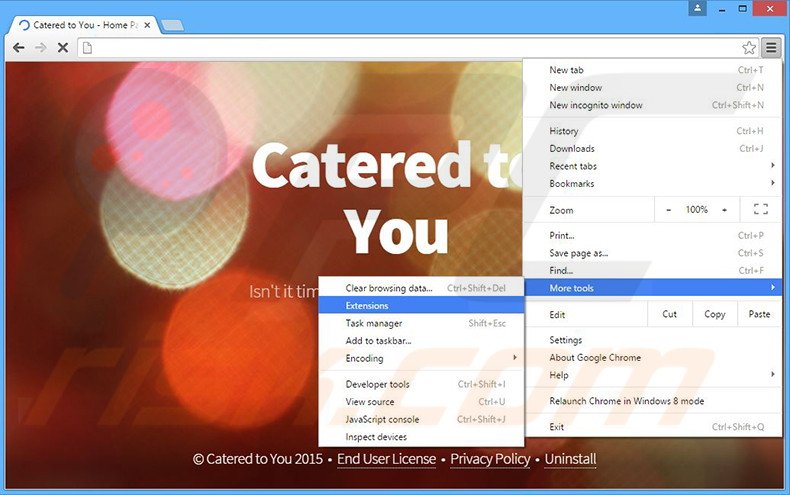
Click the Chrome menu icon ![]() (at the top right corner of Google Chrome), select "Tools" and click "Extensions". Locate "Catered to You", select this entry and click the trash can icon.
(at the top right corner of Google Chrome), select "Tools" and click "Extensions". Locate "Catered to You", select this entry and click the trash can icon.
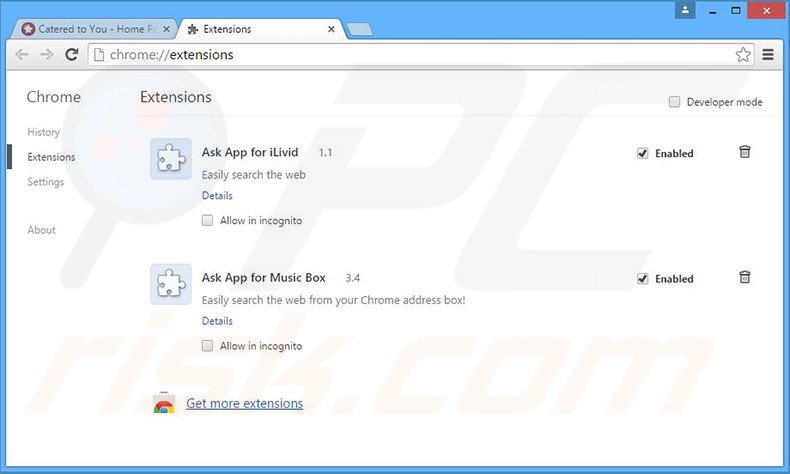
Optional method:
If you continue to have problems with removal of the catered to you adware, reset your Google Chrome browser settings. Click the Chrome menu icon ![]() (at the top right corner of Google Chrome) and select Settings. Scroll down to the bottom of the screen. Click the Advanced… link.
(at the top right corner of Google Chrome) and select Settings. Scroll down to the bottom of the screen. Click the Advanced… link.

After scrolling to the bottom of the screen, click the Reset (Restore settings to their original defaults) button.

In the opened window, confirm that you wish to reset Google Chrome settings to default by clicking the Reset button.

 Remove malicious plug-ins from Mozilla Firefox:
Remove malicious plug-ins from Mozilla Firefox:
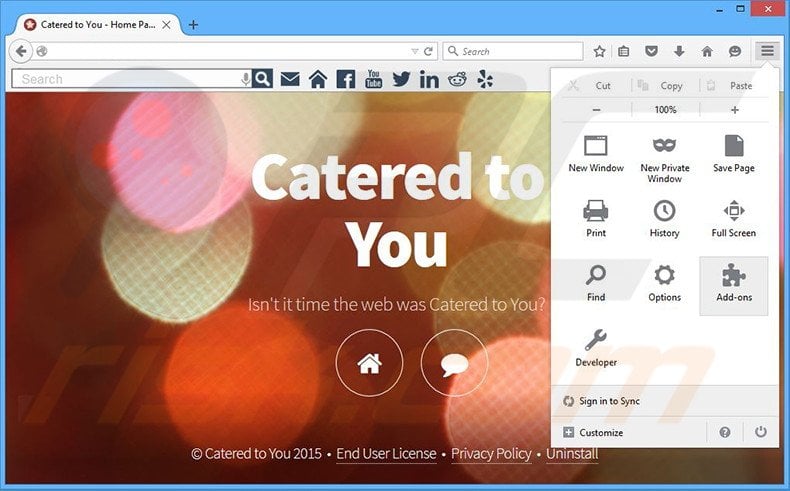
Click the Firefox menu ![]() (at the top right corner of the main window), select "Add-ons". Click "Extensions", in the opened window, remove "Catered to You".
(at the top right corner of the main window), select "Add-ons". Click "Extensions", in the opened window, remove "Catered to You".
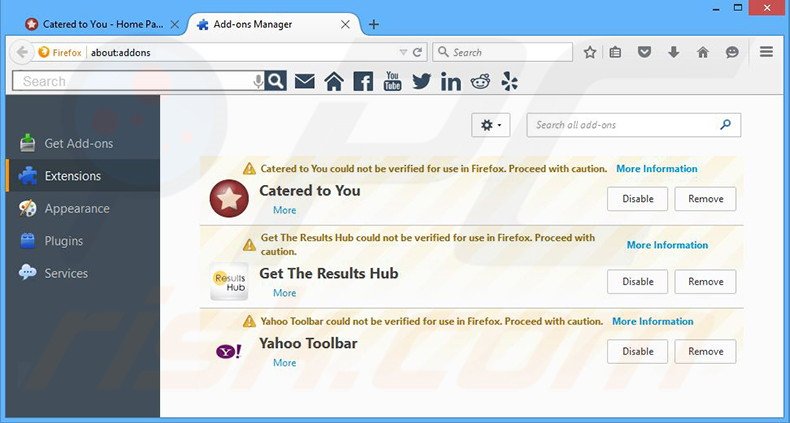
Optional method:
Computer users who have problems with catered to you adware removal can reset their Mozilla Firefox settings.
Open Mozilla Firefox, at the top right corner of the main window, click the Firefox menu, ![]() in the opened menu, click Help.
in the opened menu, click Help.

Select Troubleshooting Information.

In the opened window, click the Refresh Firefox button.

In the opened window, confirm that you wish to reset Mozilla Firefox settings to default by clicking the Refresh Firefox button.

 Remove malicious extensions from Safari:
Remove malicious extensions from Safari:

Make sure your Safari browser is active, click Safari menu, and select Preferences....

In the opened window click Extensions, locate any recently installed suspicious extension, select it and click Uninstall.
Optional method:
Make sure your Safari browser is active and click on Safari menu. From the drop down menu select Clear History and Website Data...

In the opened window select all history and click the Clear History button.

 Remove malicious extensions from Microsoft Edge:
Remove malicious extensions from Microsoft Edge:

Click the Edge menu icon ![]() (at the upper-right corner of Microsoft Edge), select "Extensions". Locate all recently-installed suspicious browser add-ons and click "Remove" below their names.
(at the upper-right corner of Microsoft Edge), select "Extensions". Locate all recently-installed suspicious browser add-ons and click "Remove" below their names.

Optional method:
If you continue to have problems with removal of the catered to you adware, reset your Microsoft Edge browser settings. Click the Edge menu icon ![]() (at the top right corner of Microsoft Edge) and select Settings.
(at the top right corner of Microsoft Edge) and select Settings.

In the opened settings menu select Reset settings.

Select Restore settings to their default values. In the opened window, confirm that you wish to reset Microsoft Edge settings to default by clicking the Reset button.

- If this did not help, follow these alternative instructions explaining how to reset the Microsoft Edge browser.
Summary:
 Commonly, adware or potentially unwanted applications infiltrate Internet browsers through free software downloads. Note that the safest source for downloading free software is via developers' websites only. To avoid installation of adware, be very attentive when downloading and installing free software. When installing previously-downloaded free programs, choose the custom or advanced installation options – this step will reveal any potentially unwanted applications listed for installation together with your chosen free program.
Commonly, adware or potentially unwanted applications infiltrate Internet browsers through free software downloads. Note that the safest source for downloading free software is via developers' websites only. To avoid installation of adware, be very attentive when downloading and installing free software. When installing previously-downloaded free programs, choose the custom or advanced installation options – this step will reveal any potentially unwanted applications listed for installation together with your chosen free program.
Post a comment:
If you have additional information on catered to you adware or it's removal please share your knowledge in the comments section below.
Share:

Tomas Meskauskas
Expert security researcher, professional malware analyst
I am passionate about computer security and technology. I have an experience of over 10 years working in various companies related to computer technical issue solving and Internet security. I have been working as an author and editor for pcrisk.com since 2010. Follow me on Twitter and LinkedIn to stay informed about the latest online security threats.
PCrisk security portal is brought by a company RCS LT.
Joined forces of security researchers help educate computer users about the latest online security threats. More information about the company RCS LT.
Our malware removal guides are free. However, if you want to support us you can send us a donation.
DonatePCrisk security portal is brought by a company RCS LT.
Joined forces of security researchers help educate computer users about the latest online security threats. More information about the company RCS LT.
Our malware removal guides are free. However, if you want to support us you can send us a donation.
Donate
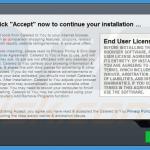
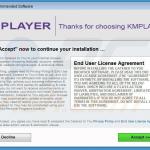
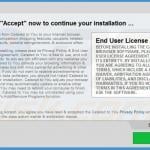
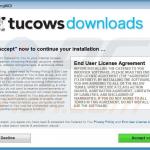
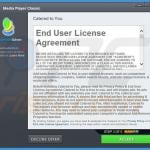

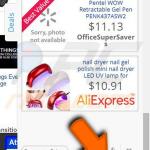
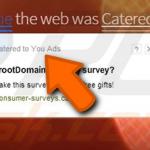
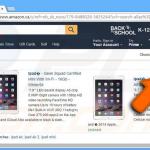
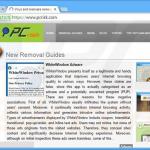
▼ Show Discussion