Get free scan and check if your device is infected.
Remove it nowTo use full-featured product, you have to purchase a license for Combo Cleaner. Seven days free trial available. Combo Cleaner is owned and operated by RCS LT, the parent company of PCRisk.com.
What is Discovery App?
Disco App is a dubious browser extension created by SuperWeb LLC. This app claims to enhance the Internet browsing experience by enabling various useful functionality - "We're passionate about improving web by providing the best tools to enhance the browsing experience, from searching the web to comparing online deals to find the best prices. We've combined all of our great ideas into the Discovery App product suite, a FREE set of tools that work to make your browsing experience... better!"
On initial inspection, this app may seem legitimate and useful, however, Discovery App is categorized as adware and a potentially unwanted program (PUP). This is due to Discovery App's behavior, which includes stealth installation without users' consent, tracking of users' Internet browsing activity, and generation of intrusive online advertisements.
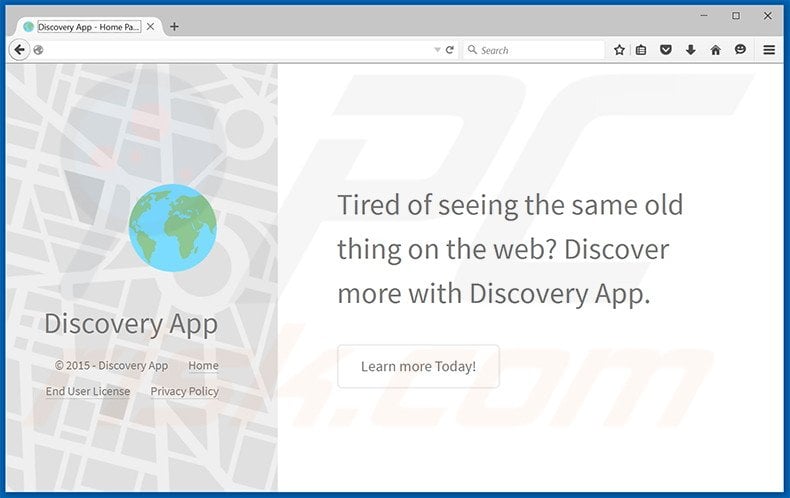
Disco App collects Internet Protocol (IP) addresses (to determine geographic location), unique identifier numbers, website URLs visited, pages viewed, search queries, and various other Internet browsing-related data.
Many users believe that this information is insignificant, however, the data might include personally identifiable details that are shared with third party companies (who are likely to misuse the details to generate revenue). Therefore, the presence of Discovery App on your system could lead to serious privacy issues or even identity theft.
Furthermore, this PUP generates interstitial, transitional, full-page, pop-up, banner, coupon, comparison shopping, search, and other similar ads. These are displayed using a 'virtual layer' and none originate from users' visited websites. By concealing the underlying content, advertisements generated by this PUP diminish the Internet browsing experience.
Although most redirect users to various e-commerce sites, some may redirect to malicious sites containing bogus content. Thus, clicking on any ads by Discovery App can result in high-risk adware or malware infections. For these reasons, you are strongly advised to eliminate Discovery App immediately.
Discovery App Privacy Policy statement regarding data collection:
We only share or sell your non-public personal information with non-affiliated third parties when we believe doing so is permitted by you or authorized by this Privacy Policy. In addition, the Company may share your personal information with our parent, subsidiary or affiliate companies without restriction.
There are tens of potentially unwanted programs identical to Discovery App including, for example, Enter Voyage, Loot Find, and Oasis Space. SuperWeb LLC has released many identical applications under different names to prevent detection by legitimate anti-spyware and anti-virus suites.
Although these apps offer valuable functionality, none deliver any real value for users. Apps developed by this company simply generate intrusive online advertisements (via the 'Pay Per Click’ [PPC] advertising model), and collect Internet browsing data (which is later sold to third parties).
How did Discovery App install on my computer?
As with other apps developed by SuperWeb LLC, Disco App is distributed as a 'bundle' with other software. Although it has an official download website, many users install this application inadvertently.
Research shows that many users do not express enough caution when downloading and installing software, and for this reason, developers hide bogus applications within the 'Custom' or 'Advanced' settings.
Unaware of this, users often skip this section - this leads to inadvertent installation of potentially unwanted programs. In doing so, they expose their systems to risk of further infection and compromise their privacy.
How to avoid installation of potentially unwanted applications?
To prevent installation of adware-type applications such as Disco App, be attentive when downloading and installing software. Closely analyze each step of these processes - select the 'Custom' or 'Advanced' settings, rather than 'Quick' or 'Typical'. In addition, opt-out of all bundled software listed for download/installation, since third party applications are often rogue.
Instant automatic malware removal:
Manual threat removal might be a lengthy and complicated process that requires advanced IT skills. Combo Cleaner is a professional automatic malware removal tool that is recommended to get rid of malware. Download it by clicking the button below:
DOWNLOAD Combo CleanerBy downloading any software listed on this website you agree to our Privacy Policy and Terms of Use. To use full-featured product, you have to purchase a license for Combo Cleaner. 7 days free trial available. Combo Cleaner is owned and operated by RCS LT, the parent company of PCRisk.com.
Quick menu:
- What is Discovery App?
- STEP 1. Uninstall Discovery App application using Control Panel.
- STEP 2. Remove Discovery App adware from Internet Explorer.
- STEP 3. Remove Discovery App ads from Google Chrome.
- STEP 4. Remove 'Ads by Discovery App' from Mozilla Firefox.
- STEP 5. Remove Discovery App ads from Safari.
- STEP 6. Remove rogue plug-ins from Microsoft Edge.
Discovery App adware removal:
Windows 11 users:

Right-click on the Start icon, select Apps and Features. In the opened window search for the application you want to uninstall, after locating it, click on the three vertical dots and select Uninstall.
Windows 10 users:

Right-click in the lower left corner of the screen, in the Quick Access Menu select Control Panel. In the opened window choose Programs and Features.
Windows 7 users:

Click Start (Windows Logo at the bottom left corner of your desktop), choose Control Panel. Locate Programs and click Uninstall a program.
macOS (OSX) users:

Click Finder, in the opened screen select Applications. Drag the app from the Applications folder to the Trash (located in your Dock), then right click the Trash icon and select Empty Trash.
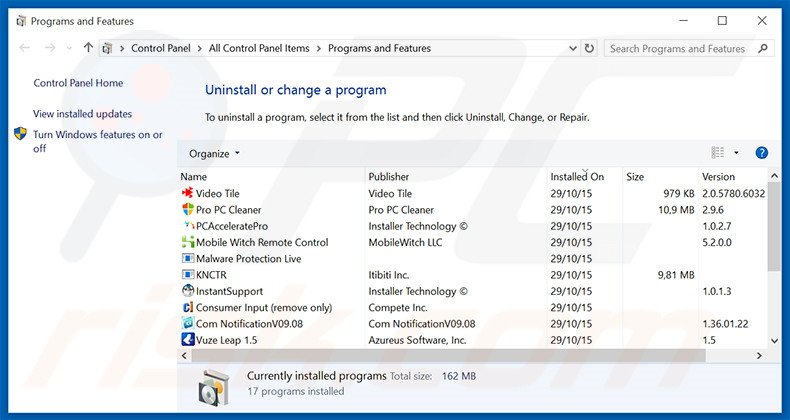
In the uninstall programs window, look for "Discovery App", select this entry and click "Uninstall" or "Remove".
After uninstalling the potentially unwanted program that causes Discovery App ads, scan your computer for any remaining unwanted components or possible malware infections. To scan your computer, use recommended malware removal software.
DOWNLOAD remover for malware infections
Combo Cleaner checks if your computer is infected with malware. To use full-featured product, you have to purchase a license for Combo Cleaner. 7 days free trial available. Combo Cleaner is owned and operated by RCS LT, the parent company of PCRisk.com.
Remove Discovery App adware from Internet browsers:
Video showing how to remove potentially unwanted browser add-ons:
 Remove malicious add-ons from Internet Explorer:
Remove malicious add-ons from Internet Explorer:
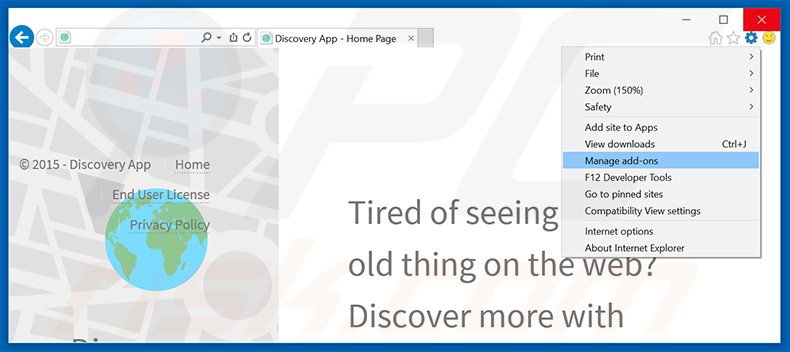
Click the "gear" icon ![]() (at the top right corner of Internet Explorer), select "Manage Add-ons". Look for "Discovery App", select this entry and click "Remove".
(at the top right corner of Internet Explorer), select "Manage Add-ons". Look for "Discovery App", select this entry and click "Remove".
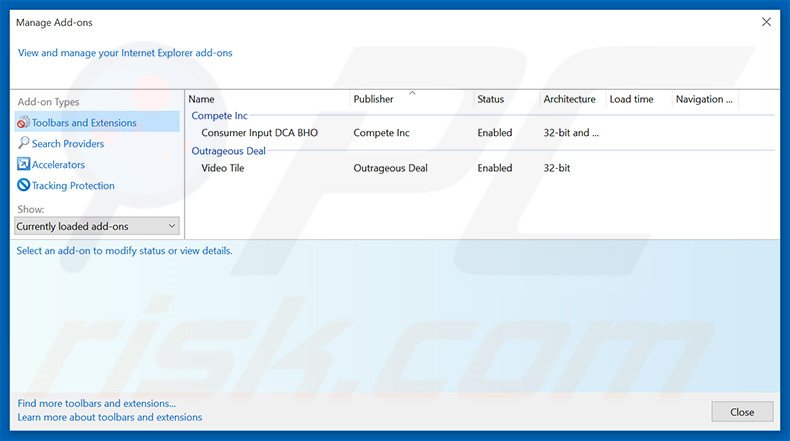
Optional method:
If you continue to have problems with removal of the discovery app adware, reset your Internet Explorer settings to default.
Windows XP users: Click Start, click Run, in the opened window type inetcpl.cpl In the opened window click the Advanced tab, then click Reset.

Windows Vista and Windows 7 users: Click the Windows logo, in the start search box type inetcpl.cpl and click enter. In the opened window click the Advanced tab, then click Reset.

Windows 8 users: Open Internet Explorer and click the gear icon. Select Internet Options.

In the opened window, select the Advanced tab.

Click the Reset button.

Confirm that you wish to reset Internet Explorer settings to default by clicking the Reset button.

 Remove malicious extensions from Google Chrome:
Remove malicious extensions from Google Chrome:
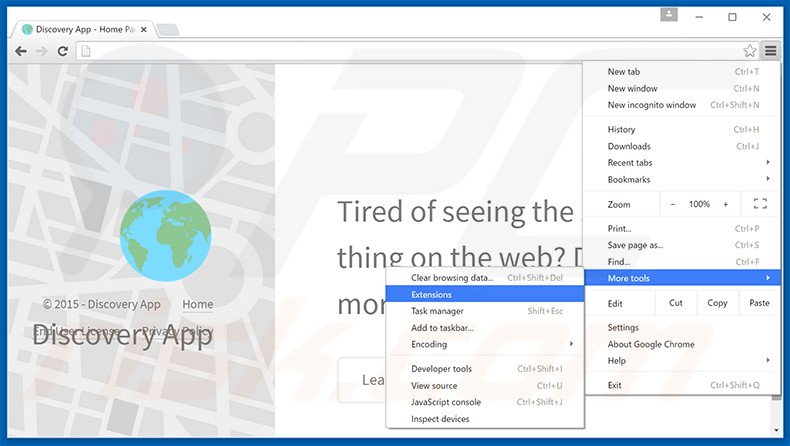
Click the Chrome menu icon ![]() (at the top right corner of Google Chrome), select "Tools" and click "Extensions". Locate "Discovery App", select this entry and click the trash can icon.
(at the top right corner of Google Chrome), select "Tools" and click "Extensions". Locate "Discovery App", select this entry and click the trash can icon.
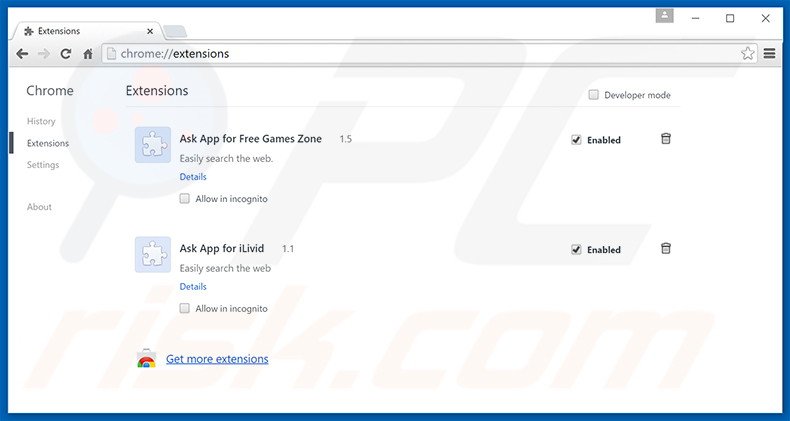
Optional method:
If you continue to have problems with removal of the discovery app adware, reset your Google Chrome browser settings. Click the Chrome menu icon ![]() (at the top right corner of Google Chrome) and select Settings. Scroll down to the bottom of the screen. Click the Advanced… link.
(at the top right corner of Google Chrome) and select Settings. Scroll down to the bottom of the screen. Click the Advanced… link.

After scrolling to the bottom of the screen, click the Reset (Restore settings to their original defaults) button.

In the opened window, confirm that you wish to reset Google Chrome settings to default by clicking the Reset button.

 Remove malicious plug-ins from Mozilla Firefox:
Remove malicious plug-ins from Mozilla Firefox:
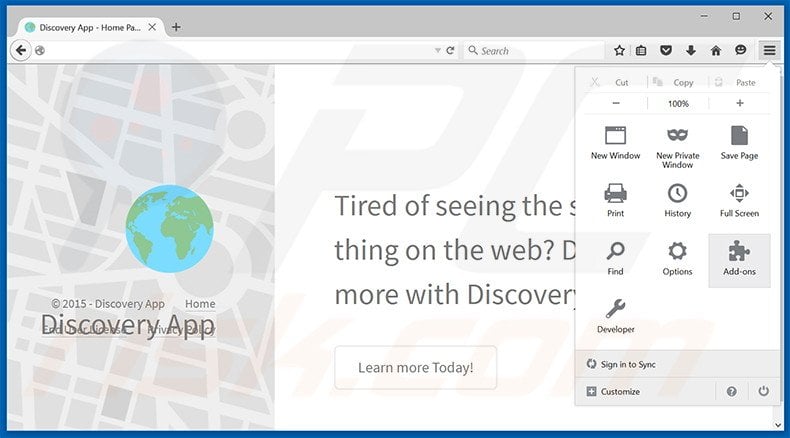
Click the Firefox menu ![]() (at the top right corner of the main window), select "Add-ons". Click "Extensions", in the opened window, remove "Discovery App".
(at the top right corner of the main window), select "Add-ons". Click "Extensions", in the opened window, remove "Discovery App".
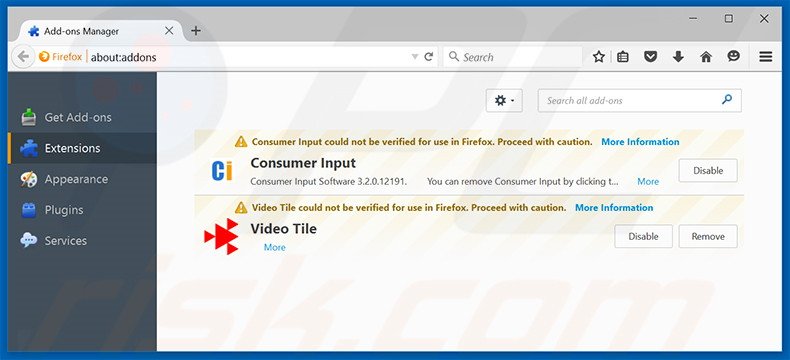
Optional method:
Computer users who have problems with discovery app adware removal can reset their Mozilla Firefox settings.
Open Mozilla Firefox, at the top right corner of the main window, click the Firefox menu, ![]() in the opened menu, click Help.
in the opened menu, click Help.

Select Troubleshooting Information.

In the opened window, click the Refresh Firefox button.

In the opened window, confirm that you wish to reset Mozilla Firefox settings to default by clicking the Refresh Firefox button.

 Remove malicious extensions from Safari:
Remove malicious extensions from Safari:

Make sure your Safari browser is active, click Safari menu, and select Preferences....

In the opened window click Extensions, locate any recently installed suspicious extension, select it and click Uninstall.
Optional method:
Make sure your Safari browser is active and click on Safari menu. From the drop down menu select Clear History and Website Data...

In the opened window select all history and click the Clear History button.

 Remove malicious extensions from Microsoft Edge:
Remove malicious extensions from Microsoft Edge:

Click the Edge menu icon ![]() (at the upper-right corner of Microsoft Edge), select "Extensions". Locate all recently-installed suspicious browser add-ons and click "Remove" below their names.
(at the upper-right corner of Microsoft Edge), select "Extensions". Locate all recently-installed suspicious browser add-ons and click "Remove" below their names.

Optional method:
If you continue to have problems with removal of the discovery app adware, reset your Microsoft Edge browser settings. Click the Edge menu icon ![]() (at the top right corner of Microsoft Edge) and select Settings.
(at the top right corner of Microsoft Edge) and select Settings.

In the opened settings menu select Reset settings.

Select Restore settings to their default values. In the opened window, confirm that you wish to reset Microsoft Edge settings to default by clicking the Reset button.

- If this did not help, follow these alternative instructions explaining how to reset the Microsoft Edge browser.
Summary:
 Commonly, adware or potentially unwanted applications infiltrate Internet browsers through free software downloads. Note that the safest source for downloading free software is via developers' websites only. To avoid installation of adware, be very attentive when downloading and installing free software. When installing previously-downloaded free programs, choose the custom or advanced installation options – this step will reveal any potentially unwanted applications listed for installation together with your chosen free program.
Commonly, adware or potentially unwanted applications infiltrate Internet browsers through free software downloads. Note that the safest source for downloading free software is via developers' websites only. To avoid installation of adware, be very attentive when downloading and installing free software. When installing previously-downloaded free programs, choose the custom or advanced installation options – this step will reveal any potentially unwanted applications listed for installation together with your chosen free program.
Post a comment:
If you have additional information on discovery app adware or it's removal please share your knowledge in the comments section below.
Share:

Tomas Meskauskas
Expert security researcher, professional malware analyst
I am passionate about computer security and technology. I have an experience of over 10 years working in various companies related to computer technical issue solving and Internet security. I have been working as an author and editor for pcrisk.com since 2010. Follow me on Twitter and LinkedIn to stay informed about the latest online security threats.
PCrisk security portal is brought by a company RCS LT.
Joined forces of security researchers help educate computer users about the latest online security threats. More information about the company RCS LT.
Our malware removal guides are free. However, if you want to support us you can send us a donation.
DonatePCrisk security portal is brought by a company RCS LT.
Joined forces of security researchers help educate computer users about the latest online security threats. More information about the company RCS LT.
Our malware removal guides are free. However, if you want to support us you can send us a donation.
Donate
▼ Show Discussion