Get free scan and check if your device is infected.
Remove it nowTo use full-featured product, you have to purchase a license for Combo Cleaner. Seven days free trial available. Combo Cleaner is owned and operated by RCS LT, the parent company of PCRisk.com.
What is Olcinium Browser?
Olcinium Browser is a Chromium-based web browser that supposedly improves the Internet browsing experience. According to the developers, this application enhances Internet browsing speed and protects the system when users enter malicious sites.
Olcinium Browser may seem legitimate and useful, however, due to its rogue behavior, this app is categorized as adware and a potentially unwanted program (PUP). Olcinium Browser is designed to infiltrate systems without users’ permission.
Following successful installation, Olcinium Browser generates intrusive online advertisements, tracks users' Internet browsing activity, and causes unwanted browser redirects.
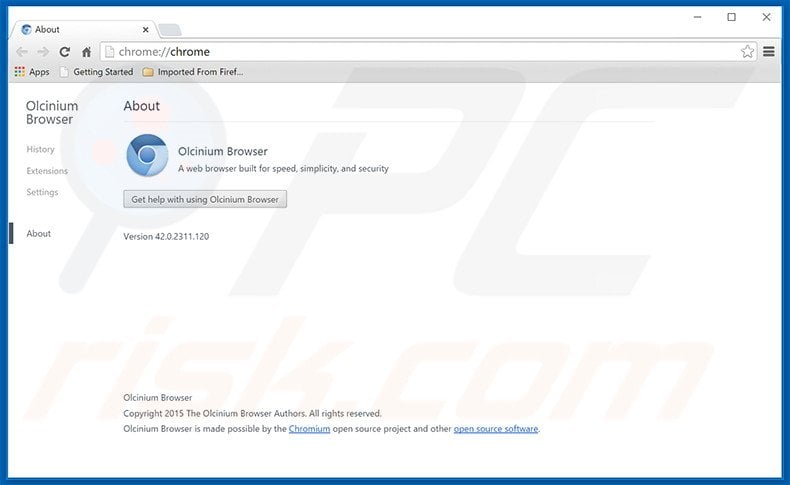
Olcinium Browser continually redirects users to the intent.clara-labs.com website. Furthermore, this application generates intrusive online advertisements that might appear identical to regular software/apps. Most, however, redirect to e-commerce websites (online stores or sites offering certain services).
Users might also be redirected to the infectious sites - clicking any ads generated by Olcinium Browser can lead to further adware or malware infections. To display these advertisements, Olcinium Browser employs a 'virtual layer', which enables placement of third party graphical content on any site.
The ads do not originate from users' visited websites and conceal underlying content. Display of intrusive online advertisements and unwanted browser redirects significantly diminishes the Internet browsing experience.
Furthermore, Olcinium Browser gathers various information relating to users' Internet browsing activity (for example, IP addresses, websites visited, pages viewed, search queries, etc.). Some of this data might contain personally identifiable details that are shared with third party companies.
There is a high probability that personal data will be misused to generate revenue and, thus, the presence of an information-tracking app on your system can lead to serious privacy issues or even identity theft. We strongly advise you uninstall Olcinium Browser immediately.
There are many Chromium-based web browsers that also claim to be legitimate including, for instance, Qword Browser, eFast Browser, BrowserAir, Chedot Browser, etc. On initial inspection, these apps may seem legitimate, however, none (including Olcinium Browser) provide the features promised.
They are designed to generate revenue for the developers - rather than enabling the functionality offered, these dubious programs deliver intrusive online advertisements, cause unwanted browser redirects, and collect personally identifiable information.
How did Olcinium Browser install on my computer?
As mentioned above, Olcinium Browser infiltrates systems without users’ consent. To achieve this, developers employ a deceptive software marketing method called 'bundling' - stealth installation of additional programs with regular software/apps. Many users do not express enough caution when downloading and installing software.
For this reason, developers conceal potentially unwanted programs within the 'Custom/Advanced' settings. Research shows that many users do not expect PUPs to be concealed and skip this section. In doing so, they install rogue applications inadvertently.
How to avoid installation of potentially unwanted applications?
Installation of adware-type programs can be prevented by taking two simple steps. Firstly, do not rush the download or installation processes. Select the 'Custom' or 'Advanced' settings and closely analyze each step. Secondly, opt-out of third party program listed for download and/or installation, since there is a high probability that bundled software will be rogue.
Before uninstalling Olcinium Browser, exit the program via the taskbar:
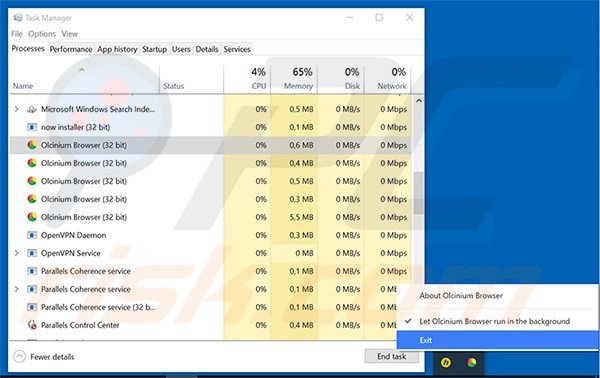
Instant automatic malware removal:
Manual threat removal might be a lengthy and complicated process that requires advanced IT skills. Combo Cleaner is a professional automatic malware removal tool that is recommended to get rid of malware. Download it by clicking the button below:
DOWNLOAD Combo CleanerBy downloading any software listed on this website you agree to our Privacy Policy and Terms of Use. To use full-featured product, you have to purchase a license for Combo Cleaner. 7 days free trial available. Combo Cleaner is owned and operated by RCS LT, the parent company of PCRisk.com.
Quick menu:
- What is Olcinium Browser?
- STEP 1. Uninstall Olcinium Browser application using Control Panel.
- STEP 2. Remove Olcinium Browser adware from Internet Explorer.
- STEP 3. Remove Olcinium Browser ads from Google Chrome.
- STEP 4. Remove 'Ads by Olcinium Browser' from Mozilla Firefox.
- STEP 5. Remove Olcinium Browser ads from Safari.
- STEP 6. Remove rogue plug-ins from Microsoft Edge.
Olcinium Browser adware removal:
Windows 11 users:

Right-click on the Start icon, select Apps and Features. In the opened window search for the application you want to uninstall, after locating it, click on the three vertical dots and select Uninstall.
Windows 10 users:

Right-click in the lower left corner of the screen, in the Quick Access Menu select Control Panel. In the opened window choose Programs and Features.
Windows 7 users:

Click Start (Windows Logo at the bottom left corner of your desktop), choose Control Panel. Locate Programs and click Uninstall a program.
macOS (OSX) users:

Click Finder, in the opened screen select Applications. Drag the app from the Applications folder to the Trash (located in your Dock), then right click the Trash icon and select Empty Trash.
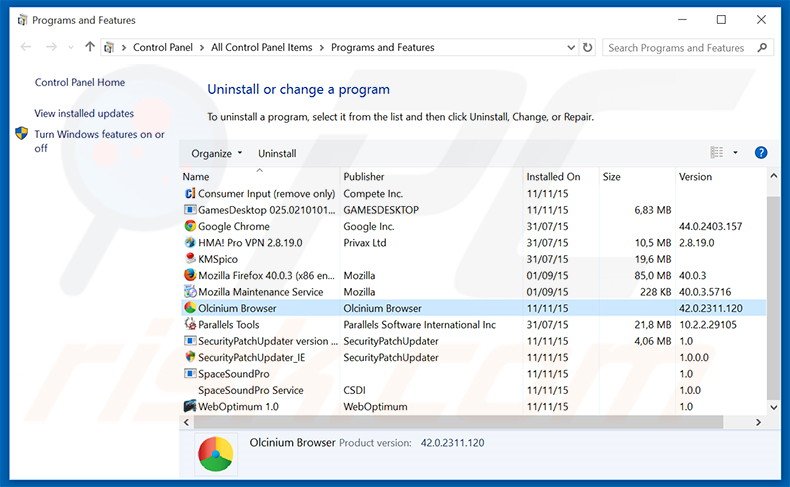
In the uninstall programs window, look for "Olcinium Browser", select this entry and click "Uninstall" or "Remove".
After uninstalling the potentially unwanted program that causes Olcinium Browser ads, scan your computer for any remaining unwanted components or possible malware infections. To scan your computer, use recommended malware removal software.
DOWNLOAD remover for malware infections
Combo Cleaner checks if your computer is infected with malware. To use full-featured product, you have to purchase a license for Combo Cleaner. 7 days free trial available. Combo Cleaner is owned and operated by RCS LT, the parent company of PCRisk.com.
Remove Olcinium Browser adware from Internet browsers:
At time of research, Olcinium Browser did not install its browser plug-ins on Internet Explorer, Google Chrome, or Mozilla Firefox, however, it was bundled with other adware. Therefore, you are advised to remove all potentially unwanted browser add-ons from your Internet browsers.
Video showing how to remove potentially unwanted browser add-ons:
 Remove malicious add-ons from Internet Explorer:
Remove malicious add-ons from Internet Explorer:
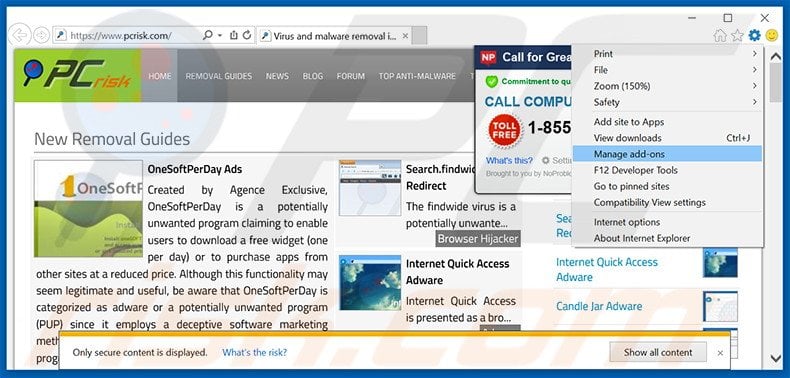
Click the "gear" icon ![]() (at the top right corner of Internet Explorer), select "Manage Add-ons". Look for any recently-installed suspicious browser extensions, select these entries and click "Remove".
(at the top right corner of Internet Explorer), select "Manage Add-ons". Look for any recently-installed suspicious browser extensions, select these entries and click "Remove".
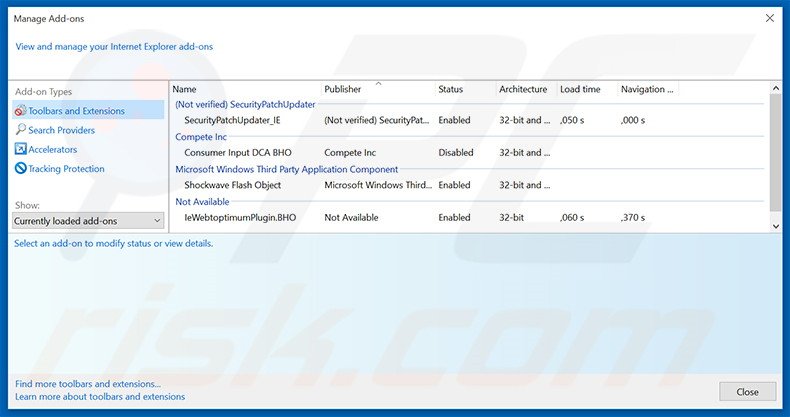
Optional method:
If you continue to have problems with removal of the intent.clara-labs.com redirect, reset your Internet Explorer settings to default.
Windows XP users: Click Start, click Run, in the opened window type inetcpl.cpl In the opened window click the Advanced tab, then click Reset.

Windows Vista and Windows 7 users: Click the Windows logo, in the start search box type inetcpl.cpl and click enter. In the opened window click the Advanced tab, then click Reset.

Windows 8 users: Open Internet Explorer and click the gear icon. Select Internet Options.

In the opened window, select the Advanced tab.

Click the Reset button.

Confirm that you wish to reset Internet Explorer settings to default by clicking the Reset button.

 Remove malicious extensions from Google Chrome:
Remove malicious extensions from Google Chrome:
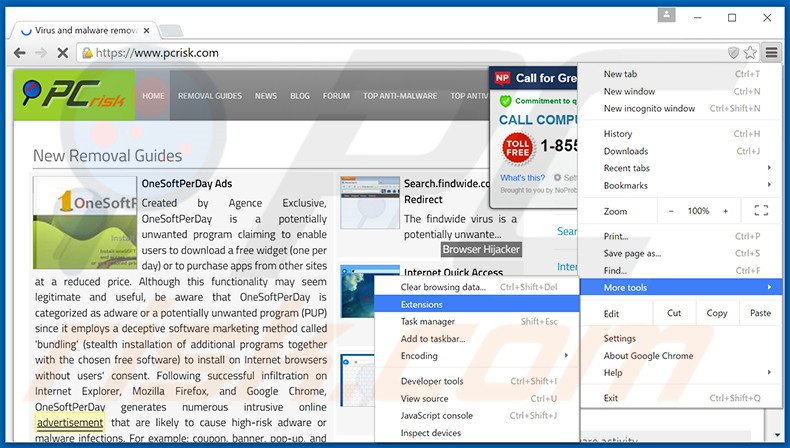
Click the Chrome menu icon ![]() (at the top right corner of Google Chrome), select "Tools" and click "Extensions". Locate all recently-installed suspicious browser add-ons, select these entries and click the trash can icon.
(at the top right corner of Google Chrome), select "Tools" and click "Extensions". Locate all recently-installed suspicious browser add-ons, select these entries and click the trash can icon.
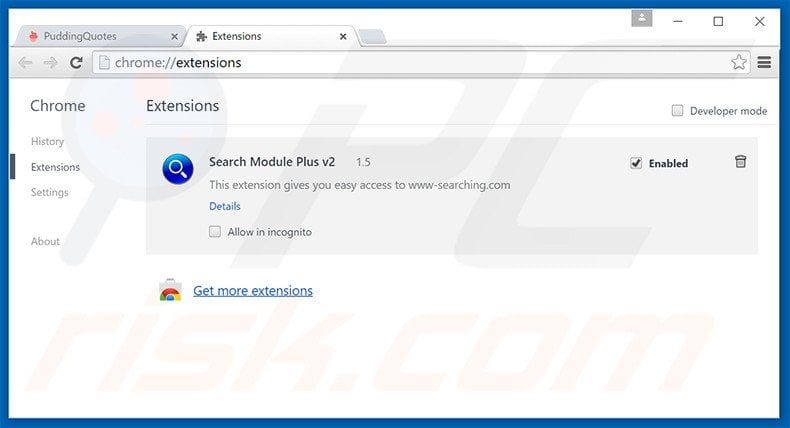
Optional method:
If you continue to have problems with removal of the intent.clara-labs.com redirect, reset your Google Chrome browser settings. Click the Chrome menu icon ![]() (at the top right corner of Google Chrome) and select Settings. Scroll down to the bottom of the screen. Click the Advanced… link.
(at the top right corner of Google Chrome) and select Settings. Scroll down to the bottom of the screen. Click the Advanced… link.

After scrolling to the bottom of the screen, click the Reset (Restore settings to their original defaults) button.

In the opened window, confirm that you wish to reset Google Chrome settings to default by clicking the Reset button.

 Remove malicious plug-ins from Mozilla Firefox:
Remove malicious plug-ins from Mozilla Firefox:
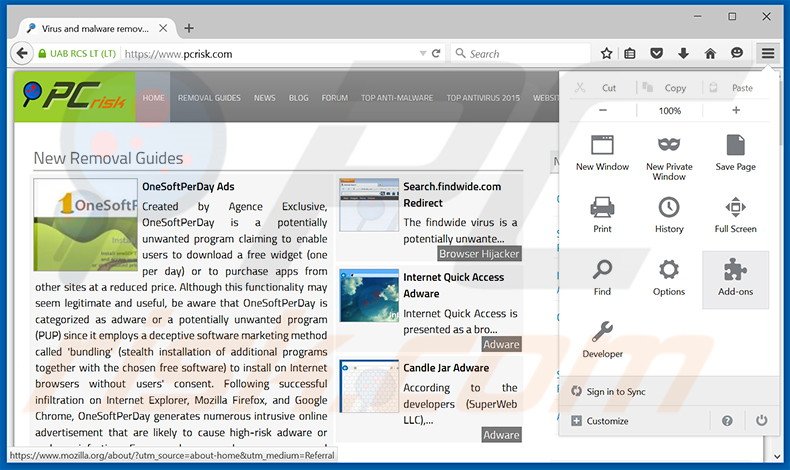
Click the Firefox menu ![]() (at the top right corner of the main window), select "Add-ons". Click "Extensions", in the opened window, remove all recently-installed suspicious browser plug-ins.
(at the top right corner of the main window), select "Add-ons". Click "Extensions", in the opened window, remove all recently-installed suspicious browser plug-ins.
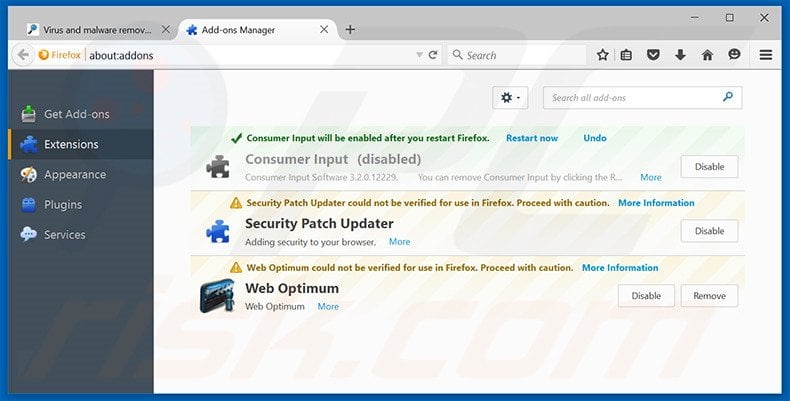
Optional method:
Computer users who have problems with intent.clara-labs.com redirect removal can reset their Mozilla Firefox settings.
Open Mozilla Firefox, at the top right corner of the main window, click the Firefox menu, ![]() in the opened menu, click Help.
in the opened menu, click Help.

Select Troubleshooting Information.

In the opened window, click the Refresh Firefox button.

In the opened window, confirm that you wish to reset Mozilla Firefox settings to default by clicking the Refresh Firefox button.

 Remove malicious extensions from Safari:
Remove malicious extensions from Safari:

Make sure your Safari browser is active, click Safari menu, and select Preferences....

In the opened window click Extensions, locate any recently installed suspicious extension, select it and click Uninstall.
Optional method:
Make sure your Safari browser is active and click on Safari menu. From the drop down menu select Clear History and Website Data...

In the opened window select all history and click the Clear History button.

 Remove malicious extensions from Microsoft Edge:
Remove malicious extensions from Microsoft Edge:

Click the Edge menu icon ![]() (at the upper-right corner of Microsoft Edge), select "Extensions". Locate all recently-installed suspicious browser add-ons and click "Remove" below their names.
(at the upper-right corner of Microsoft Edge), select "Extensions". Locate all recently-installed suspicious browser add-ons and click "Remove" below their names.

Optional method:
If you continue to have problems with removal of the intent.clara-labs.com redirect, reset your Microsoft Edge browser settings. Click the Edge menu icon ![]() (at the top right corner of Microsoft Edge) and select Settings.
(at the top right corner of Microsoft Edge) and select Settings.

In the opened settings menu select Reset settings.

Select Restore settings to their default values. In the opened window, confirm that you wish to reset Microsoft Edge settings to default by clicking the Reset button.

- If this did not help, follow these alternative instructions explaining how to reset the Microsoft Edge browser.
Summary:
 Commonly, adware or potentially unwanted applications infiltrate Internet browsers through free software downloads. Note that the safest source for downloading free software is via developers' websites only. To avoid installation of adware, be very attentive when downloading and installing free software. When installing previously-downloaded free programs, choose the custom or advanced installation options – this step will reveal any potentially unwanted applications listed for installation together with your chosen free program.
Commonly, adware or potentially unwanted applications infiltrate Internet browsers through free software downloads. Note that the safest source for downloading free software is via developers' websites only. To avoid installation of adware, be very attentive when downloading and installing free software. When installing previously-downloaded free programs, choose the custom or advanced installation options – this step will reveal any potentially unwanted applications listed for installation together with your chosen free program.
Post a comment:
If you have additional information on intent.clara-labs.com redirect or it's removal please share your knowledge in the comments section below.
Share:

Tomas Meskauskas
Expert security researcher, professional malware analyst
I am passionate about computer security and technology. I have an experience of over 10 years working in various companies related to computer technical issue solving and Internet security. I have been working as an author and editor for pcrisk.com since 2010. Follow me on Twitter and LinkedIn to stay informed about the latest online security threats.
PCrisk security portal is brought by a company RCS LT.
Joined forces of security researchers help educate computer users about the latest online security threats. More information about the company RCS LT.
Our malware removal guides are free. However, if you want to support us you can send us a donation.
DonatePCrisk security portal is brought by a company RCS LT.
Joined forces of security researchers help educate computer users about the latest online security threats. More information about the company RCS LT.
Our malware removal guides are free. However, if you want to support us you can send us a donation.
Donate
▼ Show Discussion