How to uninstall the MPC Cleaner potentially unwanted application
Potentially unwanted applicationAlso Known As: search.mpc.am redirect
Get free scan and check if your device is infected.
Remove it nowTo use full-featured product, you have to purchase a license for Combo Cleaner. Seven days free trial available. Combo Cleaner is owned and operated by RCS LT, the parent company of PCRisk.com.
What is MPC Cleaner?
MPC Cleaner is a legitimate application that allows users to improve their computer performance by cleaning various junk files, optimizing tasks, blocking malicious sites, and so on. Be aware, however, that this application is monetized using the 'Pay Per Click’ [PPC] advertising model.
Furthermore, MPC Cleaner is often distributed as a 'bundle' with other software and is, thus, categorized as a potentially unwanted program (PUP).
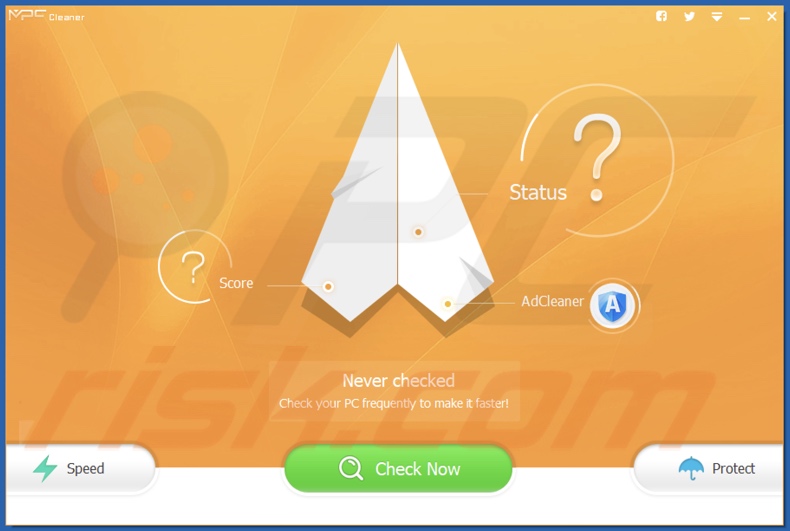
MPC Cleaner overview
During installation, MPC Cleaner assigns the default search engine, homepage, and new tab URL browser settings to the search.mpc.am website. Most users are unaware of these changes. Continual browser redirects diminish the Internet browsing experience.
The developers of MPC Cleaner generate revenue when users click advertisements placed on search.mpc.am or use this site to search the Internet. Although MPC Cleaner is a legitimate application, this behavior is common to malicious browser-hijacking applications.
After infiltrating the system, these apps often cause unwanted browser redirects, deliver intrusive online advertisements, and track Internet browsing activity, thereby significantly diminishing the Internet browsing experience and posing a threat to the system and users' privacy.
| Name | MPC Cleaner |
| Threat Type | PUP (potentially unwanted program), PUA (potentially unwanted application), Browser Hijacker, Redirect, Search Hijacker, Toolbar, Unwanted New Tab |
| Detection Names (installer) | Avast (Win32:Adware-gen [Adw]), Combo Cleaner (Trojan.GenericKD.3662935), ESET-NOD32 (A Variant Of Win32/MPCCleaner.A Potentially U), Kaspersky (Not-a-virus:AdWare.Win32.AdAgent.kl), Microsoft (PUA:Win32/MPCDotCash), Full List Of Detections (VirusTotal) |
| Detection Names (MPC Cleaner) | Combo Cleaner (Gen:Variant.Application.Johnnie.288163), DrWeb (Adware.Mutabaha.1089), ESET-NOD32 (A Variant Of Win32/MPCCleaner.A Potential), Kaspersky (Not-a-virus:AdWare.Win32.AdAgent.kl), Microsoft (PUA:Win32/MPCDotCash), Full List Of Detections (VirusTotal) |
| Detection Names (MPC AdCleaner) | DrWeb (Adware.Mutabaha.1089), Emsisoft (Application.Cleaner (A)), ESET-NOD32 (A Variant Of Win32/MPCCleaner.A Potentially Unw), Kaspersky (Not-a-virus:AdWare.Win32.AdAgent.kl), Malwarebytes (PUP.Optional.MorePowerfulCleaner), Full List Of Detections (VirusTotal) |
| Detection Names (MPC Desktop) | DrWeb (Adware.Mutabaha.1089), Emsisoft (Application.Cleaner (A)), ESET-NOD32 (A Variant Of Win32/MPCCleaner.A Potentially), Kaspersky (Not-a-virus:AdWare.Win32.AdAgent.kl), Microsoft (PUA:Win32/MPCDotCash), Full List Of Detections (VirusTotal) |
| Detection Names (MPC Hot News) | DrWeb (Adware.Mutabaha.1089), Emsisoft (Application.Cleaner (A)), ESET-NOD32 (A Variant Of Win32/MPCCleaner.A Potentially U), Kaspersky (Not-a-virus:AdWare.Win32.AdAgent.kl), Microsoft (PUA:Win32/MPCDotCash), Full List Of Detections (VirusTotal) |
| Detection Names (MPC Settings) | Combo Cleaner (Gen:Variant.Johnnie.312318), DrWeb (Adware.Mutabaha.1089), ESET-NOD32 (A Variant Of Win32/MPCCleaner.A Potentially U), Kaspersky (Not-a-virus:AdWare.Win32.AdAgent.kl), Microsoft (PUA:Win32/MPCDotCash), Full List Of Detections (VirusTotal) |
| Supposed Functionality | System cleaning and optimization tool |
| Promoted URL | search.mpc.am |
| Affected Browser Settings | Homepage, new tab URL, default search engine. |
| Symptoms | Manipulated Internet browser settings (homepage, default Internet search engine, new tab settings). Users are forced to visit the hijacker's website and search the Internet using their search engines. A program that you do not recall installing suddenly appeared on your computer. A new application is performing computer scans and displays warning messages about 'found issues'. Asks for payment to eliminate the supposedly found errors. |
| Distribution methods | Deceptive pop-up ads, free software installers (bundling), fake Flash Player installers. |
| Damage | Internet browser tracking (potential privacy issues), display of unwanted ads, redirects to dubious websites, monetary loss (unnecessary purchase of fake software), slow computer performance. |
| Malware Removal (Windows) |
To eliminate possible malware infections, scan your computer with legitimate antivirus software. Our security researchers recommend using Combo Cleaner. Download Combo CleanerTo use full-featured product, you have to purchase a license for Combo Cleaner. 7 days free trial available. Combo Cleaner is owned and operated by RCS LT, the parent company of PCRisk.com. |
Potentially unwanted application examples
Potentially unwanted programs are designed to trick users to install by offering many 'useful' features. In fact, apps such as Best Cleaner, Win 10 Tweaker, and Jet Cleaner simply generate revenue for the developers.
Rather than generating any real value for users, these apps continually display intrusive online advertisements (via the 'Pay Per Click’ [PPC] advertising model), track personally identifiable data (which is later sold to third parties), and cause unwanted browser redirects (thereby increasing the traffic of certain sites).
How did potentially unwanted applications install on my computer?
MPC Cleaner has an official download website, however, the app is also promoted using a deceptive software marketing method called 'bundling' - stealth installation of potentially unwanted programs with regular software/apps. Research shows that many users do not pay enough attention during the download and installation processes.
Bundled software is mostly concealed within the 'Advanced/Custom' settings. Unaware of this, many users skip this section, often leading to inadvertent installation of PUPs.
How to avoid installation of potentially unwanted applications?
The key to computer safety is caution. Only by paying close attention during the download and installation processes will you be able to protect your system. Bear in mind that bundled software is often hidden and, therefore, it is important to closely analyze each step using the 'Custom' or 'Advanced' settings.
If your computer is already infected with MPC Cleaner, we recommend running a scan with Combo Cleaner Antivirus for Windows to automatically eliminate this unwanted application.
Screenshots of the installers used to promote MPC Cleaner application:
Screenshot of a notification displayed by MPC Cleaner application:
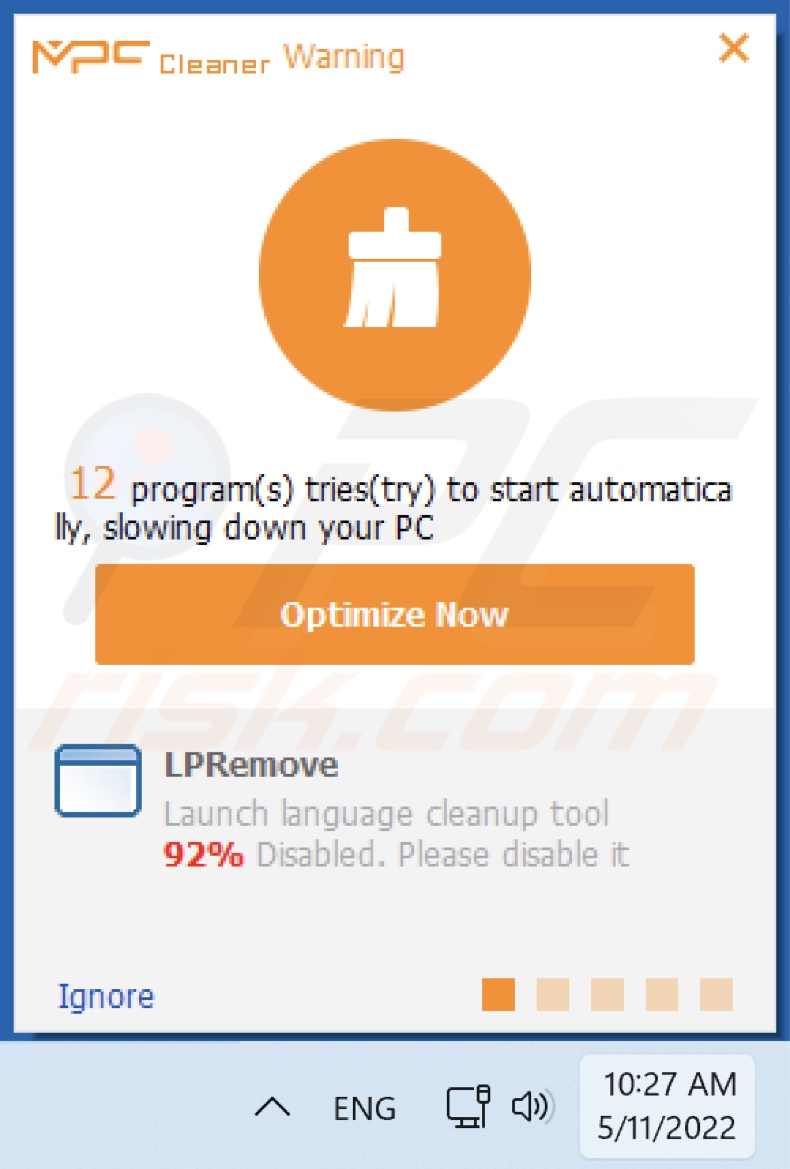
Screenshot of MPC Cleaner application causing redirects to the search.mpc.an website:
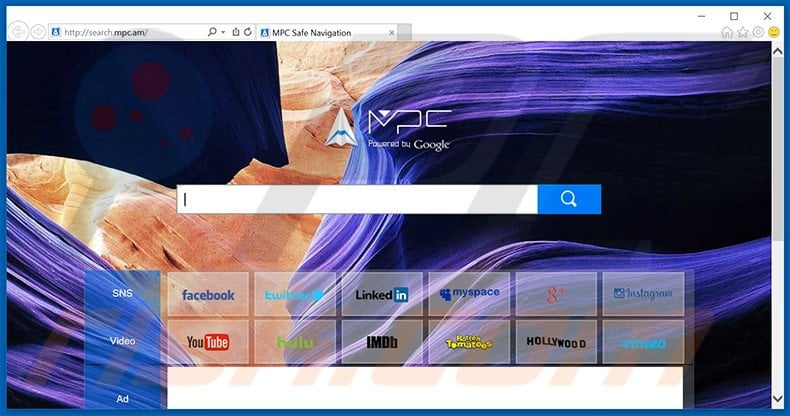
Screenshots of the MPC Cleaner application:
Screenshot of the MPC AdCleaner application:
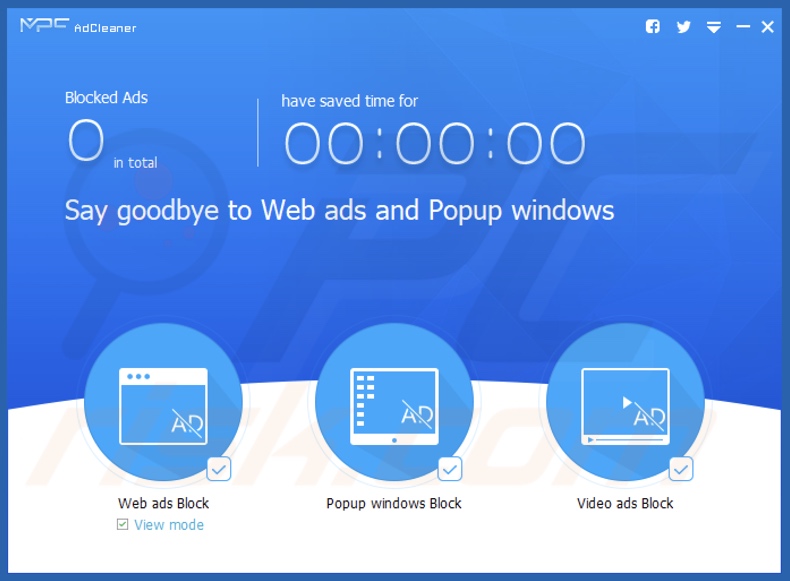
Screenshot of the MPC Desktop application:
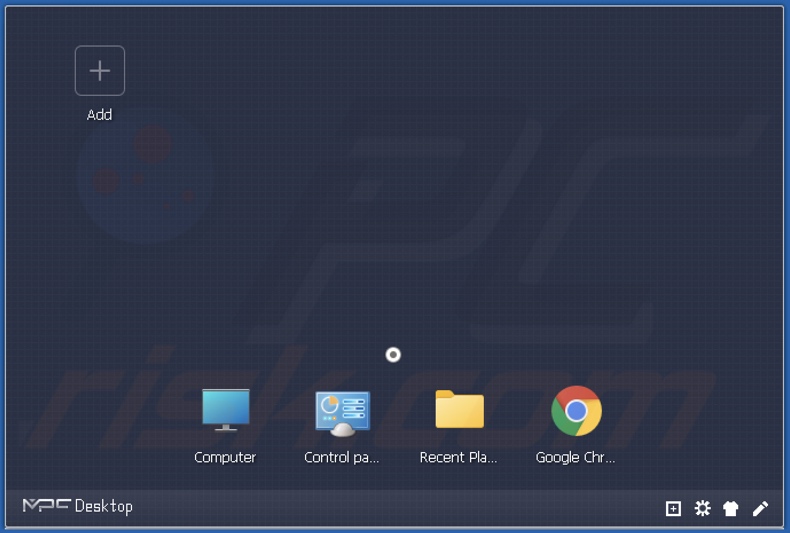
Screenshot of the MPC Hot News application:
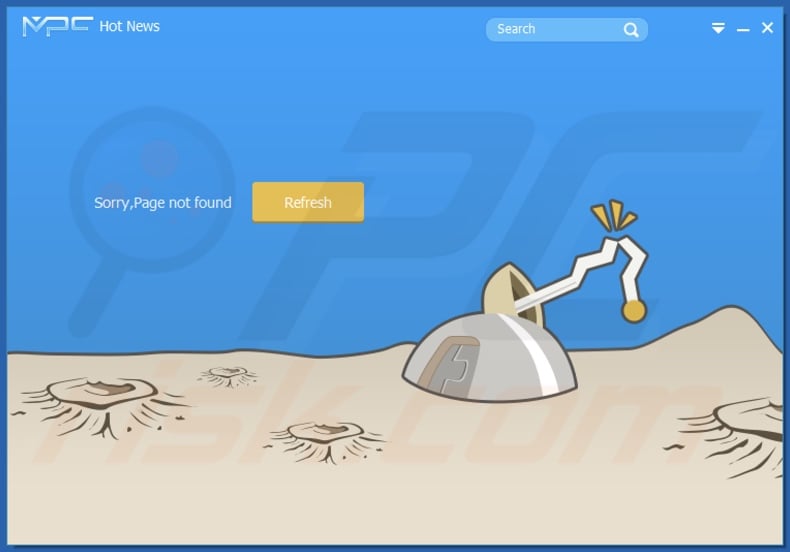
Screenshot of the MPC Settings application:
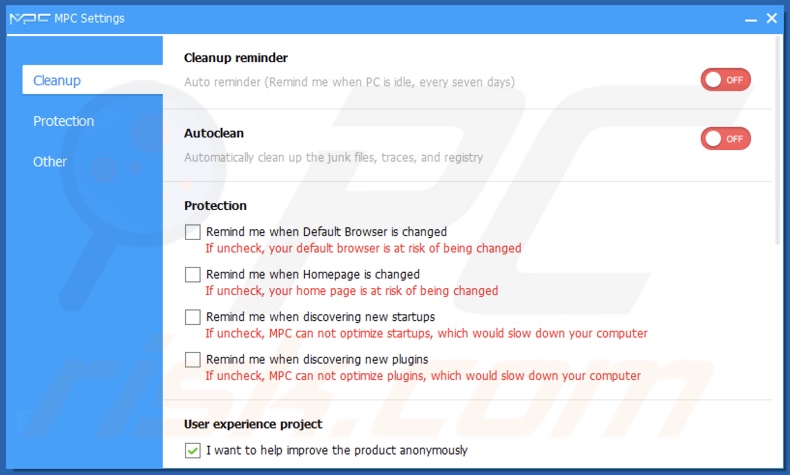
Website promoting MPC Cleaner application:
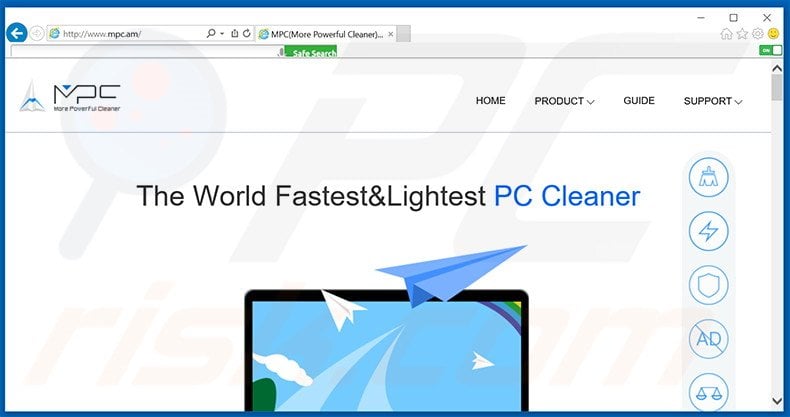
Instant automatic malware removal:
Manual threat removal might be a lengthy and complicated process that requires advanced IT skills. Combo Cleaner is a professional automatic malware removal tool that is recommended to get rid of malware. Download it by clicking the button below:
DOWNLOAD Combo CleanerBy downloading any software listed on this website you agree to our Privacy Policy and Terms of Use. To use full-featured product, you have to purchase a license for Combo Cleaner. 7 days free trial available. Combo Cleaner is owned and operated by RCS LT, the parent company of PCRisk.com.
Quick menu:
- What is MPC Cleaner?
- STEP 1. Uninstall MPC Cleaner application using Control Panel.
- STEP 2. Remove MPC Cleaner redirect from Google Chrome.
- STEP 3. Remove search.mpc.am homepage and default search engine from Mozilla Firefox.
- STEP 4. Remove search.mpc.am redirect from Safari.
- STEP 5. Remove rogue plug-ins from Microsoft Edge.
MPC Cleaner application removal:
Windows 11 users:

Right-click on the Start icon, select Apps and Features. In the opened window search for the application you want to uninstall, after locating it, click on the three vertical dots and select Uninstall.
Windows 10 users:

Right-click in the lower left corner of the screen, in the Quick Access Menu select Control Panel. In the opened window choose Programs and Features.
Windows 7 users:

Click Start (Windows Logo at the bottom left corner of your desktop), choose Control Panel. Locate Programs and click Uninstall a program.
macOS (OSX) users:

Click Finder, in the opened screen select Applications. Drag the app from the Applications folder to the Trash (located in your Dock), then right click the Trash icon and select Empty Trash.
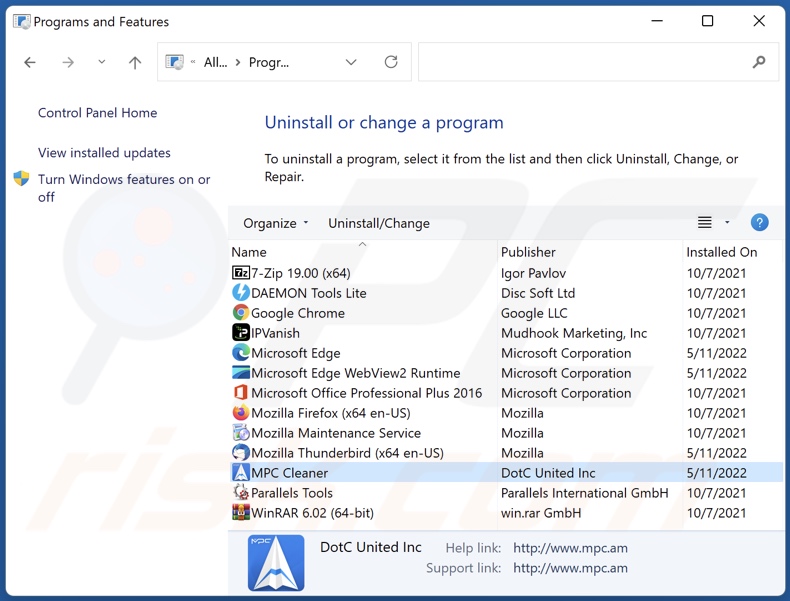
In the uninstall programs window: look for any recently installed suspicious applications (for example, "MPC Cleaner"), select these entries and click "Uninstall" or "Remove".
After uninstalling the potentially unwanted applications (which cause browser redirects to the search.mpc.am website), scan your computer for any remaining unwanted components. To scan your computer, use recommended malware removal software.
DOWNLOAD remover for malware infections
Combo Cleaner checks if your computer is infected with malware. To use full-featured product, you have to purchase a license for Combo Cleaner. 7 days free trial available. Combo Cleaner is owned and operated by RCS LT, the parent company of PCRisk.com.
MPC Cleaner redirect removal from Internet browsers:
Video showing how to remove browser redirects:
 Remove malicious extensions from Google Chrome:
Remove malicious extensions from Google Chrome:
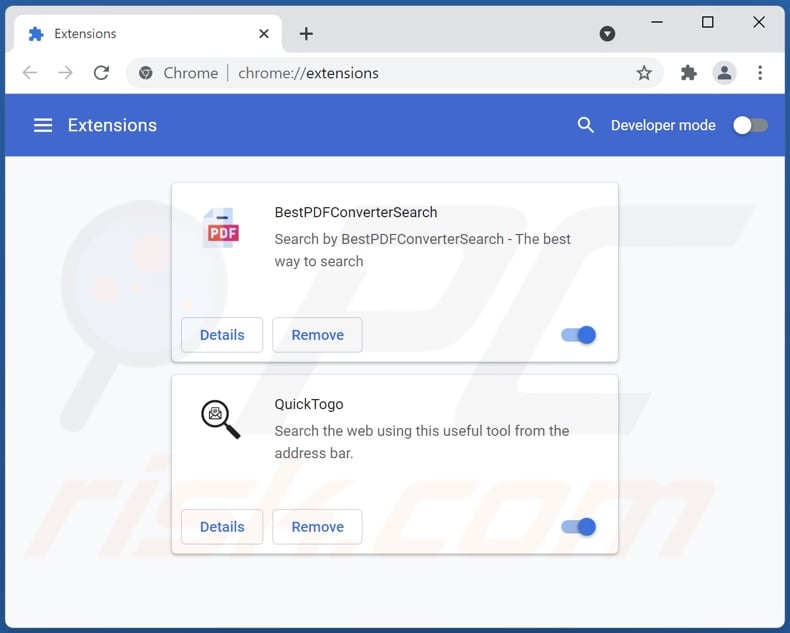
Click the Chrome menu icon ![]() (at the top right corner of Google Chrome), select "More tools" and click "Extensions". Locate recently-installed suspicious browser add-ons, and remove them.
(at the top right corner of Google Chrome), select "More tools" and click "Extensions". Locate recently-installed suspicious browser add-ons, and remove them.
Change your homepage:
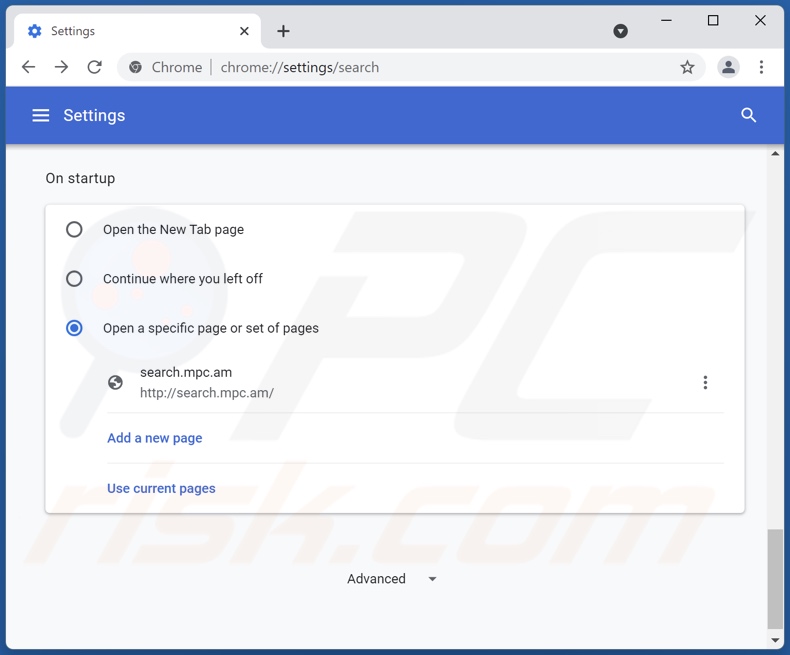
Click the Chrome menu icon ![]() (at the top right corner of Google Chrome), select "Settings". In the "On startup" section, disable suspicious extensions, look for a browser hijacker URL (hxxp://www.search.mpc.am) below the “Open a specific or set of pages” option. If present click on the three vertical dots icon and select “Remove”.
(at the top right corner of Google Chrome), select "Settings". In the "On startup" section, disable suspicious extensions, look for a browser hijacker URL (hxxp://www.search.mpc.am) below the “Open a specific or set of pages” option. If present click on the three vertical dots icon and select “Remove”.
Change your default search engine:
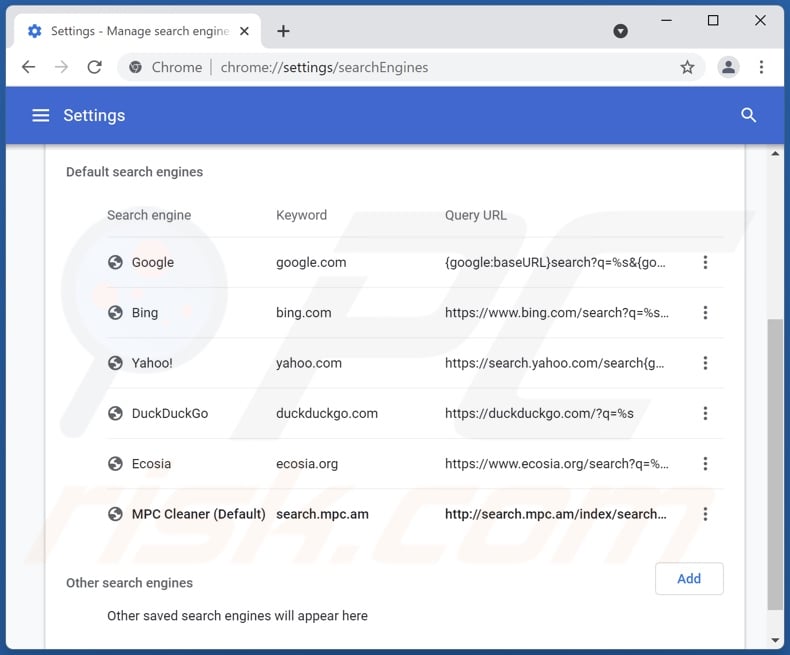
To change your default search engine in Google Chrome: Click the Chrome menu icon ![]() (at the top right corner of Google Chrome), select "Settings", in the "Search engine" section, click "Manage search engines...", in the opened list look for "search.mpc.am", when located click the three vertical dots near this URL and select "Remove from list".
(at the top right corner of Google Chrome), select "Settings", in the "Search engine" section, click "Manage search engines...", in the opened list look for "search.mpc.am", when located click the three vertical dots near this URL and select "Remove from list".
Optional method:
If you continue to have problems with removal of the search.mpc.am redirect, reset your Google Chrome browser settings. Click the Chrome menu icon ![]() (at the top right corner of Google Chrome) and select Settings. Scroll down to the bottom of the screen. Click the Advanced… link.
(at the top right corner of Google Chrome) and select Settings. Scroll down to the bottom of the screen. Click the Advanced… link.

After scrolling to the bottom of the screen, click the Reset (Restore settings to their original defaults) button.

In the opened window, confirm that you wish to reset Google Chrome settings to default by clicking the Reset button.

 Remove malicious plugins from Mozilla Firefox:
Remove malicious plugins from Mozilla Firefox:
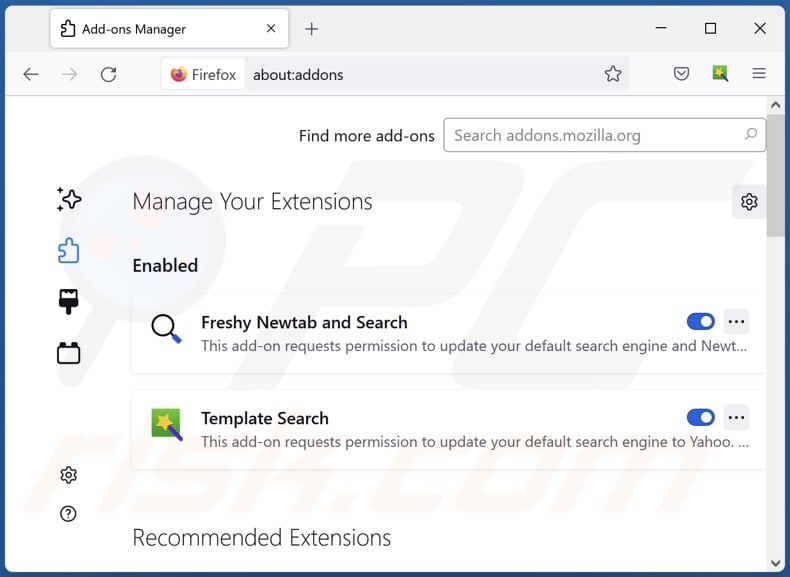
Click the Firefox menu ![]() (at the top right corner of the main window), select "Add-ons". Click on "Extensions" and remove recently-installed suspicious browser extensions, as well as all other recently installed browser plug-ins.
(at the top right corner of the main window), select "Add-ons". Click on "Extensions" and remove recently-installed suspicious browser extensions, as well as all other recently installed browser plug-ins.
Change your homepage:
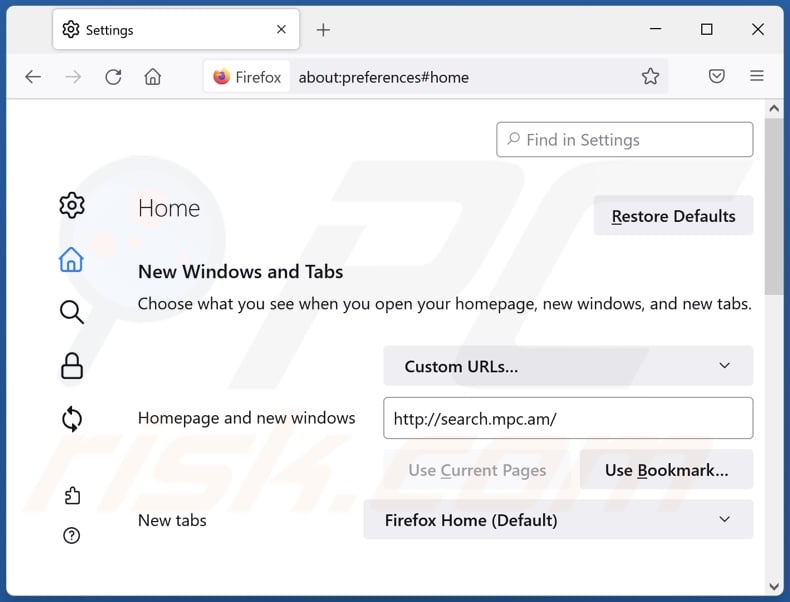
To reset your homepage, click the Firefox menu ![]() (at the top right corner of the main window), then select "Options", in the opened window disable suspicious extensions, remove hxxp://search.mpc.am and enter your preferred domain, which will open each time you start Mozilla Firefox.
(at the top right corner of the main window), then select "Options", in the opened window disable suspicious extensions, remove hxxp://search.mpc.am and enter your preferred domain, which will open each time you start Mozilla Firefox.
Change your default search engine:
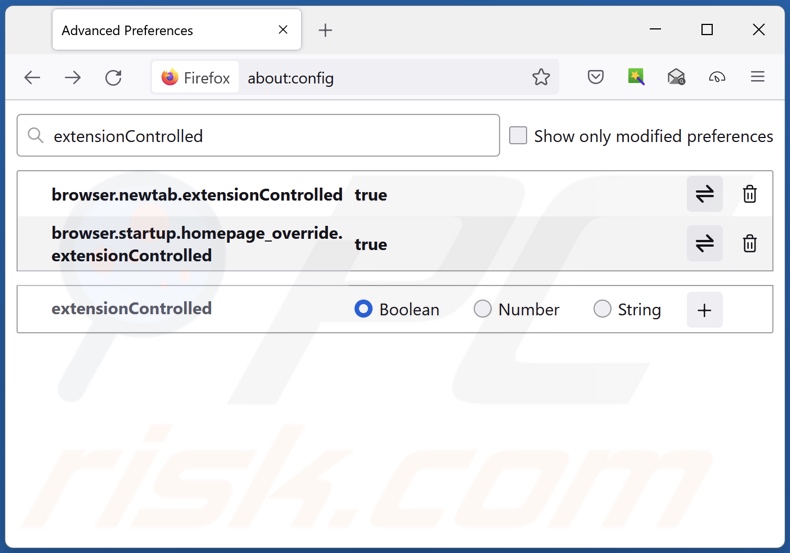
In the URL address bar, type about:config and press Enter.
Click "I'll be careful, I promise!".
In the search filter at the top, type: "extensionControlled"
Set both results to "false" by either double-clicking each entry or clicking the ![]() button.
button.
Optional method:
Computer users who have problems with search.mpc.am redirect removal can reset their Mozilla Firefox settings.
Open Mozilla Firefox, at the top right corner of the main window, click the Firefox menu, ![]() in the opened menu, click Help.
in the opened menu, click Help.

Select Troubleshooting Information.

In the opened window, click the Refresh Firefox button.

In the opened window, confirm that you wish to reset Mozilla Firefox settings to default by clicking the Refresh Firefox button.

 Remove malicious extensions from Safari:
Remove malicious extensions from Safari:

Make sure your Safari browser is active, click Safari menu, and select Preferences....

In the opened window click Extensions, locate any recently installed suspicious extension, select it and click Uninstall.
Optional method:
Make sure your Safari browser is active and click on Safari menu. From the drop down menu select Clear History and Website Data...

In the opened window select all history and click the Clear History button.

 Remove malicious extensions from Microsoft Edge:
Remove malicious extensions from Microsoft Edge:

Click the Edge menu icon ![]() (at the upper-right corner of Microsoft Edge), select "Extensions". Locate all recently-installed suspicious browser add-ons and click "Remove" below their names.
(at the upper-right corner of Microsoft Edge), select "Extensions". Locate all recently-installed suspicious browser add-ons and click "Remove" below their names.

Optional method:
If you continue to have problems with removal of the search.mpc.am redirect, reset your Microsoft Edge browser settings. Click the Edge menu icon ![]() (at the top right corner of Microsoft Edge) and select Settings.
(at the top right corner of Microsoft Edge) and select Settings.

In the opened settings menu select Reset settings.

Select Restore settings to their default values. In the opened window, confirm that you wish to reset Microsoft Edge settings to default by clicking the Reset button.

- If this did not help, follow these alternative instructions explaining how to reset the Microsoft Edge browser.
Summary:
 Commonly, adware or potentially unwanted applications infiltrate Internet browsers through free software downloads. Note that the safest source for downloading free software is via developers' websites only. To avoid installation of adware, be very attentive when downloading and installing free software. When installing previously-downloaded free programs, choose the custom or advanced installation options – this step will reveal any potentially unwanted applications listed for installation together with your chosen free program.
Commonly, adware or potentially unwanted applications infiltrate Internet browsers through free software downloads. Note that the safest source for downloading free software is via developers' websites only. To avoid installation of adware, be very attentive when downloading and installing free software. When installing previously-downloaded free programs, choose the custom or advanced installation options – this step will reveal any potentially unwanted applications listed for installation together with your chosen free program.
Post a comment:
If you have additional information on search.mpc.am redirect or it's removal please share your knowledge in the comments section below.
Frequently Asked Questions (FAQ)
What is the purpose of an unwanted application?
Unwanted applications are designed to generate revenue for their developers. This software can profit by promoting in-app purchases, causing redirects to dubious sites, and/or displaying advertisements. MPC Cleaner has been observed exhibiting browser hijacker traits - modifying browser settings to cause redirects to the search.mpc.am fake search engine.
Is MPC Cleaner application legal?
Typically, the End User License Agreements (EULA) of unwanted apps indicate their potential behavior, thereby making this software legal.
Is having MPC Cleaner installed on my computer dangerous?
MPC Cleaner causes redirects to the search.mpc.am fake search engine (potentially, others as well). Websites of this kind are known to collect (and sell) information about their visitors - which poses a certain privacy threat. Furthermore, this application may have additional undesirable abilities.
Will Combo Cleaner help me remove MPC Cleaner application?
Yes, Combo Cleaner will scan your device and eliminate installed unwanted and malicious applications. It is noteworthy that manual removal (unaided by security programs) might not be ideal. In some cases, even after the software itself has been (manually) removed - various file leftovers remain hidden in the system. Furthermore, such components can continue running and causing problems. Therefore, it is crucial to remove rogue and unwanted apps thoroughly.
Share:

Tomas Meskauskas
Expert security researcher, professional malware analyst
I am passionate about computer security and technology. I have an experience of over 10 years working in various companies related to computer technical issue solving and Internet security. I have been working as an author and editor for pcrisk.com since 2010. Follow me on Twitter and LinkedIn to stay informed about the latest online security threats.
PCrisk security portal is brought by a company RCS LT.
Joined forces of security researchers help educate computer users about the latest online security threats. More information about the company RCS LT.
Our malware removal guides are free. However, if you want to support us you can send us a donation.
DonatePCrisk security portal is brought by a company RCS LT.
Joined forces of security researchers help educate computer users about the latest online security threats. More information about the company RCS LT.
Our malware removal guides are free. However, if you want to support us you can send us a donation.
Donate
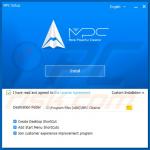
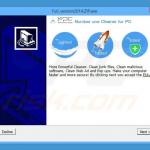
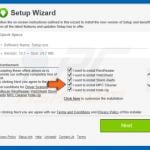


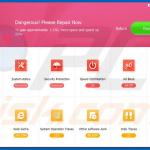
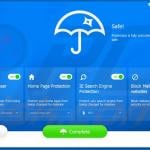
▼ Show Discussion