Get free scan and check if your device is infected.
Remove it nowTo use full-featured product, you have to purchase a license for Combo Cleaner. Seven days free trial available. Combo Cleaner is owned and operated by RCS LT, the parent company of PCRisk.com.
What is SunnyDay-Apps?
SunnyDay-Apps is a dubious browser extension claiming to significantly improve the Internet browsing experience - "We're passionate about improving web by providing the best tools to enhance the browsing experience, from searching the web to comparing online deals to find the best prices.
We've combined all of our great ideas into the SunnyDay-Apps product suite, a FREE set of tools that work to make your browsing experience... better!" On initial inspection SunnyDay-Apps may seem legitimate, however, it is categorized as a potentially unwanted program (PUP) and adware.
One of the reasons for these negative associations is stealth infiltration - SunnyDay-Apps usually installs without users' permission. In addition, this PUP generates intrusive online advertisements and tracks Internet browsing activity.
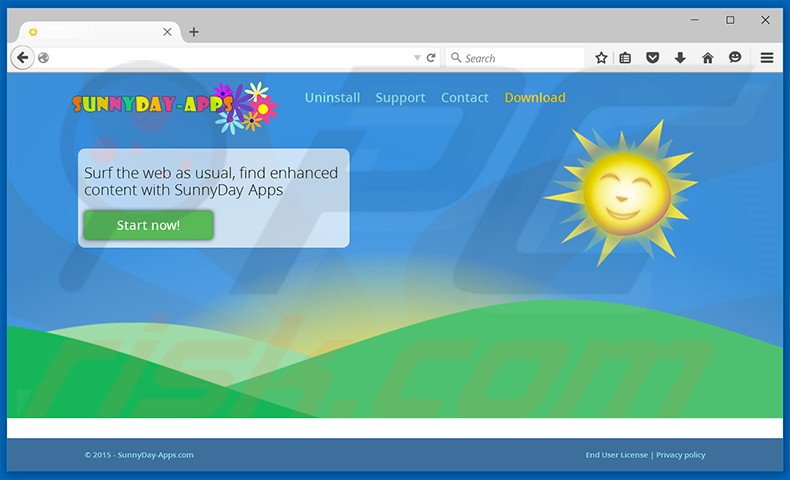
This potentially unwanted program employs a 'virtual layer' to generate pop-up, interstitial, transitional, full-page, banner, search, and other similar online advertisement types. The appearance of these ads can appear identical to regular software/apps and, therefore, many users are unaware that ads generated by SunnyDay-Apps do not originate from their visited sites.
By concealing underlying web content, these advertisements diminish the Internet browsing experience. In addition, some lead to malicious sites often containing infectious content - clicking them risks further adware or malware infections. Another downside of SunnyDay-Apps is information tracking.
This PUP continually monitors browsing activity and gathers various browsing-related data. Although information such as IP addresses, website URLs visited, pages viewed, search queries, and unique identifier numbers may seem insignificant, it may contain personally identifiable details.
The developers of SunnyDay-Apps (SuperWeb LLC) share recorded data with third party companies whose aim is to generate as much revenue as possible, often by misusing private data. This behavior can lead to serious privacy issues or even identity theft. You are strongly advised to uninstall SunnyDay-Apps adware immediately.
SunnyDay-Apps Privacy Policy statement regarding data collection:
We only share or sell your non-public personal information with non-affiliated third parties when we believe doing so is permitted by you or authorized by this Privacy Policy. In addition, the Company may share your personal information with our parent, subsidiary or affiliate companies without restriction.
SuperWeb LLC has released several hundred identical applications including, for example, SnipSmart, Constant Fun, and Triangle Trail. All falsely claim to provide 'valuable' features, however, their purpose is to generate revenue for the developers.
Rather than enabling the functionality promised, apps such as SunnyDay-Apps simply generate intrusive advertisements and collect personally identifiable information. Apps developed by SuperWeb LLC provide no real value for users.
How did SunnyDay-Apps install on my computer?
SunnyDay-Apps has an official download website, however, many users install this app inadvertently. This is due to a deceptive software marketing method called 'bundling' (stealth installation of PUPs with regular software) used in to distribute SunnyDay-Apps.
Research shows that users often rush the download/installation processes and skip most/all steps. For this reason, developers intentionally conceal potentially unwanted programs within the 'Custom' or 'Advanced' settings. By rushing the download and installation processes, users expose their systems to risk of infection.
How to avoid installation of potentially unwanted applications?
Installation of adware-type programs can be prevented by closely analyzing the download/installation processes and declining all additionally-included software. Closely analyze these processes using the 'Custom/Advanced' settings and opt-out of all third party software, since it is mostly rogue.
Deceptive free software installers used in SunnyDayApp adware distribution:
Instant automatic malware removal:
Manual threat removal might be a lengthy and complicated process that requires advanced IT skills. Combo Cleaner is a professional automatic malware removal tool that is recommended to get rid of malware. Download it by clicking the button below:
DOWNLOAD Combo CleanerBy downloading any software listed on this website you agree to our Privacy Policy and Terms of Use. To use full-featured product, you have to purchase a license for Combo Cleaner. 7 days free trial available. Combo Cleaner is owned and operated by RCS LT, the parent company of PCRisk.com.
Quick menu:
- What is SunnyDay-Apps?
- STEP 1. Uninstall SunnyDay-Apps application using Control Panel.
- STEP 2. Remove SunnyDay-Apps adware from Internet Explorer.
- STEP 3. Remove SunnyDay-Apps ads from Google Chrome.
- STEP 4. Remove 'Ads by SunnyDay-Apps' from Mozilla Firefox.
- STEP 5. Remove SunnyDay-Apps ads from Safari.
- STEP 6. Remove rogue plug-ins from Microsoft Edge.
SunnyDay-Apps adware removal:
Windows 11 users:

Right-click on the Start icon, select Apps and Features. In the opened window search for the application you want to uninstall, after locating it, click on the three vertical dots and select Uninstall.
Windows 10 users:

Right-click in the lower left corner of the screen, in the Quick Access Menu select Control Panel. In the opened window choose Programs and Features.
Windows 7 users:

Click Start (Windows Logo at the bottom left corner of your desktop), choose Control Panel. Locate Programs and click Uninstall a program.
macOS (OSX) users:

Click Finder, in the opened screen select Applications. Drag the app from the Applications folder to the Trash (located in your Dock), then right click the Trash icon and select Empty Trash.
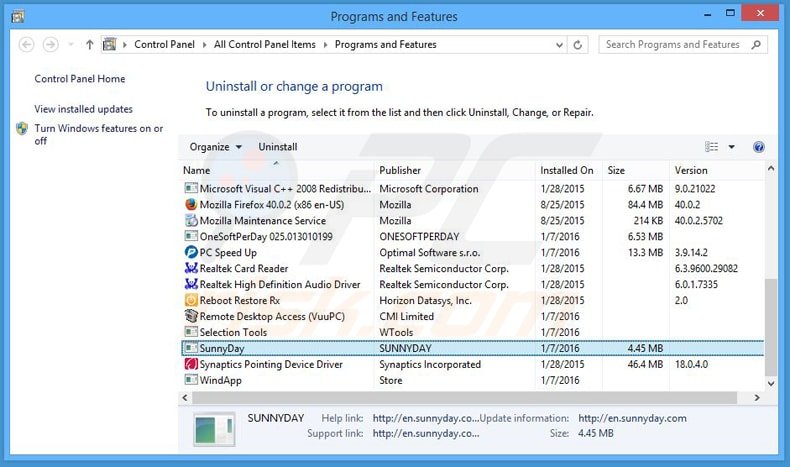
In the uninstall programs window, look for "SunnyDay", select this entry and click "Uninstall" or "Remove".
After uninstalling the potentially unwanted program that causes SunnyDay-Apps ads, scan your computer for any remaining unwanted components or possible malware infections. To scan your computer, use recommended malware removal software.
DOWNLOAD remover for malware infections
Combo Cleaner checks if your computer is infected with malware. To use full-featured product, you have to purchase a license for Combo Cleaner. 7 days free trial available. Combo Cleaner is owned and operated by RCS LT, the parent company of PCRisk.com.
Remove SunnyDay-Apps adware from Internet browsers:
Video showing how to remove potentially unwanted browser add-ons:
 Remove malicious add-ons from Internet Explorer:
Remove malicious add-ons from Internet Explorer:
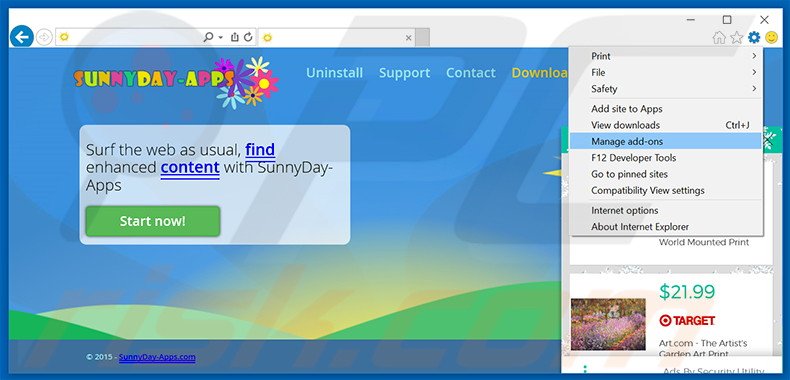
Click the "gear" icon ![]() (at the top right corner of Internet Explorer), select "Manage Add-ons". Look for "SunnyDay-Apps", select this entry and click "Remove".
(at the top right corner of Internet Explorer), select "Manage Add-ons". Look for "SunnyDay-Apps", select this entry and click "Remove".
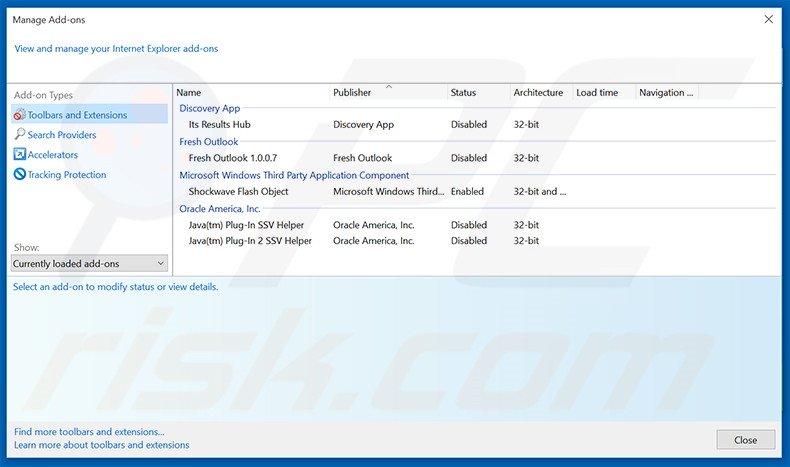
Optional method:
If you continue to have problems with removal of the sunnyday-apps adware, reset your Internet Explorer settings to default.
Windows XP users: Click Start, click Run, in the opened window type inetcpl.cpl In the opened window click the Advanced tab, then click Reset.

Windows Vista and Windows 7 users: Click the Windows logo, in the start search box type inetcpl.cpl and click enter. In the opened window click the Advanced tab, then click Reset.

Windows 8 users: Open Internet Explorer and click the gear icon. Select Internet Options.

In the opened window, select the Advanced tab.

Click the Reset button.

Confirm that you wish to reset Internet Explorer settings to default by clicking the Reset button.

 Remove malicious extensions from Google Chrome:
Remove malicious extensions from Google Chrome:
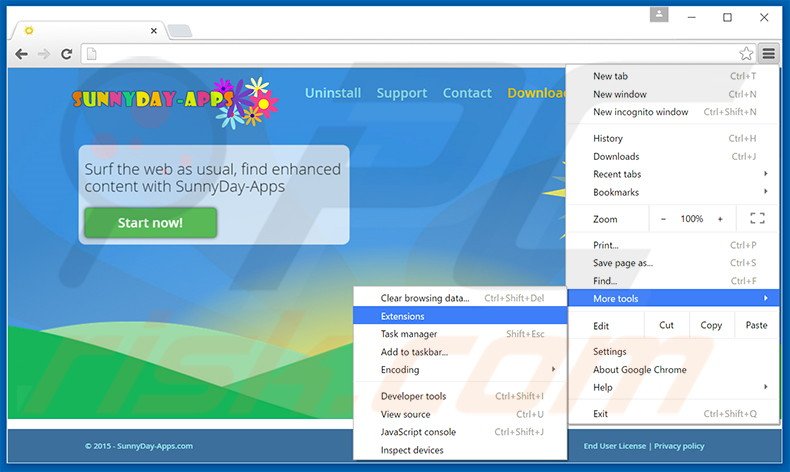
Click the Chrome menu icon ![]() (at the top right corner of Google Chrome), select "Tools" and click "Extensions". Locate "SunnyDay-Apps", select this entry and click the trash can icon.
(at the top right corner of Google Chrome), select "Tools" and click "Extensions". Locate "SunnyDay-Apps", select this entry and click the trash can icon.
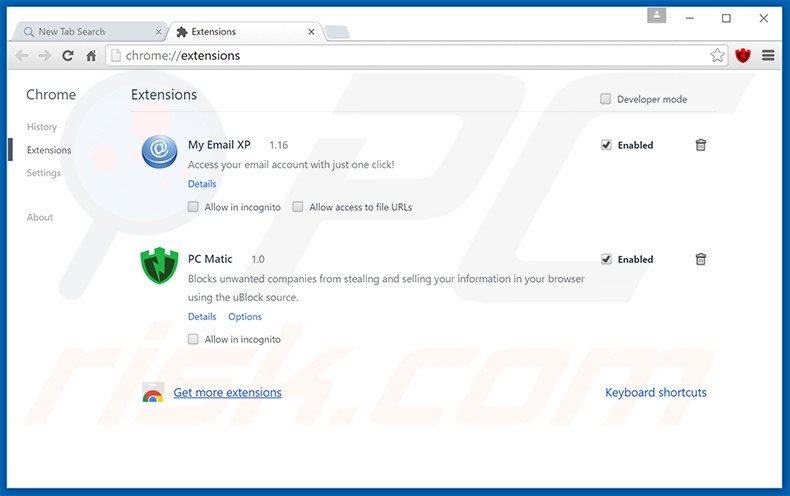
Optional method:
If you continue to have problems with removal of the sunnyday-apps adware, reset your Google Chrome browser settings. Click the Chrome menu icon ![]() (at the top right corner of Google Chrome) and select Settings. Scroll down to the bottom of the screen. Click the Advanced… link.
(at the top right corner of Google Chrome) and select Settings. Scroll down to the bottom of the screen. Click the Advanced… link.

After scrolling to the bottom of the screen, click the Reset (Restore settings to their original defaults) button.

In the opened window, confirm that you wish to reset Google Chrome settings to default by clicking the Reset button.

 Remove malicious plug-ins from Mozilla Firefox:
Remove malicious plug-ins from Mozilla Firefox:
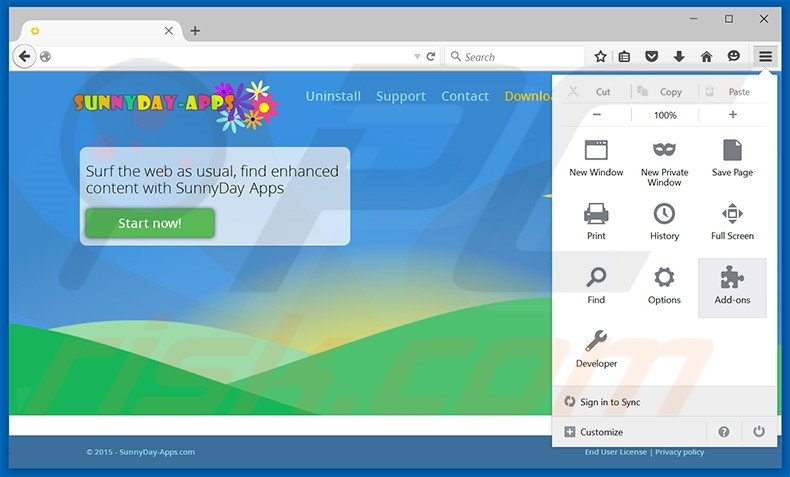
Click the Firefox menu ![]() (at the top right corner of the main window), select "Add-ons". Click "Extensions", in the opened window, remove "SunnyDay-Apps".
(at the top right corner of the main window), select "Add-ons". Click "Extensions", in the opened window, remove "SunnyDay-Apps".
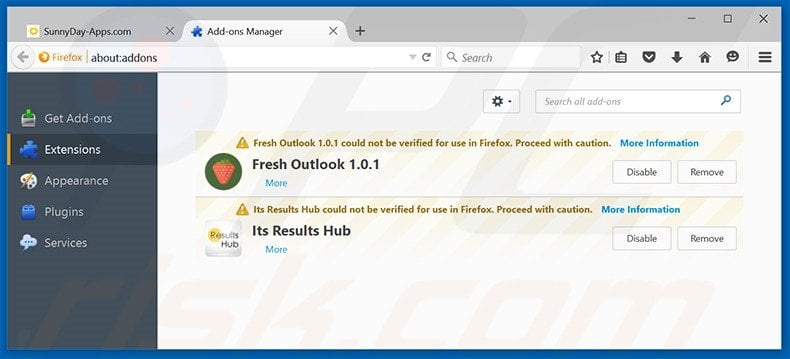
Optional method:
Computer users who have problems with sunnyday-apps adware removal can reset their Mozilla Firefox settings.
Open Mozilla Firefox, at the top right corner of the main window, click the Firefox menu, ![]() in the opened menu, click Help.
in the opened menu, click Help.

Select Troubleshooting Information.

In the opened window, click the Refresh Firefox button.

In the opened window, confirm that you wish to reset Mozilla Firefox settings to default by clicking the Refresh Firefox button.

 Remove malicious extensions from Safari:
Remove malicious extensions from Safari:

Make sure your Safari browser is active, click Safari menu, and select Preferences....

In the opened window click Extensions, locate any recently installed suspicious extension, select it and click Uninstall.
Optional method:
Make sure your Safari browser is active and click on Safari menu. From the drop down menu select Clear History and Website Data...

In the opened window select all history and click the Clear History button.

 Remove malicious extensions from Microsoft Edge:
Remove malicious extensions from Microsoft Edge:

Click the Edge menu icon ![]() (at the upper-right corner of Microsoft Edge), select "Extensions". Locate all recently-installed suspicious browser add-ons and click "Remove" below their names.
(at the upper-right corner of Microsoft Edge), select "Extensions". Locate all recently-installed suspicious browser add-ons and click "Remove" below their names.

Optional method:
If you continue to have problems with removal of the sunnyday-apps adware, reset your Microsoft Edge browser settings. Click the Edge menu icon ![]() (at the top right corner of Microsoft Edge) and select Settings.
(at the top right corner of Microsoft Edge) and select Settings.

In the opened settings menu select Reset settings.

Select Restore settings to their default values. In the opened window, confirm that you wish to reset Microsoft Edge settings to default by clicking the Reset button.

- If this did not help, follow these alternative instructions explaining how to reset the Microsoft Edge browser.
Summary:
 Commonly, adware or potentially unwanted applications infiltrate Internet browsers through free software downloads. Note that the safest source for downloading free software is via developers' websites only. To avoid installation of adware, be very attentive when downloading and installing free software. When installing previously-downloaded free programs, choose the custom or advanced installation options – this step will reveal any potentially unwanted applications listed for installation together with your chosen free program.
Commonly, adware or potentially unwanted applications infiltrate Internet browsers through free software downloads. Note that the safest source for downloading free software is via developers' websites only. To avoid installation of adware, be very attentive when downloading and installing free software. When installing previously-downloaded free programs, choose the custom or advanced installation options – this step will reveal any potentially unwanted applications listed for installation together with your chosen free program.
Post a comment:
If you have additional information on sunnyday-apps adware or it's removal please share your knowledge in the comments section below.
Share:

Tomas Meskauskas
Expert security researcher, professional malware analyst
I am passionate about computer security and technology. I have an experience of over 10 years working in various companies related to computer technical issue solving and Internet security. I have been working as an author and editor for pcrisk.com since 2010. Follow me on Twitter and LinkedIn to stay informed about the latest online security threats.
PCrisk security portal is brought by a company RCS LT.
Joined forces of security researchers help educate computer users about the latest online security threats. More information about the company RCS LT.
Our malware removal guides are free. However, if you want to support us you can send us a donation.
DonatePCrisk security portal is brought by a company RCS LT.
Joined forces of security researchers help educate computer users about the latest online security threats. More information about the company RCS LT.
Our malware removal guides are free. However, if you want to support us you can send us a donation.
Donate
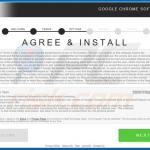
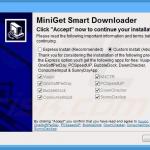
▼ Show Discussion