Get free scan and check if your device is infected.
Remove it nowTo use full-featured product, you have to purchase a license for Combo Cleaner. Seven days free trial available. Combo Cleaner is owned and operated by RCS LT, the parent company of PCRisk.com.
What is Pop Bubbles?
Developed by SuperWeb LLC, Pop Bubbles is a deceptive application claiming to improve the Internet browsing experience by providing a number of valuable features - "We're passionate about improving web by providing the best tools to enhance the browsing experience, from searching the web to comparing online deals to find the best prices.
We've combined all of our great ideas into the Pop Bubbles product suite, a FREE set of tools that work to make your browsing experience... better!" These false claims are merely attempts to trick users into believing that Pop Bubbles is legitimate. In fact, this app is classed as a potentially unwanted adware-type program (PUP).
There are three main reasons for these negative associations - display of intrusive online advertisements, tracking of Internet browsing activity, and installation without users' permission.
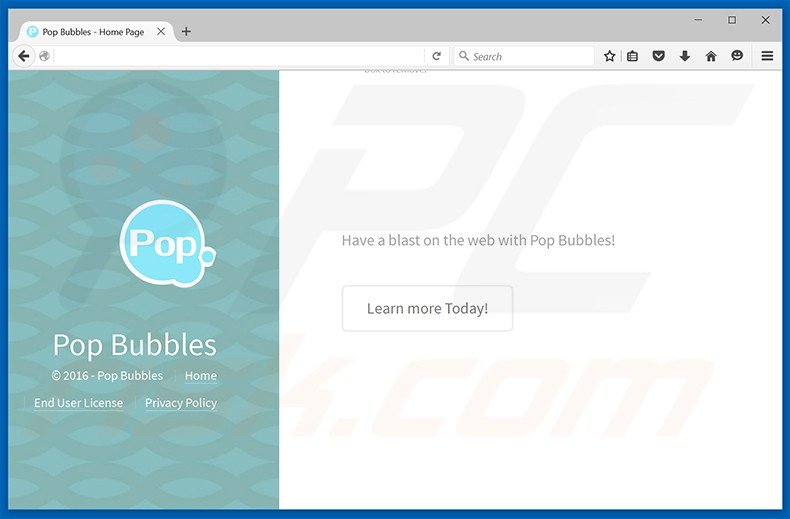
Once infiltrated, Pop Bubbles uses a 'virtual layer' to generate search, interstitial, transitional, full-page, pop-up, banner, coupon, and other similar ads. None originate from users' visited websites and often conceal underlying content. This significantly diminishes the Internet browsing experience.
Furthermore, some of these ads lead to malicious websites containing bogus content - clicking them is risky and can lead to further high-risk adware or malware infections. Pop Bubbles records IP addresses, unique identifier numbers, website URLs visited, pages viewed, search queries, and other similar data.
Some of the collected data might be personally identifiable and shared with third party companies who often misuse personal information to generate revenue. Thus, the presence of Pop Bubbles adware on your system can lead to serious privacy issues or even identity theft. You are strongly advised to eliminate this app immediately.
Pop Bubbles Privacy Policy statement regarding data collection:
We only share or sell your non-public personal information with non-affiliated third parties when we believe doing so is permitted by you or authorized by this Privacy Policy. In addition, the Company may share your personal information with our parent, subsidiary or affiliate companies without restriction.
SuperWeb LLC has released hundreds of identical potentially unwanted programs including Customer Promos, Facts Right, Sharp Angle, and Splendor Search. All offer identical functionality, and yet, none provide users with any real value.
Pop Bubbles, and other apps developed by SuperWeb LLC, are designed solely to generate revenue for the developers. These apps simply generate intrusive advertisements and monitor browsing activity.
How did Pop Bubbles install on my computer?
Pop Bubbles is free for anyone to download from the official website, however, research shows that this app is also distributed using a deceptive software marketing method called 'bundling'. For this reason, many users install Pop Bubbles inadvertently.
Bundling is essentially stealth installation of potentially unwanted programs with regular software/apps - developers hide apps such as Pop Bubbles within the 'Custom/Advanced' download or installation settings. Users who rush these procedures, and skip most/all steps, expose their systems to risk of various infections.
How to avoid installation of potentially unwanted applications?
To prevent installation of adware-type programs, be cautious when downloading and installing software. Closely analyze each step using the 'Custom' or 'Advanced' settings. In addition, all additionally-included programs should be cancelled.
Instant automatic malware removal:
Manual threat removal might be a lengthy and complicated process that requires advanced IT skills. Combo Cleaner is a professional automatic malware removal tool that is recommended to get rid of malware. Download it by clicking the button below:
DOWNLOAD Combo CleanerBy downloading any software listed on this website you agree to our Privacy Policy and Terms of Use. To use full-featured product, you have to purchase a license for Combo Cleaner. 7 days free trial available. Combo Cleaner is owned and operated by RCS LT, the parent company of PCRisk.com.
Quick menu:
- What is Pop Bubbles?
- STEP 1. Uninstall Pop Bubbles application using Control Panel.
- STEP 2. Remove Pop Bubbles adware from Internet Explorer.
- STEP 3. Remove Pop Bubbles ads from Google Chrome.
- STEP 4. Remove 'Ads by Pop Bubbles' from Mozilla Firefox.
- STEP 5. Remove Pop Bubbles ads from Safari.
- STEP 6. Remove rogue plug-ins from Microsoft Edge.
Pop Bubbles adware removal:
Windows 11 users:

Right-click on the Start icon, select Apps and Features. In the opened window search for the application you want to uninstall, after locating it, click on the three vertical dots and select Uninstall.
Windows 10 users:

Right-click in the lower left corner of the screen, in the Quick Access Menu select Control Panel. In the opened window choose Programs and Features.
Windows 7 users:

Click Start (Windows Logo at the bottom left corner of your desktop), choose Control Panel. Locate Programs and click Uninstall a program.
macOS (OSX) users:

Click Finder, in the opened screen select Applications. Drag the app from the Applications folder to the Trash (located in your Dock), then right click the Trash icon and select Empty Trash.
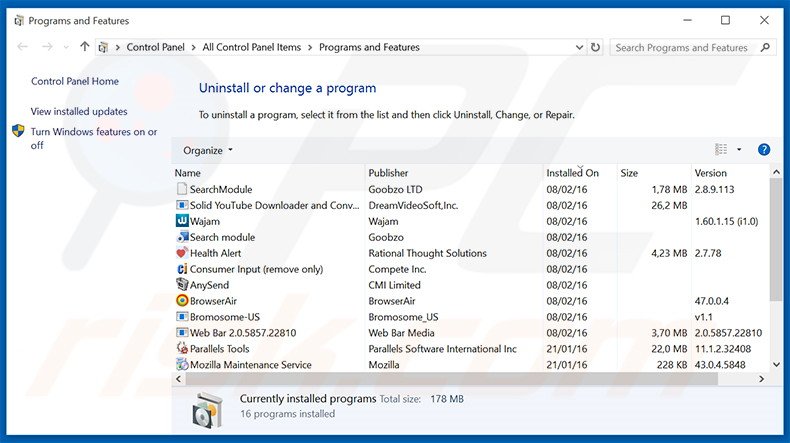
In the uninstall programs window, look for "Pop Bubbles", select this entry and click "Uninstall" or "Remove".
After uninstalling the potentially unwanted program that causes Pop Bubbles ads, scan your computer for any remaining unwanted components or possible malware infections. To scan your computer, use recommended malware removal software.
DOWNLOAD remover for malware infections
Combo Cleaner checks if your computer is infected with malware. To use full-featured product, you have to purchase a license for Combo Cleaner. 7 days free trial available. Combo Cleaner is owned and operated by RCS LT, the parent company of PCRisk.com.
Remove Pop Bubbles adware from Internet browsers:
Video showing how to remove potentially unwanted browser add-ons:
 Remove malicious add-ons from Internet Explorer:
Remove malicious add-ons from Internet Explorer:
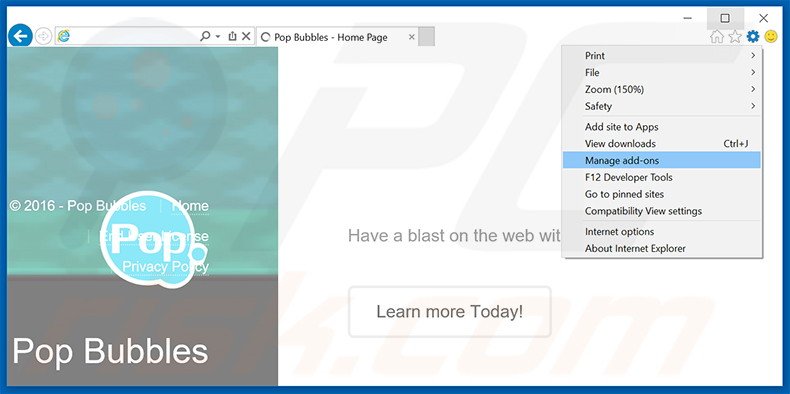
Click the "gear" icon ![]() (at the top right corner of Internet Explorer), select "Manage Add-ons". Look for "Pop Bubbles", select this entry and click "Remove".
(at the top right corner of Internet Explorer), select "Manage Add-ons". Look for "Pop Bubbles", select this entry and click "Remove".
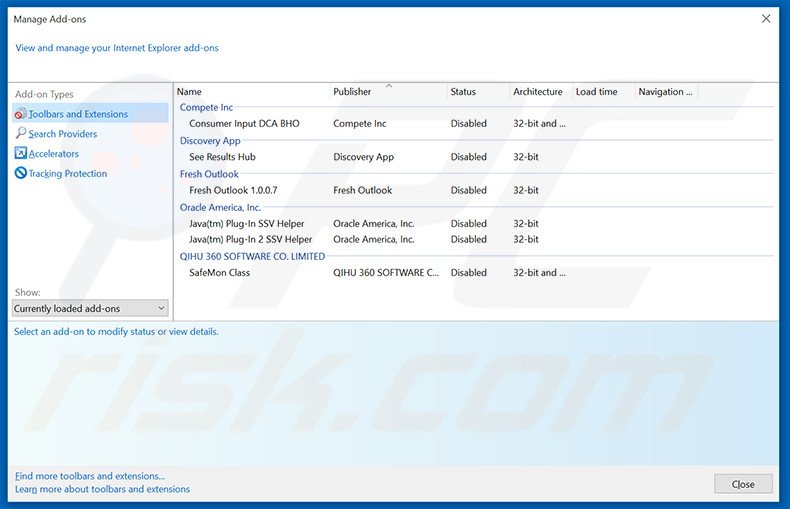
Optional method:
If you continue to have problems with removal of the pop bubbles adware, reset your Internet Explorer settings to default.
Windows XP users: Click Start, click Run, in the opened window type inetcpl.cpl In the opened window click the Advanced tab, then click Reset.

Windows Vista and Windows 7 users: Click the Windows logo, in the start search box type inetcpl.cpl and click enter. In the opened window click the Advanced tab, then click Reset.

Windows 8 users: Open Internet Explorer and click the gear icon. Select Internet Options.

In the opened window, select the Advanced tab.

Click the Reset button.

Confirm that you wish to reset Internet Explorer settings to default by clicking the Reset button.

 Remove malicious extensions from Google Chrome:
Remove malicious extensions from Google Chrome:
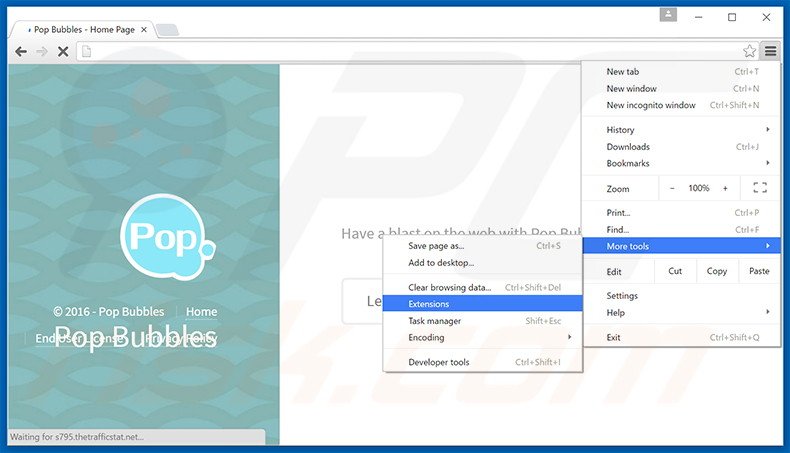
Click the Chrome menu icon ![]() (at the top right corner of Google Chrome), select "Tools" and click "Extensions". Locate "Pop Bubbles", select this entry and click the trash can icon.
(at the top right corner of Google Chrome), select "Tools" and click "Extensions". Locate "Pop Bubbles", select this entry and click the trash can icon.
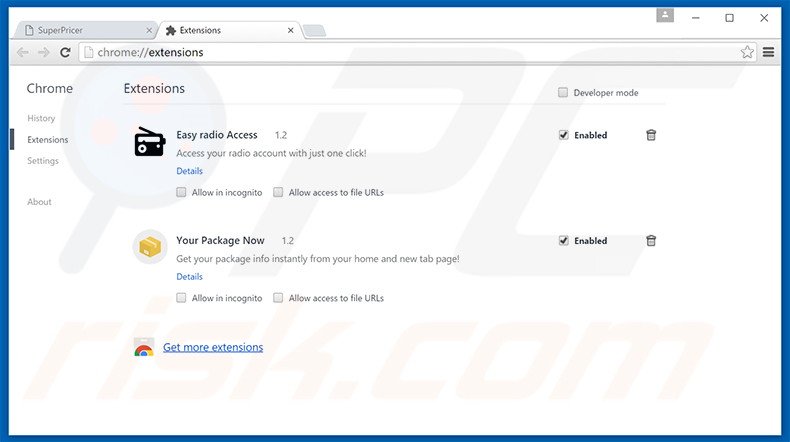
Optional method:
If you continue to have problems with removal of the pop bubbles adware, reset your Google Chrome browser settings. Click the Chrome menu icon ![]() (at the top right corner of Google Chrome) and select Settings. Scroll down to the bottom of the screen. Click the Advanced… link.
(at the top right corner of Google Chrome) and select Settings. Scroll down to the bottom of the screen. Click the Advanced… link.

After scrolling to the bottom of the screen, click the Reset (Restore settings to their original defaults) button.

In the opened window, confirm that you wish to reset Google Chrome settings to default by clicking the Reset button.

 Remove malicious plug-ins from Mozilla Firefox:
Remove malicious plug-ins from Mozilla Firefox:
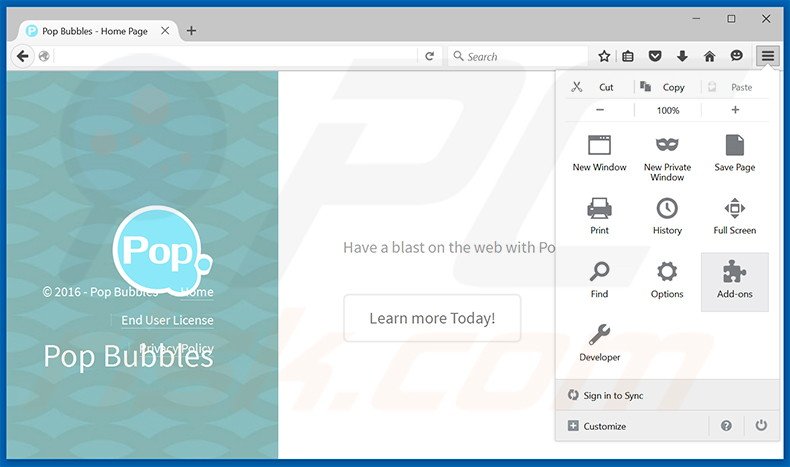
Click the Firefox menu ![]() (at the top right corner of the main window), select "Add-ons". Click "Extensions", in the opened window, remove "Pop Bubbles".
(at the top right corner of the main window), select "Add-ons". Click "Extensions", in the opened window, remove "Pop Bubbles".
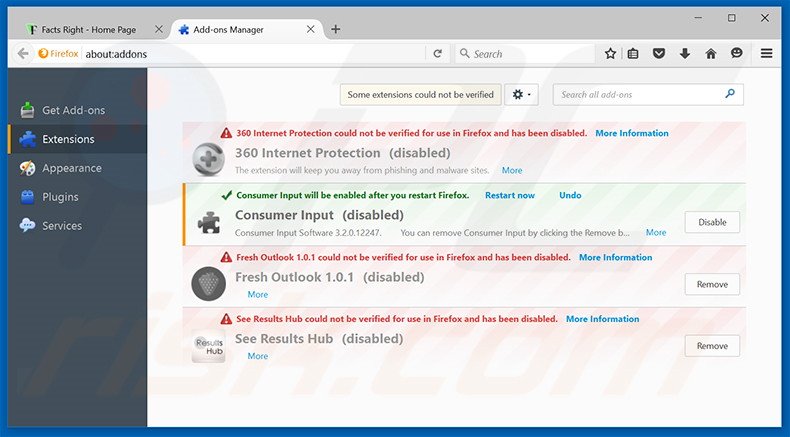
Optional method:
Computer users who have problems with pop bubbles adware removal can reset their Mozilla Firefox settings.
Open Mozilla Firefox, at the top right corner of the main window, click the Firefox menu, ![]() in the opened menu, click Help.
in the opened menu, click Help.

Select Troubleshooting Information.

In the opened window, click the Refresh Firefox button.

In the opened window, confirm that you wish to reset Mozilla Firefox settings to default by clicking the Refresh Firefox button.

 Remove malicious extensions from Safari:
Remove malicious extensions from Safari:

Make sure your Safari browser is active, click Safari menu, and select Preferences....

In the opened window click Extensions, locate any recently installed suspicious extension, select it and click Uninstall.
Optional method:
Make sure your Safari browser is active and click on Safari menu. From the drop down menu select Clear History and Website Data...

In the opened window select all history and click the Clear History button.

 Remove malicious extensions from Microsoft Edge:
Remove malicious extensions from Microsoft Edge:

Click the Edge menu icon ![]() (at the upper-right corner of Microsoft Edge), select "Extensions". Locate all recently-installed suspicious browser add-ons and click "Remove" below their names.
(at the upper-right corner of Microsoft Edge), select "Extensions". Locate all recently-installed suspicious browser add-ons and click "Remove" below their names.

Optional method:
If you continue to have problems with removal of the pop bubbles adware, reset your Microsoft Edge browser settings. Click the Edge menu icon ![]() (at the top right corner of Microsoft Edge) and select Settings.
(at the top right corner of Microsoft Edge) and select Settings.

In the opened settings menu select Reset settings.

Select Restore settings to their default values. In the opened window, confirm that you wish to reset Microsoft Edge settings to default by clicking the Reset button.

- If this did not help, follow these alternative instructions explaining how to reset the Microsoft Edge browser.
Summary:
 Commonly, adware or potentially unwanted applications infiltrate Internet browsers through free software downloads. Note that the safest source for downloading free software is via developers' websites only. To avoid installation of adware, be very attentive when downloading and installing free software. When installing previously-downloaded free programs, choose the custom or advanced installation options – this step will reveal any potentially unwanted applications listed for installation together with your chosen free program.
Commonly, adware or potentially unwanted applications infiltrate Internet browsers through free software downloads. Note that the safest source for downloading free software is via developers' websites only. To avoid installation of adware, be very attentive when downloading and installing free software. When installing previously-downloaded free programs, choose the custom or advanced installation options – this step will reveal any potentially unwanted applications listed for installation together with your chosen free program.
Post a comment:
If you have additional information on pop bubbles adware or it's removal please share your knowledge in the comments section below.
Share:

Tomas Meskauskas
Expert security researcher, professional malware analyst
I am passionate about computer security and technology. I have an experience of over 10 years working in various companies related to computer technical issue solving and Internet security. I have been working as an author and editor for pcrisk.com since 2010. Follow me on Twitter and LinkedIn to stay informed about the latest online security threats.
PCrisk security portal is brought by a company RCS LT.
Joined forces of security researchers help educate computer users about the latest online security threats. More information about the company RCS LT.
Our malware removal guides are free. However, if you want to support us you can send us a donation.
DonatePCrisk security portal is brought by a company RCS LT.
Joined forces of security researchers help educate computer users about the latest online security threats. More information about the company RCS LT.
Our malware removal guides are free. However, if you want to support us you can send us a donation.
Donate
▼ Show Discussion