Get free scan and check if your device is infected.
Remove it nowTo use full-featured product, you have to purchase a license for Combo Cleaner. Seven days free trial available. Combo Cleaner is owned and operated by RCS LT, the parent company of PCRisk.com.
What is Friv Launcher?
Friv Launcher is adware-type program that supposedly allows users to play various Flash games.
Some users may believe that this functionality is legitimate, however, Friv Launcher is classed as an unwanted program and adware. After infiltrating systems without users’ consent, Friv Launcher generates intrusive online advertisements and continually gathers information relating to users' web browsing activity.
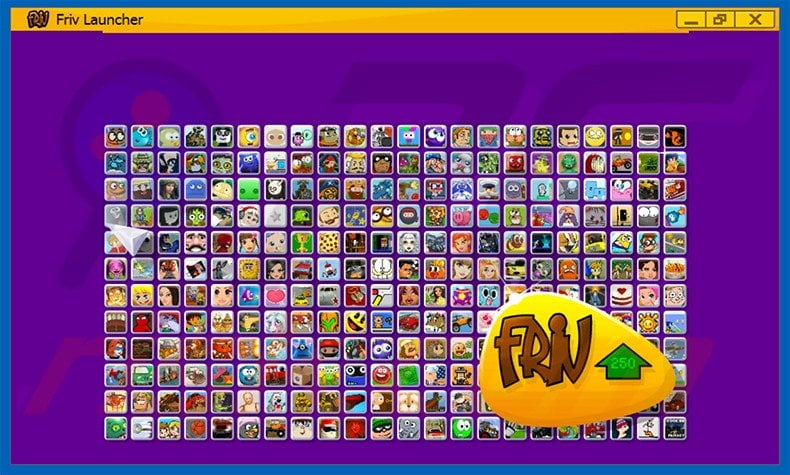
More about is Friv Launcher
Once infiltrated, Friv Launcher gathers IP addresses, website URLs visited, pages viewed, search queries, and other similar browsing related information. This information might be personally identifiable - developers of Friv Launcher share it with third parties.
Personally identifiable data can be misused and, therefore, the presence of an information-tracking app could lead to serious privacy issues or even identity theft. In addition, Friv Launcher generates various intrusive online advertisements that usually conceal underlying content, thereby significantly diminishing the Internet browsing experience.
Some of these ads redirect to dubious websites containing malicious content - clicking them might cause further high-risk adware or malware infections. We strongly advise you to uninstall Friv Launcher adware immediately.
More adware examples
There are hundreds of adware-type programs similar to Friv Launcher including, for example, Storm Alerts, Sale Planet, and Book Source.
All adware falsely claims to enhance the web browsing experience - this is merely to trick users to install, however, this software is useless for every day users. Adware-type apps are designed only to generate revenue for the developers by collecting private data, delivering intrusive advertisements, and causing unwanted browser redirects.
How did Friv Launcher install on my computer?
Developers employ a deceptive software marketing method called 'bundling' (stealth installation of potentially unwanted programs with regular software/apps), since they are aware that many users skip the 'Custom/Advanced' download or installation settings.
They intentionally conceal bundled programs within this section, and by skipping it, users expose their systems to risk of infection. Developers' revenue is dependent on the number of the number of apps distributed and, therefore, they do not properly disclose these installations.
How to avoid installation of unwanted applications?
To prevent this situation, be cautious when downloading and installing software. Closely observe each step using the 'Custom/Advanced' settings. In addition, all offers to download or install additional programs should be declined.
Deceptive free software installers distributing Friv Launcher adware:
Instant automatic malware removal:
Manual threat removal might be a lengthy and complicated process that requires advanced IT skills. Combo Cleaner is a professional automatic malware removal tool that is recommended to get rid of malware. Download it by clicking the button below:
DOWNLOAD Combo CleanerBy downloading any software listed on this website you agree to our Privacy Policy and Terms of Use. To use full-featured product, you have to purchase a license for Combo Cleaner. 7 days free trial available. Combo Cleaner is owned and operated by RCS LT, the parent company of PCRisk.com.
Quick menu:
- What is Friv Launcher?
- STEP 1. Uninstall Friv Launcher application using Control Panel.
- STEP 2. Remove Friv Launcher adware from Internet Explorer.
- STEP 3. Remove Friv Launcher ads from Google Chrome.
- STEP 4. Remove 'Ads by Friv Launcher' from Mozilla Firefox.
- STEP 5. Remove Friv Launcher ads from Safari.
- STEP 6. Remove rogue plug-ins from Microsoft Edge.
Friv Launcher adware removal:
Windows 11 users:

Right-click on the Start icon, select Apps and Features. In the opened window search for the application you want to uninstall, after locating it, click on the three vertical dots and select Uninstall.
Windows 10 users:

Right-click in the lower left corner of the screen, in the Quick Access Menu select Control Panel. In the opened window choose Programs and Features.
Windows 7 users:

Click Start (Windows Logo at the bottom left corner of your desktop), choose Control Panel. Locate Programs and click Uninstall a program.
macOS (OSX) users:

Click Finder, in the opened screen select Applications. Drag the app from the Applications folder to the Trash (located in your Dock), then right click the Trash icon and select Empty Trash.
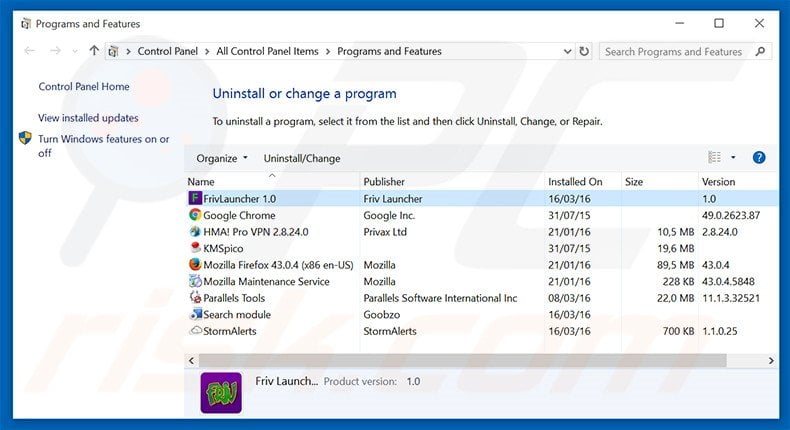
In the uninstall programs window, look for "FrivLauncher 1.0", select this entry and click "Uninstall" or "Remove".
After uninstalling the potentially unwanted program that causes Friv Launcher ads, scan your computer for any remaining unwanted components or possible malware infections. To scan your computer, use recommended malware removal software.
DOWNLOAD remover for malware infections
Combo Cleaner checks if your computer is infected with malware. To use full-featured product, you have to purchase a license for Combo Cleaner. 7 days free trial available. Combo Cleaner is owned and operated by RCS LT, the parent company of PCRisk.com.
Remove Friv Launcher adware from Internet browsers:
At time of research, Friv Launcher did not install its browser plug-ins on Internet Explorer, Google Chrome, or Mozilla Firefox, however, it was bundled with other adware. Therefore, you are advised to remove all potentially unwanted browser add-ons from your Internet browsers.
Video showing how to remove potentially unwanted browser add-ons:
 Remove malicious add-ons from Internet Explorer:
Remove malicious add-ons from Internet Explorer:
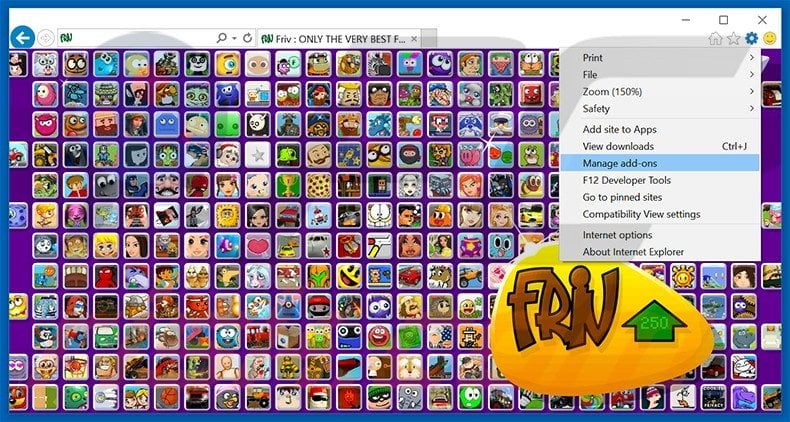
Click the "gear" icon ![]() (at the top right corner of Internet Explorer), select "Manage Add-ons". Look for any recently-installed suspicious browser extensions, select these entries and click "Remove".
(at the top right corner of Internet Explorer), select "Manage Add-ons". Look for any recently-installed suspicious browser extensions, select these entries and click "Remove".
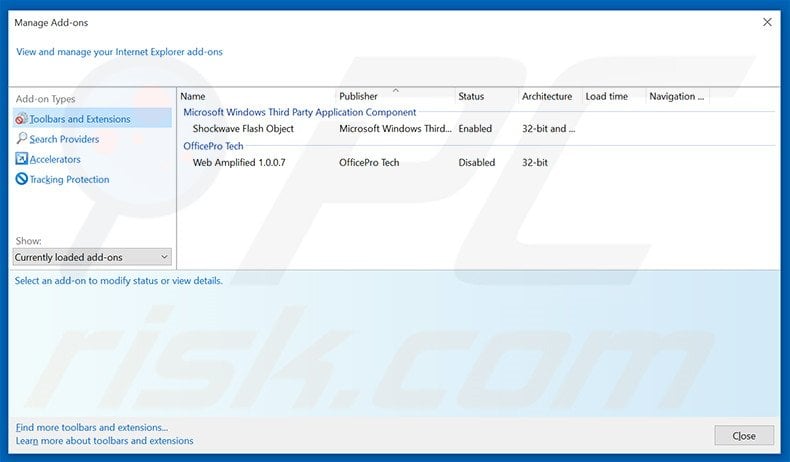
Optional method:
If you continue to have problems with removal of the ads by friv launcher, reset your Internet Explorer settings to default.
Windows XP users: Click Start, click Run, in the opened window type inetcpl.cpl In the opened window click the Advanced tab, then click Reset.

Windows Vista and Windows 7 users: Click the Windows logo, in the start search box type inetcpl.cpl and click enter. In the opened window click the Advanced tab, then click Reset.

Windows 8 users: Open Internet Explorer and click the gear icon. Select Internet Options.

In the opened window, select the Advanced tab.

Click the Reset button.

Confirm that you wish to reset Internet Explorer settings to default by clicking the Reset button.

 Remove malicious extensions from Google Chrome:
Remove malicious extensions from Google Chrome:
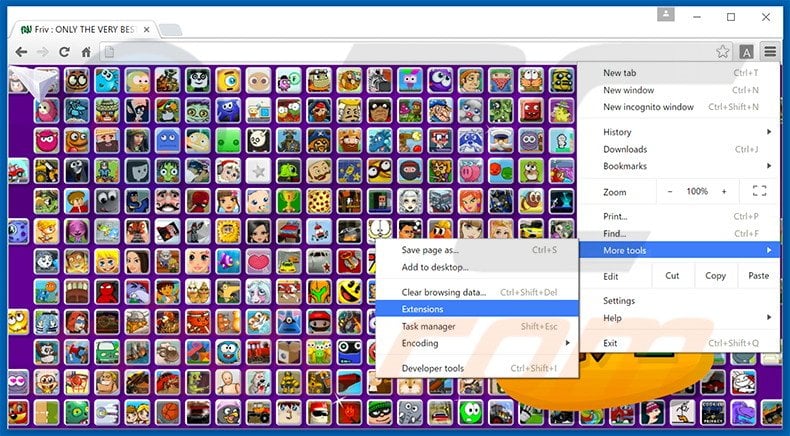
Click the Chrome menu icon ![]() (at the top right corner of Google Chrome), select "Tools" and click "Extensions". Locate all recently-installed suspicious browser add-ons, select these entries and click the trash can icon.
(at the top right corner of Google Chrome), select "Tools" and click "Extensions". Locate all recently-installed suspicious browser add-ons, select these entries and click the trash can icon.
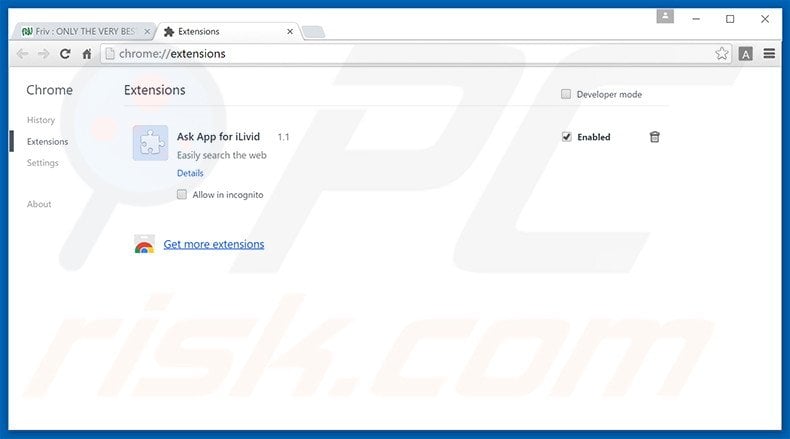
Optional method:
If you continue to have problems with removal of the ads by friv launcher, reset your Google Chrome browser settings. Click the Chrome menu icon ![]() (at the top right corner of Google Chrome) and select Settings. Scroll down to the bottom of the screen. Click the Advanced… link.
(at the top right corner of Google Chrome) and select Settings. Scroll down to the bottom of the screen. Click the Advanced… link.

After scrolling to the bottom of the screen, click the Reset (Restore settings to their original defaults) button.

In the opened window, confirm that you wish to reset Google Chrome settings to default by clicking the Reset button.

 Remove malicious plug-ins from Mozilla Firefox:
Remove malicious plug-ins from Mozilla Firefox:
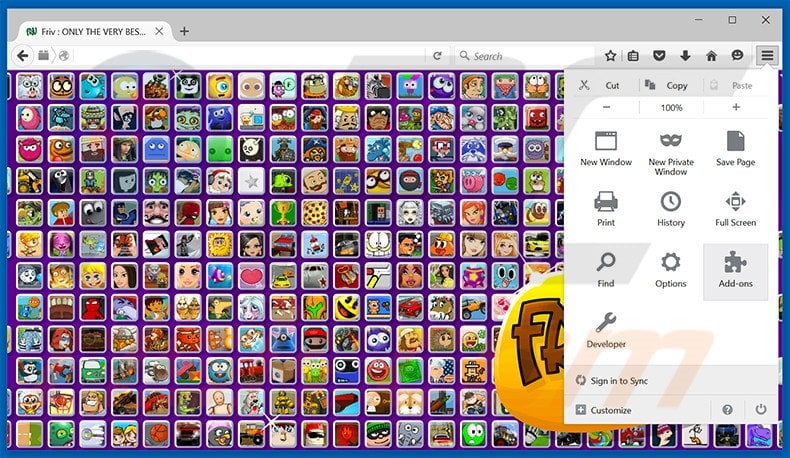
Click the Firefox menu ![]() (at the top right corner of the main window), select "Add-ons". Click "Extensions", in the opened window, remove all recently-installed suspicious browser plug-ins.
(at the top right corner of the main window), select "Add-ons". Click "Extensions", in the opened window, remove all recently-installed suspicious browser plug-ins.
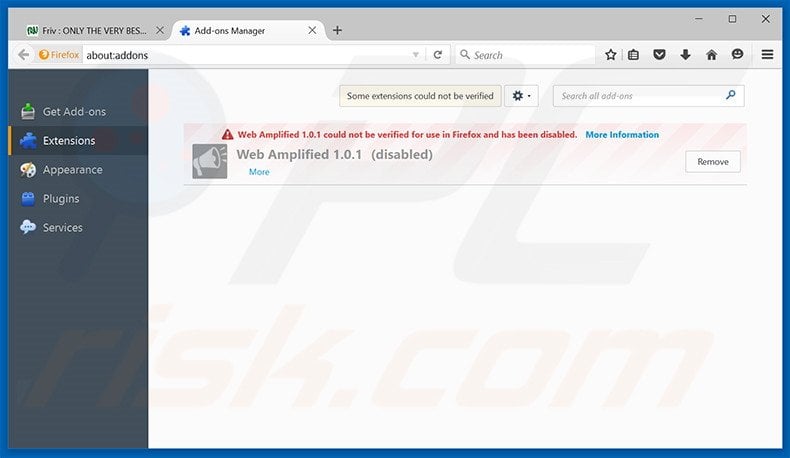
Optional method:
Computer users who have problems with ads by friv launcher removal can reset their Mozilla Firefox settings.
Open Mozilla Firefox, at the top right corner of the main window, click the Firefox menu, ![]() in the opened menu, click Help.
in the opened menu, click Help.

Select Troubleshooting Information.

In the opened window, click the Refresh Firefox button.

In the opened window, confirm that you wish to reset Mozilla Firefox settings to default by clicking the Refresh Firefox button.

 Remove malicious extensions from Safari:
Remove malicious extensions from Safari:

Make sure your Safari browser is active, click Safari menu, and select Preferences....

In the opened window click Extensions, locate any recently installed suspicious extension, select it and click Uninstall.
Optional method:
Make sure your Safari browser is active and click on Safari menu. From the drop down menu select Clear History and Website Data...

In the opened window select all history and click the Clear History button.

 Remove malicious extensions from Microsoft Edge:
Remove malicious extensions from Microsoft Edge:

Click the Edge menu icon ![]() (at the upper-right corner of Microsoft Edge), select "Extensions". Locate all recently-installed suspicious browser add-ons and click "Remove" below their names.
(at the upper-right corner of Microsoft Edge), select "Extensions". Locate all recently-installed suspicious browser add-ons and click "Remove" below their names.

Optional method:
If you continue to have problems with removal of the ads by friv launcher, reset your Microsoft Edge browser settings. Click the Edge menu icon ![]() (at the top right corner of Microsoft Edge) and select Settings.
(at the top right corner of Microsoft Edge) and select Settings.

In the opened settings menu select Reset settings.

Select Restore settings to their default values. In the opened window, confirm that you wish to reset Microsoft Edge settings to default by clicking the Reset button.

- If this did not help, follow these alternative instructions explaining how to reset the Microsoft Edge browser.
Summary:
 Commonly, adware or potentially unwanted applications infiltrate Internet browsers through free software downloads. Note that the safest source for downloading free software is via developers' websites only. To avoid installation of adware, be very attentive when downloading and installing free software. When installing previously-downloaded free programs, choose the custom or advanced installation options – this step will reveal any potentially unwanted applications listed for installation together with your chosen free program.
Commonly, adware or potentially unwanted applications infiltrate Internet browsers through free software downloads. Note that the safest source for downloading free software is via developers' websites only. To avoid installation of adware, be very attentive when downloading and installing free software. When installing previously-downloaded free programs, choose the custom or advanced installation options – this step will reveal any potentially unwanted applications listed for installation together with your chosen free program.
Post a comment:
If you have additional information on ads by friv launcher or it's removal please share your knowledge in the comments section below.
Frequently Asked Questions (FAQ)
What harm can adware cause?
Adware has the potential to degrade your browsing experience by displaying irritating ads. Additionally, it may utilize system resources, causing a slowdown in computer performance. In certain instances, adware can pose privacy concerns and create the risk of potential data breaches.
What does adware do?
Adware is designed to generate revenue for its creators by showing ads to users. Moreover, it can gather information about the user's online activities. In certain instances, it may modify browser settings to promote particular websites.
How do adware developers generate revenue?
Usually, developers of adware earn income by endorsing products, pages, and services, with the majority of the revenue coming from affiliate programs.
Will Combo Cleaner remove Friv Launcher adware?
Yes, Combo Cleaner will scan your computer and remove adware from your computer. Sometimes, when adware is removed manually, some of its components remain present and running. Thus, it is recommended to remove adware using tools like Combo Cleaner.
Share:

Tomas Meskauskas
Expert security researcher, professional malware analyst
I am passionate about computer security and technology. I have an experience of over 10 years working in various companies related to computer technical issue solving and Internet security. I have been working as an author and editor for pcrisk.com since 2010. Follow me on Twitter and LinkedIn to stay informed about the latest online security threats.
PCrisk security portal is brought by a company RCS LT.
Joined forces of security researchers help educate computer users about the latest online security threats. More information about the company RCS LT.
Our malware removal guides are free. However, if you want to support us you can send us a donation.
DonatePCrisk security portal is brought by a company RCS LT.
Joined forces of security researchers help educate computer users about the latest online security threats. More information about the company RCS LT.
Our malware removal guides are free. However, if you want to support us you can send us a donation.
Donate



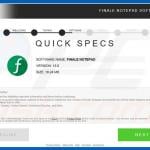
▼ Show Discussion