Avoid getting scammed by sites stating "BLOCK Due To Suspicious Activities"
AdwareAlso Known As: BLOCK due to Suspicious Activities pop-up
Get free scan and check if your device is infected.
Remove it nowTo use full-featured product, you have to purchase a license for Combo Cleaner. Seven days free trial available. Combo Cleaner is owned and operated by RCS LT, the parent company of PCRisk.com.
What kind of scam is "BLOCK due to Suspicious Activities"?
"BLOCK due to Suspicious Activities" is a fake pop-up error message displayed by a website that users are redirected to by potentially unwanted adware-type programs.
Adware often infiltrates systems without users' consent - developers distribute these applications using a deceptive marketing method called "bundling". As well as causing unwanted browser redirects, adware also collects various user/system information and delivers intrusive online advertisements.
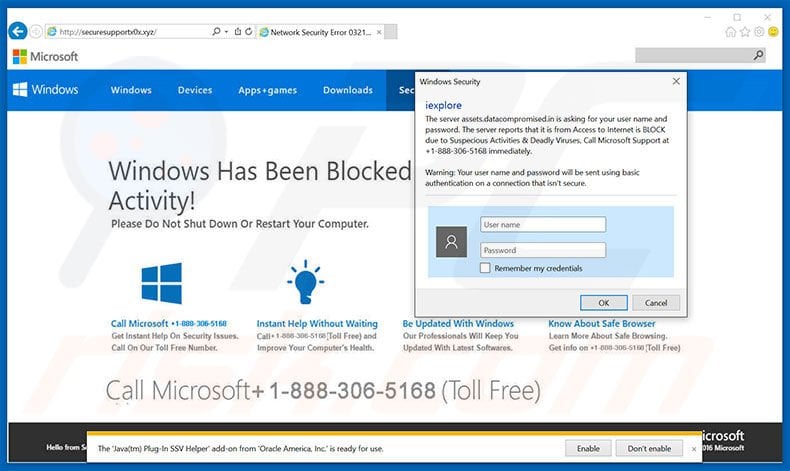
"BLOCK due to Suspicious Activities" scam overview
This error message states that the computer has been infected with high-risk malware and encourages victims to call the toll-free telephone number provided (+1-888-306-5168). Help is then supposedly provided to solve the problem. In fact, this error is a scam.
By providing false information regarding system infection, cyber criminals attempt to trick users into making a telephone call and paying certain sums for help (that is not actually needed). Paying will deliver no positive result - you will simply support their malicious businesses and lose your money.
Be aware that the aforementioned adware often generates various ads such as banners, pop-ups, etc. None originate from users' visited websites and conceal underlying content, significantly diminishing the web browsing experience. In addition, they might redirect to malicious websites containing infectious content.
Therefore, even accidental clicks can result in high-risk adware or malware infections. Furthermore, adware gathers various information that might be personally identifiable including IP addresses, websites visited, search queries, pages viewed, geo-locations, etc.
This information is shared with various third parties (potentially, cyber criminals) who misuse personal details to generate revenue. This behavior could lead to serious privacy issues. Therefore, we strongly advise you to ignore the "BLOCK due to Suspicious Activities" error message and uninstall all suspicious applications immediately.
| Name | BLOCK due to Suspicious Activities pop-up |
| Threat Type | Phishing, Scam, Social Engineering, Fraud |
| Fake Claim | Windows was blocked due to suspicious activity. |
| Disguise | Microsoft/Windows |
| Tech Support Scammer Phone Number | +1-888-306-5168 |
| Symptoms | Fake error messages, fake system warnings, pop-up errors, hoax computer scan. |
| Distribution methods | Compromised websites, rogue online pop-up ads, potentially unwanted applications. |
| Damage | Loss of sensitive private information, monetary loss, identity theft, possible malware infections. |
| Malware Removal (Windows) |
To eliminate possible malware infections, scan your computer with legitimate antivirus software. Our security researchers recommend using Combo Cleaner. Download Combo CleanerTo use full-featured product, you have to purchase a license for Combo Cleaner. 7 days free trial available. Combo Cleaner is owned and operated by RCS LT, the parent company of PCRisk.com. |
Adware examples
There are hundreds of adware-type applications falsely claiming to enhance the Internet browsing experience to give the impression of legitimacy. In fact, apps such as Windows Range Manager, CurveLayer, USB Locker, etc. provide no significant value for regular users.
All adware is designed only to generate revenue for the developers. These apps merely gather personal data (which is later sold to third parties) and deliver intrusive online advertisements (using the "Pay Per Click" [PPC] advertising model).
Some of these bogus apps also cause fake error messages such as "BLOCK due to Suspicious Activities", "Your Windows Licence Has Expired", and so on.
How did adware install on my computer?
Adware-type applications are often distributed using a deceptive software marketing method called "bundling" - stealth installation of potentially unwanted programs with regular applications/software. Developers know that many users rush the download/installation procedures and skip most steps.
Aware of this, developers intentionally hide bundled programs within the "Custom/Advanced" settings. By rushing and skipping this section, users expose their systems to risk of various infections and compromise their privacy.
How to avoid installation of adware?
Installation of potentially unwanted programs can be prevented by taking a number of simple steps. Firstly, never rush when downloading and installing software - analyze each step using the "Custom" or "Advanced" settings. Secondly, decline all offers to download/install additional applications and cancel those already included. If your computer is already infected, we recommend running a scan with Combo Cleaner Antivirus for Windows to automatically eliminate the threats.
Variant 1 error message:
A username and password are being requested by http://assets.datacompromised.in. The site says: "Access to Internet is BLOCK due to Suspecious Activities & Deadly Viruses, Call Microsoft Support at +1-888-306-5168 immediately"
"BLOCK due to Suspicious Activities" pop-up variant 2:
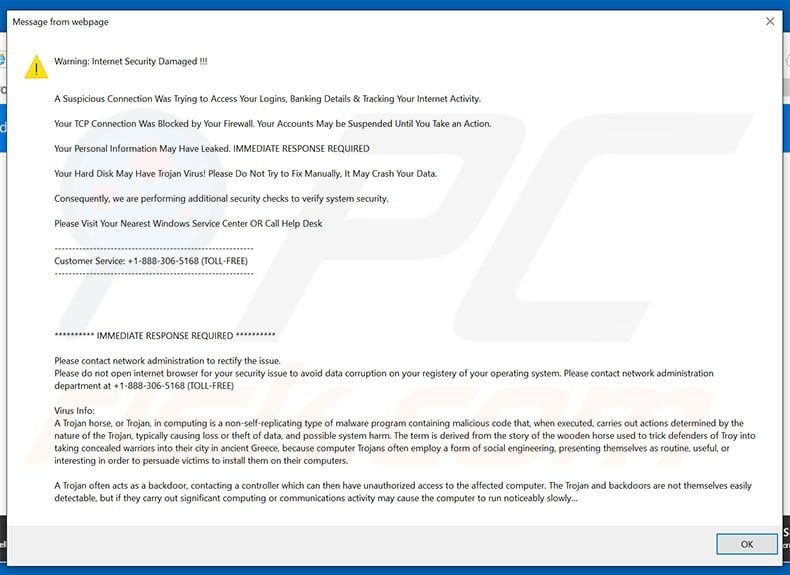
Variant 2 error message:
Warning: Internet Security Damaged !!!
A Suspicious Connection Was Trying to Access Your Logins, Banking Details & Tracking Your Internet Activity.
Your TCP Connection Was Blocked by Your Firewall. Your Accounts May be Suspended Until You Take an Action.
Your Personal Information May Have Leaked. IMMEDIATE RESPONSE REQUIRED
Your Hard Disk May Have Trojan Virus! Please Do Not Try to Fix Manually, It May Crash Your Data.
Consequently, we are performing additional security checks to verify system security.
Please Visit Your Nearest Windows Service Center OR Call Help Desk
-----------------------------------------
Customer Service: +1-888-306-5168 (TOLL-FREE)
-----------------------------------------
****************IMMEDIATE RESPONSE REQUIRED****************
Please contact network administration to rectify the issue. Please do not open internet browser for your security issue to avoid data corruption on your registery of your operating system. Please contact network administration department at +1-888-306-5168 (TOLL-FREE)
Virus Info: A Trojan horse, or Trojan, in computing is a non-self-replicating type of malware program containing malicious code that, when executed, carries out actions determined by the nature of the Trojan, typically causing loss or theft of data, and possible system harm. The term is derived from the story of the wooden horse used to trick defenders of Troy into taking concealed warriors into their city in ancient Greece, because computer Trojans often employ a form of social engineering, presenting themselves as routine, useful, or interesting in order to persuade victims to install them on their computers.
A Trojan often acts as a backdoor, contacting a controller which can then have unauthorized access to the affected computer. The Trojan and backdoors are not themselves easily detectable, but if they carry out significant computing or communications activity may cause the computer to run noticeably slowly...
Another variant of "BLOCK Due To Suspicious Activities" pop-up scam:
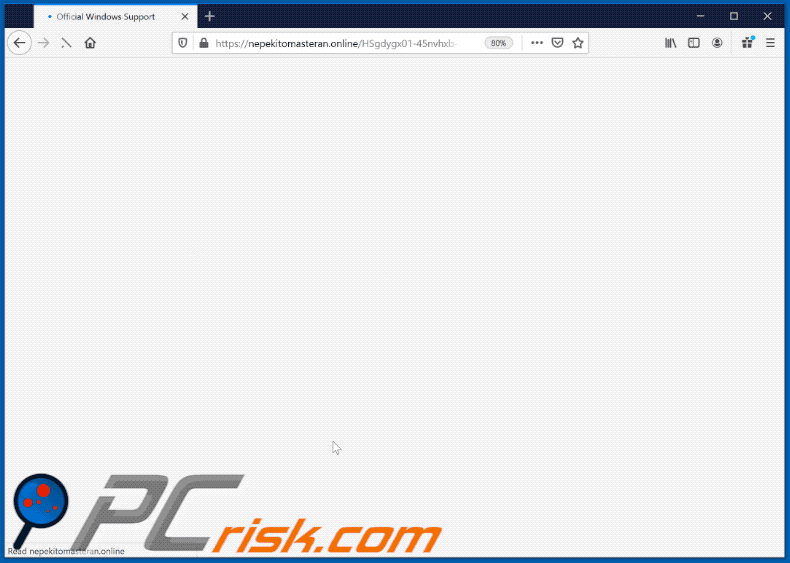
Text presented within:
Pop-up:
English(United States)
Terms of Use English(United States) Brands @2019 Windows
×
Important Information
Toll Free : 0808-143-3684*** ERROR # AP7MQ79. *** Windows was blocked due to suspicious activity
The following information may be lost:
1. Passwords
2. Browsing history
3. Sensitive information (CC Details)
4. Files on the hard diskDo not ignore this critical warning. Closing this page will disable your computer access to prevent further damage to our network
Please call: 0808-143-3684 .
Contact us immediately so that our technicians can guide you through the process of removing the phone. Please call us within 5 minutes to prevent your computer from being disabled.
*********** Telephone number: 0808-143-3684 ***********
Prevent additional dialogues.
Back to Safety
Error Logged at: Tue Jul 14 2020 13:08pm
Windows Diagnostics IP Address: 129.244.0.1
Call Support 0808-143-3684
Background:
Windows Store Products Support
Toll Free : 0808-143-3684
Attention
0808-143-3684 (Toll Free)
Please stop and do not close the PCWindows was blocked due to suspicious activity
The following information may be lost:
1. Passwords
2. Browsing history
3. Sensitive information (CC Details)
4. Files on the hard diskDo not ignore this critical warning. Closing this page will disable your computer access to prevent further damage to our network
Please call: 0808-143-3684 .
Contact us immediately so that our technicians can guide you through the process of removing the phone. Please call us within 5 minutes to prevent your computer from being disabled.
Please call us: 0808-143-3684
SupportSupport account
List of supported products
Product Support LifecycleSafety
Security Center
Safety Essentials
Tool for removing malicious softwarePopular topics
Report a support scam
Report a support scam Responsible for disability
Find the addresses of Windows around the world
Instant automatic malware removal:
Manual threat removal might be a lengthy and complicated process that requires advanced IT skills. Combo Cleaner is a professional automatic malware removal tool that is recommended to get rid of malware. Download it by clicking the button below:
DOWNLOAD Combo CleanerBy downloading any software listed on this website you agree to our Privacy Policy and Terms of Use. To use full-featured product, you have to purchase a license for Combo Cleaner. 7 days free trial available. Combo Cleaner is owned and operated by RCS LT, the parent company of PCRisk.com.
Quick menu:
- What is BLOCK due to Suspicious Activities?
- STEP 1. Uninstall bogus applications using Control Panel.
- STEP 2. Remove adware from Internet Explorer.
- STEP 3. Remove deceptive add-ons from Google Chrome.
- STEP 4. Remove rogue plug-ins from Mozilla Firefox.
- STEP 5. Remove deceptive extensions from Safari.
- STEP 6. Remove rogue plug-ins from Microsoft Edge.
Adware removal:
Windows 11 users:

Right-click on the Start icon, select Apps and Features. In the opened window search for the application you want to uninstall, after locating it, click on the three vertical dots and select Uninstall.
Windows 10 users:

Right-click in the lower left corner of the screen, in the Quick Access Menu select Control Panel. In the opened window choose Programs and Features.
Windows 7 users:

Click Start (Windows Logo at the bottom left corner of your desktop), choose Control Panel. Locate Programs and click Uninstall a program.
macOS (OSX) users:

Click Finder, in the opened screen select Applications. Drag the app from the Applications folder to the Trash (located in your Dock), then right click the Trash icon and select Empty Trash.
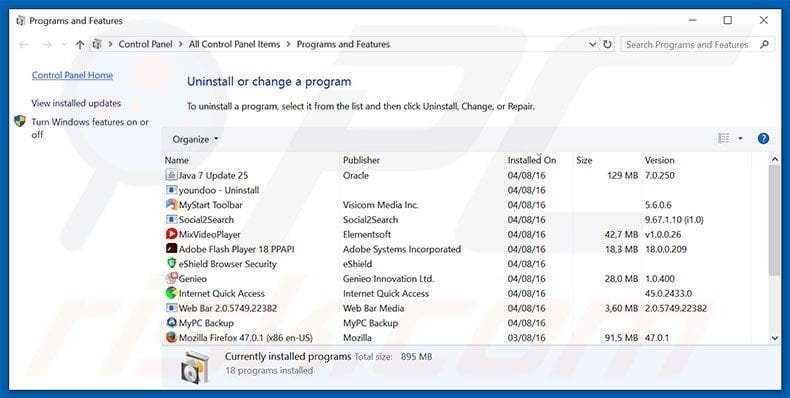
In the uninstall programs window, look for any potentially unwanted programs, select these entries and click "Uninstall" or "Remove".
After uninstalling the potentially unwanted program that causes BLOCK due to Suspicious Activities error, scan your computer for any remaining unwanted components or possible malware infections. To scan your computer, use recommended malware removal software.
DOWNLOAD remover for malware infections
Combo Cleaner checks if your computer is infected with malware. To use full-featured product, you have to purchase a license for Combo Cleaner. 7 days free trial available. Combo Cleaner is owned and operated by RCS LT, the parent company of PCRisk.com.
Remove adware from Internet browsers:
Video showing how to remove potentially unwanted browser add-ons:
 Remove malicious add-ons from Internet Explorer:
Remove malicious add-ons from Internet Explorer:
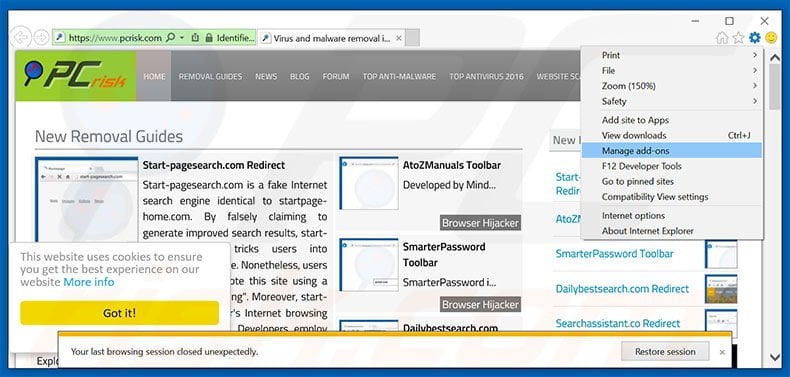
Click the "gear" icon ![]() (at the top right corner of Internet Explorer), select "Manage Add-ons". Look for any recently-installed suspicious browser extensions, select these entries and click "Remove".
(at the top right corner of Internet Explorer), select "Manage Add-ons". Look for any recently-installed suspicious browser extensions, select these entries and click "Remove".
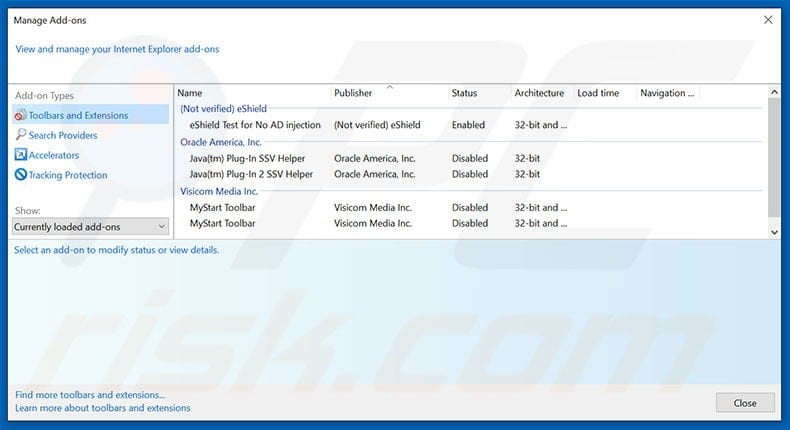
Optional method:
If you continue to have problems with removal of the block due to suspicious activities pop-up, reset your Internet Explorer settings to default.
Windows XP users: Click Start, click Run, in the opened window type inetcpl.cpl In the opened window click the Advanced tab, then click Reset.

Windows Vista and Windows 7 users: Click the Windows logo, in the start search box type inetcpl.cpl and click enter. In the opened window click the Advanced tab, then click Reset.

Windows 8 users: Open Internet Explorer and click the gear icon. Select Internet Options.

In the opened window, select the Advanced tab.

Click the Reset button.

Confirm that you wish to reset Internet Explorer settings to default by clicking the Reset button.

 Remove malicious extensions from Google Chrome:
Remove malicious extensions from Google Chrome:
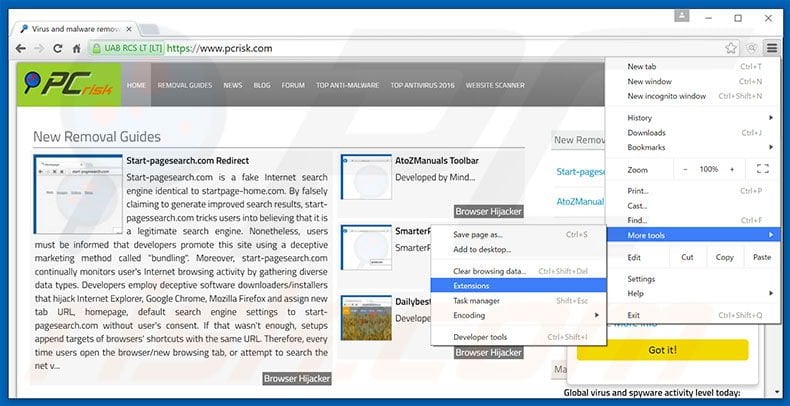
Click the Chrome menu icon ![]() (at the top right corner of Google Chrome), select "Tools" and click "Extensions". Locate all recently-installed suspicious browser add-ons, select these entries and click the trash can icon.
(at the top right corner of Google Chrome), select "Tools" and click "Extensions". Locate all recently-installed suspicious browser add-ons, select these entries and click the trash can icon.
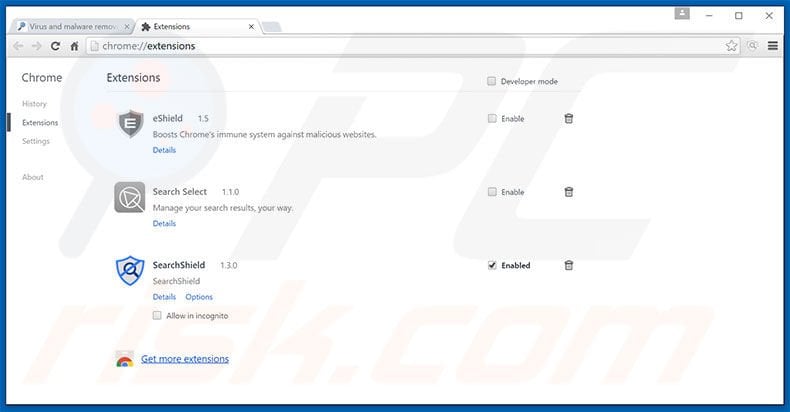
Optional method:
If you continue to have problems with removal of the block due to suspicious activities pop-up, reset your Google Chrome browser settings. Click the Chrome menu icon ![]() (at the top right corner of Google Chrome) and select Settings. Scroll down to the bottom of the screen. Click the Advanced… link.
(at the top right corner of Google Chrome) and select Settings. Scroll down to the bottom of the screen. Click the Advanced… link.

After scrolling to the bottom of the screen, click the Reset (Restore settings to their original defaults) button.

In the opened window, confirm that you wish to reset Google Chrome settings to default by clicking the Reset button.

 Remove malicious plug-ins from Mozilla Firefox:
Remove malicious plug-ins from Mozilla Firefox:
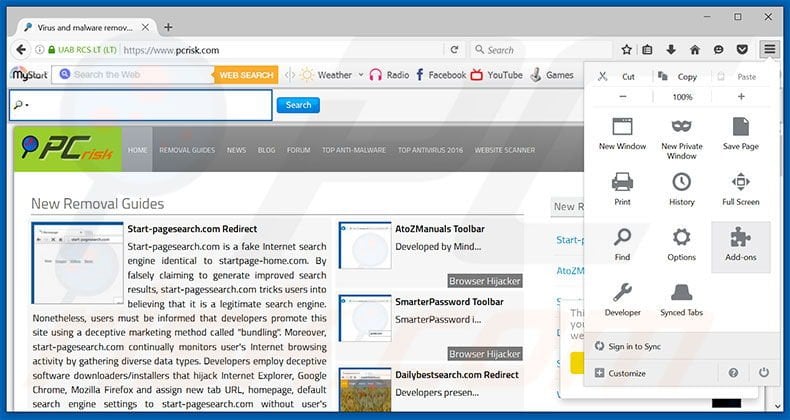
Click the Firefox menu ![]() (at the top right corner of the main window), select "Add-ons". Click "Extensions", in the opened window, remove all recently-installed suspicious browser plug-ins.
(at the top right corner of the main window), select "Add-ons". Click "Extensions", in the opened window, remove all recently-installed suspicious browser plug-ins.
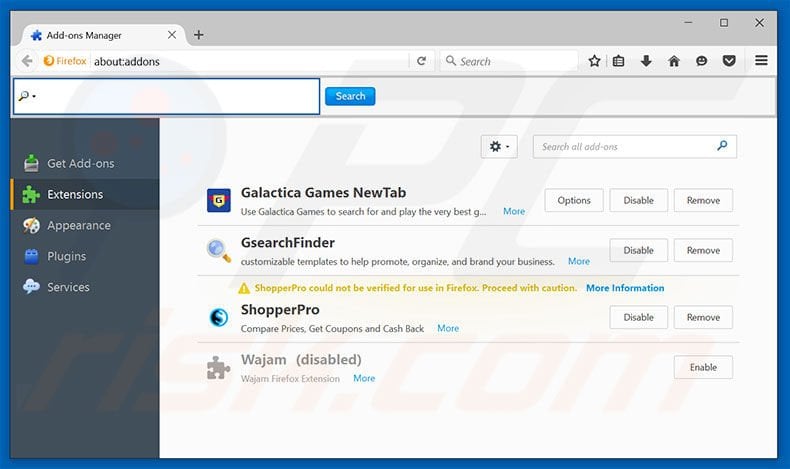
Optional method:
Computer users who have problems with block due to suspicious activities pop-up removal can reset their Mozilla Firefox settings.
Open Mozilla Firefox, at the top right corner of the main window, click the Firefox menu, ![]() in the opened menu, click Help.
in the opened menu, click Help.

Select Troubleshooting Information.

In the opened window, click the Refresh Firefox button.

In the opened window, confirm that you wish to reset Mozilla Firefox settings to default by clicking the Refresh Firefox button.

 Remove malicious extensions from Safari:
Remove malicious extensions from Safari:

Make sure your Safari browser is active, click Safari menu, and select Preferences....

In the opened window click Extensions, locate any recently installed suspicious extension, select it and click Uninstall.
Optional method:
Make sure your Safari browser is active and click on Safari menu. From the drop down menu select Clear History and Website Data...

In the opened window select all history and click the Clear History button.

 Remove malicious extensions from Microsoft Edge:
Remove malicious extensions from Microsoft Edge:

Click the Edge menu icon ![]() (at the upper-right corner of Microsoft Edge), select "Extensions". Locate all recently-installed suspicious browser add-ons and click "Remove" below their names.
(at the upper-right corner of Microsoft Edge), select "Extensions". Locate all recently-installed suspicious browser add-ons and click "Remove" below their names.

Optional method:
If you continue to have problems with removal of the block due to suspicious activities pop-up, reset your Microsoft Edge browser settings. Click the Edge menu icon ![]() (at the top right corner of Microsoft Edge) and select Settings.
(at the top right corner of Microsoft Edge) and select Settings.

In the opened settings menu select Reset settings.

Select Restore settings to their default values. In the opened window, confirm that you wish to reset Microsoft Edge settings to default by clicking the Reset button.

- If this did not help, follow these alternative instructions explaining how to reset the Microsoft Edge browser.
Summary:
 Commonly, adware or potentially unwanted applications infiltrate Internet browsers through free software downloads. Note that the safest source for downloading free software is via developers' websites only. To avoid installation of adware, be very attentive when downloading and installing free software. When installing previously-downloaded free programs, choose the custom or advanced installation options – this step will reveal any potentially unwanted applications listed for installation together with your chosen free program.
Commonly, adware or potentially unwanted applications infiltrate Internet browsers through free software downloads. Note that the safest source for downloading free software is via developers' websites only. To avoid installation of adware, be very attentive when downloading and installing free software. When installing previously-downloaded free programs, choose the custom or advanced installation options – this step will reveal any potentially unwanted applications listed for installation together with your chosen free program.
Post a comment:
If you have additional information on block due to suspicious activities pop-up or it's removal please share your knowledge in the comments section below.
Frequently Asked Questions (FAQ)
What is a pop-up scam?
Pop-up scams are deceptive messages that aim to trick users into performing specific actions. Victims can be lured/scared into calling fake support lines, allowing cyber criminals to remotely access devices, disclosing private information, making monetary transactions, downloading/installing software, and so forth.
What is the purpose of a pop-up scam?
Pop-up scams are designed to generate revenue. The scammers behind them profit primarily by obtaining funds through deception, abusing or selling sensitive data, promoting content, and proliferating malware.
Why do I encounter fake pop-ups?
Pop-up scams are run on deceptive webpages, which are usually accessed inadvertently. Most enter them through redirects generated by websites using rogue advertising networks, spam browser notifications, misspelled URLs, intrusive ads, or installed adware.
I cannot exit a scam page, how do I close it?
If you cannot close a scam page, end the browser's process using the Windows Task Manager. Note that restoring the previous browsing session will reopen the deceptive webpage. Therefore, start a new browsing session once you reopen the browser.
I have allowed cyber criminals to remotely access my computer, what should I do?
If you have allowed cyber criminals to access your device remotely – immediately disconnect it from the Internet. Afterward, remove the remote access software that the criminals used (e.g., AnyDesk, TeamViewer, UltraViewer, etc.), as they may not need your consent to reconnect. Lastly, perform a complete system scan with an anti-virus and remove all detected threats.
I have provided my personal information when tricked by a pop-up scam, what should I do?
If you have provided your log-in credentials – immediately change the passwords of all potentially exposed accounts and inform their official support. And if you've disclosed other private data (e.g., ID card details, credit card numbers, etc.) – contact the appropriate authorities without delay.
Will Combo Cleaner protect me from pop-up scams and the malware they proliferate?
Combo Cleaner can scan visited websites and detect deceptive/malicious ones. It can also deny all further access to such sites. Additionally, Combo Cleaner can scan systems and eliminate nearly all known malware infections. Keep in mind that running a full system scan is essential – since sophisticated malicious software tends to hide deep within systems.
Share:

Tomas Meskauskas
Expert security researcher, professional malware analyst
I am passionate about computer security and technology. I have an experience of over 10 years working in various companies related to computer technical issue solving and Internet security. I have been working as an author and editor for pcrisk.com since 2010. Follow me on Twitter and LinkedIn to stay informed about the latest online security threats.
PCrisk security portal is brought by a company RCS LT.
Joined forces of security researchers help educate computer users about the latest online security threats. More information about the company RCS LT.
Our malware removal guides are free. However, if you want to support us you can send us a donation.
DonatePCrisk security portal is brought by a company RCS LT.
Joined forces of security researchers help educate computer users about the latest online security threats. More information about the company RCS LT.
Our malware removal guides are free. However, if you want to support us you can send us a donation.
Donate
▼ Show Discussion