Avoid getting scammed by fake "Cyber Security Warning" websites
AdwareAlso Known As: Cyber Security Warning virus
Get free scan and check if your device is infected.
Remove it nowTo use full-featured product, you have to purchase a license for Combo Cleaner. Seven days free trial available. Combo Cleaner is owned and operated by RCS LT, the parent company of PCRisk.com.
What kind of scam is "Cyber Security Warning"?
Similar to Hard Disk Failure Error, BSOD Driver Problem, and many other scams, "Cyber Security Warning" is a fake error message displayed by a rogue website. Users are redirected to this site by a number of potentially unwanted programs (PUPs) that infiltrate the system during installation of regular (usually free) applications.
Following infiltration, PUPs cause unwanted browser redirects, continually track users' Internet browsing activity, and deliver intrusive online advertisements. Note that these apps often claim to provide 'useful functions'.
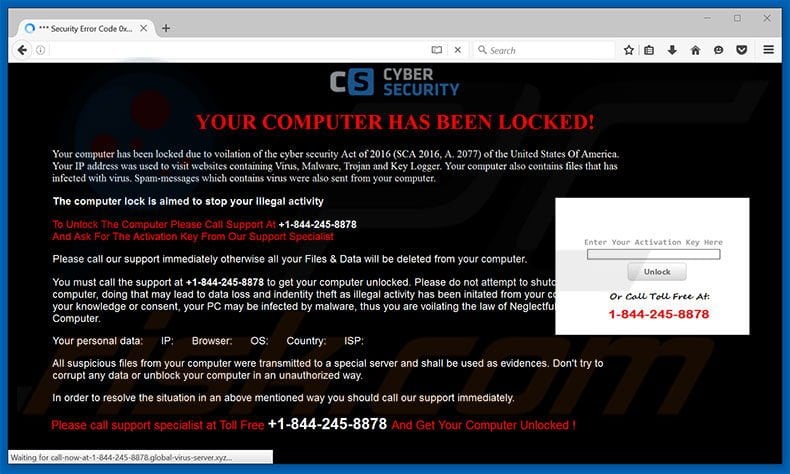
"Cyber Security Warning" scam overview
The "Cyber Security Warning" error informs users of high-risk computer infections and possible personal data leakages. It is stated that the victim's IP address has been used to access malicious websites and that there is a high probability that stored data will be lost due to these infections.
To prevent this, victims are encouraged to visit the nearest service center or call the toll-free telephone number provided (+1-844-245-8878). Victims will then supposedly receive help in solving this problem. Be aware, however, that this error is a scam.
All claims regarding infection are false - by offering help, cyber criminals who claim to be 'certified technicians' attempt to trick victims into paying for services that are not needed.
Adware-type applications that cause redirects to this rogue site also generate various intrusive online advertisements. To achieve this, developers employ a 'virtual layer' - a tool that enables placement of third party graphical content on any site. None of the displayed advertisements (banners, pop-ups, etc.) originate from users' visited website and conceal underlying content, significantly diminishing the Internet browsing experience.
Furthermore, these ads can lead to malicious sites - clicking them can result in further computer infections. Research also shows that potentially unwanted programs record IP addresses, website URLs visited, pages viewed, search queries, browser/operating system types, geo-locations, and other similar data that might be personally identifiable.
The data is shared with third parties who misuse private information, thereby causing serious privacy issues. We strongly advise you to uninstall all potentially unwanted programs immediately.
| Name | Cyber Security Warning virus |
| Threat Type | Phishing, Scam, Social Engineering, Fraud |
| Fake Claim | Computer has been locked due to cyber security act violations. |
| Tech Support Scammer Phone Number | +1-844-245-8878 |
| Symptoms | Fake error messages, fake system warnings, pop-up errors, hoax computer scan. |
| Distribution methods | Compromised websites, rogue online pop-up ads, potentially unwanted applications. |
| Damage | Loss of sensitive private information, monetary loss, identity theft, possible malware infections. |
| Malware Removal (Windows) |
To eliminate possible malware infections, scan your computer with legitimate antivirus software. Our security researchers recommend using Combo Cleaner. Download Combo CleanerTo use full-featured product, you have to purchase a license for Combo Cleaner. 7 days free trial available. Combo Cleaner is owned and operated by RCS LT, the parent company of PCRisk.com. |
Adware examples
All adware-type applications are very similar. By falsely claiming to enable 'useful functions' to supposedly improve the Internet browsing experience, apps such as MySafeSavings, ProxyGate, HDWallpaper, and many others, often trick users into believing that these apps are legitimate and useful.
The real and only purpose of adware is to generate revenue for the developers. Therefore, these apps provide no significant value for regular users. Adware collects personally identifiable information and displays intrusive online advertisements.
How did adware install on my computer?
Adware is usually distributed using a deceptive software marketing method called "bundling" - stealth installation of third party software with regular applications/programs. Research shows that many users rush the download/install processes and skip virtually all steps.
Therefore, bundled programs are intentionally hidden within the "Custom/Advanced" settings section. Skipping this section often leads to inadvertent installation of bogus programs.
How to avoid installation of potentially unwanted applications?
Potentially unwanted programs are distributed using the bundling method. Never rush the download or installation processes. Select the "Custom/Advanced" settings, observe each step, and decline all offers to download/install additional apps.
If your computer is already infected, we recommend running a scan with Combo Cleaner Antivirus for Windows to automatically eliminate all threats.
Text presented on the "Cyber Security Warning" website:
YOUR COMPUTER HAS BEEN LOCKED!
Your computer has been locked due to violation of the cyber security Act of 2016 (SCA 2016, A. 2077) of the United States Of America. Your IP address was used to visit websites containing Virus, Malware, Trojan and Key Logger. Your computer also contains files that has infected with virus. Spam-messages which contains virus were also sent from your computer.
The computer lock is aimed to stop your illegal activity.
To Unlock The Computer Please Call Support At +1-844-245-8878
And Ask For The Activation Key From Our Support Specialist.
Please call our support immediately otherwise all your Files & Data will be deleted from your computer.
You must call the support at +1-844-245-8878 to get your computer unlocked. Please do not attempt to shutdown or restart your computer, doing that may lead to data loss and indentity theft as illegal activity has been initated from your computer without your knowledge or consent, your PC may be infected by malware, thus you are voilating the law of Neglectful Use of Personal Computer.
All suspicious files from your computer were transmitted to a special server and shall be used as evidences. Don't try to corrupt any data or unblock your computer in an unauthorized way.
In order to resolve the situation in an above mentioned way you should call our support immediately. Please call support specialist at Toll Free +1-844-245-8878 And Get Your Computer Unlocked!
Screenshot of "Cyber Security Warning" scam's pop-up error:
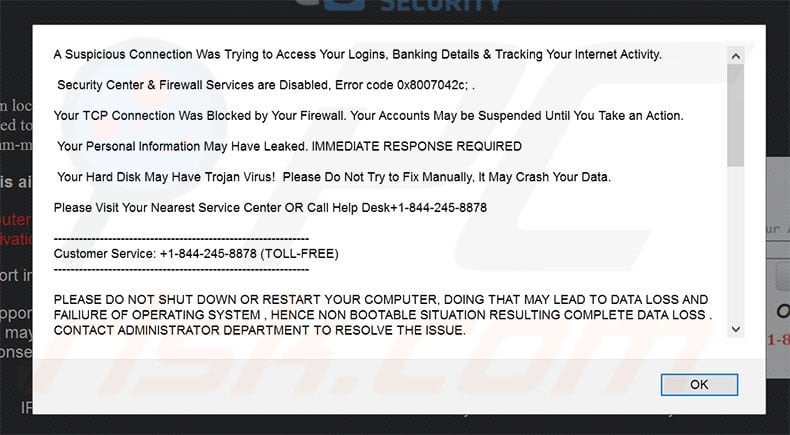
Text presented within this pop-up:
A Suspicious Connection Was Trying to Access Your Logins, Banking Details & Tracking Your Internet Activity.
Security Center & Firewall Services are Disabled, Error code 0x8007042c; .
Your TCP Connection Was Blocked by Your Firewall. Your Accounts May be Suspended Until You Take an Action.
Your Personal Information May Have Leaked. IMMEDIATE RESPONSE REQUIRED
Your Hard Disk May Have Trojan Virus! Please Do Not Try to Fix Manually, It May Crash Your Data.
Please Visit Your Nearest Service Center OR Call Help Desk+1-844-245-8878
------------------------------------------------------------- Customer Service: +1-844-245-8878 (TOLL-FREE) -------------------------------------------------------------
PLEASE DO NOT SHUT DOWN OR RESTART YOUR COMPUTER, DOING THAT MAY LEAD TO DATA LOSS AND FAILIURE OF OPERATING SYSTEM , HENCE NON BOOTABLE SITUATION RESULTING COMPLETE DATA LOSS . CONTACT ADMINISTRATOR DEPARTMENT TO RESOLVE THE ISSUE.
********** IMMEDIATE RESPONSE REQUIRED **********
Your System32 .net frame work file missing due to some harmful virus, Debug malware error 895-system 32.exe failure. Please contact network administration to rectify the issue. Please do not open internet browser for your security issue to avoid data corruption on your registery of your system. Please contact network administration department at +1-844-245-8878 (TOLL-FREE)
Virus Info: A Trojan horse, or Trojan, in computing is a non-self-replicating type of malware program containing malicious code that, when executed, carries out actions determied by the nature of the Trojan, typically causing loss or theft of data, and possible system harm. The term is derived from the story of the wooden horse used to trick defenders of Troy into taking concealed warriors into their city in ancient Greece, because computer Trojans often employ a form of social engineering, presenting themselves as routine, useful, or interesting in order to persuade victims to install them on their computers.
A Trojan often acts as a backdoor, contacting a controller which can then have unauthorized access to the affected computer. The Trojan and backdoors are not themselves easily detectable, but if they carry out significant computing or communications activity may cause the computer to run noticeably slowly. Malicious programs are classified as Trojans if they do not attempt to inject themselves into other files (computer virus) or otherwise propagate themselves (worm).
A computer may host a Trojan via a malicious program a user is duped into executing files or browsing internet. Please contact network administration department at +1-844-245-8878 (TOLL-FREE)
Instant automatic malware removal:
Manual threat removal might be a lengthy and complicated process that requires advanced IT skills. Combo Cleaner is a professional automatic malware removal tool that is recommended to get rid of malware. Download it by clicking the button below:
DOWNLOAD Combo CleanerBy downloading any software listed on this website you agree to our Privacy Policy and Terms of Use. To use full-featured product, you have to purchase a license for Combo Cleaner. 7 days free trial available. Combo Cleaner is owned and operated by RCS LT, the parent company of PCRisk.com.
Quick menu:
- What is Cyber Security Warning?
- STEP 1. Uninstall deceptive applications using Control Panel.
- STEP 2. Remove adware from Internet Explorer.
- STEP 3. Remove rogue extensions from Google Chrome.
- STEP 4. Remove potentially unwanted plug-ins from Mozilla Firefox.
- STEP 5. Remove rogue extension from Safari.
- STEP 6. Remove rogue plug-ins from Microsoft Edge.
Adware removal:
Windows 11 users:

Right-click on the Start icon, select Apps and Features. In the opened window search for the application you want to uninstall, after locating it, click on the three vertical dots and select Uninstall.
Windows 10 users:

Right-click in the lower left corner of the screen, in the Quick Access Menu select Control Panel. In the opened window choose Programs and Features.
Windows 7 users:

Click Start (Windows Logo at the bottom left corner of your desktop), choose Control Panel. Locate Programs and click Uninstall a program.
macOS (OSX) users:

Click Finder, in the opened screen select Applications. Drag the app from the Applications folder to the Trash (located in your Dock), then right click the Trash icon and select Empty Trash.
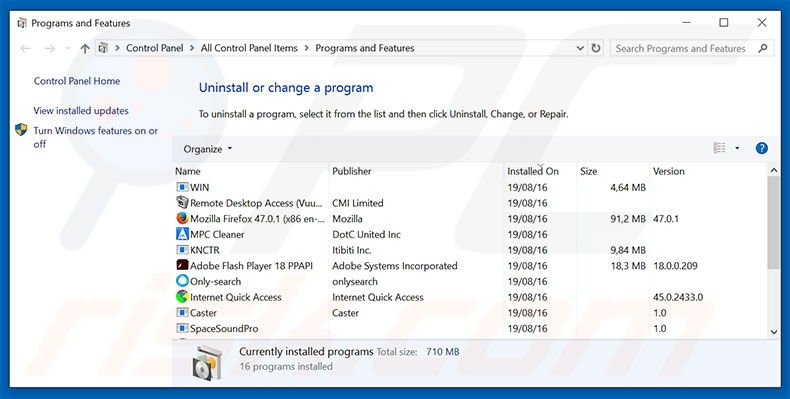
In the uninstall programs window, look for any suspicious/recently-installed applications, select these entries and click "Uninstall" or "Remove".
After uninstalling the potentially unwanted program, scan your computer for any remaining unwanted components or possible malware infections. To scan your computer, use recommended malware removal software.
DOWNLOAD remover for malware infections
Combo Cleaner checks if your computer is infected with malware. To use full-featured product, you have to purchase a license for Combo Cleaner. 7 days free trial available. Combo Cleaner is owned and operated by RCS LT, the parent company of PCRisk.com.
Remove adware from Internet browsers:
Video showing how to remove potentially unwanted browser add-ons:
 Remove malicious add-ons from Internet Explorer:
Remove malicious add-ons from Internet Explorer:
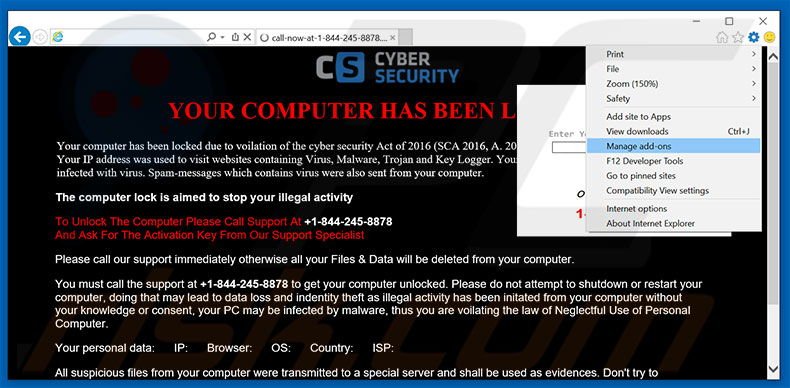
Click the "gear" icon ![]() (at the top right corner of Internet Explorer), select "Manage Add-ons". Look for any recently-installed suspicious browser extensions, select these entries and click "Remove".
(at the top right corner of Internet Explorer), select "Manage Add-ons". Look for any recently-installed suspicious browser extensions, select these entries and click "Remove".
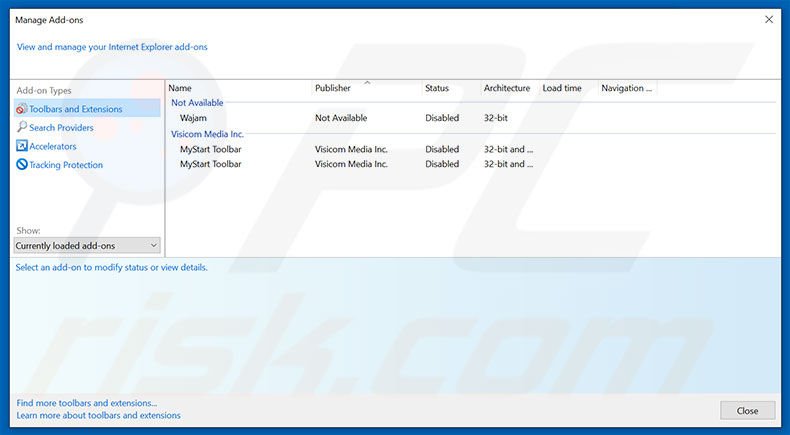
Optional method:
If you continue to have problems with removal of the cyber security warning virus, reset your Internet Explorer settings to default.
Windows XP users: Click Start, click Run, in the opened window type inetcpl.cpl In the opened window click the Advanced tab, then click Reset.

Windows Vista and Windows 7 users: Click the Windows logo, in the start search box type inetcpl.cpl and click enter. In the opened window click the Advanced tab, then click Reset.

Windows 8 users: Open Internet Explorer and click the gear icon. Select Internet Options.

In the opened window, select the Advanced tab.

Click the Reset button.

Confirm that you wish to reset Internet Explorer settings to default by clicking the Reset button.

 Remove malicious extensions from Google Chrome:
Remove malicious extensions from Google Chrome:
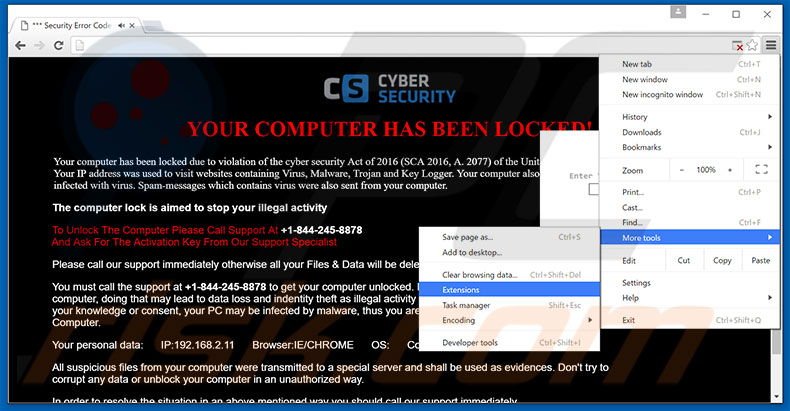
Click the Chrome menu icon ![]() (at the top right corner of Google Chrome), select "Tools" and click "Extensions". Locate all recently-installed suspicious browser add-ons, select these entries and click the trash can icon.
(at the top right corner of Google Chrome), select "Tools" and click "Extensions". Locate all recently-installed suspicious browser add-ons, select these entries and click the trash can icon.
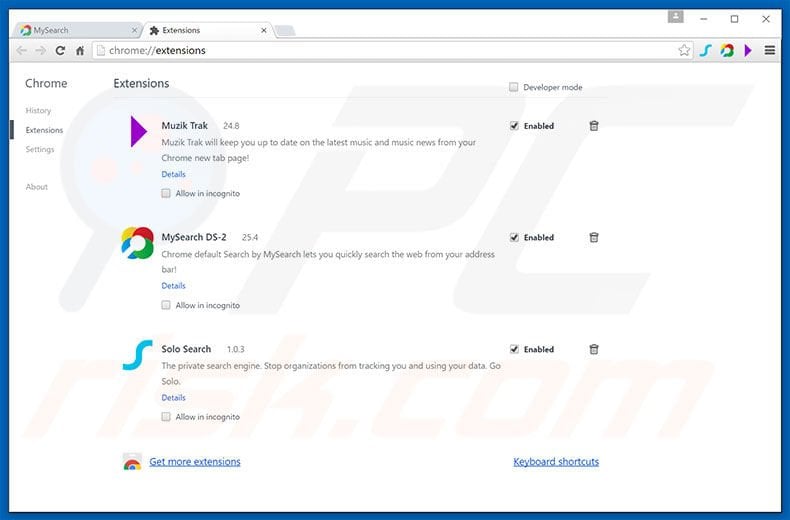
Optional method:
If you continue to have problems with removal of the cyber security warning virus, reset your Google Chrome browser settings. Click the Chrome menu icon ![]() (at the top right corner of Google Chrome) and select Settings. Scroll down to the bottom of the screen. Click the Advanced… link.
(at the top right corner of Google Chrome) and select Settings. Scroll down to the bottom of the screen. Click the Advanced… link.

After scrolling to the bottom of the screen, click the Reset (Restore settings to their original defaults) button.

In the opened window, confirm that you wish to reset Google Chrome settings to default by clicking the Reset button.

 Remove malicious plug-ins from Mozilla Firefox:
Remove malicious plug-ins from Mozilla Firefox:
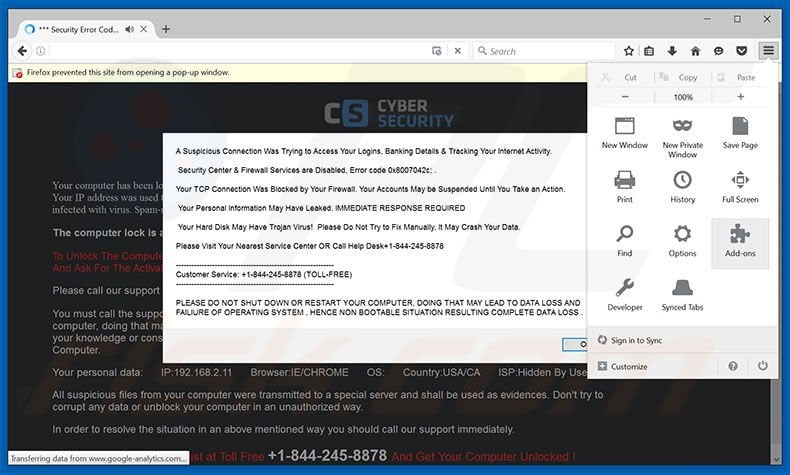
Click the Firefox menu ![]() (at the top right corner of the main window), select "Add-ons". Click "Extensions", in the opened window, remove all recently-installed suspicious browser plug-ins.
(at the top right corner of the main window), select "Add-ons". Click "Extensions", in the opened window, remove all recently-installed suspicious browser plug-ins.
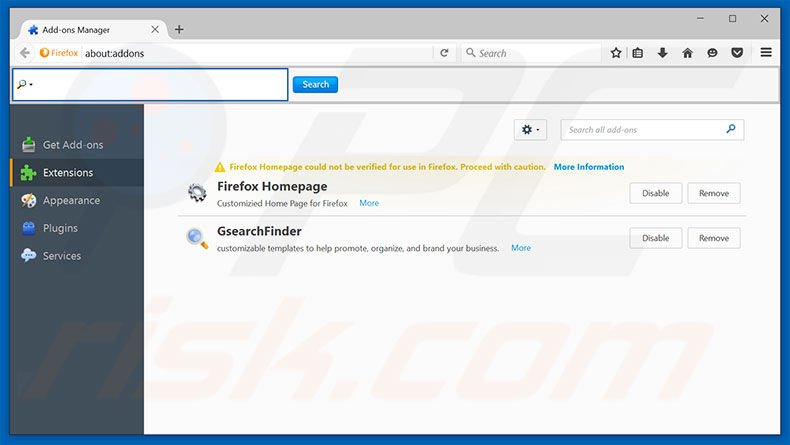
Optional method:
Computer users who have problems with cyber security warning virus removal can reset their Mozilla Firefox settings.
Open Mozilla Firefox, at the top right corner of the main window, click the Firefox menu, ![]() in the opened menu, click Help.
in the opened menu, click Help.

Select Troubleshooting Information.

In the opened window, click the Refresh Firefox button.

In the opened window, confirm that you wish to reset Mozilla Firefox settings to default by clicking the Refresh Firefox button.

 Remove malicious extensions from Safari:
Remove malicious extensions from Safari:

Make sure your Safari browser is active, click Safari menu, and select Preferences....

In the opened window click Extensions, locate any recently installed suspicious extension, select it and click Uninstall.
Optional method:
Make sure your Safari browser is active and click on Safari menu. From the drop down menu select Clear History and Website Data...

In the opened window select all history and click the Clear History button.

 Remove malicious extensions from Microsoft Edge:
Remove malicious extensions from Microsoft Edge:

Click the Edge menu icon ![]() (at the upper-right corner of Microsoft Edge), select "Extensions". Locate all recently-installed suspicious browser add-ons and click "Remove" below their names.
(at the upper-right corner of Microsoft Edge), select "Extensions". Locate all recently-installed suspicious browser add-ons and click "Remove" below their names.

Optional method:
If you continue to have problems with removal of the cyber security warning virus, reset your Microsoft Edge browser settings. Click the Edge menu icon ![]() (at the top right corner of Microsoft Edge) and select Settings.
(at the top right corner of Microsoft Edge) and select Settings.

In the opened settings menu select Reset settings.

Select Restore settings to their default values. In the opened window, confirm that you wish to reset Microsoft Edge settings to default by clicking the Reset button.

- If this did not help, follow these alternative instructions explaining how to reset the Microsoft Edge browser.
Summary:
 Commonly, adware or potentially unwanted applications infiltrate Internet browsers through free software downloads. Note that the safest source for downloading free software is via developers' websites only. To avoid installation of adware, be very attentive when downloading and installing free software. When installing previously-downloaded free programs, choose the custom or advanced installation options – this step will reveal any potentially unwanted applications listed for installation together with your chosen free program.
Commonly, adware or potentially unwanted applications infiltrate Internet browsers through free software downloads. Note that the safest source for downloading free software is via developers' websites only. To avoid installation of adware, be very attentive when downloading and installing free software. When installing previously-downloaded free programs, choose the custom or advanced installation options – this step will reveal any potentially unwanted applications listed for installation together with your chosen free program.
Post a comment:
If you have additional information on cyber security warning virus or it's removal please share your knowledge in the comments section below.
Frequently Asked Questions (FAQ)
What is an online scam?
Online scams are a type of deceptive content promoted on the Web that aims to deceive users into performing specific actions. For example, victims can be enticed/scared into calling fake helplines, allowing cyber criminals to access computers remotely, downloading/installing software, purchasing products, subscribing to services, disclosing sensitive information, making monetary transactions, and so forth.
What is the purpose of an online scam?
Online scams are designed to generate revenue for scammers. Profit can be made by obtaining funds through deception, endorsing content (e.g., sites, products, services, etc.), selling/abusing private data, and spreading malware.
Why do I encounter online scams?
Online scams are primarily promoted via sites using rogue advertising networks, intrusive advertisements, misspelled URLs, spam (e.g., emails, DMs/PMs, SMSes, browser notifications, etc.), and adware.
I cannot exit a scam page, how do I close it?
If you cannot close a deceptive webpage – end the browser's process using Task Manager. Remember to begin a new browsing session when relaunching the browser, as the previous one includes the scam page.
I have allowed cyber criminals to remotely access my computer, what should I do?
If you have permitted cyber criminals to access your device remotely – you must first disconnect it from the Internet. Afterward, uninstall the remote access program that the criminals used (e.g., TeamViewer, UltraViewer, etc.), as they might not need your consent to reconnect. Lastly, run a full system scan with an anti-virus and eliminate detected threats.
I have provided my personal information when tricked by an online scam, what should I do?
If you have disclosed your log-in credentials – change the passwords of all possibly exposed accounts and inform their official support. And if you've provided other private information (e.g., passport photos/scans, ID card details, credit/debit card numbers, etc.) – immediately contact the appropriate authorities.
Will Combo Cleaner protect me from online scams and the malware they proliferate?
Combo Cleaner is designed to eliminate all kinds of threats. It can scan visited sites for deceptive/malicious content. Additionally, it can block all further access to such websites. Combo Cleaner is also capable of detecting and removing nearly all known malware infections. Remember that high-end malicious software usually hides deep within systems – therefore, performing a complete system scan is paramount.
Share:

Tomas Meskauskas
Expert security researcher, professional malware analyst
I am passionate about computer security and technology. I have an experience of over 10 years working in various companies related to computer technical issue solving and Internet security. I have been working as an author and editor for pcrisk.com since 2010. Follow me on Twitter and LinkedIn to stay informed about the latest online security threats.
PCrisk security portal is brought by a company RCS LT.
Joined forces of security researchers help educate computer users about the latest online security threats. More information about the company RCS LT.
Our malware removal guides are free. However, if you want to support us you can send us a donation.
DonatePCrisk security portal is brought by a company RCS LT.
Joined forces of security researchers help educate computer users about the latest online security threats. More information about the company RCS LT.
Our malware removal guides are free. However, if you want to support us you can send us a donation.
Donate
▼ Show Discussion