Dangerous Try To Get Access To Your Personal Logins Scam
AdwareAlso Known As: "Dangerous Try To Get Access To Your Personal Logins" virus
Get free scan and check if your device is infected.
Remove it nowTo use full-featured product, you have to purchase a license for Combo Cleaner. Seven days free trial available. Combo Cleaner is owned and operated by RCS LT, the parent company of PCRisk.com.
What is Dangerous Try To Get Access To Your Personal Logins?
"There was a dangerous try to get an access to your personal logins" is a deceptive error message displayed by a malicious website.
Users often visit this site inadvertently - they are redirected by potentially unwanted programs (PUPs). These applications usually infiltrate systems without permission. As well as causing unwanted redirects, PUPs also deliver intrusive online advertisements and continually monitor users' Internet browsing activity.
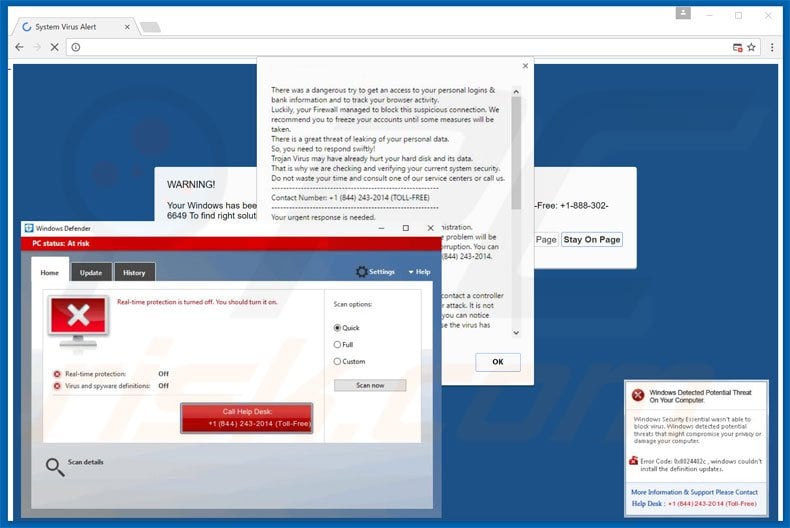
"Dangerous Try To Get Access To Your Personal Logins" states that the system is infected and that personal information (logins, passwords, banking details, etc.) is at risk. It states that the malware must be removed immediately and users are encouraged to contact "certified technicians" via a telephone number ("+1 844 243-2014") provided.
In addition, the website displays a screenshot of a fake anti-virus suite, which supposedly removes the malware, however, as mentioned above, "Dangerous Try To Get Access To Your Personal Logins" is fake - a mere scam. Cyber criminals attempt to scare and trick victims into calling 'technical support' and paying for services that are not required.
Therefore, ignore this error message. You can remove it simply by closing the web browser. Be aware that PUPs employ a "virtual layer" to display pop-up, coupon, banner, and other similar ads. This enables placement of third party graphical content on any site. Therefore, displayed ads often conceal underlying content, significantly diminishing the Internet browsing activity.
In addition, they often redirect to malicious websites - clicking them is risky and can result in further computer infections. Another downside is data tracking. Research shows that potentially unwanted programs often gather IP addresses, Internet service providers, geo-locations, URLs visited, pages viewed, search queries, mouse/keyboard activity, and other similar information.
There is a high probability that this collected information will include personal details that developers share with cooperating third parties (potentially, cyber criminals) who generate revenue by misusing private data.
Therefore, the presence of data-tracking apps can result serious privacy issues or even identity theft. All potentially unwanted programs should be uninstalled immediately.
There are dozens of fake error messages displayed by various malicious websites. As with "Dangerous Try To Get Access To Your Personal Logins", pop-ups such as Microsoft Warning Alert, Microsoft Has Detected Some Suspicious Activity, and Warning Internet Security Breached, also claim that the system is infected or damaged in other similar ways.
Be aware, however, that these error messages are also scams. Their only purpose is to trick victims into paying for services that are not required. Potentially unwanted programs are designed only to generate revenue for the developers.
By offering various 'useful features', PUPs attempt to give the impression of legitimacy, however, rather than providing any of the functions promised, they cause unwanted redirects, collect personal information, and deliver intrusive ads.
How did adware install on my computer?
To proliferate potentially unwanted programs, developers use a deceptive marketing method called "bundling" - stealth installation of third party apps with regular software. They hide bundled programs within the "Custom/Advanced" settings of the download or installation processes. Skipping this section often leads to inadvertent installation of bogus programs.
How to avoid installation of potentially unwanted applications?
To prevent system infiltration by PUPs, be cautious during the download and installation processes. Select the "Custom/Advanced" settings, carefully observe each step, and opt-out of all additionally-included apps. Furthermore, never allow set-ups to modify options irrelevant to the installation.
Another variant of this scam uses 0800 086-9827 phone number:
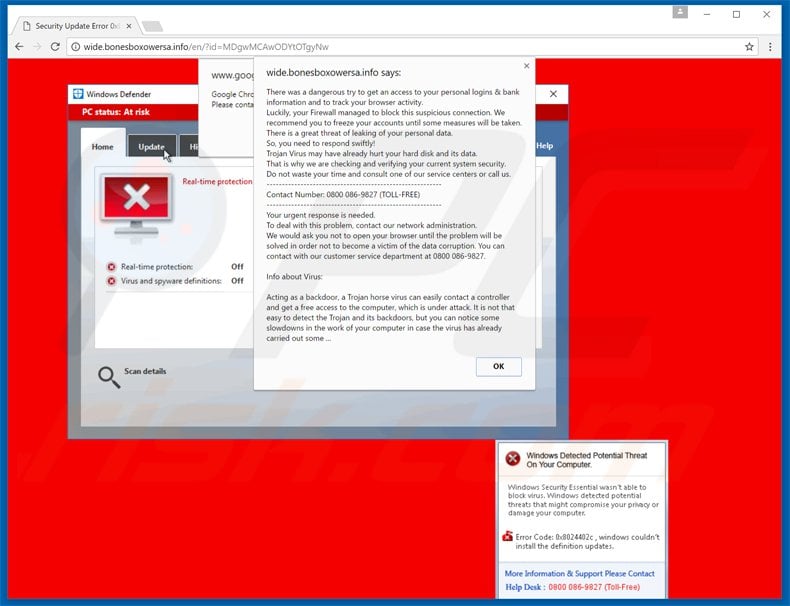
Here's how this scam look like (GIF):
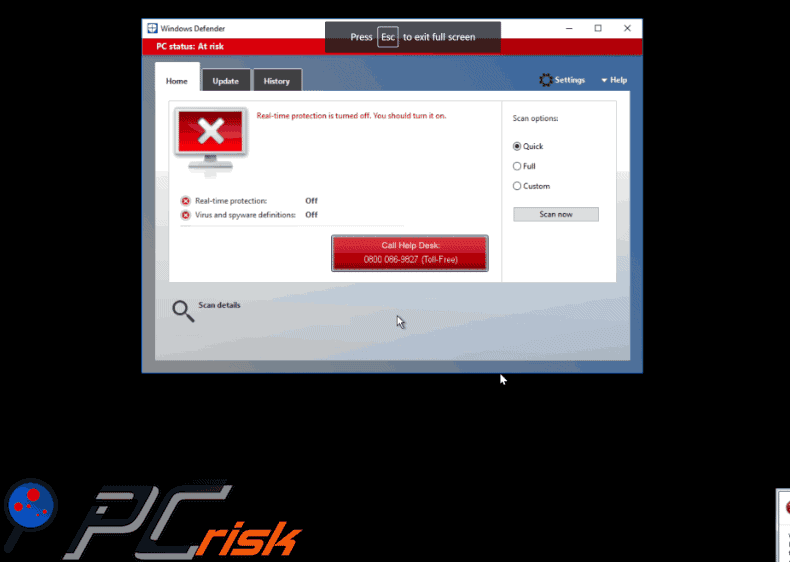
Texts presented within "Dangerous Try To Get Access To Your Personal Logins" error:
First pop-up:
There was a dangerous try get an access to your personal logins & bank information and to track your browser activity. Luckily, your Firewall managed to block this suspicious connection. We recommend you to freeze your account until some measures will be taken. There is a great threat of leaking of you personal data. So, you need to respond swiftly! Trojan Virus may have already hurt your hard disk and its data. That is why we are checking and verifying your current system security. Do now waste your time and consult one of our service centres or call us. Contact Number +1(844)243-2014 (TOLL-FREE) Your urgent response is needed. To deal with this problem, contact our network administration. We would ask you not to open your browser until the problem will be solved in order not to become a victim of the data corruption. You can contact with our customer service department at +1 (844) 243-2014. Info about virus. Acting as a backdoor, a Trojan horse virus can easily contact a controller and get a free access to the computer, which is under attack. It is not that easy to detect the Trojan and its backdoors.
Second pop-up:
Windows Detected Potential Threat On Your Computer. Windows Security Essentials wasn’t able to block virus. Windows detected potential threats that might compromise your privacy or damage your computer. Error Code: 0x8024402c, windows couldn’t install the definition updates. More Information & Support Please Contact Help Desk: +1(844)243-2014 (Toll-Free).
Update 25 April, 2018 - Cyber criminals have started pushing this scam through compromised Drupal websites. At the time of research victims were redirected to tech support scam websites through js[.]localstorage[.]tk website. The phone used by tech support scammers was 0178-754-0044:
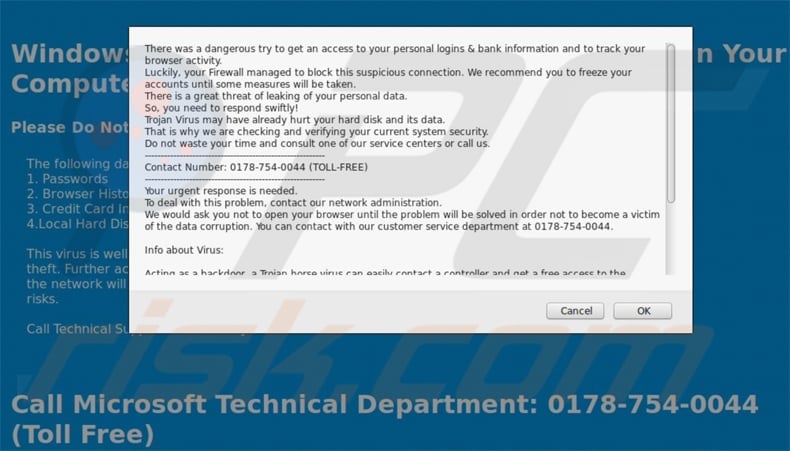
Instant automatic malware removal:
Manual threat removal might be a lengthy and complicated process that requires advanced IT skills. Combo Cleaner is a professional automatic malware removal tool that is recommended to get rid of malware. Download it by clicking the button below:
DOWNLOAD Combo CleanerBy downloading any software listed on this website you agree to our Privacy Policy and Terms of Use. To use full-featured product, you have to purchase a license for Combo Cleaner. 7 days free trial available. Combo Cleaner is owned and operated by RCS LT, the parent company of PCRisk.com.
Quick menu:
- What is Dangerous Try To Get Access To Your Personal Logins?
- STEP 1. Uninstall deceptive applications using Control Panel.
- STEP 2. Remove adware from Internet Explorer.
- STEP 3. Remove rogue extensions from Google Chrome.
- STEP 4. Remove potentially unwanted plug-ins from Mozilla Firefox.
- STEP 5. Remove rogue extension from Safari.
- STEP 6. Remove rogue plug-ins from Microsoft Edge.
Adware removal:
Windows 11 users:

Right-click on the Start icon, select Apps and Features. In the opened window search for the application you want to uninstall, after locating it, click on the three vertical dots and select Uninstall.
Windows 10 users:

Right-click in the lower left corner of the screen, in the Quick Access Menu select Control Panel. In the opened window choose Programs and Features.
Windows 7 users:

Click Start (Windows Logo at the bottom left corner of your desktop), choose Control Panel. Locate Programs and click Uninstall a program.
macOS (OSX) users:

Click Finder, in the opened screen select Applications. Drag the app from the Applications folder to the Trash (located in your Dock), then right click the Trash icon and select Empty Trash.
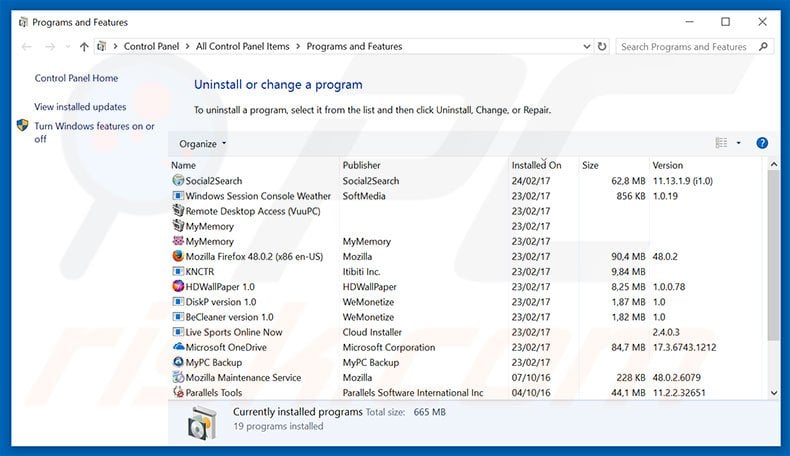
In the uninstall programs window, look for any suspicious/recently-installed applications, select these entries and click "Uninstall" or "Remove".
After uninstalling the potentially unwanted program, scan your computer for any remaining unwanted components or possible malware infections. To scan your computer, use recommended malware removal software.
DOWNLOAD remover for malware infections
Combo Cleaner checks if your computer is infected with malware. To use full-featured product, you have to purchase a license for Combo Cleaner. 7 days free trial available. Combo Cleaner is owned and operated by RCS LT, the parent company of PCRisk.com.
Remove adware from Internet browsers:
Video showing how to remove potentially unwanted browser add-ons:
 Remove malicious add-ons from Internet Explorer:
Remove malicious add-ons from Internet Explorer:
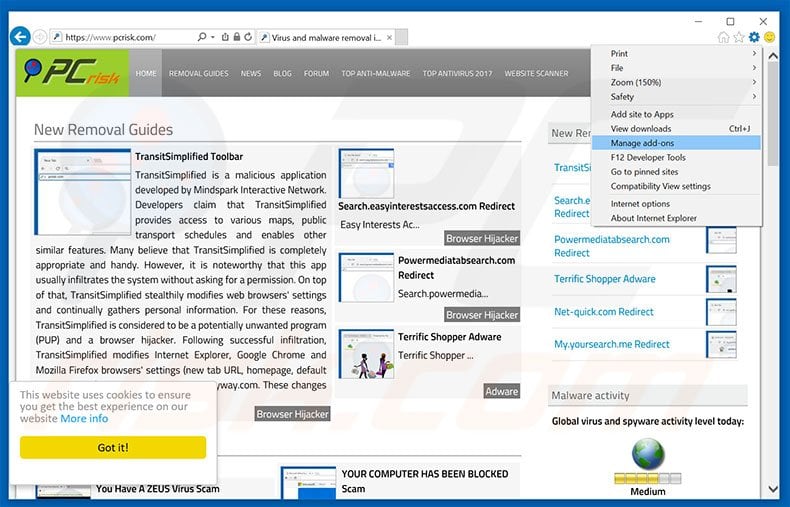
Click the "gear" icon ![]() (at the top right corner of Internet Explorer), select "Manage Add-ons". Look for any recently-installed suspicious browser extensions, select these entries and click "Remove".
(at the top right corner of Internet Explorer), select "Manage Add-ons". Look for any recently-installed suspicious browser extensions, select these entries and click "Remove".
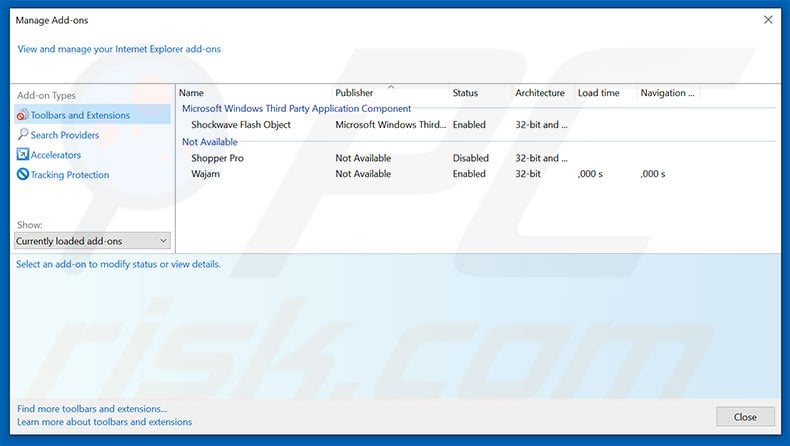
Optional method:
If you continue to have problems with removal of the "dangerous try to get access to your personal logins" virus, reset your Internet Explorer settings to default.
Windows XP users: Click Start, click Run, in the opened window type inetcpl.cpl In the opened window click the Advanced tab, then click Reset.

Windows Vista and Windows 7 users: Click the Windows logo, in the start search box type inetcpl.cpl and click enter. In the opened window click the Advanced tab, then click Reset.

Windows 8 users: Open Internet Explorer and click the gear icon. Select Internet Options.

In the opened window, select the Advanced tab.

Click the Reset button.

Confirm that you wish to reset Internet Explorer settings to default by clicking the Reset button.

 Remove malicious extensions from Google Chrome:
Remove malicious extensions from Google Chrome:
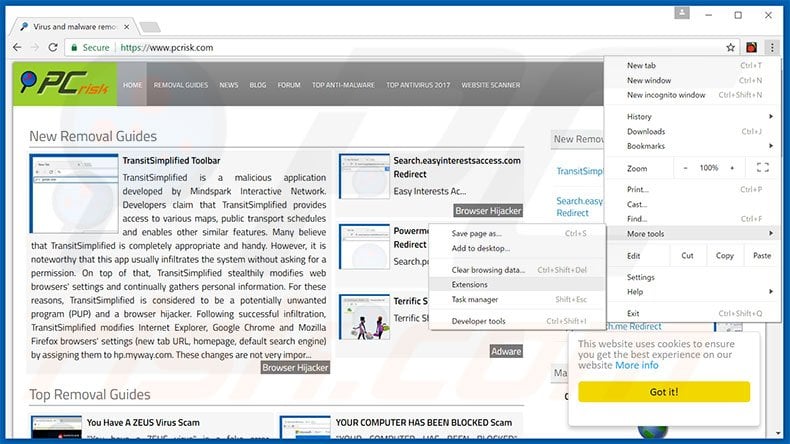
Click the Chrome menu icon ![]() (at the top right corner of Google Chrome), select "Tools" and click "Extensions". Locate all recently-installed suspicious browser add-ons, select these entries and click the trash can icon.
(at the top right corner of Google Chrome), select "Tools" and click "Extensions". Locate all recently-installed suspicious browser add-ons, select these entries and click the trash can icon.
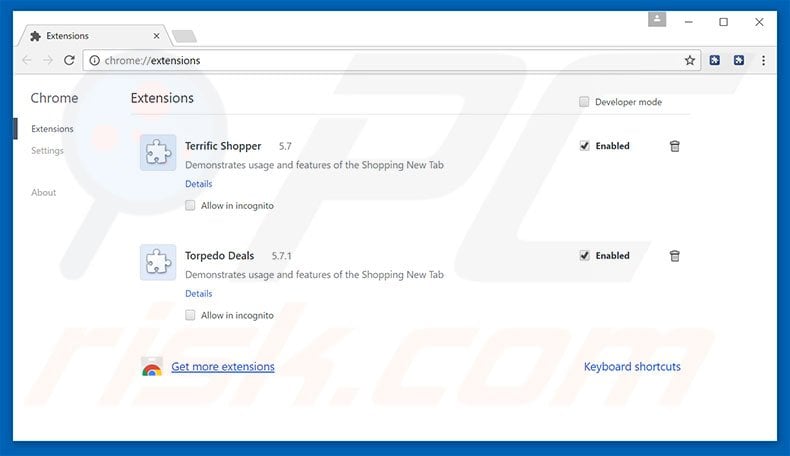
Optional method:
If you continue to have problems with removal of the "dangerous try to get access to your personal logins" virus, reset your Google Chrome browser settings. Click the Chrome menu icon ![]() (at the top right corner of Google Chrome) and select Settings. Scroll down to the bottom of the screen. Click the Advanced… link.
(at the top right corner of Google Chrome) and select Settings. Scroll down to the bottom of the screen. Click the Advanced… link.

After scrolling to the bottom of the screen, click the Reset (Restore settings to their original defaults) button.

In the opened window, confirm that you wish to reset Google Chrome settings to default by clicking the Reset button.

 Remove malicious plug-ins from Mozilla Firefox:
Remove malicious plug-ins from Mozilla Firefox:
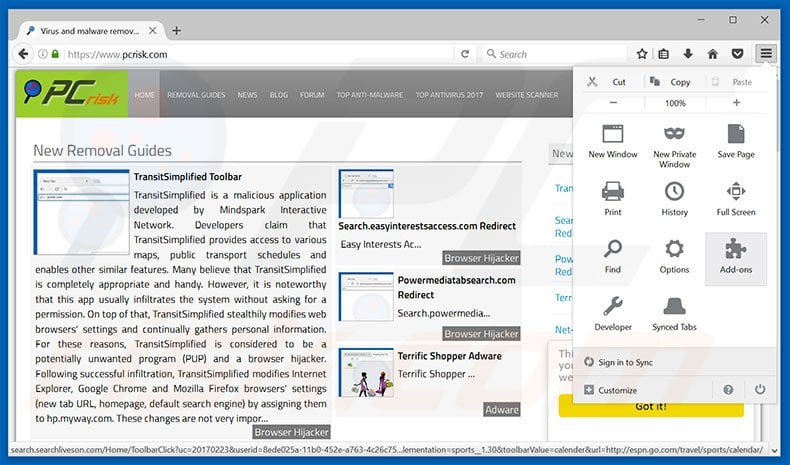
Click the Firefox menu ![]() (at the top right corner of the main window), select "Add-ons". Click "Extensions", in the opened window, remove all recently-installed suspicious browser plug-ins.
(at the top right corner of the main window), select "Add-ons". Click "Extensions", in the opened window, remove all recently-installed suspicious browser plug-ins.
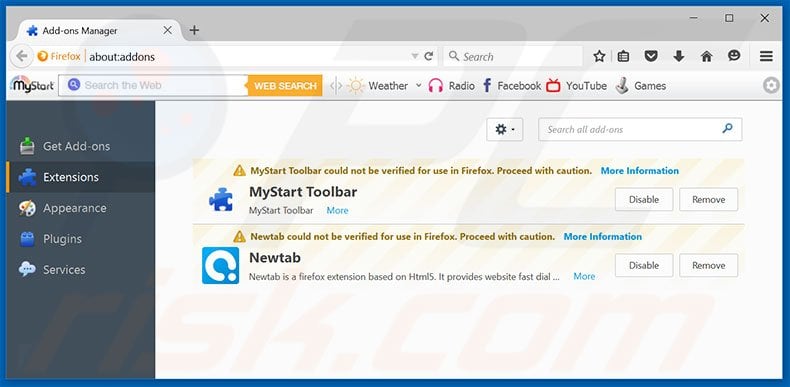
Optional method:
Computer users who have problems with "dangerous try to get access to your personal logins" virus removal can reset their Mozilla Firefox settings.
Open Mozilla Firefox, at the top right corner of the main window, click the Firefox menu, ![]() in the opened menu, click Help.
in the opened menu, click Help.

Select Troubleshooting Information.

In the opened window, click the Refresh Firefox button.

In the opened window, confirm that you wish to reset Mozilla Firefox settings to default by clicking the Refresh Firefox button.

 Remove malicious extensions from Safari:
Remove malicious extensions from Safari:

Make sure your Safari browser is active, click Safari menu, and select Preferences....

In the opened window click Extensions, locate any recently installed suspicious extension, select it and click Uninstall.
Optional method:
Make sure your Safari browser is active and click on Safari menu. From the drop down menu select Clear History and Website Data...

In the opened window select all history and click the Clear History button.

 Remove malicious extensions from Microsoft Edge:
Remove malicious extensions from Microsoft Edge:

Click the Edge menu icon ![]() (at the upper-right corner of Microsoft Edge), select "Extensions". Locate all recently-installed suspicious browser add-ons and click "Remove" below their names.
(at the upper-right corner of Microsoft Edge), select "Extensions". Locate all recently-installed suspicious browser add-ons and click "Remove" below their names.

Optional method:
If you continue to have problems with removal of the "dangerous try to get access to your personal logins" virus, reset your Microsoft Edge browser settings. Click the Edge menu icon ![]() (at the top right corner of Microsoft Edge) and select Settings.
(at the top right corner of Microsoft Edge) and select Settings.

In the opened settings menu select Reset settings.

Select Restore settings to their default values. In the opened window, confirm that you wish to reset Microsoft Edge settings to default by clicking the Reset button.

- If this did not help, follow these alternative instructions explaining how to reset the Microsoft Edge browser.
Summary:
 Commonly, adware or potentially unwanted applications infiltrate Internet browsers through free software downloads. Note that the safest source for downloading free software is via developers' websites only. To avoid installation of adware, be very attentive when downloading and installing free software. When installing previously-downloaded free programs, choose the custom or advanced installation options – this step will reveal any potentially unwanted applications listed for installation together with your chosen free program.
Commonly, adware or potentially unwanted applications infiltrate Internet browsers through free software downloads. Note that the safest source for downloading free software is via developers' websites only. To avoid installation of adware, be very attentive when downloading and installing free software. When installing previously-downloaded free programs, choose the custom or advanced installation options – this step will reveal any potentially unwanted applications listed for installation together with your chosen free program.
Post a comment:
If you have additional information on "dangerous try to get access to your personal logins" virus or it's removal please share your knowledge in the comments section below.
Share:

Tomas Meskauskas
Expert security researcher, professional malware analyst
I am passionate about computer security and technology. I have an experience of over 10 years working in various companies related to computer technical issue solving and Internet security. I have been working as an author and editor for pcrisk.com since 2010. Follow me on Twitter and LinkedIn to stay informed about the latest online security threats.
PCrisk security portal is brought by a company RCS LT.
Joined forces of security researchers help educate computer users about the latest online security threats. More information about the company RCS LT.
Our malware removal guides are free. However, if you want to support us you can send us a donation.
DonatePCrisk security portal is brought by a company RCS LT.
Joined forces of security researchers help educate computer users about the latest online security threats. More information about the company RCS LT.
Our malware removal guides are free. However, if you want to support us you can send us a donation.
Donate
▼ Show Discussion