VOTRE ORDINATEUR PEUT ÊTRE EN PÉRIL Scam
AdwareAlso Known As: "VOTRE ORDINATEUR PEUT ÊTRE EN PÉRIL" virus
Get free scan and check if your device is infected.
Remove it nowTo use full-featured product, you have to purchase a license for Combo Cleaner. Seven days free trial available. Combo Cleaner is owned and operated by RCS LT, the parent company of PCRisk.com.
What is VOTRE ORDINATEUR PEUT ÊTRE EN PÉRIL?
Similar to VOTRE ORDINATEUR A ÉTÉ BLOCKÉ, "VOTRE ORDINATEUR PEUT ÊTRE EN PÉRIL" is a fake pop-up error message displayed by the malicious executable of a fake video player. These potentially unwanted programs (PUPs) usually infiltrate systems without consent.
Most cause unwanted redirects, deliver intrusive online advertisements, and continually record various information relating to users' Internet browsing activity.
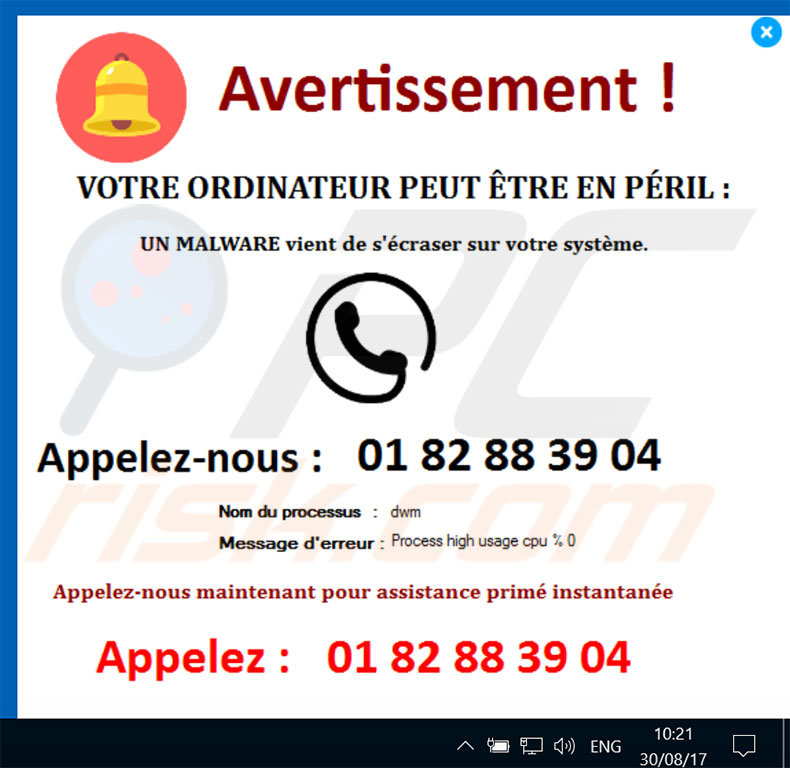
This error contains a message in French, and thus it is safe to assume that it targets users predominantly from France. The message states that the system has been infected with malware and advises victims to contact technical support immediately via a telephone number ("01 82 88 39 04") provided.
They then supposedly receive help in resolving this issue and removing the malware. As mentioned above, however, this pop-up is fake - its only purpose is to scare victims and make them believe that the system is infected. Cyber criminals generate revenue by tricking victims into calling and paying for technical support that is not necessary.
Therefore, the "VOTRE ORDINATEUR PEUT ÊTRE EN PÉRIL" error message should be ignored. You can remove it by following the instructions below. As mentioned above, PUPs also promote dubious websites by causing unwanted browser redirects.
In addition, these apps deliver intrusive online ads that are displayed using a "virtual layer" - a tool that enables placement of third party graphical content on any site. The ads conceal underlying content and might also redirect to malicious websites, or activate scripts that download/install malware.
By causing unwanted redirects and delivering content-concealing advertisements, PUPs significantly diminish the browsing experience. Most track browsing activity by recording information that might be personally identifiable.
The collected data (IP addresses, URLs visited, pages viewed, search queries, etc.) is later shared with third parties (potentially, cyber criminals) who misuse private information to generate revenue. Therefore, information-tracking apps are a direct threat to users' identity and should be uninstalled immediately.
| Name | "VOTRE ORDINATEUR PEUT ÊTRE EN PÉRIL" virus |
| Threat Type | Adware, Unwanted ads, Pop-up Virus |
| Symptoms | Seeing advertisements not originating from the sites you are browsing. Intrusive pop-up ads. Decreased Internet browsing speed. |
| Distribution methods | Deceptive pop-up ads, free software installers (bundling), fake flash player installers. |
| Damage | Decreased computer performance, browser tracking - privacy issues, possible additional malware infections. |
| Malware Removal (Windows) |
To eliminate possible malware infections, scan your computer with legitimate antivirus software. Our security researchers recommend using Combo Cleaner. Download Combo CleanerTo use full-featured product, you have to purchase a license for Combo Cleaner. 7 days free trial available. Combo Cleaner is owned and operated by RCS LT, the parent company of PCRisk.com. |
There are dozens of fake errors that have similar characteristics to "VOTRE ORDINATEUR PEUT ÊTRE EN PÉRIL" including, for example, Ransomware Detected, Your Windows Is Infected, and Windows Health Is Critical.
All claim that the system is damaged in certain ways, however, their only purpose is to generate revenue for the developers by extorting victims and encouraging them to pay for technical services that are not required.
Developers generate revenue by promoting various websites (unwanted redirects), displaying intrusive advertisements (via the "Pay Per Click" advertising model), and selling recorded information. Furthermore, most of the promoted websites are fake Internet search engines.
These are also likely to contain various intrusive ads. Furthermore, they generate results that are irrelevant to the user and might also lead to malicious websites. Therefore, using a fake search engine can lead to high-risk computer infections.
How did adware install on my computer?
PUPs are often distributed using the a deceptive marketing method called "bundling" or via the aforementioned intrusive advertisements. Bundling is stealth installation of third party software with regular programs. Developers know that users often rush the download/installation processes and skip steps.
Therefore, they hide bundled apps within the "Custom/Advanced" settings. Furthermore, intrusive ads often activate scripts that download and install malware. Rushing the download/installation processes and clicking advertisements thus exposes systems to risk of various infections.
How to avoid installation of potentially unwanted applications?
This situation can be prevented by expressing caution when browsing the Internet. Never skip steps when downloading and installing software. Select the "Custom/Advanced" options, closely analyze each step, and decline offers to download/install additional apps. Furthermore, avoid clicking online advertisements.
Text presented within "VOTRE ORDINATEUR PEUT ÊTRE EN PÉRIL" pop-up error:
Avertissement!
VOTRE ORDINATEUR PEUT ÊTRE EN PÉRIL
UN MALWARE vient de s’écraser sur votre système.
Appelez-nous: 01 82 88 39 04
Nom du processus: dwm
Message d’erreur: Process high usage cpu %0
Appelez-nous maintenant pour assistance primé instantanée
Appelez: 01 82 88 39 04
Before following the instructions below, perform these two steps:
- Terminate the aforementioned PUP via Task Manager;
- Remove the PUP's startup entry;
To terminate the PUP, open Task Manager (by pressing Alt+Ctrl+Delete keys), select the PUP, and then click "End Task". Note: the sample that we tested had an icon of a dinosaur.
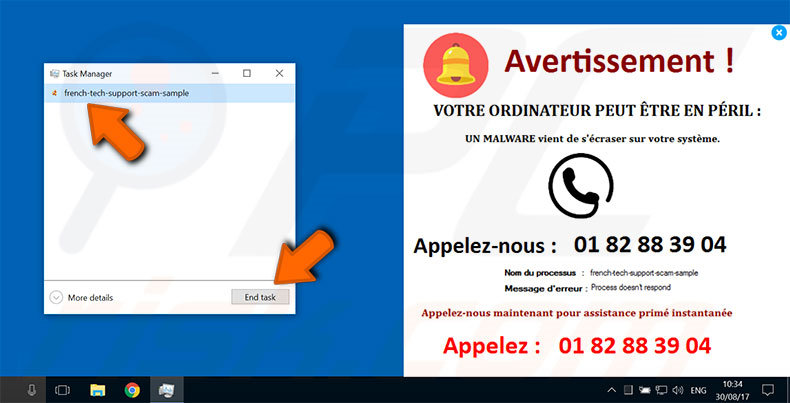
To remove the PUP's startup entry, launch Task Manager. Select the "Startup" tab, select the PUP, and click "Disable":
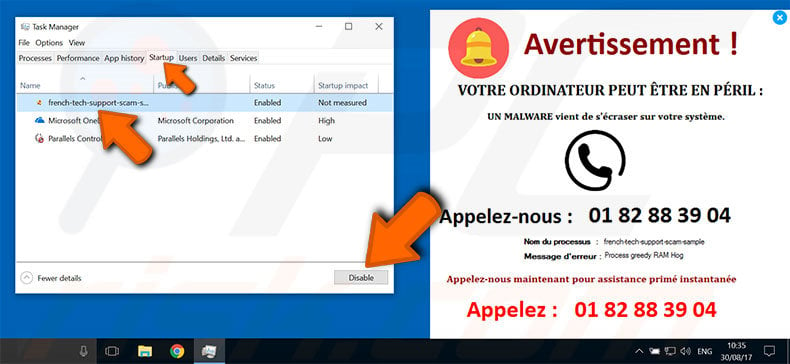
Instant automatic malware removal:
Manual threat removal might be a lengthy and complicated process that requires advanced IT skills. Combo Cleaner is a professional automatic malware removal tool that is recommended to get rid of malware. Download it by clicking the button below:
DOWNLOAD Combo CleanerBy downloading any software listed on this website you agree to our Privacy Policy and Terms of Use. To use full-featured product, you have to purchase a license for Combo Cleaner. 7 days free trial available. Combo Cleaner is owned and operated by RCS LT, the parent company of PCRisk.com.
Quick menu:
- What is VOTRE ORDINATEUR PEUT ÊTRE EN PÉRIL?
- STEP 1. Uninstall deceptive applications using Control Panel.
- STEP 2. Remove adware from Internet Explorer.
- STEP 3. Remove rogue extensions from Google Chrome.
- STEP 4. Remove potentially unwanted plug-ins from Mozilla Firefox.
- STEP 5. Remove rogue extension from Safari.
- STEP 6. Remove rogue plug-ins from Microsoft Edge.
Adware removal:
Windows 11 users:

Right-click on the Start icon, select Apps and Features. In the opened window search for the application you want to uninstall, after locating it, click on the three vertical dots and select Uninstall.
Windows 10 users:

Right-click in the lower left corner of the screen, in the Quick Access Menu select Control Panel. In the opened window choose Programs and Features.
Windows 7 users:

Click Start (Windows Logo at the bottom left corner of your desktop), choose Control Panel. Locate Programs and click Uninstall a program.
macOS (OSX) users:

Click Finder, in the opened screen select Applications. Drag the app from the Applications folder to the Trash (located in your Dock), then right click the Trash icon and select Empty Trash.
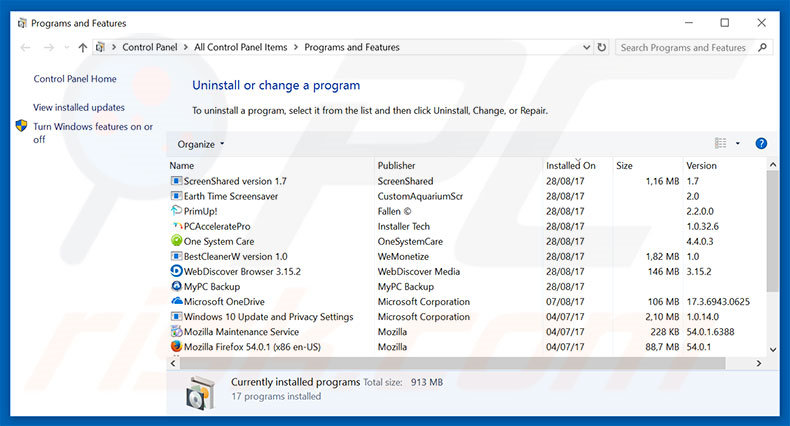
In the uninstall programs window, look for any suspicious/recently-installed applications, select these entries and click "Uninstall" or "Remove".
After uninstalling the potentially unwanted program, scan your computer for any remaining unwanted components or possible malware infections. To scan your computer, use recommended malware removal software.
DOWNLOAD remover for malware infections
Combo Cleaner checks if your computer is infected with malware. To use full-featured product, you have to purchase a license for Combo Cleaner. 7 days free trial available. Combo Cleaner is owned and operated by RCS LT, the parent company of PCRisk.com.
Remove adware from Internet browsers:
Video showing how to remove potentially unwanted browser add-ons:
 Remove malicious add-ons from Internet Explorer:
Remove malicious add-ons from Internet Explorer:
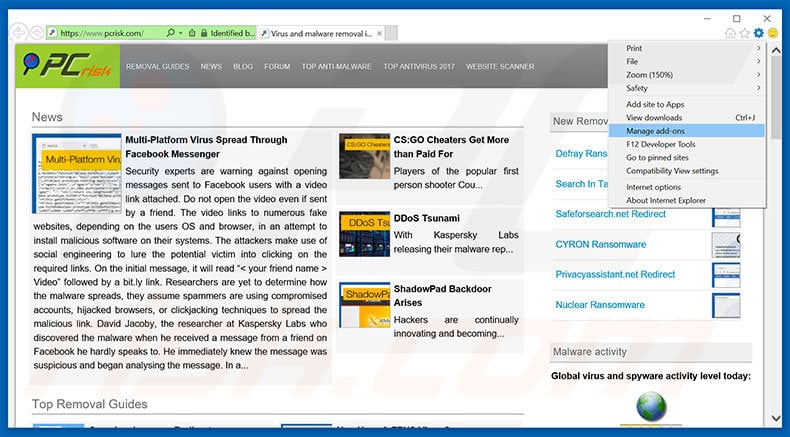
Click the "gear" icon ![]() (at the top right corner of Internet Explorer), select "Manage Add-ons". Look for any recently-installed suspicious browser extensions, select these entries and click "Remove".
(at the top right corner of Internet Explorer), select "Manage Add-ons". Look for any recently-installed suspicious browser extensions, select these entries and click "Remove".
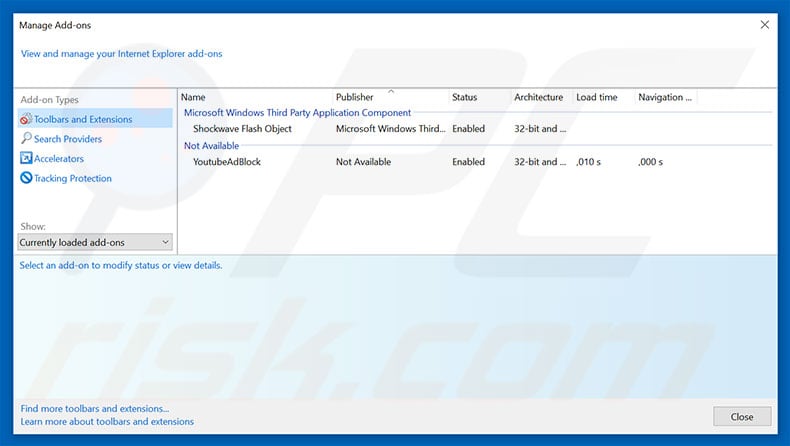
Optional method:
If you continue to have problems with removal of the "votre ordinateur peut Être en pÉril" virus, reset your Internet Explorer settings to default.
Windows XP users: Click Start, click Run, in the opened window type inetcpl.cpl In the opened window click the Advanced tab, then click Reset.

Windows Vista and Windows 7 users: Click the Windows logo, in the start search box type inetcpl.cpl and click enter. In the opened window click the Advanced tab, then click Reset.

Windows 8 users: Open Internet Explorer and click the gear icon. Select Internet Options.

In the opened window, select the Advanced tab.

Click the Reset button.

Confirm that you wish to reset Internet Explorer settings to default by clicking the Reset button.

 Remove malicious extensions from Google Chrome:
Remove malicious extensions from Google Chrome:
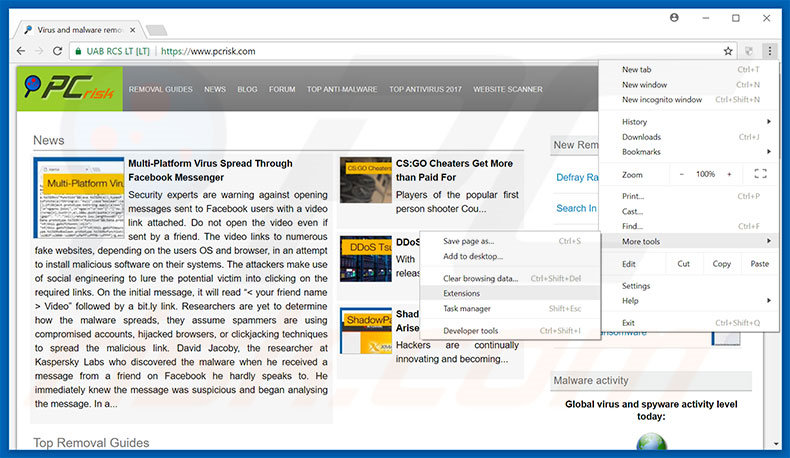
Click the Chrome menu icon ![]() (at the top right corner of Google Chrome), select "More tools" and click "Extensions". Locate all recently-installed suspicious browser add-ons, select these entries and click the trash can icon.
(at the top right corner of Google Chrome), select "More tools" and click "Extensions". Locate all recently-installed suspicious browser add-ons, select these entries and click the trash can icon.
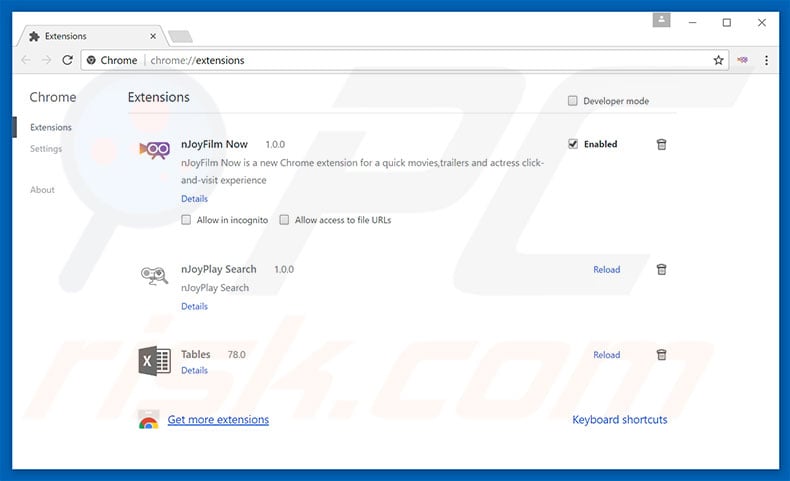
Optional method:
If you continue to have problems with removal of the "votre ordinateur peut Être en pÉril" virus, reset your Google Chrome browser settings. Click the Chrome menu icon ![]() (at the top right corner of Google Chrome) and select Settings. Scroll down to the bottom of the screen. Click the Advanced… link.
(at the top right corner of Google Chrome) and select Settings. Scroll down to the bottom of the screen. Click the Advanced… link.

After scrolling to the bottom of the screen, click the Reset (Restore settings to their original defaults) button.

In the opened window, confirm that you wish to reset Google Chrome settings to default by clicking the Reset button.

 Remove malicious plug-ins from Mozilla Firefox:
Remove malicious plug-ins from Mozilla Firefox:
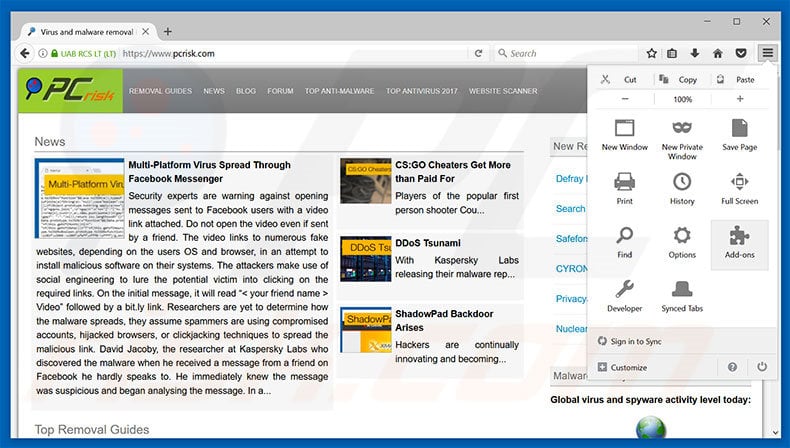
Click the Firefox menu ![]() (at the top right corner of the main window), select "Add-ons". Click "Extensions", in the opened window, remove all recently-installed suspicious browser plug-ins.
(at the top right corner of the main window), select "Add-ons". Click "Extensions", in the opened window, remove all recently-installed suspicious browser plug-ins.
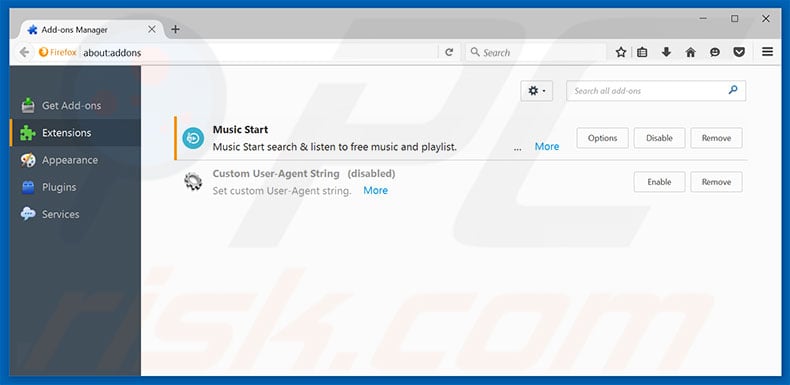
Optional method:
Computer users who have problems with "votre ordinateur peut Être en pÉril" virus removal can reset their Mozilla Firefox settings.
Open Mozilla Firefox, at the top right corner of the main window, click the Firefox menu, ![]() in the opened menu, click Help.
in the opened menu, click Help.

Select Troubleshooting Information.

In the opened window, click the Refresh Firefox button.

In the opened window, confirm that you wish to reset Mozilla Firefox settings to default by clicking the Refresh Firefox button.

 Remove malicious extensions from Safari:
Remove malicious extensions from Safari:

Make sure your Safari browser is active, click Safari menu, and select Preferences....

In the opened window click Extensions, locate any recently installed suspicious extension, select it and click Uninstall.
Optional method:
Make sure your Safari browser is active and click on Safari menu. From the drop down menu select Clear History and Website Data...

In the opened window select all history and click the Clear History button.

 Remove malicious extensions from Microsoft Edge:
Remove malicious extensions from Microsoft Edge:

Click the Edge menu icon ![]() (at the upper-right corner of Microsoft Edge), select "Extensions". Locate all recently-installed suspicious browser add-ons and click "Remove" below their names.
(at the upper-right corner of Microsoft Edge), select "Extensions". Locate all recently-installed suspicious browser add-ons and click "Remove" below their names.

Optional method:
If you continue to have problems with removal of the "votre ordinateur peut Être en pÉril" virus, reset your Microsoft Edge browser settings. Click the Edge menu icon ![]() (at the top right corner of Microsoft Edge) and select Settings.
(at the top right corner of Microsoft Edge) and select Settings.

In the opened settings menu select Reset settings.

Select Restore settings to their default values. In the opened window, confirm that you wish to reset Microsoft Edge settings to default by clicking the Reset button.

- If this did not help, follow these alternative instructions explaining how to reset the Microsoft Edge browser.
Summary:
 Commonly, adware or potentially unwanted applications infiltrate Internet browsers through free software downloads. Note that the safest source for downloading free software is via developers' websites only. To avoid installation of adware, be very attentive when downloading and installing free software. When installing previously-downloaded free programs, choose the custom or advanced installation options – this step will reveal any potentially unwanted applications listed for installation together with your chosen free program.
Commonly, adware or potentially unwanted applications infiltrate Internet browsers through free software downloads. Note that the safest source for downloading free software is via developers' websites only. To avoid installation of adware, be very attentive when downloading and installing free software. When installing previously-downloaded free programs, choose the custom or advanced installation options – this step will reveal any potentially unwanted applications listed for installation together with your chosen free program.
Post a comment:
If you have additional information on "votre ordinateur peut Être en pÉril" virus or it's removal please share your knowledge in the comments section below.
Share:

Tomas Meskauskas
Expert security researcher, professional malware analyst
I am passionate about computer security and technology. I have an experience of over 10 years working in various companies related to computer technical issue solving and Internet security. I have been working as an author and editor for pcrisk.com since 2010. Follow me on Twitter and LinkedIn to stay informed about the latest online security threats.
PCrisk security portal is brought by a company RCS LT.
Joined forces of security researchers help educate computer users about the latest online security threats. More information about the company RCS LT.
Our malware removal guides are free. However, if you want to support us you can send us a donation.
DonatePCrisk security portal is brought by a company RCS LT.
Joined forces of security researchers help educate computer users about the latest online security threats. More information about the company RCS LT.
Our malware removal guides are free. However, if you want to support us you can send us a donation.
Donate
▼ Show Discussion