Firewall Detecting Suspicious Incoming Network Connections Scam
AdwareAlso Known As: "Suspicious’ incoming network connections" virus
Get free scan and check if your device is infected.
Remove it nowTo use full-featured product, you have to purchase a license for Combo Cleaner. Seven days free trial available. Combo Cleaner is owned and operated by RCS LT, the parent company of PCRisk.com.
What is Firewall detecting ‘suspicious’ incoming network connections?
"Firewall detecting ‘suspicious’ incoming network connections" is a fake error message displayed by a rogue website. Users often visit this site inadvertently - they are redirected by various potentially unwanted adware-type programs (PUPs).
Note that cyber criminals also promote this scam using Typosquatting - whenever users misspell a URL (for example, "facebook[.]cm" rather than "facebook[.]com") they are redirected to the rogue site. Note also that PUPs deliver various intrusive online advertisements and gather information relating to users' Internet browsing activity.
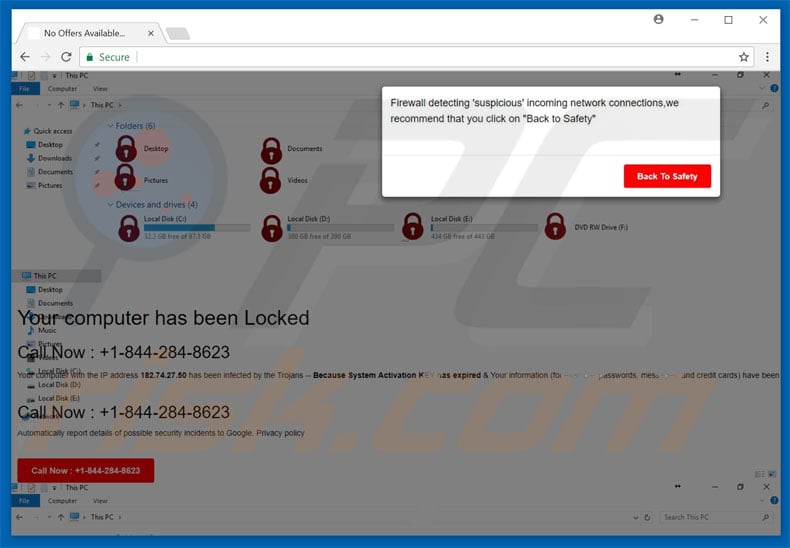
According to this error message, the system has been infected with a trojan and the activation key has expired. Personal details (banking information, logins/passwords, messages, etc.) are also supposedly at risk.
The message goes on to say that malware must be eliminated immediately and users are encouraged to contact Google's Help Desk via a telephone number ("+1-844-284-8623") provided. They then supposedly receive help in resolving this issue. In fact, "Firewall detecting ‘suspicious’ incoming network connections" is fake and has no association with the Google company.
Cyber criminals claim to be 'certified technicians' and attempt to scare and trick victims into calling and paying for technical support that is not required. For these reasons, this error should be ignored. You can remove it simply by closing the web browser. As mentioned above, PUPs also generate intrusive advertisements.
To achieve this, developers usually employ a "virtual layer" - a tool that enables placement of third party graphical content on any site. Therefore, displayed ads (coupons, banners, pop-ups, etc.) often conceal underlying website content, significantly diminishing the browsing experience.
Furthermore, once clicked, these ads might activate a script to downloads/install malware or redirect to malicious websites. Therefore, even accidental clicks can result in high-risk adware or malware infections. PUPs are also record user-system information relating to browsing activity.
The list of collected data usually includes (but is not limited to) users' geo-locations, Internet Protocol (IP) addresses, website URLs visited, queries entered into search engines, pages viewed, and mouse/keyboard activity.
The collected data may be personally identifiable and shared by PUP developers with third parties (who generate revenue by misusing personal details). Therefore, the presence of data-tracking apps can lead to serious privacy issues or even identity theft.
| Name | "Suspicious’ incoming network connections" virus |
| Threat Type | Phishing, Scam, Social Engineering, Fraud |
| Fake Claim | The fake pop-up error claims that Windows Firewall has detected some sort of suspicious network connections and encourages users to immediately contact technical support via provided telephone numbers. |
| Tech Support Scammer Phone Numbers | +1-844-284-8623, 1-844-618-5763, +1-888-870-3813, +1-305-735-3877 |
| Related Domain(s) | bestsupportlll.000webhostapp[.]com |
| Symptoms | Fake error messages, fake system warnings, pop-up errors, hoax computer scan. |
| Distribution methods | Compromised websites, rogue online pop-up ads, potentially unwanted applications. |
| Damage | Loss of sensitive private information, monetary loss, identity theft, possible malware infections. |
| Malware Removal (Windows) |
To eliminate possible malware infections, scan your computer with legitimate antivirus software. Our security researchers recommend using Combo Cleaner. Download Combo CleanerTo use full-featured product, you have to purchase a license for Combo Cleaner. 7 days free trial available. Combo Cleaner is owned and operated by RCS LT, the parent company of PCRisk.com. |
There are many fake errors similar to "Firewall detecting ‘suspicious’ incoming network connections" (for example, Google Chrome Warning Alert, Suspicious Incoming Network Connections, Error Virus - Trojan Backdoor Hijack, etc.) All claim that the system is damaged or infected, however, as with Firewall detecting ‘suspicious’ incoming network connections, they are designed to trick victims into purchasing unnecessary services. PUPs are designed to generate revenue for the developers.
By offering various 'useful features', they attempt to give the impression of legitimacy. In fact, they deliver no value for regular users. PUPs promote various websites (by causing unwanted redirects), deliver intrusive advertisements (using the "Pay Per Click" advertising model), and gather information relating to browsing activity.
Most of the promoted websites are fake Internet search engines that also have similar behavior to PUPs - they promote dubious websites, display ads, and record data.
These websites are often filled with dozens of intrusive online advertisements. Furthermore, they often generate irrelevant search results that might lead to malicious sites. Therefore, using a fake Internet search engine can result in high-risk adware or malware infections.
How did adware install on my computer?
Most PUPs are distributed via intrusive advertisements or a deceptive marketing method called "bundling" - stealth installation of additional applications with regular (usually free) software.
Many users rush the download/installation procedures and skip steps. Aware of this, developers conceal bundled apps within the "Custom/Advanced" settings. Skipping this section often leads to inadvertent installation of various PUPs and compromises users' privacy.
How to avoid installation of potentially unwanted applications?
Be very cautious when browsing the Internet. Select the "Custom/Advanced" settings, carefully analyze each download/installation step, and decline offers to download/install additional software. Furthermore, avoid clicking any advertisements - this might cause various computer infections.
Text presented within the "Firewall detecting ‘suspicious’ incoming network connections" pop-up error:
Firewall detecting ‘suspicious’ incoming network connections, we recommend that you click on “Back to Safety”
Text presented within the malicious website:
Your computer has been Locked
Call Now: +1-844-284-8623
Your computer with the IP address 182.74.27.50 has been infected by the Trojans - Because System Activation KEY has expired & Your information (for example, passwords, messages, and credit cards) have been stolen. Call the Google Help Desk +1-844-288-8623 to protect your files.
Another variant of this scam using 1-844-618-5763 phone number:
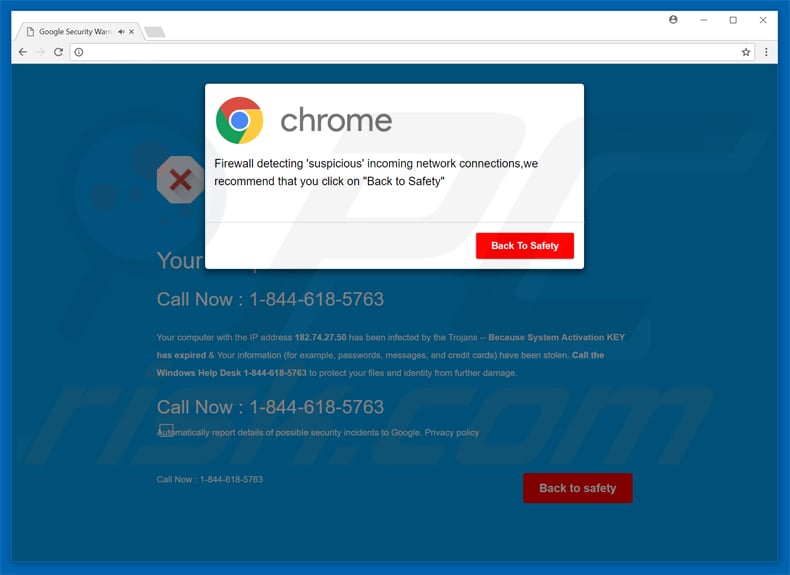
A variant of "Firewall Detecting Suspicious Incoming Network Connections" tech support scam using +1-888-870-3813 phone number:
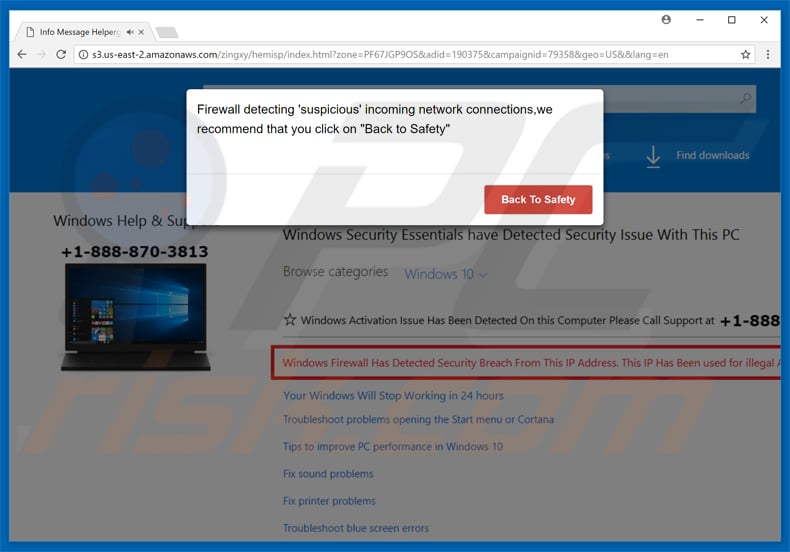
Yet another variant of "Firewall detecting ‘suspicious’ incoming network connections" pop-up scam using +1-305-735-3877 telephone number:
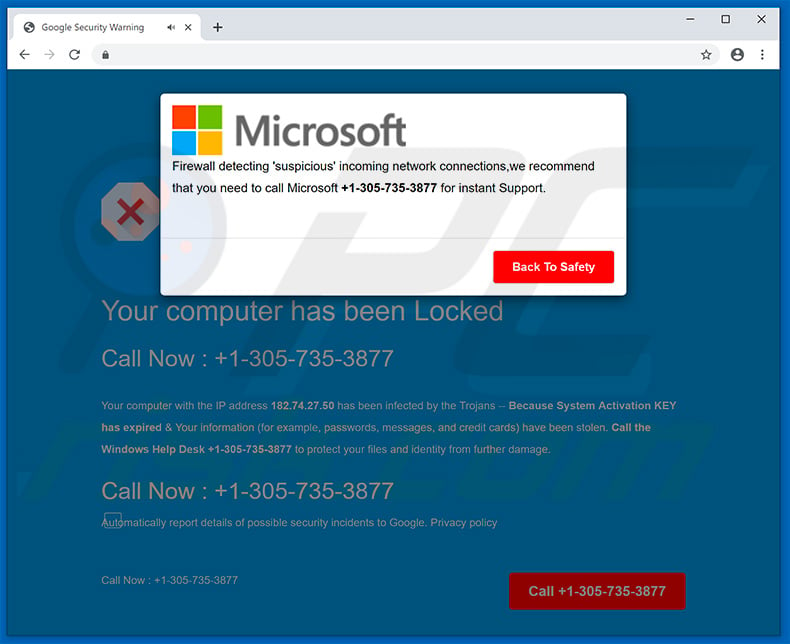
Instant automatic malware removal:
Manual threat removal might be a lengthy and complicated process that requires advanced IT skills. Combo Cleaner is a professional automatic malware removal tool that is recommended to get rid of malware. Download it by clicking the button below:
DOWNLOAD Combo CleanerBy downloading any software listed on this website you agree to our Privacy Policy and Terms of Use. To use full-featured product, you have to purchase a license for Combo Cleaner. 7 days free trial available. Combo Cleaner is owned and operated by RCS LT, the parent company of PCRisk.com.
Quick menu:
- What is "Suspicious’ incoming network connections" virus?
- How to identify a pop-up scam?
- How do pop-up scams work?
- How to remove fake pop-ups?
- How to prevent fake pop-ups?
- What to do if you fell for a pop-up scam?
How to identify a pop-up scam?
Pop-up windows with various fake messages are a common type of lures cybercriminals use. They collect sensitive personal data, trick Internet users into calling fake tech support numbers, subscribe to useless online services, invest in shady cryptocurrency schemes, etc.
While in the majority of cases these pop-ups don't infect users' devices with malware, they can cause direct monetary loss or could result in identity theft.
Cybercriminals strive to create their rogue pop-up windows to look trustworthy, however, scams typically have the following characteristics:
- Spelling mistakes and non-professional images - Closely inspect the information displayed in a pop-up. Spelling mistakes and unprofessional images could be a sign of a scam.
- Sense of urgency - Countdown timer with a couple of minutes on it, asking you to enter your personal information or subscribe to some online service.
- Statements that you won something - If you haven't participated in a lottery, online competition, etc., and you see a pop-up window stating that you won.
- Computer or mobile device scan - A pop-up window that scans your device and informs of detected issues - is undoubtedly a scam; webpages cannot perform such actions.
- Exclusivity - Pop-up windows stating that only you are given secret access to a financial scheme that can quickly make you rich.
Example of a pop-up scam:

How do pop-up scams work?
Cybercriminals and deceptive marketers usually use various advertising networks, search engine poisoning techniques, and shady websites to generate traffic to their pop-ups. Users land on their online lures after clicking on fake download buttons, using a torrent website, or simply clicking on an Internet search engine result.
Based on users' location and device information, they are presented with a scam pop-up. Lures presented in such pop-ups range from get-rich-quick schemes to fake virus scans.
How to remove fake pop-ups?
In most cases, pop-up scams do not infect users' devices with malware. If you encountered a scam pop-up, simply closing it should be enough. In some cases scam, pop-ups may be hard to close; in such cases - close your Internet browser and restart it.
In extremely rare cases, you might need to reset your Internet browser. For this, use our instructions explaining how to reset Internet browser settings.
How to prevent fake pop-ups?
To prevent seeing pop-up scams, you should visit only reputable websites. Torrent, Crack, free online movie streaming, YouTube video download, and other websites of similar reputation commonly redirect Internet users to pop-up scams.
To minimize the risk of encountering pop-up scams, you should keep your Internet browsers up-to-date and use reputable anti-malware application. For this purpose, we recommend Combo Cleaner Antivirus for Windows.
What to do if you fell for a pop-up scam?
This depends on the type of scam that you fell for. Most commonly, pop-up scams try to trick users into sending money, giving away personal information, or giving access to one's device.
- If you sent money to scammers: You should contact your financial institution and explain that you were scammed. If informed promptly, there's a chance to get your money back.
- If you gave away your personal information: You should change your passwords and enable two-factor authentication in all online services that you use. Visit Federal Trade Commission to report identity theft and get personalized recovery steps.
- If you let scammers connect to your device: You should scan your computer with reputable anti-malware (we recommend Combo Cleaner Antivirus for Windows) - cyber criminals could have planted trojans, keyloggers, and other malware, don't use your computer until removing possible threats.
- Help other Internet users: report Internet scams to Federal Trade Commission.
Share:

Tomas Meskauskas
Expert security researcher, professional malware analyst
I am passionate about computer security and technology. I have an experience of over 10 years working in various companies related to computer technical issue solving and Internet security. I have been working as an author and editor for pcrisk.com since 2010. Follow me on Twitter and LinkedIn to stay informed about the latest online security threats.
PCrisk security portal is brought by a company RCS LT.
Joined forces of security researchers help educate computer users about the latest online security threats. More information about the company RCS LT.
Our malware removal guides are free. However, if you want to support us you can send us a donation.
DonatePCrisk security portal is brought by a company RCS LT.
Joined forces of security researchers help educate computer users about the latest online security threats. More information about the company RCS LT.
Our malware removal guides are free. However, if you want to support us you can send us a donation.
Donate
▼ Show Discussion