Warning: Windows Has Detected a Malicious Virus Scam
AdwareAlso Known As: "Warning: Windows Has Detected a Malicious Virus" virus
Get free scan and check if your device is infected.
Remove it nowTo use full-featured product, you have to purchase a license for Combo Cleaner. Seven days free trial available. Combo Cleaner is owned and operated by RCS LT, the parent company of PCRisk.com.
What is Warning: Windows Has Detected a Malicious Virus?
"Warning: Windows Has Detected a Malicious Virus" is a fake error pop-up generated by a malicious website.
Users often visit this site inadvertently - they are redirected by various potentially unwanted programs (PUPs) that stealthily infiltrate systems without permission. Research also shows that most PUPs track users' browsing activity and generate intrusive online advertisements.
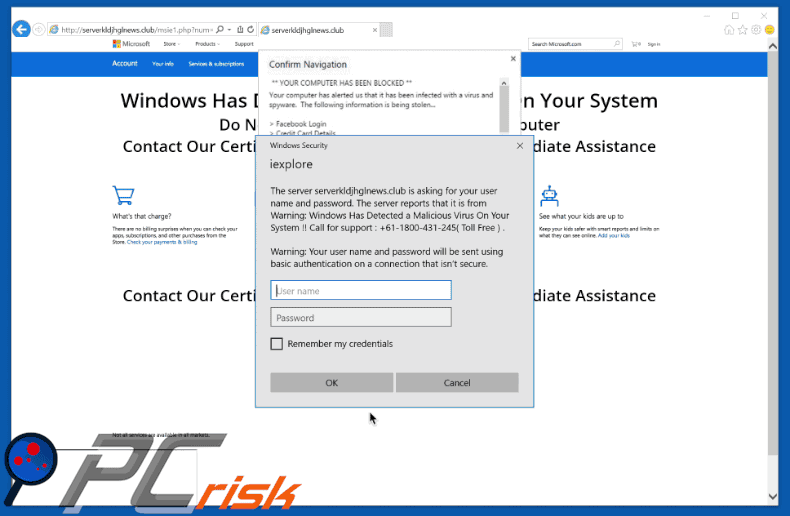
This error message claims that the system has been infected with malware and, for this reason, has been blocked. It is also states that personal information (Facebook/email logins, credit card details, etc.) has been stolen and that the malware must be eliminated immediately.
Victims are informed that they have five minutes to contact "certified technicians" (via a telephone number ["+61-1800-431-245"] provided), otherwise the computer will be permanently disabled. These 'technicians' supposedly guide victims through the malware removal process. Be aware, however, that "Warning: Windows Has Detected a Malicious Virus" error is a scam.
Criminals aim to extort money from unsuspecting users by tricking them into paying for technical support that is not required. Therefore, ignore this pop-up. Note also that PUPs continually track browsing activity by gathering various data types (IP addresses, website URLs visited, pages viewed, search queries, etc.) that contain personal details.
This information is shared with third parties (potentially, cyber criminals) who generate revenue by misusing private data. These third parties pose a direct threat to users' identites. Another downside is data tracking. PUPs deliver coupon, banner, pop-up, and other intrusive advertisements.
These are commonly displayed using "virtual layer" - a tool that enables placement of third party graphical content on any site. The ads conceal underlying content, significantly diminishing the browsing experience.
Furthermore, some lead to malicious websites or even enable scripts designed to download and install malware. Therefore, clicking them can result in high-risk adware or malware infections.
| Name | "Warning: Windows Has Detected a Malicious Virus" virus |
| Threat Type | Adware, Unwanted ads, Pop-up Virus |
| Symptoms | Seeing advertisements not originating from the sites you are browsing. Intrusive pop-up ads. Decreased Internet browsing speed. |
| Distribution methods | Deceptive pop-up ads, free software installers (bundling), fake flash player installers. |
| Damage | Decreased computer performance, browser tracking - privacy issues, possible additional malware infections. |
| Malware Removal (Windows) |
To eliminate possible malware infections, scan your computer with legitimate antivirus software. Our security researchers recommend using Combo Cleaner. Download Combo CleanerTo use full-featured product, you have to purchase a license for Combo Cleaner. 7 days free trial available. Combo Cleaner is owned and operated by RCS LT, the parent company of PCRisk.com. |
The Internet is full of malicious sites displaying fake errors similar to "Warning: Windows Has Detected a Malicious Virus" including, for example, Your Windows Licence Has Expired, Suspicious Incoming Network Connections, and Ransomware Detected.
All display messages stating that the system is infected, missing files or damaged in other similar ways, however, these claims are simply attempts to trick users into contacting fake technical support and paying for unnecessary services. PUPs are designed only to generate revenue for the developers.
They cause unwanted redirects (thereby promoting various websites, most of which are fake search engines), deliver intrusive advertisements (using the "Pay Per Click" advertising model), and record various user-system information (which is later sold to third parties).
Fake search engines also promote other malicious sites and display intrusive advertisements. They increase other websites' traffic by generating irrelevant search results. Therefore, using a fake Internet search engine is very risky.
How did adware install on my computer?
As mentioned above, cyber criminals proliferate PUPs via intrusive advertisements. Be aware, however, that these programs are also distributed using a deceptive marketing method called "bundling". Therefore, users often install them inadvertently, without consent. Bundling is stealth installation of third party applications with regular software/apps.
Criminals hide bundled programs within the "Custom/Advanced" settings of the download or installation processes. Therefore, clicking intrusive ads and rushing the download/installation processes exposes systems to risk of various infections and compromises users' privacy.
How to avoid installation of potentially unwanted applications?
The key to computer safety is caution. Be very careful when browsing the Internet. Closely analyze each download/installation step using the "Custom" or "Advanced" settings. Cancel all additionally-included programs and decline offers to download/install them. Furthermore, avoid clicking intrusive advertisements.
Text presented within "Warning: Windows Has Detected a Malicious Virus" error:
Warning: Windows Has Detected a Malicious Virus On Your System!! Call for support: +61-1800-431-245 (Toll Free)
YOUR COMPUTER HAS BEEN BLOCKED
Your computer has alerted us that it has been infected with a virus and spyware. The following information is being stolen:
Facebook Login
Credit Card Details
Email Account Login
Photos stored on this computer
Your must contact us immediately so that our engineers can walk you through the removal process over the phone. Please call us within the next 5 minutes to prevent your computer from being disabled.
Call: +61-1800-431-245
Instant automatic malware removal:
Manual threat removal might be a lengthy and complicated process that requires advanced IT skills. Combo Cleaner is a professional automatic malware removal tool that is recommended to get rid of malware. Download it by clicking the button below:
DOWNLOAD Combo CleanerBy downloading any software listed on this website you agree to our Privacy Policy and Terms of Use. To use full-featured product, you have to purchase a license for Combo Cleaner. 7 days free trial available. Combo Cleaner is owned and operated by RCS LT, the parent company of PCRisk.com.
Quick menu:
- What is Warning: Windows Has Detected a Malicious Virus?
- STEP 1. Uninstall deceptive applications using Control Panel.
- STEP 2. Remove adware from Internet Explorer.
- STEP 3. Remove rogue extensions from Google Chrome.
- STEP 4. Remove potentially unwanted plug-ins from Mozilla Firefox.
- STEP 5. Remove rogue extension from Safari.
- STEP 6. Remove rogue plug-ins from Microsoft Edge.
Adware removal:
Windows 11 users:

Right-click on the Start icon, select Apps and Features. In the opened window search for the application you want to uninstall, after locating it, click on the three vertical dots and select Uninstall.
Windows 10 users:

Right-click in the lower left corner of the screen, in the Quick Access Menu select Control Panel. In the opened window choose Programs and Features.
Windows 7 users:

Click Start (Windows Logo at the bottom left corner of your desktop), choose Control Panel. Locate Programs and click Uninstall a program.
macOS (OSX) users:

Click Finder, in the opened screen select Applications. Drag the app from the Applications folder to the Trash (located in your Dock), then right click the Trash icon and select Empty Trash.
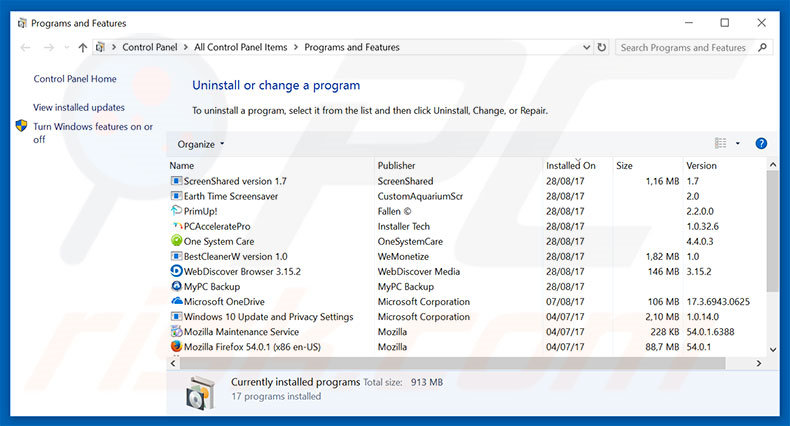
In the uninstall programs window, look for any suspicious/recently-installed applications, select these entries and click "Uninstall" or "Remove".
After uninstalling the potentially unwanted program, scan your computer for any remaining unwanted components or possible malware infections. To scan your computer, use recommended malware removal software.
DOWNLOAD remover for malware infections
Combo Cleaner checks if your computer is infected with malware. To use full-featured product, you have to purchase a license for Combo Cleaner. 7 days free trial available. Combo Cleaner is owned and operated by RCS LT, the parent company of PCRisk.com.
Remove adware from Internet browsers:
Video showing how to remove potentially unwanted browser add-ons:
 Remove malicious add-ons from Internet Explorer:
Remove malicious add-ons from Internet Explorer:
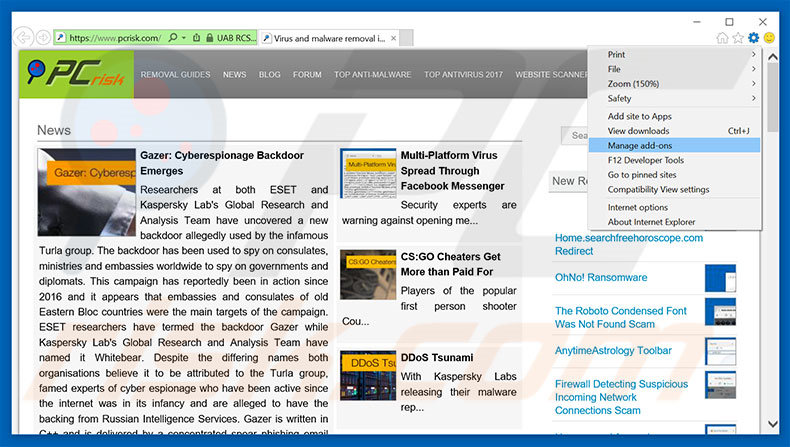
Click the "gear" icon ![]() (at the top right corner of Internet Explorer), select "Manage Add-ons". Look for any recently-installed suspicious browser extensions, select these entries and click "Remove".
(at the top right corner of Internet Explorer), select "Manage Add-ons". Look for any recently-installed suspicious browser extensions, select these entries and click "Remove".
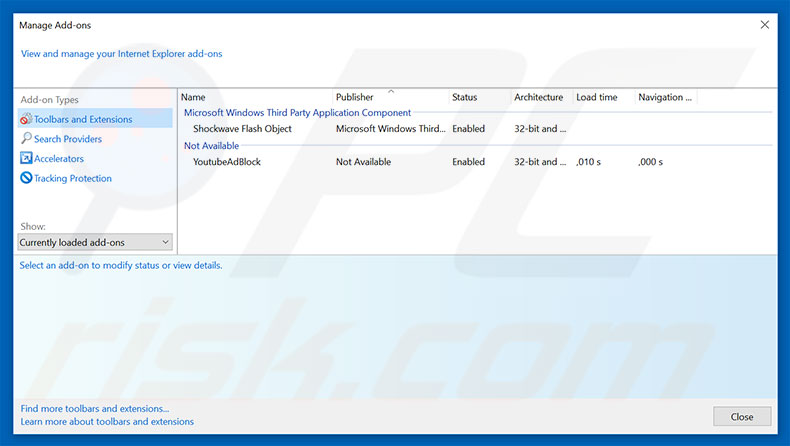
Optional method:
If you continue to have problems with removal of the "warning: windows has detected a malicious virus" virus, reset your Internet Explorer settings to default.
Windows XP users: Click Start, click Run, in the opened window type inetcpl.cpl In the opened window click the Advanced tab, then click Reset.

Windows Vista and Windows 7 users: Click the Windows logo, in the start search box type inetcpl.cpl and click enter. In the opened window click the Advanced tab, then click Reset.

Windows 8 users: Open Internet Explorer and click the gear icon. Select Internet Options.

In the opened window, select the Advanced tab.

Click the Reset button.

Confirm that you wish to reset Internet Explorer settings to default by clicking the Reset button.

 Remove malicious extensions from Google Chrome:
Remove malicious extensions from Google Chrome:
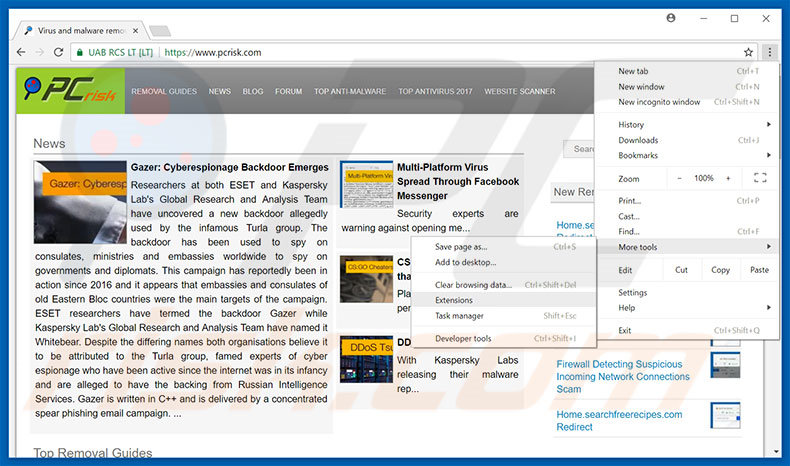
Click the Chrome menu icon ![]() (at the top right corner of Google Chrome), select "More tools" and click "Extensions". Locate all recently-installed suspicious browser add-ons, select these entries and click the trash can icon.
(at the top right corner of Google Chrome), select "More tools" and click "Extensions". Locate all recently-installed suspicious browser add-ons, select these entries and click the trash can icon.
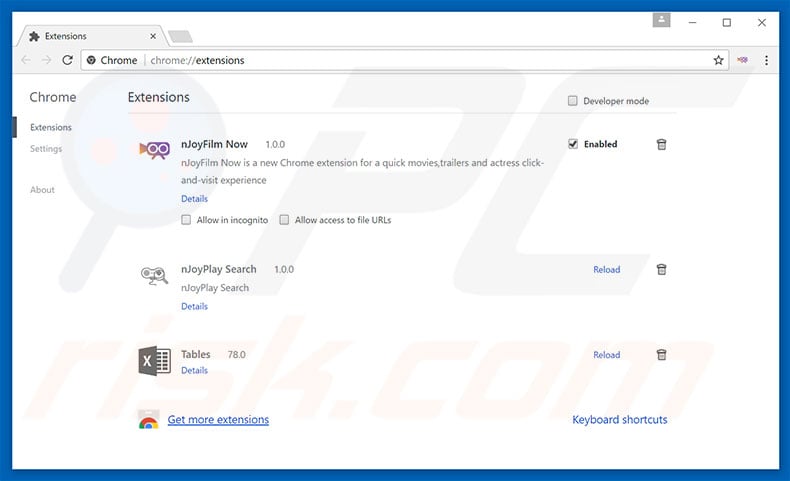
Optional method:
If you continue to have problems with removal of the "warning: windows has detected a malicious virus" virus, reset your Google Chrome browser settings. Click the Chrome menu icon ![]() (at the top right corner of Google Chrome) and select Settings. Scroll down to the bottom of the screen. Click the Advanced… link.
(at the top right corner of Google Chrome) and select Settings. Scroll down to the bottom of the screen. Click the Advanced… link.

After scrolling to the bottom of the screen, click the Reset (Restore settings to their original defaults) button.

In the opened window, confirm that you wish to reset Google Chrome settings to default by clicking the Reset button.

 Remove malicious plug-ins from Mozilla Firefox:
Remove malicious plug-ins from Mozilla Firefox:
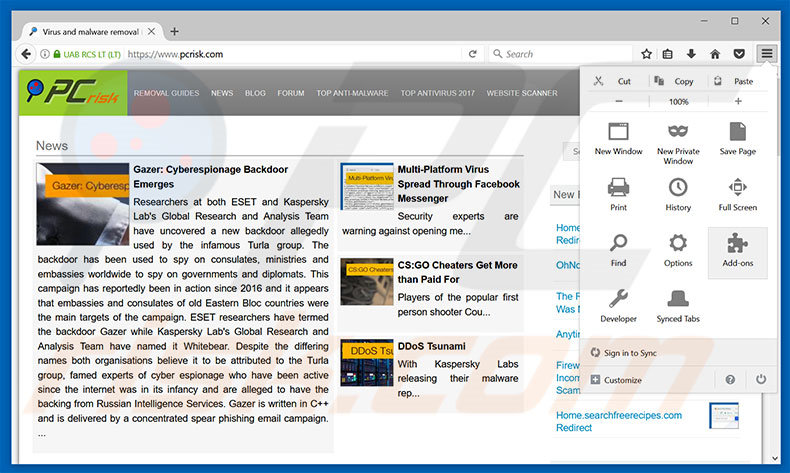
Click the Firefox menu ![]() (at the top right corner of the main window), select "Add-ons". Click "Extensions", in the opened window, remove all recently-installed suspicious browser plug-ins.
(at the top right corner of the main window), select "Add-ons". Click "Extensions", in the opened window, remove all recently-installed suspicious browser plug-ins.
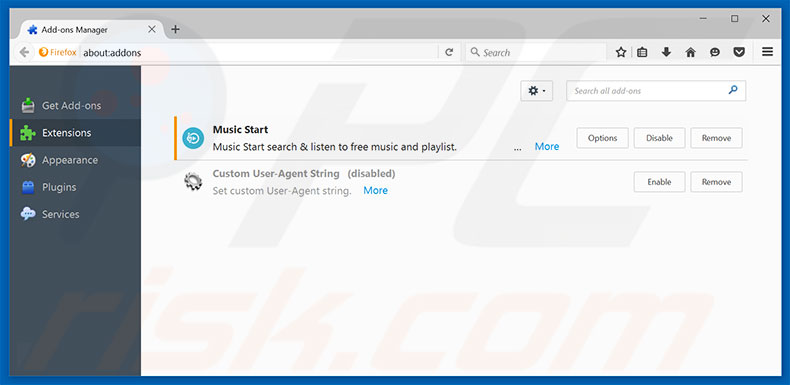
Optional method:
Computer users who have problems with "warning: windows has detected a malicious virus" virus removal can reset their Mozilla Firefox settings.
Open Mozilla Firefox, at the top right corner of the main window, click the Firefox menu, ![]() in the opened menu, click Help.
in the opened menu, click Help.

Select Troubleshooting Information.

In the opened window, click the Refresh Firefox button.

In the opened window, confirm that you wish to reset Mozilla Firefox settings to default by clicking the Refresh Firefox button.

 Remove malicious extensions from Safari:
Remove malicious extensions from Safari:

Make sure your Safari browser is active, click Safari menu, and select Preferences....

In the opened window click Extensions, locate any recently installed suspicious extension, select it and click Uninstall.
Optional method:
Make sure your Safari browser is active and click on Safari menu. From the drop down menu select Clear History and Website Data...

In the opened window select all history and click the Clear History button.

 Remove malicious extensions from Microsoft Edge:
Remove malicious extensions from Microsoft Edge:

Click the Edge menu icon ![]() (at the upper-right corner of Microsoft Edge), select "Extensions". Locate all recently-installed suspicious browser add-ons and click "Remove" below their names.
(at the upper-right corner of Microsoft Edge), select "Extensions". Locate all recently-installed suspicious browser add-ons and click "Remove" below their names.

Optional method:
If you continue to have problems with removal of the "warning: windows has detected a malicious virus" virus, reset your Microsoft Edge browser settings. Click the Edge menu icon ![]() (at the top right corner of Microsoft Edge) and select Settings.
(at the top right corner of Microsoft Edge) and select Settings.

In the opened settings menu select Reset settings.

Select Restore settings to their default values. In the opened window, confirm that you wish to reset Microsoft Edge settings to default by clicking the Reset button.

- If this did not help, follow these alternative instructions explaining how to reset the Microsoft Edge browser.
Summary:
 Commonly, adware or potentially unwanted applications infiltrate Internet browsers through free software downloads. Note that the safest source for downloading free software is via developers' websites only. To avoid installation of adware, be very attentive when downloading and installing free software. When installing previously-downloaded free programs, choose the custom or advanced installation options – this step will reveal any potentially unwanted applications listed for installation together with your chosen free program.
Commonly, adware or potentially unwanted applications infiltrate Internet browsers through free software downloads. Note that the safest source for downloading free software is via developers' websites only. To avoid installation of adware, be very attentive when downloading and installing free software. When installing previously-downloaded free programs, choose the custom or advanced installation options – this step will reveal any potentially unwanted applications listed for installation together with your chosen free program.
Post a comment:
If you have additional information on "warning: windows has detected a malicious virus" virus or it's removal please share your knowledge in the comments section below.
Share:

Tomas Meskauskas
Expert security researcher, professional malware analyst
I am passionate about computer security and technology. I have an experience of over 10 years working in various companies related to computer technical issue solving and Internet security. I have been working as an author and editor for pcrisk.com since 2010. Follow me on Twitter and LinkedIn to stay informed about the latest online security threats.
PCrisk security portal is brought by a company RCS LT.
Joined forces of security researchers help educate computer users about the latest online security threats. More information about the company RCS LT.
Our malware removal guides are free. However, if you want to support us you can send us a donation.
DonatePCrisk security portal is brought by a company RCS LT.
Joined forces of security researchers help educate computer users about the latest online security threats. More information about the company RCS LT.
Our malware removal guides are free. However, if you want to support us you can send us a donation.
Donate
▼ Show Discussion