Microsoft Corporation HAS BLOCKED YOUR PC Scam
AdwareAlso Known As: "Microsoft Corporation HAS BLOCKED YOUR PC" virus
Get free scan and check if your device is infected.
Remove it nowTo use full-featured product, you have to purchase a license for Combo Cleaner. Seven days free trial available. Combo Cleaner is owned and operated by RCS LT, the parent company of PCRisk.com.
What is Microsoft Corporation HAS BLOCKED YOUR PC?
Similar to High Priority Message, Warning! Malware Detected!, Your Computer May Have a Virus!, and many others, "Microsoft Corporation HAS BLOCKED YOUR PC" is a fake error message displayed by a malicious website. Users often visit this site inadvertently - they are redirected by various potentially unwanted programs (PUPs) that infiltrate systems without permission.
As well as causing redirects, PUPs deliver intrusive advertisements and continually monitor users' Internet browsing activity.
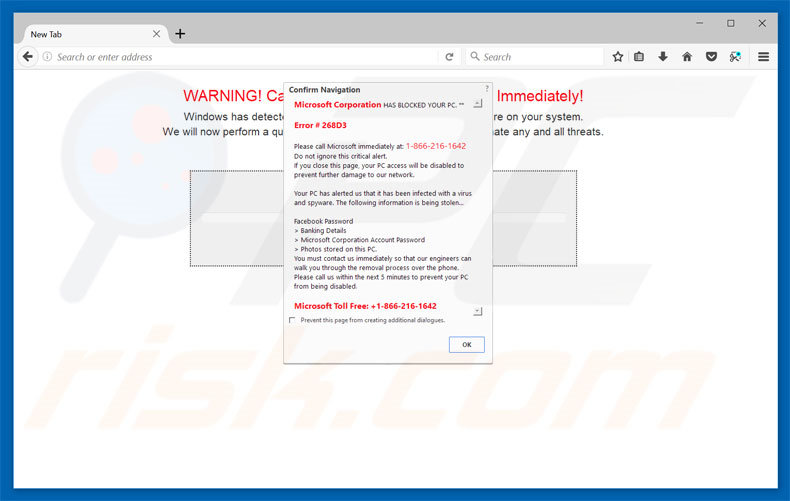
This error states that the system is infected and, therefore, Microsoft Corporation has blocked access. It is also stated that users' personal details (banking details, logins/passwords, stored photos, etc.) are at risk, and that the malware must be eliminated immediately by contacting "Microsoft technicians" via a telephone number ("1-866-216-1642") provided.
These self-proclaimed technicians then supposedly guide victims through the malware removal process. Bear in mind, however, that "Microsoft Corporation HAS BLOCKED YOUR PC" is a scam and has nothing to do with Microsoft.
Cyber criminals attempt to generate revenue by tricking users into believing that the system is infected and paying for technical support that is not required. This error message should be ignored - it can be removed simply by closing the web browser. Be aware that PUPs display intrusive ads via tools that enable placement of third party graphical content on any site.
Therefore, pop-ups, banners, coupons, and other intrusive ads often conceal visited website content, thus diminishing the browsing experience. Some execute scripts designed to download and install malware. Therefore, clicking them might cause further computer infections.
PUPs track users' Internet browsing activity by recording IP addresses, website URLs visited, pages viewed, search queries, and other similar information.
The data might contain personal details that PUP developers share with third parties to generate revenue (the third parties also generate revenue by misusing users' private details). Therefore, the presence of data-tracking apps can lead to serious privacy issues or even identity theft. Uninstall all PUPs immediately.
| Name | "Microsoft Corporation HAS BLOCKED YOUR PC" virus |
| Threat Type | Adware, Unwanted ads, Pop-up Virus |
| Symptoms | Seeing advertisements not originating from the sites you are browsing. Intrusive pop-up ads. Decreased Internet browsing speed. |
| Distribution methods | Deceptive pop-up ads, free software installers (bundling), fake flash player installers. |
| Damage | Decreased computer performance, browser tracking - privacy issues, possible additional malware infections. |
| Malware Removal (Windows) |
To eliminate possible malware infections, scan your computer with legitimate antivirus software. Our security researchers recommend using Combo Cleaner. Download Combo CleanerTo use full-featured product, you have to purchase a license for Combo Cleaner. 7 days free trial available. Combo Cleaner is owned and operated by RCS LT, the parent company of PCRisk.com. |
As mentioned above, Microsoft Corporation HAS BLOCKED YOUR PC shares many similarities with dozens of other fake errors. All claim that the system is damaged (for example, infected, missing files, etc.), however, they are designed only to trick unsuspecting users into purchasing unnecessary services.
Research shows that all PUPs are virtually identical. Many claim to provide various "useful features", and yet, deliver no value for regular users - claims to provide this functionality are merely attempts to give the impression of legitimacy.
PUPs cause unwanted redirects (thereby promoting dubious websites), deliver intrusive advertisements (via the "Pay Per Click" advertising model), and gather user-system information.
How did adware install on my computer?
Some PUPs have official download websites, however, criminals proliferate them using a deceptive marketing method called "bundling", and via the aforementioned ads. Therefore, users often install PUPs inadvertently, or these programs simply infiltrate systems without consent.
Bundling is stealth installation of third party apps together with regular (usually free) software. Developers hide bundled apps within the "Custom" or "Advanced" settings of the download/installation processes. Many users skip download/installation steps and click various ads, thus exposing their systems to risk of various infections and compromising their privacy.
How to avoid installation of potentially unwanted applications?
The main reasons for computer infections are poor knowledge and careless behavior. The key to computer safety is caution. Therefore, be very careful when browsing the Internet and when downloading/installing software. Never click ads displayed online. Many intrusive ads seem genuine, but no matter how tempting they may appear, do not take the risk of clicking them.
Furthermore, closely analyze each download/installation step (especially the "Custom/Advanced" settings) and opt-out of all additionally-included programs. Download your software from trusted sources only. Select a direct download URL rather than using third party downloaders/installers, since most of these tools bundle PUPs.
Text presented within "Microsoft Corporation HAS BLOCKED YOUR PC" pop-up error:
Microsoft Corporation HAS BLOCKED YOUR PC
Error # 268D3
Please call Microsoft immediately at: 1-866-216-1642
Do not ignore this critical alert.
If you close this page, your PC access will be disabled to prevent further damage to our network.
Your PC has alerted us that it has been infected with a virus and spyware. The following information is being stolen…
Facebook Password
> Banking Details
> Microsoft Corporation Account Password
> Photos stored on this PC.
Your must contact us immediately so that our engineers can walk you through the removal process over the phone. Please call us within the next 5 minutes to prevent your PC from bring disabled.
Microsoft Toll Free: +1-866-216-1642
Instant automatic malware removal:
Manual threat removal might be a lengthy and complicated process that requires advanced IT skills. Combo Cleaner is a professional automatic malware removal tool that is recommended to get rid of malware. Download it by clicking the button below:
DOWNLOAD Combo CleanerBy downloading any software listed on this website you agree to our Privacy Policy and Terms of Use. To use full-featured product, you have to purchase a license for Combo Cleaner. 7 days free trial available. Combo Cleaner is owned and operated by RCS LT, the parent company of PCRisk.com.
Quick menu:
- What is Microsoft Corporation HAS BLOCKED YOUR PC?
- STEP 1. Uninstall deceptive applications using Control Panel.
- STEP 2. Remove adware from Internet Explorer.
- STEP 3. Remove rogue extensions from Google Chrome.
- STEP 4. Remove potentially unwanted plug-ins from Mozilla Firefox.
- STEP 5. Remove rogue extension from Safari.
- STEP 6. Remove rogue plug-ins from Microsoft Edge.
Adware removal:
Windows 11 users:

Right-click on the Start icon, select Apps and Features. In the opened window search for the application you want to uninstall, after locating it, click on the three vertical dots and select Uninstall.
Windows 10 users:

Right-click in the lower left corner of the screen, in the Quick Access Menu select Control Panel. In the opened window choose Programs and Features.
Windows 7 users:

Click Start (Windows Logo at the bottom left corner of your desktop), choose Control Panel. Locate Programs and click Uninstall a program.
macOS (OSX) users:

Click Finder, in the opened screen select Applications. Drag the app from the Applications folder to the Trash (located in your Dock), then right click the Trash icon and select Empty Trash.
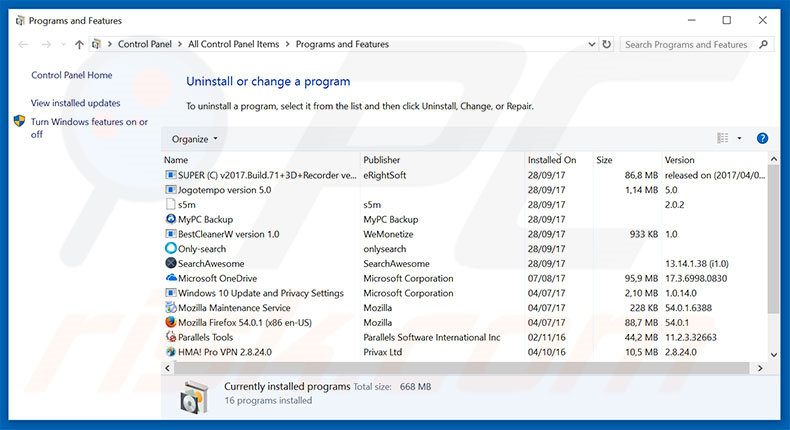
In the uninstall programs window, look for any suspicious/recently-installed applications, select these entries and click "Uninstall" or "Remove".
After uninstalling the potentially unwanted program, scan your computer for any remaining unwanted components or possible malware infections. To scan your computer, use recommended malware removal software.
DOWNLOAD remover for malware infections
Combo Cleaner checks if your computer is infected with malware. To use full-featured product, you have to purchase a license for Combo Cleaner. 7 days free trial available. Combo Cleaner is owned and operated by RCS LT, the parent company of PCRisk.com.
Remove adware from Internet browsers:
Video showing how to remove potentially unwanted browser add-ons:
 Remove malicious add-ons from Internet Explorer:
Remove malicious add-ons from Internet Explorer:
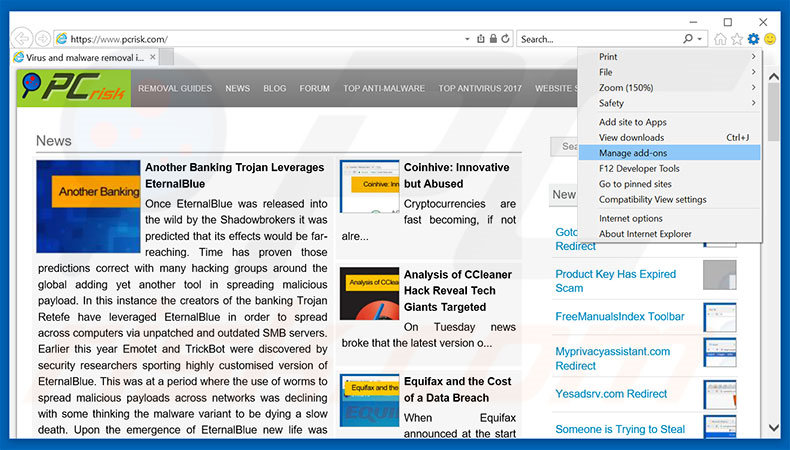
Click the "gear" icon ![]() (at the top right corner of Internet Explorer), select "Manage Add-ons". Look for any recently-installed suspicious browser extensions, select these entries and click "Remove".
(at the top right corner of Internet Explorer), select "Manage Add-ons". Look for any recently-installed suspicious browser extensions, select these entries and click "Remove".
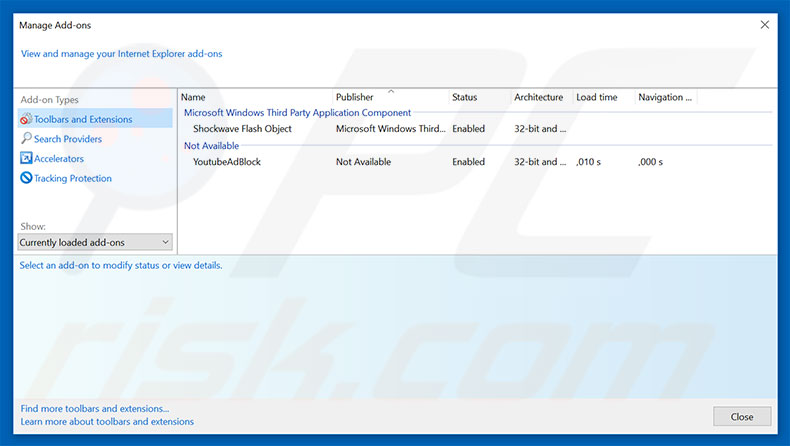
Optional method:
If you continue to have problems with removal of the "microsoft corporation has blocked your pc" virus, reset your Internet Explorer settings to default.
Windows XP users: Click Start, click Run, in the opened window type inetcpl.cpl In the opened window click the Advanced tab, then click Reset.

Windows Vista and Windows 7 users: Click the Windows logo, in the start search box type inetcpl.cpl and click enter. In the opened window click the Advanced tab, then click Reset.

Windows 8 users: Open Internet Explorer and click the gear icon. Select Internet Options.

In the opened window, select the Advanced tab.

Click the Reset button.

Confirm that you wish to reset Internet Explorer settings to default by clicking the Reset button.

 Remove malicious extensions from Google Chrome:
Remove malicious extensions from Google Chrome:
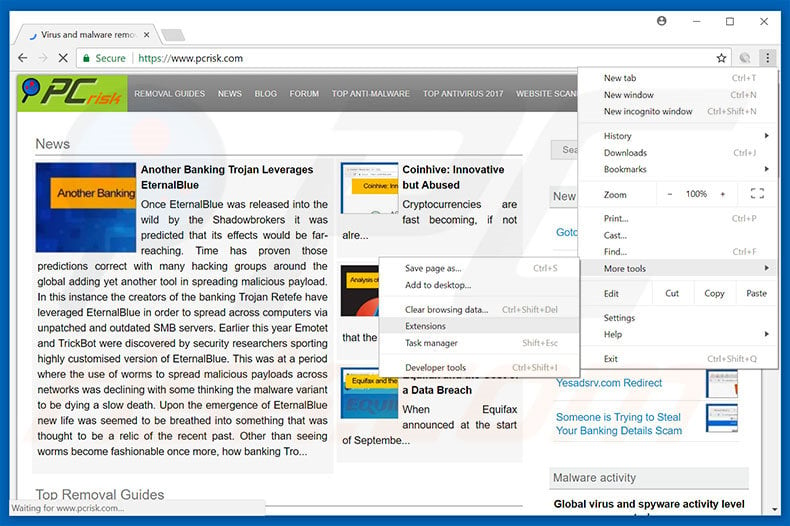
Click the Chrome menu icon ![]() (at the top right corner of Google Chrome), select "More tools" and click "Extensions". Locate all recently-installed suspicious browser add-ons, select these entries and click the trash can icon.
(at the top right corner of Google Chrome), select "More tools" and click "Extensions". Locate all recently-installed suspicious browser add-ons, select these entries and click the trash can icon.
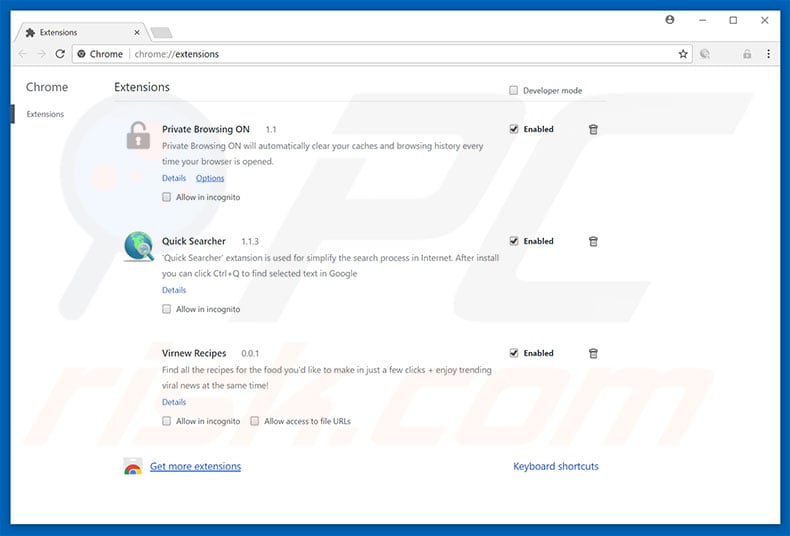
Optional method:
If you continue to have problems with removal of the "microsoft corporation has blocked your pc" virus, reset your Google Chrome browser settings. Click the Chrome menu icon ![]() (at the top right corner of Google Chrome) and select Settings. Scroll down to the bottom of the screen. Click the Advanced… link.
(at the top right corner of Google Chrome) and select Settings. Scroll down to the bottom of the screen. Click the Advanced… link.

After scrolling to the bottom of the screen, click the Reset (Restore settings to their original defaults) button.

In the opened window, confirm that you wish to reset Google Chrome settings to default by clicking the Reset button.

 Remove malicious plug-ins from Mozilla Firefox:
Remove malicious plug-ins from Mozilla Firefox:
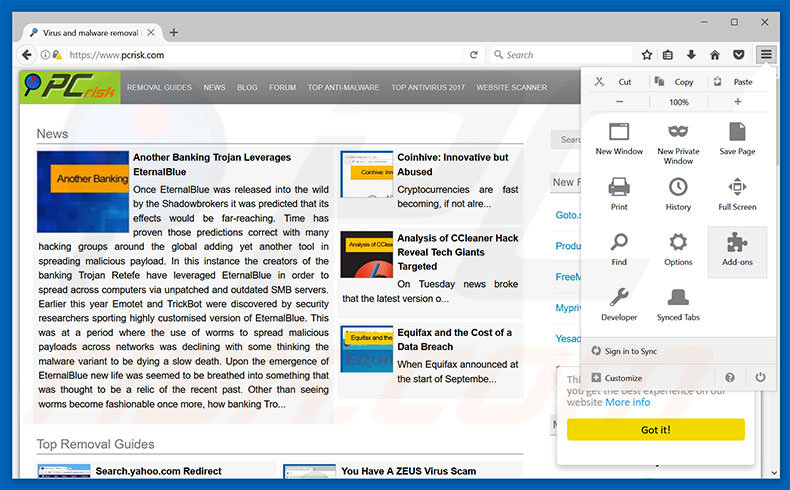
Click the Firefox menu ![]() (at the top right corner of the main window), select "Add-ons". Click "Extensions", in the opened window, remove all recently-installed suspicious browser plug-ins.
(at the top right corner of the main window), select "Add-ons". Click "Extensions", in the opened window, remove all recently-installed suspicious browser plug-ins.
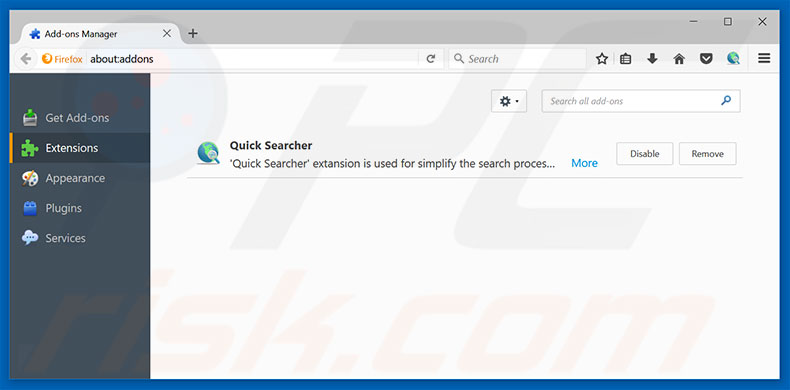
Optional method:
Computer users who have problems with "microsoft corporation has blocked your pc" virus removal can reset their Mozilla Firefox settings.
Open Mozilla Firefox, at the top right corner of the main window, click the Firefox menu, ![]() in the opened menu, click Help.
in the opened menu, click Help.

Select Troubleshooting Information.

In the opened window, click the Refresh Firefox button.

In the opened window, confirm that you wish to reset Mozilla Firefox settings to default by clicking the Refresh Firefox button.

 Remove malicious extensions from Safari:
Remove malicious extensions from Safari:

Make sure your Safari browser is active, click Safari menu, and select Preferences....

In the opened window click Extensions, locate any recently installed suspicious extension, select it and click Uninstall.
Optional method:
Make sure your Safari browser is active and click on Safari menu. From the drop down menu select Clear History and Website Data...

In the opened window select all history and click the Clear History button.

 Remove malicious extensions from Microsoft Edge:
Remove malicious extensions from Microsoft Edge:

Click the Edge menu icon ![]() (at the upper-right corner of Microsoft Edge), select "Extensions". Locate all recently-installed suspicious browser add-ons and click "Remove" below their names.
(at the upper-right corner of Microsoft Edge), select "Extensions". Locate all recently-installed suspicious browser add-ons and click "Remove" below their names.

Optional method:
If you continue to have problems with removal of the "microsoft corporation has blocked your pc" virus, reset your Microsoft Edge browser settings. Click the Edge menu icon ![]() (at the top right corner of Microsoft Edge) and select Settings.
(at the top right corner of Microsoft Edge) and select Settings.

In the opened settings menu select Reset settings.

Select Restore settings to their default values. In the opened window, confirm that you wish to reset Microsoft Edge settings to default by clicking the Reset button.

- If this did not help, follow these alternative instructions explaining how to reset the Microsoft Edge browser.
Summary:
 Commonly, adware or potentially unwanted applications infiltrate Internet browsers through free software downloads. Note that the safest source for downloading free software is via developers' websites only. To avoid installation of adware, be very attentive when downloading and installing free software. When installing previously-downloaded free programs, choose the custom or advanced installation options – this step will reveal any potentially unwanted applications listed for installation together with your chosen free program.
Commonly, adware or potentially unwanted applications infiltrate Internet browsers through free software downloads. Note that the safest source for downloading free software is via developers' websites only. To avoid installation of adware, be very attentive when downloading and installing free software. When installing previously-downloaded free programs, choose the custom or advanced installation options – this step will reveal any potentially unwanted applications listed for installation together with your chosen free program.
Post a comment:
If you have additional information on "microsoft corporation has blocked your pc" virus or it's removal please share your knowledge in the comments section below.
Share:

Tomas Meskauskas
Expert security researcher, professional malware analyst
I am passionate about computer security and technology. I have an experience of over 10 years working in various companies related to computer technical issue solving and Internet security. I have been working as an author and editor for pcrisk.com since 2010. Follow me on Twitter and LinkedIn to stay informed about the latest online security threats.
PCrisk security portal is brought by a company RCS LT.
Joined forces of security researchers help educate computer users about the latest online security threats. More information about the company RCS LT.
Our malware removal guides are free. However, if you want to support us you can send us a donation.
DonatePCrisk security portal is brought by a company RCS LT.
Joined forces of security researchers help educate computer users about the latest online security threats. More information about the company RCS LT.
Our malware removal guides are free. However, if you want to support us you can send us a donation.
Donate
▼ Show Discussion