Apple Support Center - Attention!! Scam (Mac)
Mac VirusAlso Known As: "Apple Support Center - Attention!!" virus
Get free scan and check if your device is infected.
Remove it nowTo use full-featured product, you have to purchase a license for Combo Cleaner. Seven days free trial available. Combo Cleaner is owned and operated by RCS LT, the parent company of PCRisk.com.
What is Apple Support Center - Attention!!?
"Apple Support Center - Attention!!" is a fake error message that targets the MacOS operating system. This error is displayed by a malicious website that users often visit inadvertently - they are redirected by various potentially unwanted programs (PUPs) that often infiltrate systems without consent.
In addition, PUPs significantly diminish system performance, deliver 'malvertising' ads, and continually record user-system information.
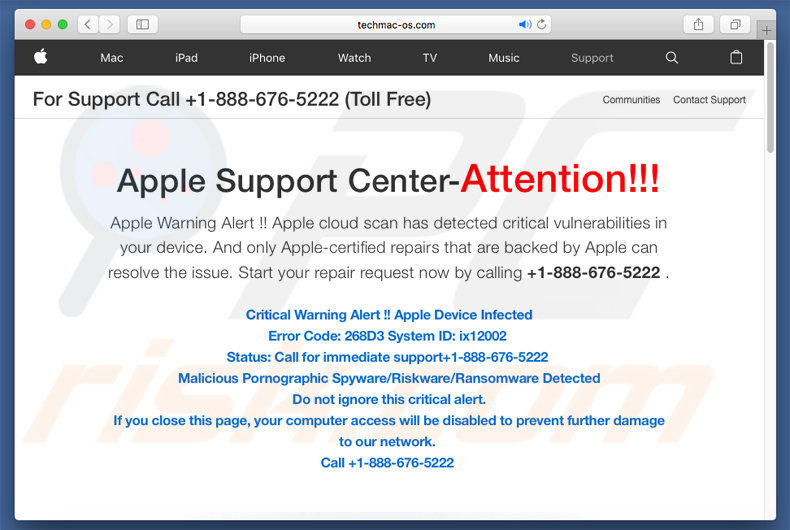
"Apple Support Center - Attention!!" states that the system's "Apple cloud scan" has detected certain computer vulnerabilities and the system is infected. Therefore, users should immediately contact "Apple-certified technicians" via a telephone number ("+1-888-676-5222") provided. Users then supposedly receive help in resolving these issues.
In fact, the "Apple Support Center - Attention!!" error is not genuine and has nothing to do with Apple. Criminals claim to be certified technicians and generate revenue by selling their services that are not required. In most cases, these people demand remote access to users' computers.
Once connected, they attempt to stealthily install malware or change system settings (for example, passwords). The criminals claim to "detect" even more issues and offer further services for additional fees. Never attempt to contact these people.
Be aware that websites that display fake errors often contain scripts that stealthily perform background tasks (such as mining cryptocurrency), thereby significantly diminishing computer performance (in some cases the system "freezes" ). You can close these sites by closing the web browser or rebooting the system.
Some PUPs are also known to misuse system resources to run various processes. The presence of these apps can also result in an overall reduction in computer performance. Research shows that potentially unwanted programs often deliver pop-up, coupon, banner, and other similar ads.
These are displayed by various tools (such as a "virtual layer") that enable placement of third party graphical content on any site. The ads often conceal website content, thereby diminishing the web browsing experience. In addition, malvertising ads often lead to malicious websites and might even execute scripts that download and install malware.
Therefore, even accidental clicks can result in high-risk computer infections. Most PUPs gather various information that might contain personal details.
PUP developers sell this collected data to third parties. For these reasons, PUPs pose a direct threat to your privacy and Internet browsing safety - all of these actions are performed to generate revenue. We strongly advise you to eliminate all PUPs immediately.
| Name | "Apple Support Center - Attention!!" virus |
| Threat Type | Mac malware, Mac virus |
| Symptoms | Your Mac became slower than normal, you see unwanted pop-up ads, you get redirected to shady websites. |
| Distribution methods | Deceptive pop-up ads, free software installers (bundling), fake flash player installers, torrent file downloads. |
| Damage | Internet browsing tracking (potential privacy issues), displaying of unwanted ads, redirects to shady websites, loss of private information. |
| Malware Removal (Windows) |
To eliminate possible malware infections, scan your computer with legitimate antivirus software. Our security researchers recommend using Combo Cleaner. Download Combo CleanerTo use full-featured product, you have to purchase a license for Combo Cleaner. 7 days free trial available. Combo Cleaner is owned and operated by RCS LT, the parent company of PCRisk.com. |
The Internet is full of malicious websites that display fake errors similar to "Apple Support Center - Attention!!" The list of examples includes (but is not limited to) YOUR APPLE DEVICE HAS A VIRUS, Apple Warning Alert, YOUR MAC HAS BEEN BLOCKED, and Critical Security Warning!.
All claim that the system is infected, missing files, or damaged in other similar ways, however, as with "Apple Support Center - Attention!!", these "errors" are also designed to sell technical support that is not required. All potentially unwanted programs are virtually identical.
Most claim to provide "useful features", however, by delivering these fake promises, they attempt to trick users to install. Only a small percentage of these programs enable the functionality promised - most are useless for regular users.
They cause unwanted redirects (thereby promoting rogue websites, most of which are fake search engines), run unwanted processes, deliver malicious ads, and collect various user-system information.
How did potentially unwanted programs install on my computer?
Some PUPs have official download websites, however, cyber criminals usually proliferate them using a deceptive marketing method called "bundling" (stealth installation of third party software together with regular apps), and via the aforementioned malicious ads.
Developers conceal bundled programs (usually within the "Custom/Advanced" options of the download or installation processes). Many users rush and skip this section and often click ads. This exposes their systems to risk of various infections and compromises their privacy.
How to avoid installation of potentially unwanted applications?
The main reasons for computer infections are poor knowledge and careless behavior. Therefore, be cautious when browsing the Internet and especially when downloading/installing software. Cyber criminals invest a great deal of time and resources into designing intrusive ads.
Therefore, most appear legitimate, but lead to surveys, pornography, adult dating, gambling, and other similar websites. If you encounter these ads and websites, immediately check the list of installed applications/browser plug-ins and remove any suspicious entries.
Furthermore, carefully analyze each window of the download/installation dialogs and opt-out of all additionally-included programs.
Bear in mind that third party download/installation tools are monetized using the bundling method (they promote third party software) and, therefore, we strongly recommend that you download your software from official websites only using a direct download link. The key to computer safety is caution.
Appearance of "Apple Support Center - Attention!!" scam (GIF):
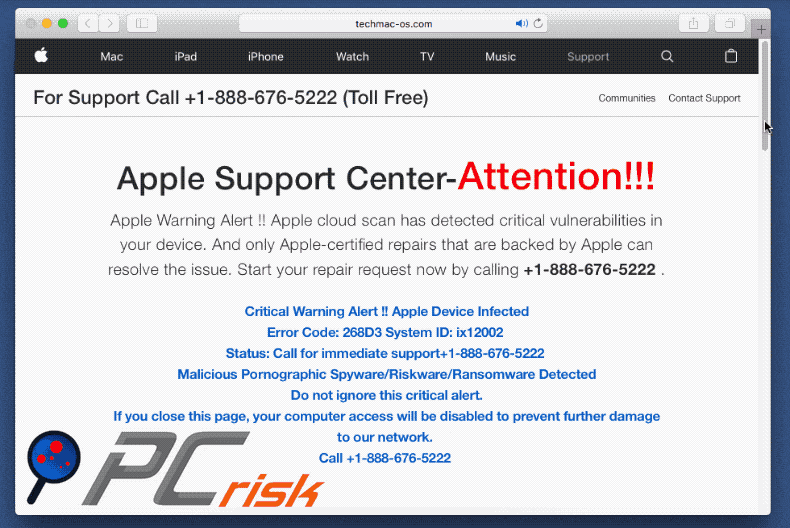
Text presented within "Apple Support Center - Attention!!" fake error:
For Support Call +1-888-676-5222 (Toll Free)
Communities Contact Support
Apple Support Center-Attention!!!
Apple Warning Alert !! Apple cloud scan has detected critical vulnerabilities in your device. And only Apple-certified repairs that are backed by Apple can resolve the issue. Start your repair request now by calling +1-888-676-5222 .
Critical Warning Alert !! Apple Device Infected
Error Code: 268D3 System ID: ix12002
Status: Call for immediate support+1-888-676-5222
Malicious Pornographic Spyware/Riskware/Ransomware Detected
Do not ignore this critical alert.
If you close this page, your computer access will be disabled to prevent further damage to our network.
Call +1-888-676-5222
Where to get a repair
Whichever option you choose, you'll get your product back working exactly the way it should.
Call Apple Repair Center
Start online or give us a call and we'll arrange shipment for your product to an Apple Repair Center — all on your schedule and without an appointment. This service is available for most Apple products.
Call and then Visit an Apple Authorized Service Provider
We created our network of Apple Authorized Service Providers to give you a great selection of nearby locations for Apple-certified repairs. All repairs are done by technicians we train so that you'll receive the same quality of service you get from Apple.
Call with a Genius at an Apple Store
You can do more than shop and learn in an Apple Retail Store. Make a reservation with a Genius to get help with a hardware repair. Our team will take great care of your product and make sure you get the help you need.
Get a repair
Tell us a little about what's going on and we'll help you get the repair you need.
Start a repair request
More ways to shop: Visit an Apple Store, call +1-888-676-5222, or find a reseller.
United States
Copyright © 2017 Apple Inc. All rights reserved.Privacy Policy Terms of Use Sales and RefundsSite Map Contact Apple
Instant automatic malware removal:
Manual threat removal might be a lengthy and complicated process that requires advanced IT skills. Combo Cleaner is a professional automatic malware removal tool that is recommended to get rid of malware. Download it by clicking the button below:
DOWNLOAD Combo CleanerBy downloading any software listed on this website you agree to our Privacy Policy and Terms of Use. To use full-featured product, you have to purchase a license for Combo Cleaner. 7 days free trial available. Combo Cleaner is owned and operated by RCS LT, the parent company of PCRisk.com.
Quick menu:
- What is Apple Support Center - Attention!!?
- STEP 1. Remove PUP related files and folders from OSX.
- STEP 2. Remove rogue extensions from Safari.
- STEP 3. Remove rogue add-ons from Google Chrome.
- STEP 4. Remove potentially unwanted plug-ins from Mozilla Firefox.
Video showing how to remove adware and browser hijackers from a Mac computer:
Potentially unwanted programs removal:
Remove PUP-related potentially unwanted applications from your "Applications" folder:

Click the Finder icon. In the Finder window, select “Applications”. In the applications folder, look for “MPlayerX”,“NicePlayer”, or other suspicious applications and drag them to the Trash. After removing the potentially unwanted application(s) that cause online ads, scan your Mac for any remaining unwanted components.
DOWNLOAD remover for malware infections
Combo Cleaner checks if your computer is infected with malware. To use full-featured product, you have to purchase a license for Combo Cleaner. 7 days free trial available. Combo Cleaner is owned and operated by RCS LT, the parent company of PCRisk.com.
Remove adware-related files and folders

Click the Finder icon, from the menu bar. Choose Go, and click Go to Folder...
 Check for adware generated files in the /Library/LaunchAgents/ folder:
Check for adware generated files in the /Library/LaunchAgents/ folder:

In the Go to Folder... bar, type: /Library/LaunchAgents/

In the "LaunchAgents" folder, look for any recently-added suspicious files and move them to the Trash. Examples of files generated by adware - "installmac.AppRemoval.plist", "myppes.download.plist", "mykotlerino.ltvbit.plist", "kuklorest.update.plist", etc. Adware commonly installs several files with the exact same string.
 Check for adware generated files in the ~/Library/Application Support/ folder:
Check for adware generated files in the ~/Library/Application Support/ folder:

In the Go to Folder... bar, type: ~/Library/Application Support/

In the "Application Support" folder, look for any recently-added suspicious folders. For example, "MplayerX" or "NicePlayer", and move these folders to the Trash.
 Check for adware generated files in the ~/Library/LaunchAgents/ folder:
Check for adware generated files in the ~/Library/LaunchAgents/ folder:

In the Go to Folder... bar, type: ~/Library/LaunchAgents/

In the "LaunchAgents" folder, look for any recently-added suspicious files and move them to the Trash. Examples of files generated by adware - "installmac.AppRemoval.plist", "myppes.download.plist", "mykotlerino.ltvbit.plist", "kuklorest.update.plist", etc. Adware commonly installs several files with the exact same string.
 Check for adware generated files in the /Library/LaunchDaemons/ folder:
Check for adware generated files in the /Library/LaunchDaemons/ folder:

In the "Go to Folder..." bar, type: /Library/LaunchDaemons/

In the "LaunchDaemons" folder, look for recently-added suspicious files. For example "com.aoudad.net-preferences.plist", "com.myppes.net-preferences.plist", "com.kuklorest.net-preferences.plist", "com.avickUpd.plist", etc., and move them to the Trash.
 Scan your Mac with Combo Cleaner:
Scan your Mac with Combo Cleaner:
If you have followed all the steps correctly, your Mac should be clean of infections. To ensure your system is not infected, run a scan with Combo Cleaner Antivirus. Download it HERE. After downloading the file, double click combocleaner.dmg installer. In the opened window, drag and drop the Combo Cleaner icon on top of the Applications icon. Now open your launchpad and click on the Combo Cleaner icon. Wait until Combo Cleaner updates its virus definition database and click the "Start Combo Scan" button.

Combo Cleaner will scan your Mac for malware infections. If the antivirus scan displays "no threats found" - this means that you can continue with the removal guide; otherwise, it's recommended to remove any found infections before continuing.

After removing files and folders generated by the adware, continue to remove rogue extensions from your Internet browsers.
Remove malicious extensions from Internet browsers
 Remove malicious Safari extensions:
Remove malicious Safari extensions:

Open the Safari browser, from the menu bar, select "Safari" and click "Preferences...".

In the preferences window, select "Extensions" and look for any recently-installed suspicious extensions. When located, click the "Uninstall" button next to it/them. Note that you can safely uninstall all extensions from your Safari browser - none are crucial for regular browser operation.
- If you continue to have problems with browser redirects and unwanted advertisements - Reset Safari.
 Remove malicious extensions from Google Chrome:
Remove malicious extensions from Google Chrome:

Click the Chrome menu icon ![]() (at the top right corner of Google Chrome), select "More Tools" and click "Extensions". Locate all recently-installed suspicious extensions, select these entries and click "Remove".
(at the top right corner of Google Chrome), select "More Tools" and click "Extensions". Locate all recently-installed suspicious extensions, select these entries and click "Remove".

- If you continue to have problems with browser redirects and unwanted advertisements - Reset Google Chrome.
 Remove malicious extensions from Mozilla Firefox:
Remove malicious extensions from Mozilla Firefox:

Click the Firefox menu ![]() (at the top right corner of the main window) and select "Add-ons and themes". Click "Extensions", in the opened window locate all recently-installed suspicious extensions, click on the three dots and then click "Remove".
(at the top right corner of the main window) and select "Add-ons and themes". Click "Extensions", in the opened window locate all recently-installed suspicious extensions, click on the three dots and then click "Remove".

- If you continue to have problems with browser redirects and unwanted advertisements - Reset Mozilla Firefox.
Share:

Tomas Meskauskas
Expert security researcher, professional malware analyst
I am passionate about computer security and technology. I have an experience of over 10 years working in various companies related to computer technical issue solving and Internet security. I have been working as an author and editor for pcrisk.com since 2010. Follow me on Twitter and LinkedIn to stay informed about the latest online security threats.
PCrisk security portal is brought by a company RCS LT.
Joined forces of security researchers help educate computer users about the latest online security threats. More information about the company RCS LT.
Our malware removal guides are free. However, if you want to support us you can send us a donation.
DonatePCrisk security portal is brought by a company RCS LT.
Joined forces of security researchers help educate computer users about the latest online security threats. More information about the company RCS LT.
Our malware removal guides are free. However, if you want to support us you can send us a donation.
Donate
▼ Show Discussion