Get free scan and check if your device is infected.
Remove it nowTo use full-featured product, you have to purchase a license for Combo Cleaner. Seven days free trial available. Combo Cleaner is owned and operated by RCS LT, the parent company of PCRisk.com.
What is IHR COMPUTER WURDE GESPERRT?
"IHR COMPUTER WURDE GESPERRT" is a fake error message similar to Internet Explorer Critical ERROR, Firewall Breach Detected, Internet Security Alert, and many others. This error is displayed by a malicious website to which users are redirected by various malicious apps.
These potentially unwanted programs (PUPs) infiltrate systems without consent. As well as causing redirects, PUPs diminish system performance, gather private information, and generate malicious ads (pop-ups, banner, coupons, etc.)
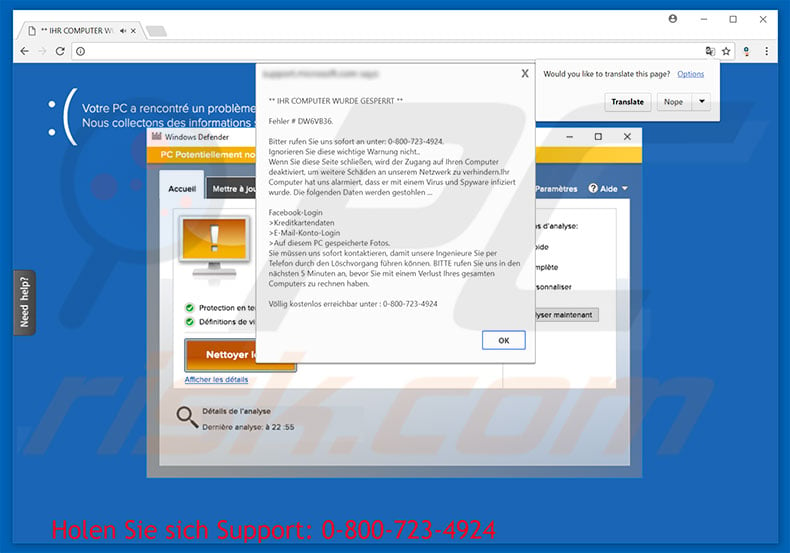
"IHR COMPUTER WURDE GESPERRT" contains a message in German stating that the system is infected and that private information (credit card details, various logins/passwords, etc.) has been stolen.
To prevent further damage, users must immediately contact "certified computer engineers" (via a telephone number ["0-800-723-4924"] provided) who will supposedly guide victims through the malware removal procedure. As mentioned above, however, the "IHR COMPUTER WURDE GESPERRT" error is fake and should be ignored.
Cyber criminals generate revenue by monetizing fake technical support that is not required. The malware cited does not exist. Furthermore, these people demand remote access to users' computers to stealthily install malware and/or changing system settings.
The criminals falsely claim to detect more errors (caused by the criminals) and demand an additional fee in exchange for help. For these reasons, we strongly advise you not to call the aforementioned telephone number. You can remove "IHR COMPUTER WURDE GESPERRT" simply by closing web browser or rebooting the system.
Some PUPs (and malicious sites) significantly diminish system performance by misusing resources to mine cryptocurrency or run other unwanted processes in the background. In addition, potentially unwanted programs record various user-system information (mostly relating to Internet browsing habits) that usually contain personal details.
This information is sold to third parties. PUPs deliver 'malvertising' ads using various tools that enable display of third party graphical content on any site.
The generated ads conceal underlying content, thereby significantly diminishing the browsing experience, and may also lead to malicious sites and execute scripts that download and install malware/other PUPs. These actions are performed only to generate fraudulent revenue. Thus, all potentially unwanted programs should be uninstalled immediately.
| Name | "IHR COMPUTER WURDE GESPERRT" virus |
| Threat Type | Adware, Unwanted ads, Pop-up Virus |
| Symptoms | Seeing advertisements not originating from the sites you are browsing. Intrusive pop-up ads. Decreased Internet browsing speed. |
| Distribution methods | Deceptive pop-up ads, free software installers (bundling), fake flash player installers. |
| Damage | Decreased computer performance, browser tracking - privacy issues, possible additional malware infections. |
| Malware Removal (Windows) |
To eliminate possible malware infections, scan your computer with legitimate antivirus software. Our security researchers recommend using Combo Cleaner. Download Combo CleanerTo use full-featured product, you have to purchase a license for Combo Cleaner. 7 days free trial available. Combo Cleaner is owned and operated by RCS LT, the parent company of PCRisk.com. |
As mentioned above, there are many fake errors such as "IHR COMPUTER WURDE GESPERRT". All claim that the system is infected, missing files, or damaged in other similar ways, however, these claims are merely attempts to trick users into paying for unnecessary services. All potentially unwanted programs are very similar.
By offering various 'useful features', they attempt to give the impression of legitimacy. These programs are designed only to generate revenue for the developers, and most are useless for regular users.
Rather than delivering any real value, PUPs cause unwanted redirects, run unwanted processes, gather various data, and deliver malicious ads, thereby posing threat to your privacy and Internet browsing safety.
How did adware install on my computer?
Some potentially unwanted programs have official download websites, however, most infiltrate systems without users' consent. This is often due to careless behavior and poor knowledge.
Potentially unwanted programs are often proliferated using the aforementioned malicious ads, together with a deceptive marketing method called "bundling" (stealth installation of third party programs together with regular software).
Bundled applications are often hidden within the "Custom/Advanced" settings or other sections of the download/installation processes. Many users skip these procedure steps and click various ads - this behavior often leads to various computer infections.
How to avoid installation of potentially unwanted applications?
To prevent this situation, be very cautious when browsing the Internet, and downloading/installing software. Research shows that cyber criminals invest many resources into malicious ad design. Therefore, most appear legitimate, however, they are distinctive, since they usually lead to adult dating, gambling, survey, pornography, and other dubious websites.
If you encounter such ads, immediately eliminate all suspicious programs and browser add-ons. Bundling is also used to monetize third party download/installation tools (they stealthily install unwanted programs).
Therefore, we strongly advise that you avoid using these tools - software should be downloaded from official sources only and, preferably, using a direct download link. Carefully analyze each step of the download/installation processes and opt-out of all additionally-included programs. The key to computer safety is caution.
The appearance of "IHR COMPUTER WURDE GESPERRT" scam pop-up (GIF):
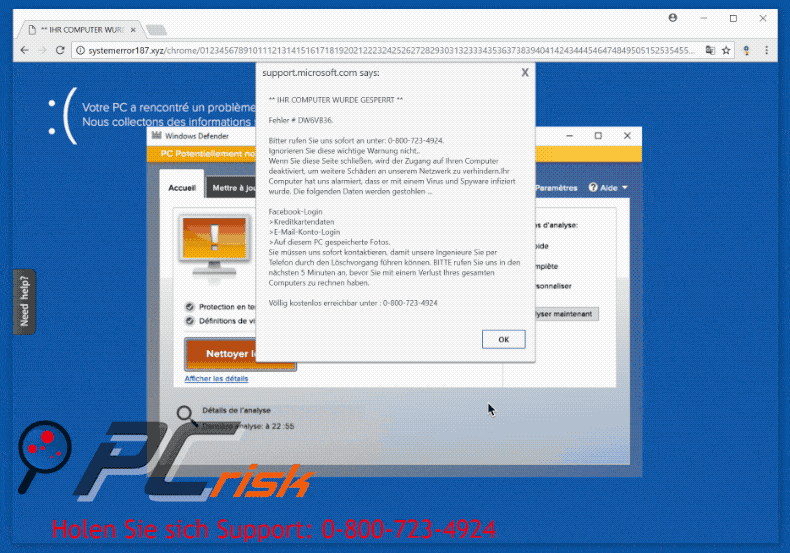
Text presented in "IHR COMPUTER WURDE GESPERRT" pop-up:
** IHR COMPUTER WURDE GESPERRT **
Fehler # DW6VB36.
Bitter rufen Sie uns sofort an unter: 0-800-723-4924. Ignorieren Sie diese wichtige Warnung nicht.. Wenn Sie diese Seite schließen, wird der Zugang auf Ihren Computer deaktiviert, um weitere Schäden an unserem Netzwerk zu verhindernihr Computer hat uns alarmiert, dass er mit einem Virus und Spyware infiziert wurde. Die folgenden Daten werden gestohlen ...
Facebook-Login >Kreditkartendaten >E-Mail-Konto-Login >Auf diesem PC gespeicherte Fotos. Sie müssen uns sofort kontaktieren, damit unsere Ingenieure Sie per Telefon durch den Löschvorgang führen können. BITTE rufen Sie uns in den nächsten 5 Minuten an, bevor Sie mit einem Verlust Ihres gesamten Computers zu rechnen haben.
Völlig kostenlos erreichbar unter : 0-800-723-4924
Another variant of this scam (tech support scammer are using 0-720 231 278 phone number):
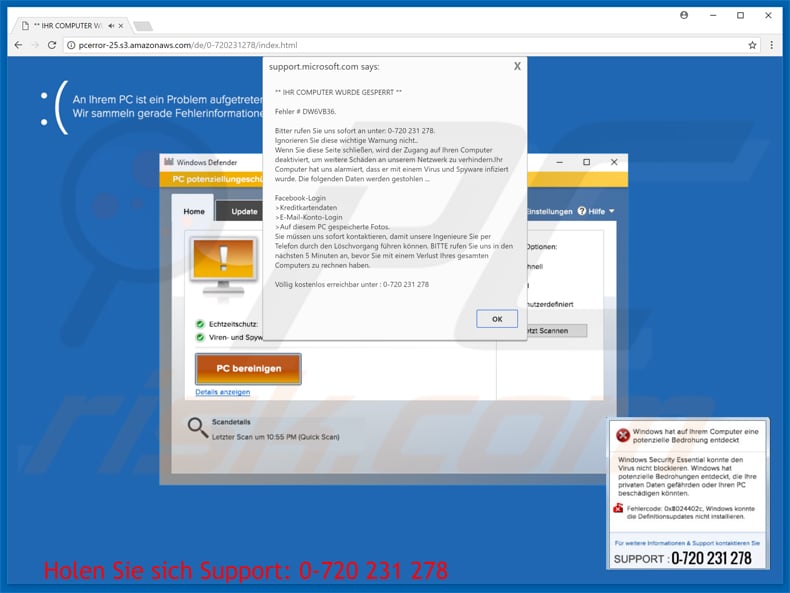
Instant automatic malware removal:
Manual threat removal might be a lengthy and complicated process that requires advanced IT skills. Combo Cleaner is a professional automatic malware removal tool that is recommended to get rid of malware. Download it by clicking the button below:
DOWNLOAD Combo CleanerBy downloading any software listed on this website you agree to our Privacy Policy and Terms of Use. To use full-featured product, you have to purchase a license for Combo Cleaner. 7 days free trial available. Combo Cleaner is owned and operated by RCS LT, the parent company of PCRisk.com.
Quick menu:
- What is IHR COMPUTER WURDE GESPERRT?
- STEP 1. Uninstall deceptive applications using Control Panel.
- STEP 2. Remove adware from Internet Explorer.
- STEP 3. Remove rogue extensions from Google Chrome.
- STEP 4. Remove potentially unwanted plug-ins from Mozilla Firefox.
- STEP 5. Remove rogue extensions from Safari.
- STEP 6. Remove rogue plug-ins from Microsoft Edge.
Adware removal:
Windows 11 users:

Right-click on the Start icon, select Apps and Features. In the opened window search for the application you want to uninstall, after locating it, click on the three vertical dots and select Uninstall.
Windows 10 users:

Right-click in the lower left corner of the screen, in the Quick Access Menu select Control Panel. In the opened window choose Programs and Features.
Windows 7 users:

Click Start (Windows Logo at the bottom left corner of your desktop), choose Control Panel. Locate Programs and click Uninstall a program.
macOS (OSX) users:

Click Finder, in the opened screen select Applications. Drag the app from the Applications folder to the Trash (located in your Dock), then right click the Trash icon and select Empty Trash.
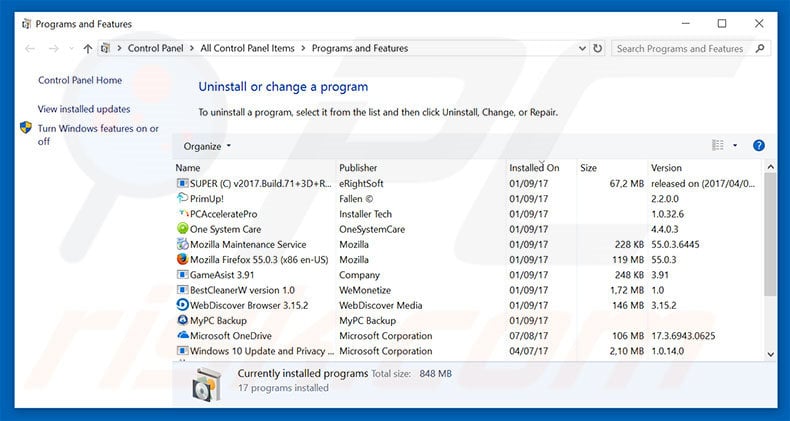
In the uninstall programs window, look for any suspicious/recently-installed applications, select these entries and click "Uninstall" or "Remove".
After uninstalling the potentially unwanted program, scan your computer for any remaining unwanted components or possible malware infections. To scan your computer, use recommended malware removal software.
DOWNLOAD remover for malware infections
Combo Cleaner checks if your computer is infected with malware. To use full-featured product, you have to purchase a license for Combo Cleaner. 7 days free trial available. Combo Cleaner is owned and operated by RCS LT, the parent company of PCRisk.com.
Remove adware from Internet browsers:
Video showing how to remove potentially unwanted browser add-ons:
 Remove malicious add-ons from Internet Explorer:
Remove malicious add-ons from Internet Explorer:
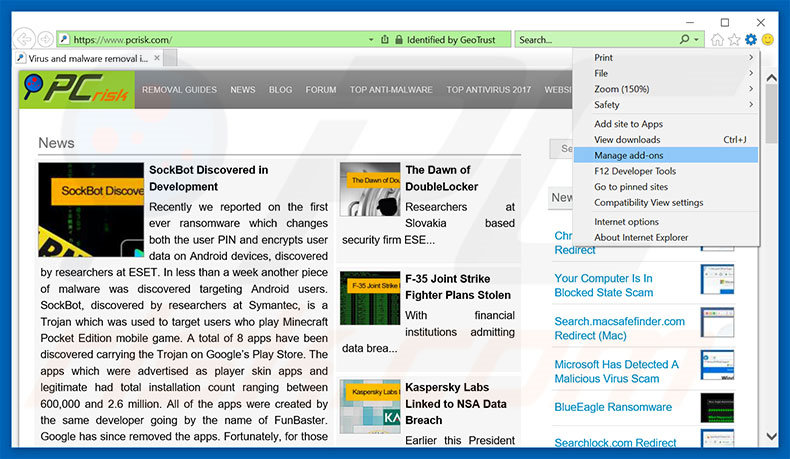
Click the "gear" icon ![]() (at the top right corner of Internet Explorer), select "Manage Add-ons". Look for any recently-installed suspicious browser extensions, select these entries and click "Remove".
(at the top right corner of Internet Explorer), select "Manage Add-ons". Look for any recently-installed suspicious browser extensions, select these entries and click "Remove".
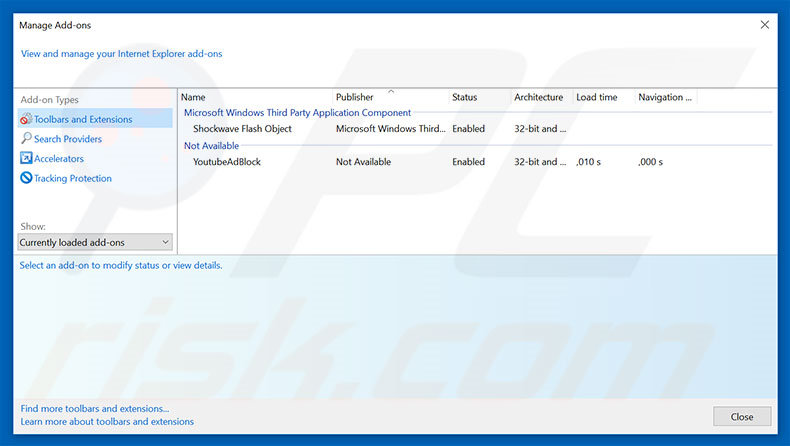
Optional method:
If you continue to have problems with removal of the "ihr computer wurde gesperrt" virus, reset your Internet Explorer settings to default.
Windows XP users: Click Start, click Run, in the opened window type inetcpl.cpl In the opened window click the Advanced tab, then click Reset.

Windows Vista and Windows 7 users: Click the Windows logo, in the start search box type inetcpl.cpl and click enter. In the opened window click the Advanced tab, then click Reset.

Windows 8 users: Open Internet Explorer and click the gear icon. Select Internet Options.

In the opened window, select the Advanced tab.

Click the Reset button.

Confirm that you wish to reset Internet Explorer settings to default by clicking the Reset button.

 Remove malicious extensions from Google Chrome:
Remove malicious extensions from Google Chrome:
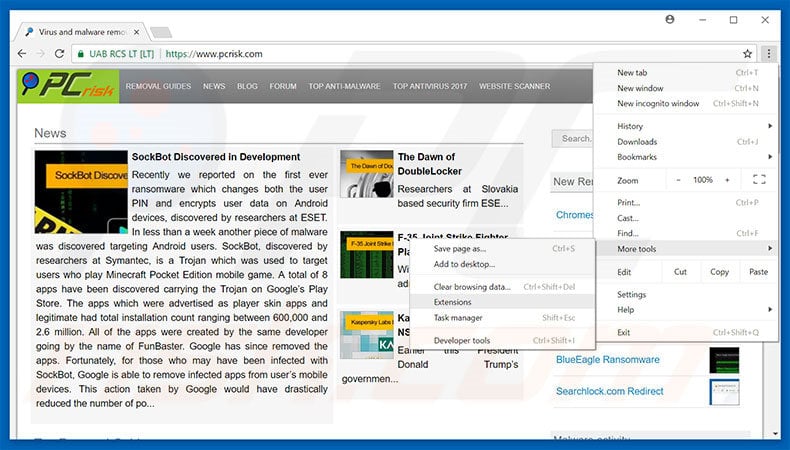
Click the Chrome menu icon ![]() (at the top right corner of Google Chrome), select "More tools" and click "Extensions". Locate all recently-installed suspicious browser add-ons, select these entries and click the trash can icon.
(at the top right corner of Google Chrome), select "More tools" and click "Extensions". Locate all recently-installed suspicious browser add-ons, select these entries and click the trash can icon.
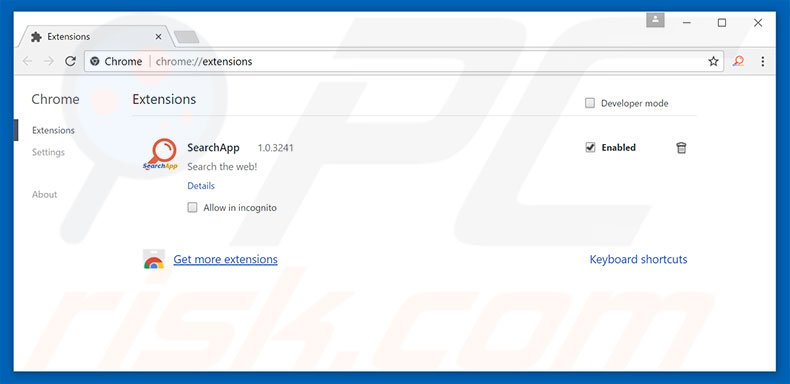
Optional method:
If you continue to have problems with removal of the "ihr computer wurde gesperrt" virus, reset your Google Chrome browser settings. Click the Chrome menu icon ![]() (at the top right corner of Google Chrome) and select Settings. Scroll down to the bottom of the screen. Click the Advanced… link.
(at the top right corner of Google Chrome) and select Settings. Scroll down to the bottom of the screen. Click the Advanced… link.

After scrolling to the bottom of the screen, click the Reset (Restore settings to their original defaults) button.

In the opened window, confirm that you wish to reset Google Chrome settings to default by clicking the Reset button.

 Remove malicious plug-ins from Mozilla Firefox:
Remove malicious plug-ins from Mozilla Firefox:
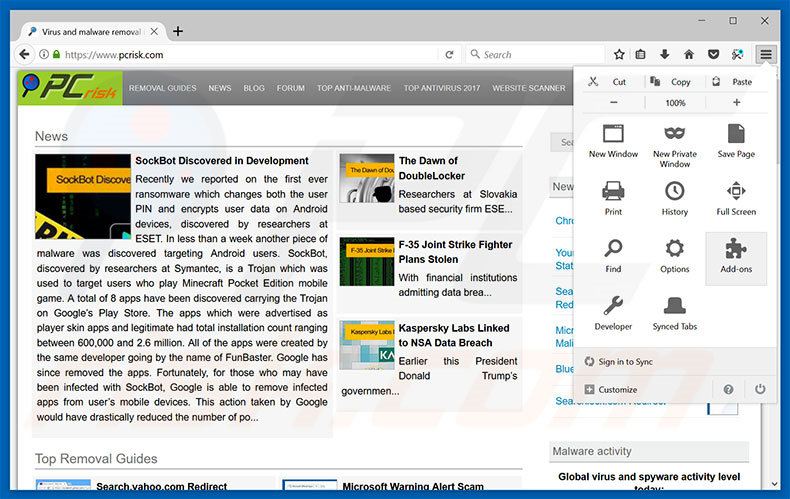
Click the Firefox menu ![]() (at the top right corner of the main window), select "Add-ons". Click "Extensions", in the opened window, remove all recently-installed suspicious browser plug-ins.
(at the top right corner of the main window), select "Add-ons". Click "Extensions", in the opened window, remove all recently-installed suspicious browser plug-ins.
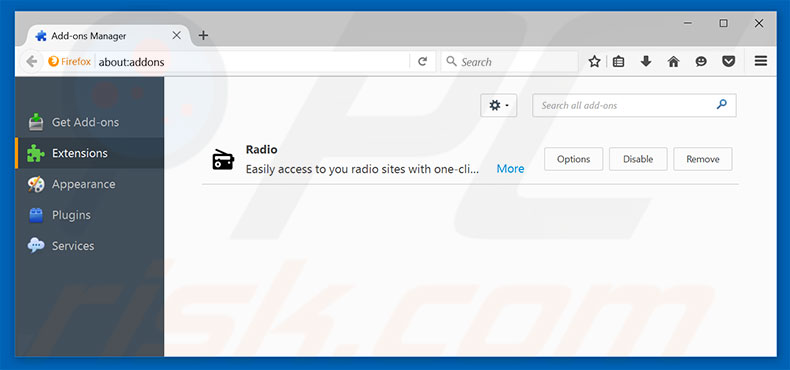
Optional method:
Computer users who have problems with "ihr computer wurde gesperrt" virus removal can reset their Mozilla Firefox settings.
Open Mozilla Firefox, at the top right corner of the main window, click the Firefox menu, ![]() in the opened menu, click Help.
in the opened menu, click Help.

Select Troubleshooting Information.

In the opened window, click the Refresh Firefox button.

In the opened window, confirm that you wish to reset Mozilla Firefox settings to default by clicking the Refresh Firefox button.

 Remove malicious extensions from Safari:
Remove malicious extensions from Safari:

Make sure your Safari browser is active, click Safari menu, and select Preferences....

In the opened window click Extensions, locate any recently installed suspicious extension, select it and click Uninstall.
Optional method:
Make sure your Safari browser is active and click on Safari menu. From the drop down menu select Clear History and Website Data...

In the opened window select all history and click the Clear History button.

 Remove malicious extensions from Microsoft Edge:
Remove malicious extensions from Microsoft Edge:

Click the Edge menu icon ![]() (at the upper-right corner of Microsoft Edge), select "Extensions". Locate all recently-installed suspicious browser add-ons and click "Remove" below their names.
(at the upper-right corner of Microsoft Edge), select "Extensions". Locate all recently-installed suspicious browser add-ons and click "Remove" below their names.

Optional method:
If you continue to have problems with removal of the "ihr computer wurde gesperrt" virus, reset your Microsoft Edge browser settings. Click the Edge menu icon ![]() (at the top right corner of Microsoft Edge) and select Settings.
(at the top right corner of Microsoft Edge) and select Settings.

In the opened settings menu select Reset settings.

Select Restore settings to their default values. In the opened window, confirm that you wish to reset Microsoft Edge settings to default by clicking the Reset button.

- If this did not help, follow these alternative instructions explaining how to reset the Microsoft Edge browser.
Summary:
 Commonly, adware or potentially unwanted applications infiltrate Internet browsers through free software downloads. Note that the safest source for downloading free software is via developers' websites only. To avoid installation of adware, be very attentive when downloading and installing free software. When installing previously-downloaded free programs, choose the custom or advanced installation options – this step will reveal any potentially unwanted applications listed for installation together with your chosen free program.
Commonly, adware or potentially unwanted applications infiltrate Internet browsers through free software downloads. Note that the safest source for downloading free software is via developers' websites only. To avoid installation of adware, be very attentive when downloading and installing free software. When installing previously-downloaded free programs, choose the custom or advanced installation options – this step will reveal any potentially unwanted applications listed for installation together with your chosen free program.
Post a comment:
If you have additional information on "ihr computer wurde gesperrt" virus or it's removal please share your knowledge in the comments section below.
Share:

Tomas Meskauskas
Expert security researcher, professional malware analyst
I am passionate about computer security and technology. I have an experience of over 10 years working in various companies related to computer technical issue solving and Internet security. I have been working as an author and editor for pcrisk.com since 2010. Follow me on Twitter and LinkedIn to stay informed about the latest online security threats.
PCrisk security portal is brought by a company RCS LT.
Joined forces of security researchers help educate computer users about the latest online security threats. More information about the company RCS LT.
Our malware removal guides are free. However, if you want to support us you can send us a donation.
DonatePCrisk security portal is brought by a company RCS LT.
Joined forces of security researchers help educate computer users about the latest online security threats. More information about the company RCS LT.
Our malware removal guides are free. However, if you want to support us you can send us a donation.
Donate
▼ Show Discussion