Get free scan and check if your device is infected.
Remove it nowTo use full-featured product, you have to purchase a license for Combo Cleaner. Seven days free trial available. Combo Cleaner is owned and operated by RCS LT, the parent company of PCRisk.com.
What is Su Ordenador Está Bloqueado?
"Su Ordenador Está Bloqueado" is another fake error message displayed by a deceptive website. According to our research, users are redirected to this website by various potentially unwanted programs (PUPs) without their consent. In most cases, PUPs infiltrate systems without permission.
In addition, they cause unwanted redirects, gather information, and (in some cases) misuse system resources to run unnecessary processes.
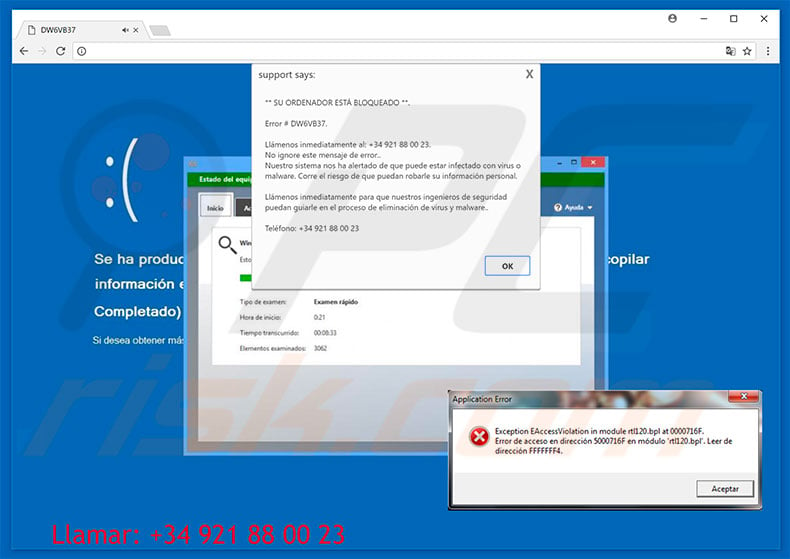
The "Su Ordenador Está Bloqueado" error states that the system has been locked due to a type of malware infection. The text is in Spanish and, therefore, developers either come from, or target, users who live in Spain. The error encourages them to contact 'certified technicians' via a telephone number ("+34 921 88 00 23") provided.
These people then supposedly remove the malware. In fact, "Su Ordenador Está Bloqueado" is a scam. Cyber criminals ("Su Ordenador Está Bloqueado" developers) aim to generate revenue by scaring and tricking victims into calling and paying for technical support that is not required. In addition, these criminals often request remote access to users' computer.
Once connected, they attempt to stealthily install malware and/or change essential system settings. Then, they claim to detect "additional issues" and offer further help for an extra fee. Therefore, we strongly advise you to ignore "Su Ordenador Está Bloqueado" and never attempt to call the telephone number.
This error can be removed simply by closing the web browser (preferably, via Task Manager) or rebooting the system. After re-running the browser, never click "Restore Closed Tabs", otherwise you will visit the malicious site again.
Research shows that potentially unwanted programs often deliver banner, coupon, pop-up, and other intrusive advertisements. To achieve this, criminals employ various tools (e.g., "virtual layers") that enable placement of third party graphical content on any site.
Therefore, displayed ads are likely to conceal underlying website content, significantly diminishing the we, browsing experience. Furthermore, generated ads can lead to malicious websites and even run scripts that download/install malware. Therefore, even a single click might result in high-risk computer infections. Another issue is data tracking.
Most PUPs collect information that typically includes personal details. In addition, PUP developers sell collected data to third parties (often, cyber criminals) who generate revenue by misusing the private information. This behavior can lead to serious privacy issues or even identity theft.
In addition, PUPs mine cryptocurrencies or run other unwanted processes in the background. By misusing resources without users’ permission, PUPs significantly reduce overall system performance. For these reasons, all PUPs must be eliminated immediately.
| Name | "Su ordenador está bloqueado" virus |
| Threat Type | Adware, Unwanted ads, Pop-up Virus |
| Symptoms | Seeing advertisements not originating from the sites you are browsing. Intrusive pop-up ads. Decreased Internet browsing speed. |
| Distribution methods | Deceptive pop-up ads, free software installers (bundling), fake flash player installers. |
| Damage | Decreased computer performance, browser tracking - privacy issues, possible additional malware infections. |
| Malware Removal (Windows) |
To eliminate possible malware infections, scan your computer with legitimate antivirus software. Our security researchers recommend using Combo Cleaner. Download Combo CleanerTo use full-featured product, you have to purchase a license for Combo Cleaner. 7 days free trial available. Combo Cleaner is owned and operated by RCS LT, the parent company of PCRisk.com. |
"Su Ordenador Está Bloqueado" shares many similarities with dozens of other fake errors such as DO NOT PRESS ANY KEY, Windows Support Alert, and Microsoft Azure. All claim that the system is infected, missing files, or damaged in other similar ways, however, these fake errors are designed only to extort money form unsuspecting users.
Potentially unwanted programs also share many similarities. By offering "useful features", they attempt to give the impression of legitimacy, however, PUPs are designed only to generate revenue for the developers. Rather than giving any real value for regular users, PUPs pose a direct threat to your privacy and Internet browsing safety.
How did potentially unwanted programs install on my computer?
As mentioned above, PUPs typically install without users' consent. The reasons for this are lack of knowledge and careless behavior by many users. Developers proliferate PUPs by employing intrusive ads, and a deceptive marketing method called "bundling" - stealth installation of third party apps.
Developers do not disclose these installations properly - they conceal "bundled" apps within various sections (usually "Custom/Advanced" settings). Furthermore, many users often rush these processes and skip steps. They also click ads without considering the possible consequences. In doing so, they expose their systems to risk of various infections.
How to avoid installation of potentially unwanted applications?
The key to computer safety is caution. Therefore, pay close attention when browsing the Internet and, especially when downloading/installing software.
Note that intrusive ads typically appear legitimate, however, they redirect to gambling, adult dating, survey, and other dubious sites. If you experience these redirects, immediately eliminate all dubious applications and browser plug-ins. Furthermore, carefully analyze each window of the download/installation processes and opt-out of all additionally-included programs.
Spanish text presented in "Su Ordenador Está Bloqueado" pop-up:
** SU ORDENADOR ESTÁ BLOQUEADO '.
Error # DW6VB37.
Llámenos inmediatamente al: +34 921 88 00 23. No ignore este mensaje de error.. Nuestro sistema nos ha alertado de que puede estar infectado con virus o malware. Corre el riesgo de que puedan robarle su información personal.
Llámenos inmediatamente para que nuestros ingenieros de seguridad puedan guiarle en el proceso de eliminación de virus y malware..
Teléfono: +34 921 88 00 23
Exception EAccessViolation in module rt1120.bpl at 0000716F. Error de acceso en dirección 5000716F en módulo 'rt1120.bp1'. Leer de dirección FFFFFFF4.
The appearance of "Su Ordenador Está Bloqueado" pop-up (GIF):
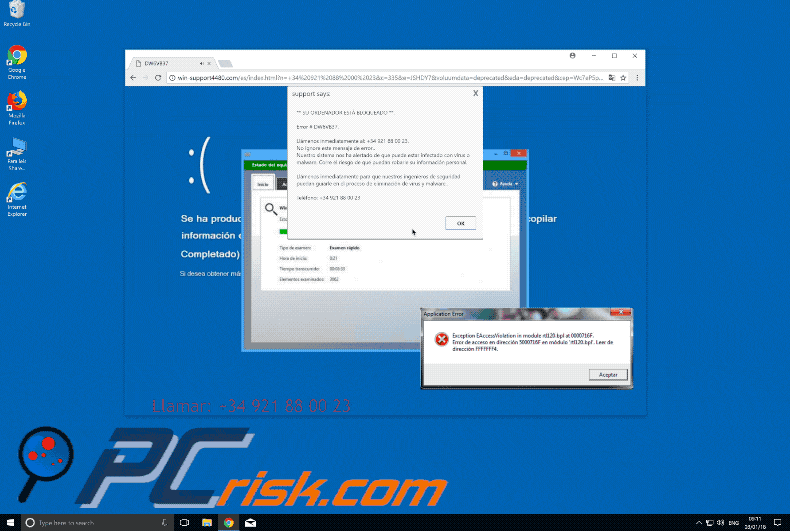
Instant automatic malware removal:
Manual threat removal might be a lengthy and complicated process that requires advanced IT skills. Combo Cleaner is a professional automatic malware removal tool that is recommended to get rid of malware. Download it by clicking the button below:
DOWNLOAD Combo CleanerBy downloading any software listed on this website you agree to our Privacy Policy and Terms of Use. To use full-featured product, you have to purchase a license for Combo Cleaner. 7 days free trial available. Combo Cleaner is owned and operated by RCS LT, the parent company of PCRisk.com.
Quick menu:
- What is Su Ordenador Está Bloqueado?
- STEP 1. Uninstall deceptive applications using Control Panel.
- STEP 2. Remove adware from Internet Explorer.
- STEP 3. Remove rogue extensions from Google Chrome.
- STEP 4. Remove potentially unwanted plug-ins from Mozilla Firefox.
- STEP 5. Remove rogue extensions from Safari.
- STEP 6. Remove rogue plug-ins from Microsoft Edge.
Removal of potentially unwanted programs:
Windows 11 users:

Right-click on the Start icon, select Apps and Features. In the opened window search for the application you want to uninstall, after locating it, click on the three vertical dots and select Uninstall.
Windows 10 users:

Right-click in the lower left corner of the screen, in the Quick Access Menu select Control Panel. In the opened window choose Programs and Features.
Windows 7 users:

Click Start (Windows Logo at the bottom left corner of your desktop), choose Control Panel. Locate Programs and click Uninstall a program.
macOS (OSX) users:

Click Finder, in the opened screen select Applications. Drag the app from the Applications folder to the Trash (located in your Dock), then right click the Trash icon and select Empty Trash.
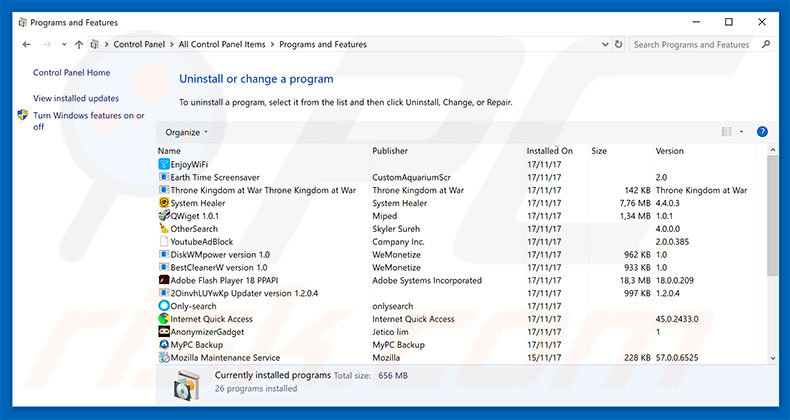
In the uninstall programs window, look for any suspicious/recently-installed applications, select these entries and click "Uninstall" or "Remove".
After uninstalling the potentially unwanted program, scan your computer for any remaining unwanted components or possible malware infections. To scan your computer, use recommended malware removal software.
DOWNLOAD remover for malware infections
Combo Cleaner checks if your computer is infected with malware. To use full-featured product, you have to purchase a license for Combo Cleaner. 7 days free trial available. Combo Cleaner is owned and operated by RCS LT, the parent company of PCRisk.com.
Remove rogue extensions from Internet browsers:
Video showing how to remove potentially unwanted browser add-ons:
 Remove malicious add-ons from Internet Explorer:
Remove malicious add-ons from Internet Explorer:
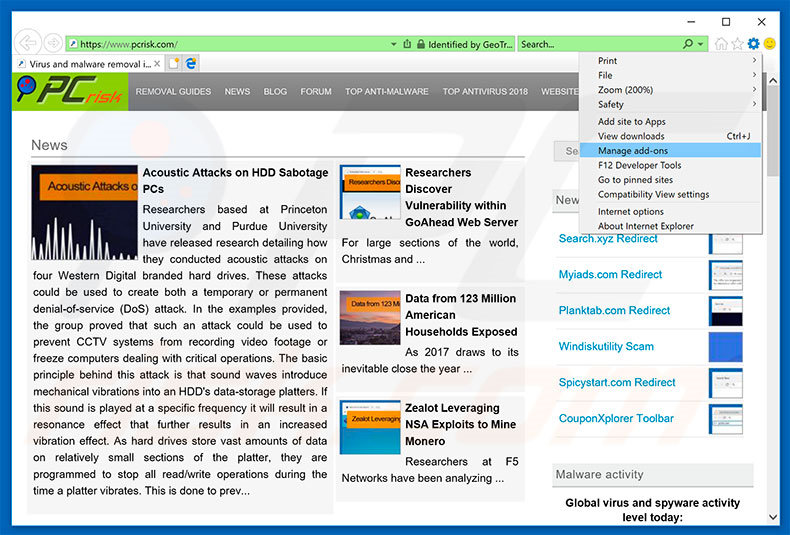
Click the "gear" icon ![]() (at the top right corner of Internet Explorer), select "Manage Add-ons". Look for any recently-installed suspicious browser extensions, select these entries and click "Remove".
(at the top right corner of Internet Explorer), select "Manage Add-ons". Look for any recently-installed suspicious browser extensions, select these entries and click "Remove".
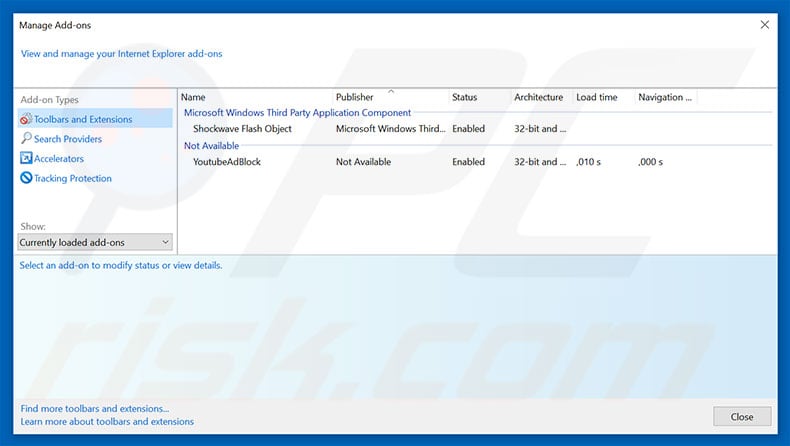
Optional method:
If you continue to have problems with removal of the "su ordenador está bloqueado" virus, reset your Internet Explorer settings to default.
Windows XP users: Click Start, click Run, in the opened window type inetcpl.cpl In the opened window click the Advanced tab, then click Reset.

Windows Vista and Windows 7 users: Click the Windows logo, in the start search box type inetcpl.cpl and click enter. In the opened window click the Advanced tab, then click Reset.

Windows 8 users: Open Internet Explorer and click the gear icon. Select Internet Options.

In the opened window, select the Advanced tab.

Click the Reset button.

Confirm that you wish to reset Internet Explorer settings to default by clicking the Reset button.

 Remove malicious extensions from Google Chrome:
Remove malicious extensions from Google Chrome:
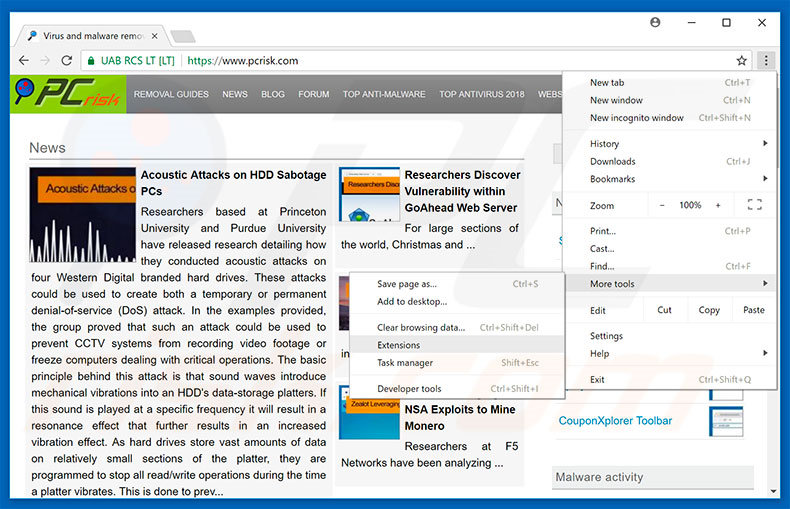
Click the Chrome menu icon ![]() (at the top right corner of Google Chrome), select "More tools" and click "Extensions". Locate all recently-installed suspicious browser add-ons, select these entries and click the trash can icon.
(at the top right corner of Google Chrome), select "More tools" and click "Extensions". Locate all recently-installed suspicious browser add-ons, select these entries and click the trash can icon.
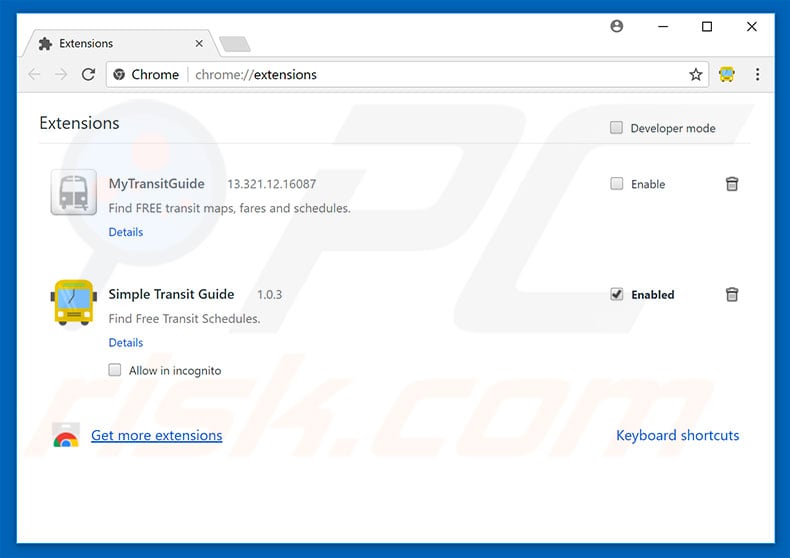
Optional method:
If you continue to have problems with removal of the "su ordenador está bloqueado" virus, reset your Google Chrome browser settings. Click the Chrome menu icon ![]() (at the top right corner of Google Chrome) and select Settings. Scroll down to the bottom of the screen. Click the Advanced… link.
(at the top right corner of Google Chrome) and select Settings. Scroll down to the bottom of the screen. Click the Advanced… link.

After scrolling to the bottom of the screen, click the Reset (Restore settings to their original defaults) button.

In the opened window, confirm that you wish to reset Google Chrome settings to default by clicking the Reset button.

 Remove malicious plug-ins from Mozilla Firefox:
Remove malicious plug-ins from Mozilla Firefox:
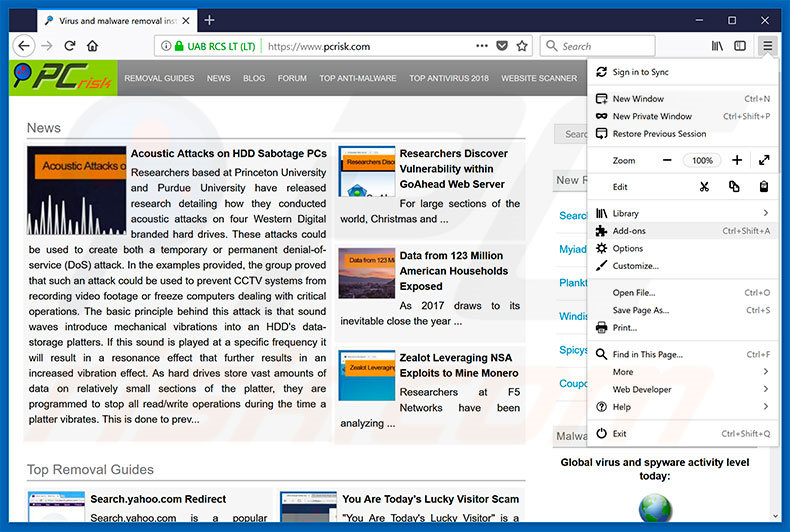
Click the Firefox menu ![]() (at the top right corner of the main window), select "Add-ons". Click on "Extensions", in the opened window, remove all recently-installed suspicious browser plug-ins.
(at the top right corner of the main window), select "Add-ons". Click on "Extensions", in the opened window, remove all recently-installed suspicious browser plug-ins.
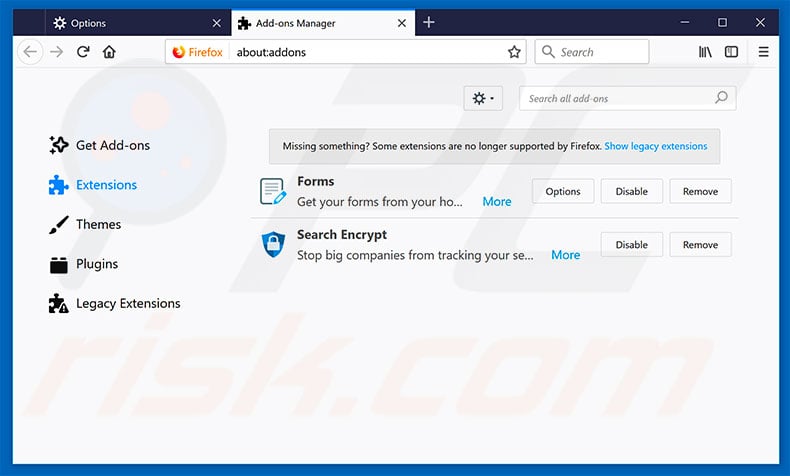
Optional method:
Computer users who have problems with "su ordenador está bloqueado" virus removal can reset their Mozilla Firefox settings.
Open Mozilla Firefox, at the top right corner of the main window, click the Firefox menu, ![]() in the opened menu, click Help.
in the opened menu, click Help.

Select Troubleshooting Information.

In the opened window, click the Refresh Firefox button.

In the opened window, confirm that you wish to reset Mozilla Firefox settings to default by clicking the Refresh Firefox button.

 Remove malicious extensions from Safari:
Remove malicious extensions from Safari:

Make sure your Safari browser is active, click Safari menu, and select Preferences....

In the opened window click Extensions, locate any recently installed suspicious extension, select it and click Uninstall.
Optional method:
Make sure your Safari browser is active and click on Safari menu. From the drop down menu select Clear History and Website Data...

In the opened window select all history and click the Clear History button.

 Remove malicious extensions from Microsoft Edge:
Remove malicious extensions from Microsoft Edge:

Click the Edge menu icon ![]() (at the upper-right corner of Microsoft Edge), select "Extensions". Locate all recently-installed suspicious browser add-ons and click "Remove" below their names.
(at the upper-right corner of Microsoft Edge), select "Extensions". Locate all recently-installed suspicious browser add-ons and click "Remove" below their names.

Optional method:
If you continue to have problems with removal of the "su ordenador está bloqueado" virus, reset your Microsoft Edge browser settings. Click the Edge menu icon ![]() (at the top right corner of Microsoft Edge) and select Settings.
(at the top right corner of Microsoft Edge) and select Settings.

In the opened settings menu select Reset settings.

Select Restore settings to their default values. In the opened window, confirm that you wish to reset Microsoft Edge settings to default by clicking the Reset button.

- If this did not help, follow these alternative instructions explaining how to reset the Microsoft Edge browser.
Summary:
 Commonly, adware or potentially unwanted applications infiltrate Internet browsers through free software downloads. Note that the safest source for downloading free software is via developers' websites only. To avoid installation of adware, be very attentive when downloading and installing free software. When installing previously-downloaded free programs, choose the custom or advanced installation options – this step will reveal any potentially unwanted applications listed for installation together with your chosen free program.
Commonly, adware or potentially unwanted applications infiltrate Internet browsers through free software downloads. Note that the safest source for downloading free software is via developers' websites only. To avoid installation of adware, be very attentive when downloading and installing free software. When installing previously-downloaded free programs, choose the custom or advanced installation options – this step will reveal any potentially unwanted applications listed for installation together with your chosen free program.
Post a comment:
If you have additional information on "su ordenador está bloqueado" virus or it's removal please share your knowledge in the comments section below.
Share:

Tomas Meskauskas
Expert security researcher, professional malware analyst
I am passionate about computer security and technology. I have an experience of over 10 years working in various companies related to computer technical issue solving and Internet security. I have been working as an author and editor for pcrisk.com since 2010. Follow me on Twitter and LinkedIn to stay informed about the latest online security threats.
PCrisk security portal is brought by a company RCS LT.
Joined forces of security researchers help educate computer users about the latest online security threats. More information about the company RCS LT.
Our malware removal guides are free. However, if you want to support us you can send us a donation.
DonatePCrisk security portal is brought by a company RCS LT.
Joined forces of security researchers help educate computer users about the latest online security threats. More information about the company RCS LT.
Our malware removal guides are free. However, if you want to support us you can send us a donation.
Donate
▼ Show Discussion