Get free scan and check if your device is infected.
Remove it nowTo use full-featured product, you have to purchase a license for Combo Cleaner. Seven days free trial available. Combo Cleaner is owned and operated by RCS LT, the parent company of PCRisk.com.
What is Flash Player Premium SMS?
"Flash Player Premium SMS" is a scam promoted by deceptive websites. In most cases, users are redirected to these websites by potentially unwanted programs (PUPs) or intrusive advertisements displayed by dubious sites. PUPs typically infiltrate systems without permission.
As well as causing redirects, they deliver intrusive advertisements, gather sensitive information, and even run unwanted background processes.
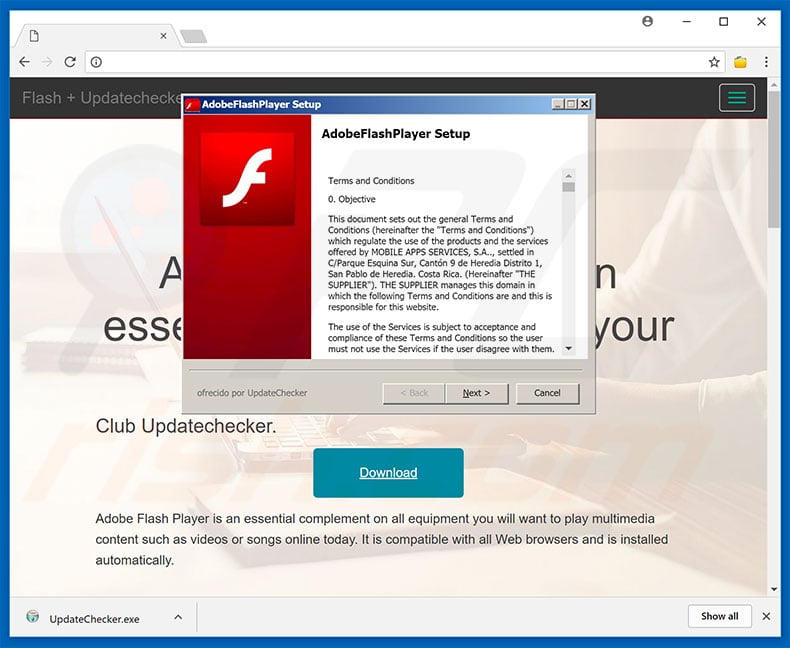
"Flash Player Premium SMS" scam-promoting websites display a message that Adobe Flash Player is a "must-have" application and should be installed/updated. Users can immediately download its installer, however, the set-up is fake - after running it and following steps, users are asked to a send a message to a telephone number provided to receive an activation code.
Be aware that the Adobe Flash Player application is free. In fact, cyber criminals generate revenue by tricking users into sending highly-monetized messages. Furthermore, it is highly probable that users' telephone numbers are shared with third parties (potentially, cyber criminals). These people often call random people and offer various dubious services.
For example, criminals attempt to trick users to "invest money", however, after transferring their money, victims will lose it forever. In this way, criminals generate revenue by abusing users' trust. Bear in mind that Adobe Flash Player should be downloaded only from its official website. Set-ups downloaded from elsewhere should be deleted immediately.
In addition, scam-promoting websites often run scripts that prevent users from closing browsing tabs/windows. In these cases, close the browser via Task Manager or simply reboot the system. After re-running web browsers, do not restore previous sessions, otherwise the malicious sites are reopened.
To deliver coupon, banner, pop-up, and other intrusive advertisements, potentially unwanted programs employ tools that enable placement of third party graphical content on any site. Therefore, displayed ads often conceal underlying website content, significantly diminishing the browsing experience.
Furthermore, intrusive advertisements often redirect to malicious websites and run scripts that download/install malware. Therefore, even accidental clicks can result in high-risk computer infections. Potentially unwanted programs are also notorious for recording information that might be personally identifiable.
Collected data (IP addresses, keystrokes, URLs visited, pages viewed, queries entered into search engines, and so on) is also shared with third parties. These people misuse personal details to generate revenue. Therefore, the presence of data-tracking apps can lead to serious privacy issues or even identity theft.
Finally, PUPs mine cryptocurrencies or run other unwanted processes in the background. In this way, these programs misuse system resources without permission, resulting in a significant reduction in overall system performance.
| Name | "Flash Player Premium SMS" virus |
| Threat Type | Adware, Unwanted ads, Pop-up Virus |
| Symptoms | Seeing advertisements not originating from the sites you are browsing. Intrusive pop-up ads. Decreased Internet browsing speed. |
| Distribution methods | Deceptive pop-up ads, free software installers (bundling), fake flash player installers. |
| Damage | Decreased computer performance, browser tracking - privacy issues, possible additional malware infections. |
| Malware Removal (Windows) |
To eliminate possible malware infections, scan your computer with legitimate antivirus software. Our security researchers recommend using Combo Cleaner. Download Combo CleanerTo use full-featured product, you have to purchase a license for Combo Cleaner. 7 days free trial available. Combo Cleaner is owned and operated by RCS LT, the parent company of PCRisk.com. |
There are many scams similar to "Flash Player Premium SMS". For example, Windows Is Resetting Itself, Comcast Cable Warning Alert, Microsoft Edge Critical ERROR, and many others.
Most claim that the system is damaged (e.g., infected, missing files, and so on), however, unlike Flash Player Premium SMS, these scams attempt to trick users into calling 'tech support' and paying for services that are not required or downloading potentially unwanted programs (e.g., fake anti-virus/system optimization tools).
PUPs are often very similar. By offering "useful features", they attempt to give the impression of legitimacy and trick users to install, however, since these programs are designed only to generate revenue for the developers, they deliver no real value for regular uses. PUPs pose a direct threat to your privacy and Internet browsing safety.
How did potentially unwanted programs install on my computer?
As mentioned above, PUPs typically infiltrate systems without permission. The reasons for this are the careless behavior and lack of knowledge of many users. Developers proliferate PUPs using "bundling" and intrusive advertising methods. "Bundling" is stealth installation of third party apps together with regular (usually free) programs.
Criminals do not disclose these installations properly - they hide "bundled" apps within various sections (in most cases "Advanced/Custom" settings) of the download/installation processes. Skipping download/installation steps and clicking various advertisements often leads to inadvertent installation of PUPs.
How to avoid installation of potentially unwanted applications?
The key to computer safety is caution, and thus paying close attention when downloading/installing software and browsing the Internet is paramount. Select "Advanced/Custom" settings and carefully analyze each step of the download/installation processes. Opt-out of all additionally-included programs and decline offers to download/install them.
If opting-out is not possible, the entire process should be canceled immediately. We also strongly recommend that you download your applications from official sources only, using direct download links. Unofficial downloaders/installers are often monetized using the "bundling" method.
Therefore, these tools should not be used. Be aware that criminals invest many resources into intrusive ad design, which is why most seem legitimate, however, they often redirect to adult dating, pornography, gambling, and other untrustworthy sites.
If you experience these redirects, immediately eliminate all dubious applications and browser plug-ins. Having a legitimate anti-virus/anti-spyware suite installed and running is also paramount.
The appearance of "Flash Player Premium SMS" pop-up (GIF):
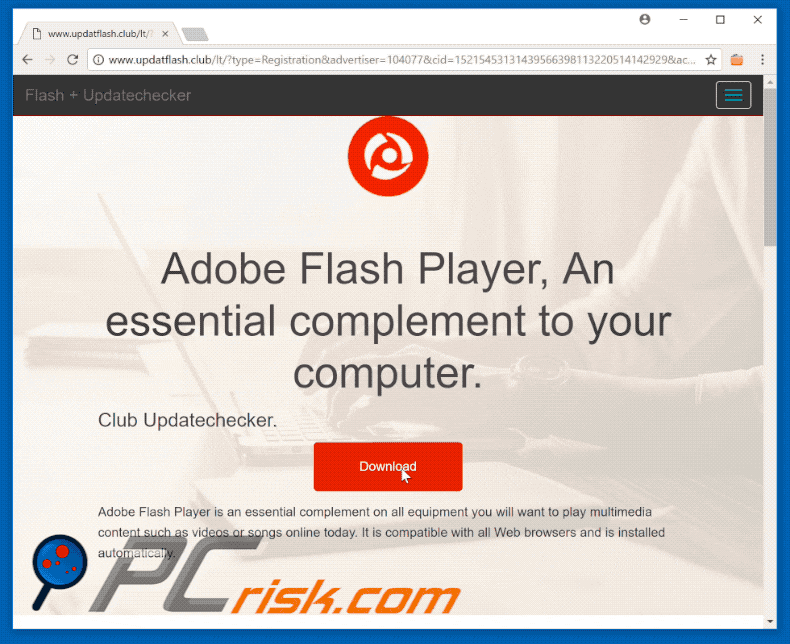
Instant automatic malware removal:
Manual threat removal might be a lengthy and complicated process that requires advanced IT skills. Combo Cleaner is a professional automatic malware removal tool that is recommended to get rid of malware. Download it by clicking the button below:
DOWNLOAD Combo CleanerBy downloading any software listed on this website you agree to our Privacy Policy and Terms of Use. To use full-featured product, you have to purchase a license for Combo Cleaner. 7 days free trial available. Combo Cleaner is owned and operated by RCS LT, the parent company of PCRisk.com.
Quick menu:
- What is Flash Player Premium SMS?
- STEP 1. Uninstall deceptive applications using Control Panel.
- STEP 2. Remove adware from Internet Explorer.
- STEP 3. Remove rogue extensions from Google Chrome.
- STEP 4. Remove potentially unwanted plug-ins from Mozilla Firefox.
- STEP 5. Remove rogue extensions from Safari.
- STEP 6. Remove rogue plug-ins from Microsoft Edge.
Removal of potentially unwanted programs:
Windows 11 users:

Right-click on the Start icon, select Apps and Features. In the opened window search for the application you want to uninstall, after locating it, click on the three vertical dots and select Uninstall.
Windows 10 users:

Right-click in the lower left corner of the screen, in the Quick Access Menu select Control Panel. In the opened window choose Programs and Features.
Windows 7 users:

Click Start (Windows Logo at the bottom left corner of your desktop), choose Control Panel. Locate Programs and click Uninstall a program.
macOS (OSX) users:

Click Finder, in the opened screen select Applications. Drag the app from the Applications folder to the Trash (located in your Dock), then right click the Trash icon and select Empty Trash.
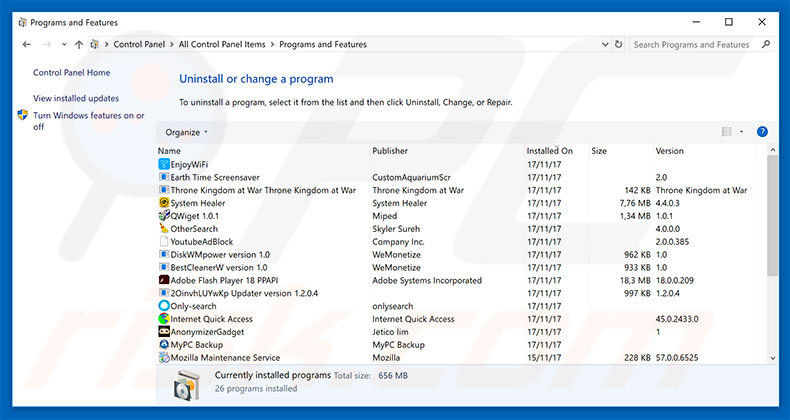
In the uninstall programs window, look for any suspicious/recently-installed applications, select these entries and click "Uninstall" or "Remove".
After uninstalling the potentially unwanted program, scan your computer for any remaining unwanted components or possible malware infections. To scan your computer, use recommended malware removal software.
DOWNLOAD remover for malware infections
Combo Cleaner checks if your computer is infected with malware. To use full-featured product, you have to purchase a license for Combo Cleaner. 7 days free trial available. Combo Cleaner is owned and operated by RCS LT, the parent company of PCRisk.com.
Remove rogue extensions from Internet browsers:
Video showing how to remove potentially unwanted browser add-ons:
 Remove malicious add-ons from Internet Explorer:
Remove malicious add-ons from Internet Explorer:
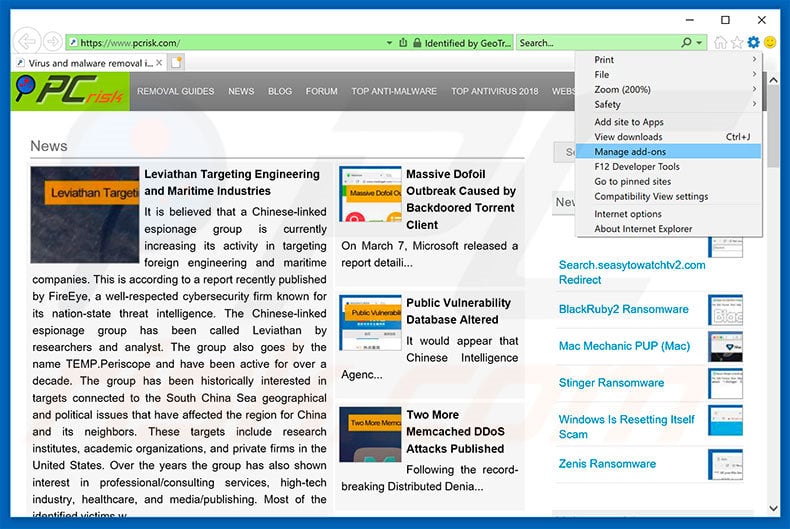
Click the "gear" icon ![]() (at the top right corner of Internet Explorer), select "Manage Add-ons". Look for any recently-installed suspicious browser extensions, select these entries and click "Remove".
(at the top right corner of Internet Explorer), select "Manage Add-ons". Look for any recently-installed suspicious browser extensions, select these entries and click "Remove".
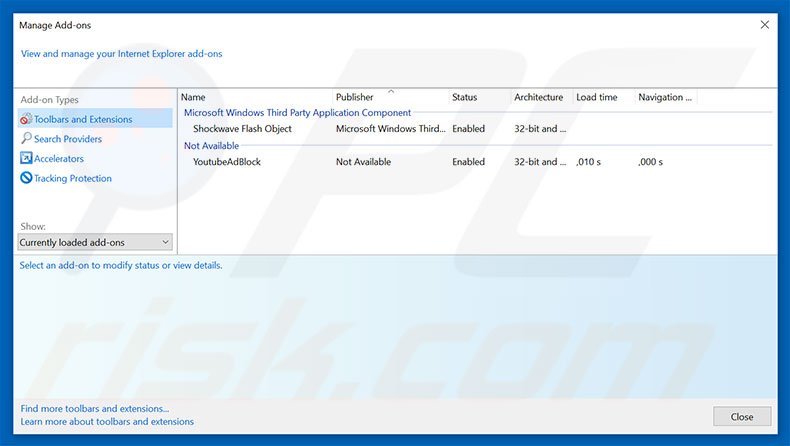
Optional method:
If you continue to have problems with removal of the "flash player premium sms" virus, reset your Internet Explorer settings to default.
Windows XP users: Click Start, click Run, in the opened window type inetcpl.cpl In the opened window click the Advanced tab, then click Reset.

Windows Vista and Windows 7 users: Click the Windows logo, in the start search box type inetcpl.cpl and click enter. In the opened window click the Advanced tab, then click Reset.

Windows 8 users: Open Internet Explorer and click the gear icon. Select Internet Options.

In the opened window, select the Advanced tab.

Click the Reset button.

Confirm that you wish to reset Internet Explorer settings to default by clicking the Reset button.

 Remove malicious extensions from Google Chrome:
Remove malicious extensions from Google Chrome:
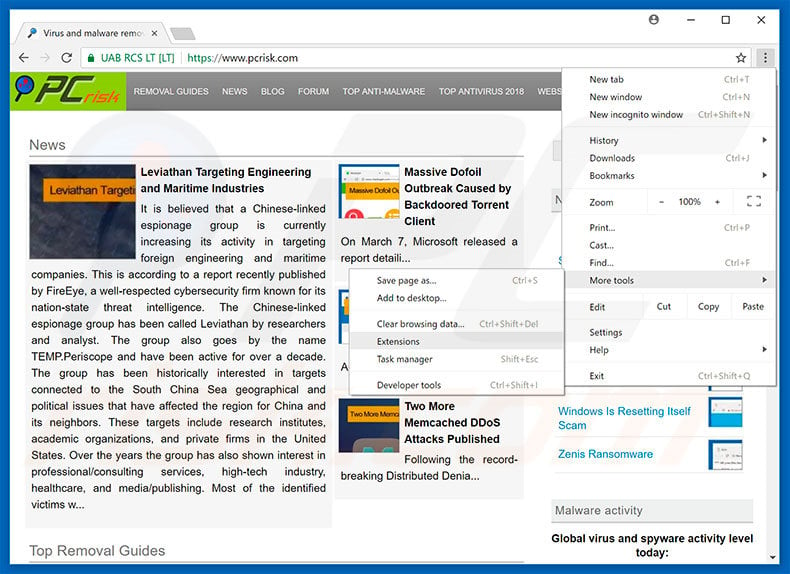
Click the Chrome menu icon ![]() (at the top right corner of Google Chrome), select "More tools" and click "Extensions". Locate all recently-installed suspicious browser add-ons and remove them.
(at the top right corner of Google Chrome), select "More tools" and click "Extensions". Locate all recently-installed suspicious browser add-ons and remove them.
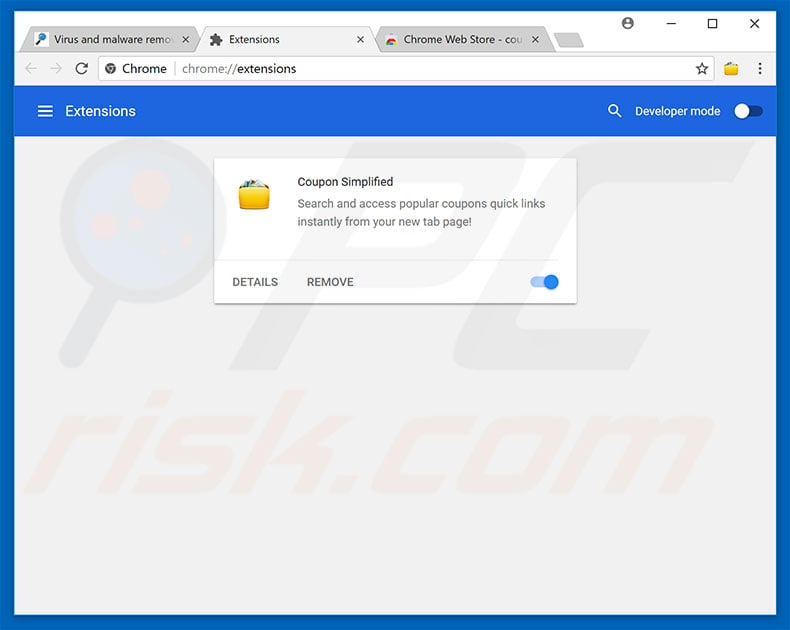
Optional method:
If you continue to have problems with removal of the "flash player premium sms" virus, reset your Google Chrome browser settings. Click the Chrome menu icon ![]() (at the top right corner of Google Chrome) and select Settings. Scroll down to the bottom of the screen. Click the Advanced… link.
(at the top right corner of Google Chrome) and select Settings. Scroll down to the bottom of the screen. Click the Advanced… link.

After scrolling to the bottom of the screen, click the Reset (Restore settings to their original defaults) button.

In the opened window, confirm that you wish to reset Google Chrome settings to default by clicking the Reset button.

 Remove malicious plug-ins from Mozilla Firefox:
Remove malicious plug-ins from Mozilla Firefox:
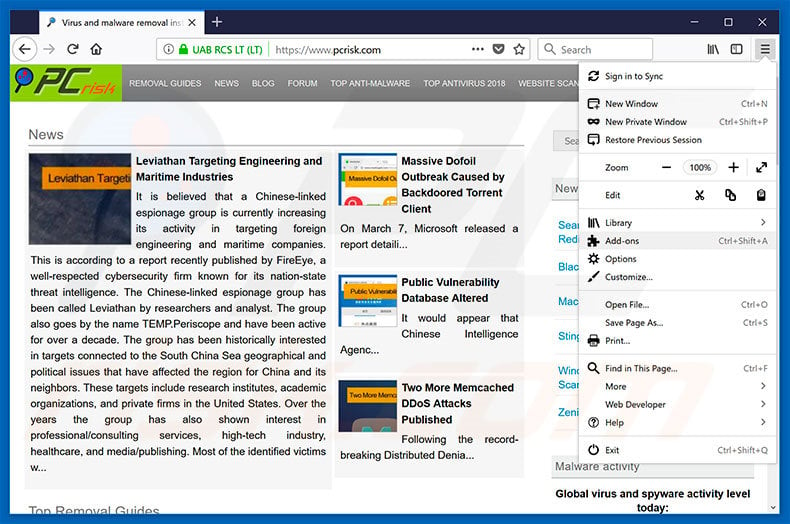
Click the Firefox menu ![]() (at the top right corner of the main window), select "Add-ons". Click "Extensions", in the opened window, remove all recently-installed suspicious browser plug-ins.
(at the top right corner of the main window), select "Add-ons". Click "Extensions", in the opened window, remove all recently-installed suspicious browser plug-ins.
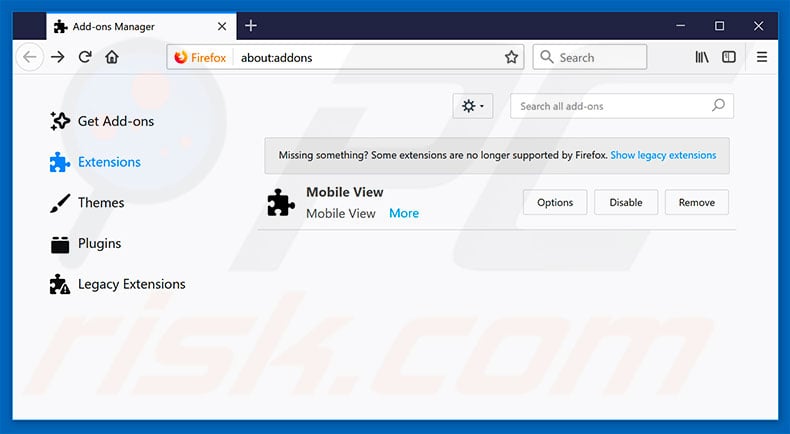
Optional method:
Computer users who have problems with "flash player premium sms" virus removal can reset their Mozilla Firefox settings.
Open Mozilla Firefox, at the top right corner of the main window, click the Firefox menu, ![]() in the opened menu, click Help.
in the opened menu, click Help.

Select Troubleshooting Information.

In the opened window, click the Refresh Firefox button.

In the opened window, confirm that you wish to reset Mozilla Firefox settings to default by clicking the Refresh Firefox button.

 Remove malicious extensions from Safari:
Remove malicious extensions from Safari:

Make sure your Safari browser is active, click Safari menu, and select Preferences....

In the opened window click Extensions, locate any recently installed suspicious extension, select it and click Uninstall.
Optional method:
Make sure your Safari browser is active and click on Safari menu. From the drop down menu select Clear History and Website Data...

In the opened window select all history and click the Clear History button.

 Remove malicious extensions from Microsoft Edge:
Remove malicious extensions from Microsoft Edge:

Click the Edge menu icon ![]() (at the upper-right corner of Microsoft Edge), select "Extensions". Locate all recently-installed suspicious browser add-ons and click "Remove" below their names.
(at the upper-right corner of Microsoft Edge), select "Extensions". Locate all recently-installed suspicious browser add-ons and click "Remove" below their names.

Optional method:
If you continue to have problems with removal of the "flash player premium sms" virus, reset your Microsoft Edge browser settings. Click the Edge menu icon ![]() (at the top right corner of Microsoft Edge) and select Settings.
(at the top right corner of Microsoft Edge) and select Settings.

In the opened settings menu select Reset settings.

Select Restore settings to their default values. In the opened window, confirm that you wish to reset Microsoft Edge settings to default by clicking the Reset button.

- If this did not help, follow these alternative instructions explaining how to reset the Microsoft Edge browser.
Summary:
 Commonly, adware or potentially unwanted applications infiltrate Internet browsers through free software downloads. Note that the safest source for downloading free software is via developers' websites only. To avoid installation of adware, be very attentive when downloading and installing free software. When installing previously-downloaded free programs, choose the custom or advanced installation options – this step will reveal any potentially unwanted applications listed for installation together with your chosen free program.
Commonly, adware or potentially unwanted applications infiltrate Internet browsers through free software downloads. Note that the safest source for downloading free software is via developers' websites only. To avoid installation of adware, be very attentive when downloading and installing free software. When installing previously-downloaded free programs, choose the custom or advanced installation options – this step will reveal any potentially unwanted applications listed for installation together with your chosen free program.
Post a comment:
If you have additional information on "flash player premium sms" virus or it's removal please share your knowledge in the comments section below.
Share:

Tomas Meskauskas
Expert security researcher, professional malware analyst
I am passionate about computer security and technology. I have an experience of over 10 years working in various companies related to computer technical issue solving and Internet security. I have been working as an author and editor for pcrisk.com since 2010. Follow me on Twitter and LinkedIn to stay informed about the latest online security threats.
PCrisk security portal is brought by a company RCS LT.
Joined forces of security researchers help educate computer users about the latest online security threats. More information about the company RCS LT.
Our malware removal guides are free. However, if you want to support us you can send us a donation.
DonatePCrisk security portal is brought by a company RCS LT.
Joined forces of security researchers help educate computer users about the latest online security threats. More information about the company RCS LT.
Our malware removal guides are free. However, if you want to support us you can send us a donation.
Donate
▼ Show Discussion