Get free scan and check if your device is infected.
Remove it nowTo use full-featured product, you have to purchase a license for Combo Cleaner. Seven days free trial available. Combo Cleaner is owned and operated by RCS LT, the parent company of PCRisk.com.
What is Swisscom Email Virus?
"Swisscom Email Virus" is a spam email campaign similar to Complaint Email Virus, DHL Email Virus, AT&T Invoice Email Virus, and many others. Cyber criminals use this campaign to distribute a high-risk trojan called Ursnif. They send thousands of emails that contain false invoices and encourage users to visit links to view them. This, however, results in system infection.
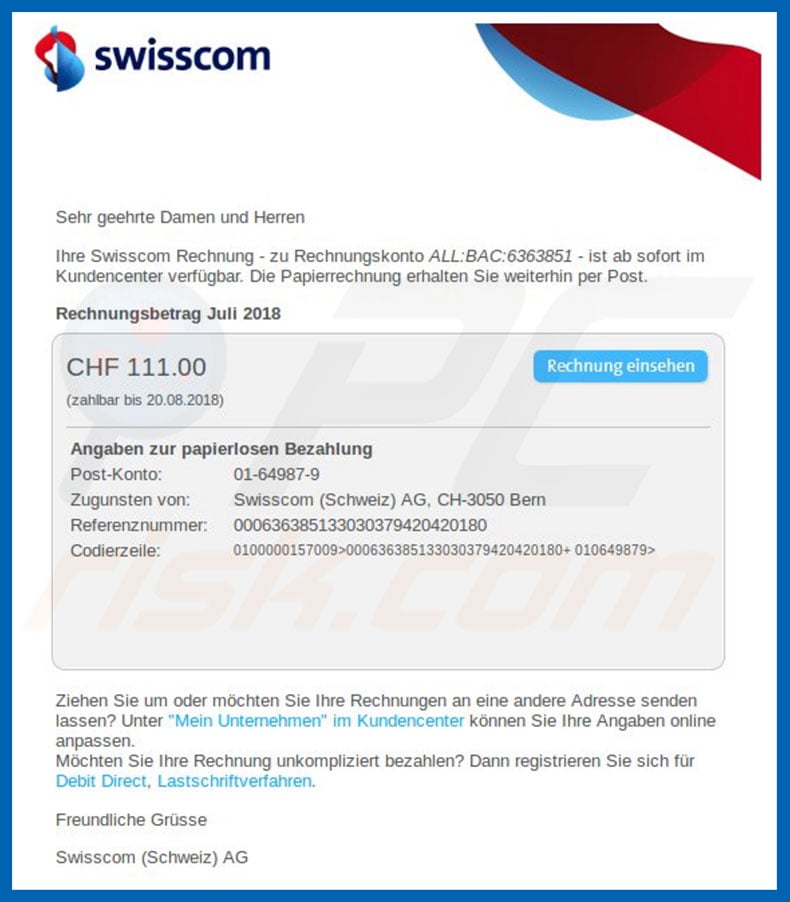
"Swisscom Email Virus" campaign's emails are presented as invoices from the Swisscom company. The messages essentially state that users have pending payments and encourage them to view the invoice by visiting a specific link.
This is a scam. After clicking on the link, users are prompted with a download of an archive which contains a .vbs file designed to infect the system with the Ursnif trojan. Be aware that Swisscom AG is a legitimate company and has nothing to do with this spam campaign. It is very common for cyber criminals to hide behind names of popular companies or governmental agencies.
In doing so, they significantly increase the number of infections, since users are more likely to open files/links when they are received from recognizable names. Ursnif is an information-tracking trojan that targets mainly system information, and banking and online account credentials. Recorded data is stored on a remote server.
Therefore, cyber criminals might gain access to your personal accounts and, thus, the presence of the Ursnif trojan might cause serious privacy issues and financial loss. If you have recently opened "Swisscom Email Virus" spam campaign files, your system might be infected.
Therefore, we advise you to scan it with a reputable anti-virus/anti-spyware suite and eliminate all threats immediately.
| Name | Swisscom spam |
| Threat Type | Trojan, Password stealing virus, Banking malware, Spyware |
| Symptoms | Trojans are designed to stealthily infiltrate victim's computer and remain silent thus no particular symptoms are clearly visible on an infected machine. |
| Distribution methods | Infected email attachments, malicious online advertisements, social engineering, software cracks. |
| Damage | Stolen banking information, passwords, identity theft, victim's computer added to a botnet. |
| Malware Removal (Windows) |
To eliminate possible malware infections, scan your computer with legitimate antivirus software. Our security researchers recommend using Combo Cleaner. Download Combo CleanerTo use full-featured product, you have to purchase a license for Combo Cleaner. 7 days free trial available. Combo Cleaner is owned and operated by RCS LT, the parent company of PCRisk.com. |
There are many trojan-type viruses proliferated using email spam campaigns including TrickBot, Emotet, Adwind, and FormBook - these are just some examples from many.
Most trojans record sensitive information. In some cases, they also proliferate other viruses, such as ransomware. In any case, trojans pose a significant threat to your privacy and computer safety, and you should eliminate them.
How did Swisscom Email Virus infect my computer?
As mentioned above, the "Swisscom Email Virus" campaign proliferates a .zip archive that contains a malicious VBScript (.vbs) file designed to infect the system with the Ursnif trojan. Cyber criminals often trick gullible users into opening malicious files - this results in high-risk computer infections.
Note, however, that this campaign targets the Microsoft Windows Operating System only. Therefore, users of Mac, Linux, and other platforms have nothing to worry about.
How to avoid installation of malware?
The main reasons for computer infections are careless behavior and lack of knowledge. The key to safety is caution. Therefore, have a reputable anti-virus/anti-spyware suite installed and running. These tools can detect and eliminate malicious files before they infect the system. Furthermore, be cautious when browsing the Internet.
You are advised to think twice before opening email attachments. If the file is irrelevant or has been sent by a suspicious/unrecognizable email address, it should never be opened.
Avoid clicking on any advertisements, download your software from official sources only (using direct download links), and keep installed applications up-to-date. If you have already opened "Swisscom Email Virus" attachment, we recommend running a scan with Combo Cleaner Antivirus for Windows to automatically eliminate infiltrated malware.
Text presented in the "Swisscom Email Virus" email message:
Subject: Swisscom Rechnung Juli 2018
swisscom
Sehr geehrte Damen un Herren
Ihre Swisscom Rechnung - zu Rechnungskonto ALL:BAc:6363851 - ist ab sofort im Kundencenter verfügbar. Die Papierrechnung erhalten Sie Weiterhin per Post.
CHF 111.00
Angaben zur papierlosen Bezahlung
Port-Konto: 01-64987-9
Zugunsten von: Swisscom (Schweiz) AG, CH-3015 Bern
Referenznummer: 00063685133030379420420180
Ursnif trojan process in Windows Task Manager:
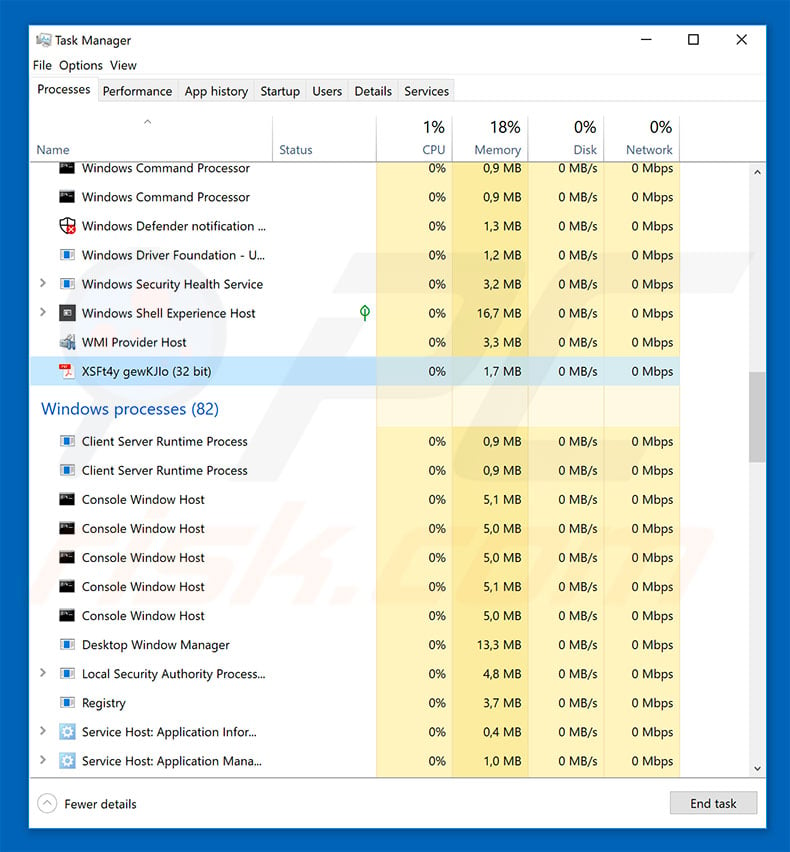
Instant automatic malware removal:
Manual threat removal might be a lengthy and complicated process that requires advanced IT skills. Combo Cleaner is a professional automatic malware removal tool that is recommended to get rid of malware. Download it by clicking the button below:
DOWNLOAD Combo CleanerBy downloading any software listed on this website you agree to our Privacy Policy and Terms of Use. To use full-featured product, you have to purchase a license for Combo Cleaner. 7 days free trial available. Combo Cleaner is owned and operated by RCS LT, the parent company of PCRisk.com.
Quick menu:
- What is Swisscom spam?
- Types of malicious emails.
- How to spot a malicious email?
- What to do if you fell for an email scam?
Types of malicious emails:
![]() Phishing Emails
Phishing Emails
Most commonly, cybercriminals use deceptive emails to trick Internet users into giving away their sensitive private information, for example, login information for various online services, email accounts, or online banking information.
Such attacks are called phishing. In a phishing attack, cybercriminals usually send an email message with some popular service logo (for example, Microsoft, DHL, Amazon, Netflix), create urgency (wrong shipping address, expired password, etc.), and place a link which they hope their potential victims will click on.
After clicking the link presented in such email message, victims are redirected to a fake website that looks identical or extremely similar to the original one. Victims are then asked to enter their password, credit card details, or some other information that gets stolen by cybercriminals.
![]() Emails with Malicious Attachments
Emails with Malicious Attachments
Another popular attack vector is email spam with malicious attachments that infect users' computers with malware. Malicious attachments usually carry trojans that are capable of stealing passwords, banking information, and other sensitive information.
In such attacks, cybercriminals' main goal is to trick their potential victims into opening an infected email attachment. To achieve this goal, email messages usually talk about recently received invoices, faxes, or voice messages.
If a potential victim falls for the lure and opens the attachment, their computers get infected, and cybercriminals can collect a lot of sensitive information.
While it's a more complicated method to steal personal information (spam filters and antivirus programs usually detect such attempts), if successful, cybercriminals can get a much wider array of data and can collect information for a long period of time.
![]() Sextortion Emails
Sextortion Emails
This is a type of phishing. In this case, users receive an email claiming that a cybercriminal could access the webcam of the potential victim and has a video recording of one's masturbation.
To get rid of the video, victims are asked to pay a ransom (usually using Bitcoin or another cryptocurrency). Nevertheless, all of these claims are false - users who receive such emails should ignore and delete them.
How to spot a malicious email?
While cyber criminals try to make their lure emails look trustworthy, here are some things that you should look for when trying to spot a phishing email:
- Check the sender's ("from") email address: Hover your mouse over the "from" address and check if it's legitimate. For example, if you received an email from Microsoft, be sure to check if the email address is @microsoft.com and not something suspicious like @m1crosoft.com, @microsfot.com, @account-security-noreply.com, etc.
- Check for generic greetings: If the greeting in the email is "Dear user", "Dear @youremail.com", "Dear valued customer", this should raise suspiciousness. Most commonly, companies call you by your name. Lack of this information could signal a phishing attempt.
- Check the links in the email: Hover your mouse over the link presented in the email, if the link that appears seems suspicious, don't click it. For example, if you received an email from Microsoft and the link in the email shows that it will go to firebasestorage.googleapis.com/v0... you shouldn't trust it. It's best not to click any links in the emails but to visit the company website that sent you the email in the first place.
- Don't blindly trust email attachments: Most commonly, legitimate companies will ask you to log in to their website and to view any documents there; if you received an email with an attachment, it's a good idea to scan it with an antivirus application. Infected email attachments are a common attack vector used by cybercriminals.
To minimise the risk of opening phishing and malicious emails we recommend using Combo Cleaner Antivirus for Windows.
Example of a spam email:

What to do if you fell for an email scam?
- If you clicked on a link in a phishing email and entered your password - be sure to change your password as soon as possible. Usually, cybercriminals collect stolen credentials and then sell them to other groups that use them for malicious purposes. If you change your password in a timely manner, there's a chance that criminals won't have enough time to do any damage.
- If you entered your credit card information - contact your bank as soon as possible and explain the situation. There's a good chance that you will need to cancel your compromised credit card and get a new one.
- If you see any signs of identity theft - you should immediately contact the Federal Trade Commission. This institution will collect information about your situation and create a personal recovery plan.
- If you opened a malicious attachment - your computer is probably infected, you should scan it with a reputable antivirus application. For this purpose, we recommend using Combo Cleaner Antivirus for Windows.
- Help other Internet users - report phishing emails to Anti-Phishing Working Group, FBI’s Internet Crime Complaint Center, National Fraud Information Center and U.S. Department of Justice.
Share:

Tomas Meskauskas
Expert security researcher, professional malware analyst
I am passionate about computer security and technology. I have an experience of over 10 years working in various companies related to computer technical issue solving and Internet security. I have been working as an author and editor for pcrisk.com since 2010. Follow me on Twitter and LinkedIn to stay informed about the latest online security threats.
PCrisk security portal is brought by a company RCS LT.
Joined forces of security researchers help educate computer users about the latest online security threats. More information about the company RCS LT.
Our malware removal guides are free. However, if you want to support us you can send us a donation.
DonatePCrisk security portal is brought by a company RCS LT.
Joined forces of security researchers help educate computer users about the latest online security threats. More information about the company RCS LT.
Our malware removal guides are free. However, if you want to support us you can send us a donation.
Donate
▼ Show Discussion