Get free scan and check if your device is infected.
Remove it nowTo use full-featured product, you have to purchase a license for Combo Cleaner. Seven days free trial available. Combo Cleaner is owned and operated by RCS LT, the parent company of PCRisk.com.
What is ssl.plist?
The ssl.plist virus stealthily misuses system resources to mine Monero cryptocurrency without permission. Research shows that many ssl.plist infections were detected in China. This malware typically infiltrates systems without users' consent, and its presence leads to a significant reduction in overall system performance.
Note that the name of this virus contains 'SSL', however, SSL is a cryptographic protocol that provides communications security over a computer network. It is essentially used for secure data transfer and has nothing to do with cryptomining. Criminals simply use this name to give the impression of legitimacy.
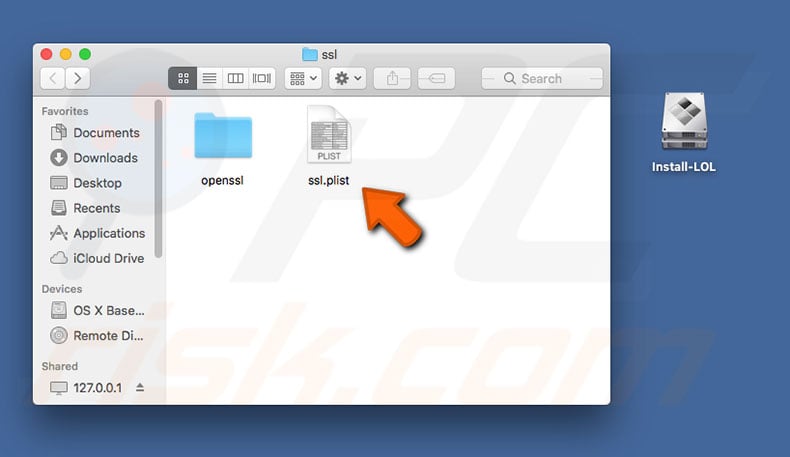
Cryptomining uses computer resources to solve mathematical problems. For each problem solved, the miner receives a reward - a fraction of a cryptocurrency coin. The more powerful hardware you have, the more revenue you generate. Therefore, cryptomining can be very costly in terms of computer hardware.
To avoid this expense, cyber criminals started releasing various cryptocurrency-mining viruses, including ssl.plist. These viruses stealthily infiltrate systems and mine cryptocurrency without users' consent.
Using a home PC to mine cryptocurrency is not viable, since the cost of electricity consumed is higher than any revenue generated, however, since cyber criminals infect thousands of computers and employ them remotely, they need not incur these costs.
Cryptocurrency mining may take up to 100% of system resources - the system becomes unstable, virtually unusable, barely responds and might crash. Furthermore, hardware running at its fullest capacity generates excessive heat. Within certain circumstances (high room temperatures, bad cooling systems, etc.) it might overheat.
Therefore, cryptomining can damage hardware. The presence of ssl.plist can be determined by finding the "ssl.plist" process in Activity Monitor, and also by observing the system CPU being used to full capacity when the computer is not running other resource-intensive programs.
| Name | ssl.plist cryptominer |
| Threat Type | Mac malware, Mac virus |
| Symptoms | Your Mac became slower than normal, you see unwanted pop-up ads, you get redirected to shady websites. |
| Distribution methods | Deceptive pop-up ads, free software installers (bundling), fake flash player installers, torrent file downloads. |
| Damage | Internet browsing tracking (potential privacy issues), displaying of unwanted ads, redirects to shady websites, loss of private information. |
| Malware Removal (Windows) |
To eliminate possible malware infections, scan your computer with legitimate antivirus software. Our security researchers recommend using Combo Cleaner. Download Combo CleanerTo use full-featured product, you have to purchase a license for Combo Cleaner. 7 days free trial available. Combo Cleaner is owned and operated by RCS LT, the parent company of PCRisk.com. |
ssl.plist is very similar to Mac Cryptominer, XMR Miner, and a number of other crypto-mining viruses. Some of these rogue apps claim to be legitimate software, whilst others infiltrate systems without users' consent.
The result, however, is identical - computer performance is affected, and the system might crash and/or overheat. Therefore, eliminate ssl.plist and other malicious cryptominers immediately.
How did potentially unwanted applications install on my computer?
Research shows that ssl.plist is mostly distributed using a deceptive marketing method called "bundling". This virus is embedded within installers of various dubious applications. The installer extracts a malicious file (stored in "~/Library/"), which is presented as a PNG image.
It also extracts two Mac OS X Property List files: "com.apple.Yahoo.plist" and "com.apple.Google.plist", both stored in the "~/Library/LaunchAgents/" directory. These files are executed in sequence. They connect to a remote server and download malicious files necessary to mine cryptocurrency.
Note that, as with ssl.plist, extracted files also contain familiar names (Google, Yahoo, etc.), which are merely a disguise.
How to avoid installation of potentially unwanted applications?
To prevent this situation, be very cautious when browsing the Internet and downloading installing software. Carefully analyze all email attachments received. Files that seem irrelevant and those received from suspicious/unrecognizable email sources should never be opened. Furthermore, download software from official sources only, using direct download links.
Third party downloaders/installers often include rogue apps, and thus these tools should not be used. The same applies to software updates. Keep installed applications up to date. To achieve this, however, use implemented features or tools provided by the official developer only. Having a reputable anti-virus/anti-spyware suite installed and running is also paramount.
The main reasons for computer infections are poor knowledge and careless behavior. The key to safety is caution. If your computer is already infected with PUAs, we recommend running a scan with Combo Cleaner Antivirus for Windows to automatically eliminate them.
CPU usage during the mining process:
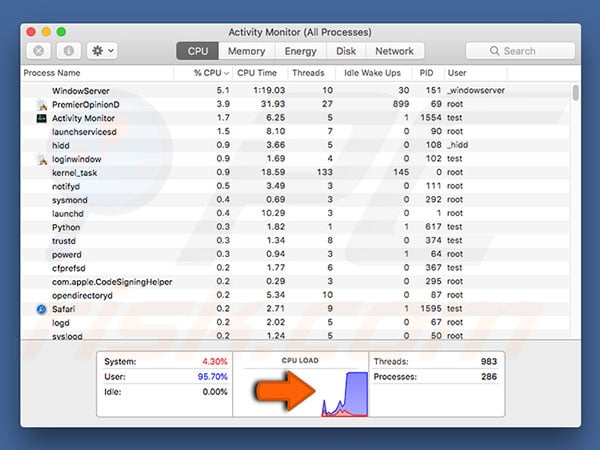
IMPORTANT NOTE! If you want to remove ssl.plist manually, you must first delete the following files:
"~/Library/Safari" directory:
- ssl.plist
- pools.txt
- cpu.txt
- config.txt
"~/Library/Safari/openssl/lib/" directory:
- Libcrypto.1.0.0.dylib
- Libssl.1.0.0.dylib
You must also delete the files extracted by malicious installers.
You can avoid this manual task by using Combo Cleaner anti-virus suite, which will delete all malicious files automatically.
Instant automatic malware removal:
Manual threat removal might be a lengthy and complicated process that requires advanced IT skills. Combo Cleaner is a professional automatic malware removal tool that is recommended to get rid of malware. Download it by clicking the button below:
DOWNLOAD Combo CleanerBy downloading any software listed on this website you agree to our Privacy Policy and Terms of Use. To use full-featured product, you have to purchase a license for Combo Cleaner. 7 days free trial available. Combo Cleaner is owned and operated by RCS LT, the parent company of PCRisk.com.
Quick menu:
- What is ssl.plist?
- STEP 1. Remove PUA related files and folders from OSX.
- STEP 2. Remove rogue extensions from Safari.
- STEP 3. Remove rogue add-ons from Google Chrome.
- STEP 4. Remove potentially unwanted plug-ins from Mozilla Firefox.
Video showing how to remove adware and browser hijackers from a Mac computer:
Potentially unwanted applications removal:
Remove potentially unwanted applications from your "Applications" folder:

Click the Finder icon. In the Finder window, select “Applications”. In the applications folder, look for “MPlayerX”,“NicePlayer”, or other suspicious applications and drag them to the Trash. After removing the potentially unwanted application(s) that cause online ads, scan your Mac for any remaining unwanted components.
DOWNLOAD remover for malware infections
Combo Cleaner checks if your computer is infected with malware. To use full-featured product, you have to purchase a license for Combo Cleaner. 7 days free trial available. Combo Cleaner is owned and operated by RCS LT, the parent company of PCRisk.com.
Remove adware-related files and folders

Click the Finder icon, from the menu bar. Choose Go, and click Go to Folder...
 Check for adware generated files in the /Library/LaunchAgents/ folder:
Check for adware generated files in the /Library/LaunchAgents/ folder:

In the Go to Folder... bar, type: /Library/LaunchAgents/

In the "LaunchAgents" folder, look for any recently-added suspicious files and move them to the Trash. Examples of files generated by adware - "installmac.AppRemoval.plist", "myppes.download.plist", "mykotlerino.ltvbit.plist", "kuklorest.update.plist", etc. Adware commonly installs several files with the exact same string.
 Check for adware generated files in the ~/Library/Application Support/ folder:
Check for adware generated files in the ~/Library/Application Support/ folder:

In the Go to Folder... bar, type: ~/Library/Application Support/

In the "Application Support" folder, look for any recently-added suspicious folders. For example, "MplayerX" or "NicePlayer", and move these folders to the Trash.
 Check for adware generated files in the ~/Library/LaunchAgents/ folder:
Check for adware generated files in the ~/Library/LaunchAgents/ folder:

In the Go to Folder... bar, type: ~/Library/LaunchAgents/

In the "LaunchAgents" folder, look for any recently-added suspicious files and move them to the Trash. Examples of files generated by adware - "installmac.AppRemoval.plist", "myppes.download.plist", "mykotlerino.ltvbit.plist", "kuklorest.update.plist", etc. Adware commonly installs several files with the exact same string.
 Check for adware generated files in the /Library/LaunchDaemons/ folder:
Check for adware generated files in the /Library/LaunchDaemons/ folder:

In the "Go to Folder..." bar, type: /Library/LaunchDaemons/

In the "LaunchDaemons" folder, look for recently-added suspicious files. For example "com.aoudad.net-preferences.plist", "com.myppes.net-preferences.plist", "com.kuklorest.net-preferences.plist", "com.avickUpd.plist", etc., and move them to the Trash.
 Scan your Mac with Combo Cleaner:
Scan your Mac with Combo Cleaner:
If you have followed all the steps correctly, your Mac should be clean of infections. To ensure your system is not infected, run a scan with Combo Cleaner Antivirus. Download it HERE. After downloading the file, double click combocleaner.dmg installer. In the opened window, drag and drop the Combo Cleaner icon on top of the Applications icon. Now open your launchpad and click on the Combo Cleaner icon. Wait until Combo Cleaner updates its virus definition database and click the "Start Combo Scan" button.

Combo Cleaner will scan your Mac for malware infections. If the antivirus scan displays "no threats found" - this means that you can continue with the removal guide; otherwise, it's recommended to remove any found infections before continuing.

After removing files and folders generated by the adware, continue to remove rogue extensions from your Internet browsers.
Remove malicious extensions from Internet browsers
 Remove malicious Safari extensions:
Remove malicious Safari extensions:

Open the Safari browser, from the menu bar, select "Safari" and click "Preferences...".

In the preferences window, select "Extensions" and look for any recently-installed suspicious extensions. When located, click the "Uninstall" button next to it/them. Note that you can safely uninstall all extensions from your Safari browser - none are crucial for regular browser operation.
- If you continue to have problems with browser redirects and unwanted advertisements - Reset Safari.
 Remove malicious extensions from Google Chrome:
Remove malicious extensions from Google Chrome:

Click the Chrome menu icon ![]() (at the top right corner of Google Chrome), select "More Tools" and click "Extensions". Locate all recently-installed suspicious extensions, select these entries and click "Remove".
(at the top right corner of Google Chrome), select "More Tools" and click "Extensions". Locate all recently-installed suspicious extensions, select these entries and click "Remove".

- If you continue to have problems with browser redirects and unwanted advertisements - Reset Google Chrome.
 Remove malicious extensions from Mozilla Firefox:
Remove malicious extensions from Mozilla Firefox:

Click the Firefox menu ![]() (at the top right corner of the main window) and select "Add-ons and themes". Click "Extensions", in the opened window locate all recently-installed suspicious extensions, click on the three dots and then click "Remove".
(at the top right corner of the main window) and select "Add-ons and themes". Click "Extensions", in the opened window locate all recently-installed suspicious extensions, click on the three dots and then click "Remove".

- If you continue to have problems with browser redirects and unwanted advertisements - Reset Mozilla Firefox.
Share:

Tomas Meskauskas
Expert security researcher, professional malware analyst
I am passionate about computer security and technology. I have an experience of over 10 years working in various companies related to computer technical issue solving and Internet security. I have been working as an author and editor for pcrisk.com since 2010. Follow me on Twitter and LinkedIn to stay informed about the latest online security threats.
PCrisk security portal is brought by a company RCS LT.
Joined forces of security researchers help educate computer users about the latest online security threats. More information about the company RCS LT.
Our malware removal guides are free. However, if you want to support us you can send us a donation.
DonatePCrisk security portal is brought by a company RCS LT.
Joined forces of security researchers help educate computer users about the latest online security threats. More information about the company RCS LT.
Our malware removal guides are free. However, if you want to support us you can send us a donation.
Donate
▼ Show Discussion