Get free scan and check if your device is infected.
Remove it nowTo use full-featured product, you have to purchase a license for Combo Cleaner. Seven days free trial available. Combo Cleaner is owned and operated by RCS LT, the parent company of PCRisk.com.
What is MSIL:Agent?
MSIL:Agent is a high-risk trojan-type virus used to proliferate various rogue applications and malware. Developers promote MSIL:Agent via fake software downloaders/updaters and malicious websites. Therefore, MSIL:Agent usually infiltrates systems without permission.
Website promoting MSIL:Agent and Android:SpyAgent trojans:
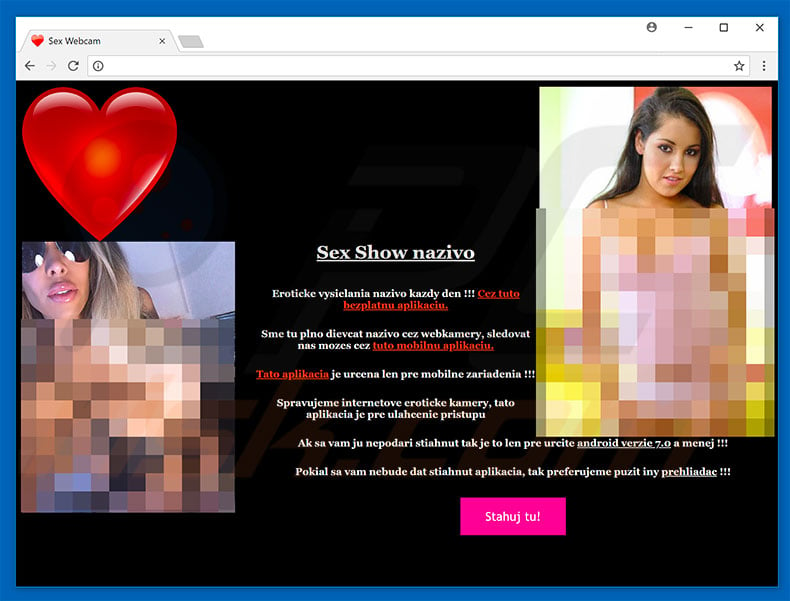
After system infiltration, MSIL:Agent simply opens "backdoors" for other viruses to infiltrate the system. Cyber criminals can use MSIL:Agent to distribute anything they want. Therefore, the presence of MSIL:Agent might lead to infiltration of adware, browser hijackers, and cryptocurrency miners.
Those three are categorized as low-risk threats, since they merely deliver intrusive advertisements, cause unwanted redirects, diminish system performance, and record basic information relating to browsing activity (e.g., IP addresses, search queries, and URLs visited), however, MSIL:Agent might also be used to proliferate extremely high-risk threats, such as ransomware and information-stealing trojans.
These viruses are typically designed to permanently encrypt data/lock computer screens (to make ransom demands) and steal personal information (such as account credentials, banking information, etc.). Therefore, having MSIL:Agent installed on your computer might lead to significant data/financial loss and even identity theft.
Therefore, the MSIL:Agent trojan must be eliminated immediately. If you have recently downloaded/installed suspicious applications or visited dubious websites, immediately scan the system with a reputable anti-virus/anti-spyware suite and eliminate all threats.
Note that one website that promotes MSIL:Agent also distributes an Android trojan called "Android:SpyAgent". If the visitor is using Microsoft Windows OS, MSIL:Agent will be downloaded. If the OS is Android, Android:SpyAgent will be infiltrated.
This rogue tool is capable of performing a number of malicious actions, such as keylogging, sending and receiving SMS messages, stealing contacts, making calls, requesting root access, etc. It also poses a significant threat to your privacy and device safety.
The Internet is full of malicious apps that cause chain infections. The list of examples includes (but is not limited to) Win32:Dropper-gen [Drp], Emotet, and Hancitor. In most cases, these so-called "malware droppers" proliferate specific malware (or several infections) at once, however, it is currently not confirmed which viruses cyber criminals proliferate through MSIL:Agent. Be aware that this tool might be shared with tens or even hundreds of cyber criminals.
In this case, the list of proliferated malware significantly increases. Therefore, MSIL:Agent poses a significant threat to your privacy and computer safety, and thus you should eliminate it immediately.
How did MSIL:Agent infiltrate my computer?
As mentioned above, MSIL:Agent is distributed using fake software downloaders/updaters and malicious websites. Malicious downloaders/updaters infect computers by downloading/installing viruses rather than promised apps/updates or misusing outdated software bugs/flaws.
Malicious websites execute various scripts that stealthily download and install viruses into the system. In some cases, they deliver fake errors claiming that the system is infected (or similar) and encourage users to download tools that will fix the issues. In fact, downloading and installing results in computer infection.
How to avoid installation of malware?
Lack of knowledge and careless behavior are the main reasons for computer infections. Caution is the key to safety. Therefore, pay attention when browsing the Internet and downloading/installing software. Download your applications from official sources only, using direct download links.
Third party downloaders/installers often include rogue applications, and thus these tools should never be used. The same applies to software updates. Be sure to keep installed applications up-to-date. To achieve this, however, use implemented functions or tools provided by the official developer only.
Having a reputable anti-virus/anti-spyware suite installed and running at all times is also paramount, since these tools can detect and eliminate malware before it does any damage. If you believe that your computer is already infected, we recommend running a scan with Combo Cleaner Antivirus for Windows to automatically eliminate infiltrated malware.
MSIL:Agent trojan disguised as an adult video dating app:
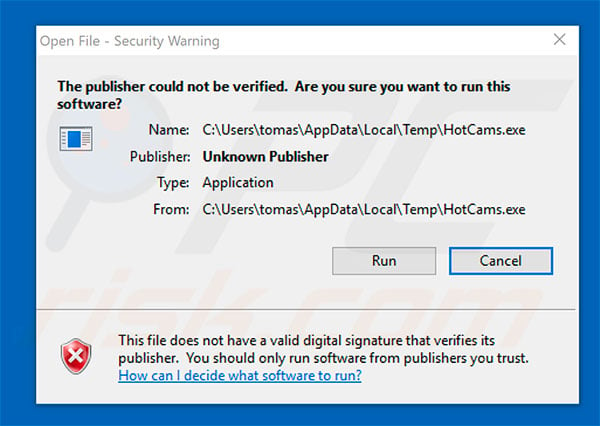
MSIL:Agent trojan process in Windows Task Manager:
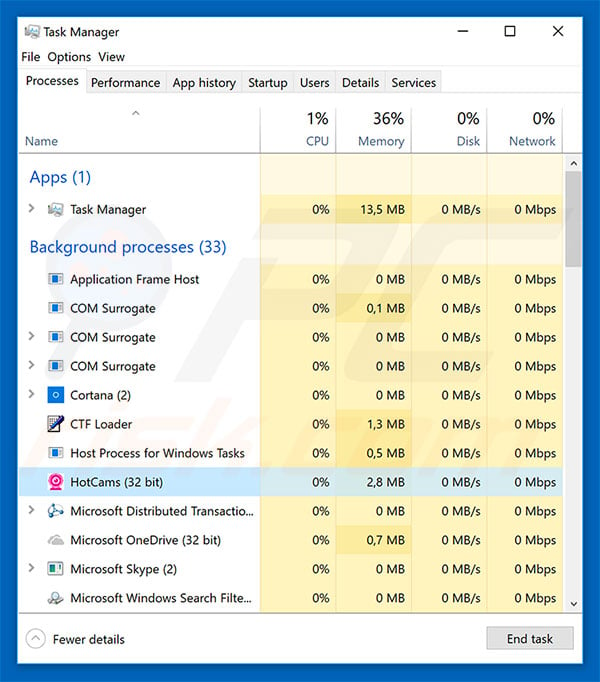
Instant automatic malware removal:
Manual threat removal might be a lengthy and complicated process that requires advanced IT skills. Combo Cleaner is a professional automatic malware removal tool that is recommended to get rid of malware. Download it by clicking the button below:
DOWNLOAD Combo CleanerBy downloading any software listed on this website you agree to our Privacy Policy and Terms of Use. To use full-featured product, you have to purchase a license for Combo Cleaner. 7 days free trial available. Combo Cleaner is owned and operated by RCS LT, the parent company of PCRisk.com.
Quick menu:
- What is MSIL:Agent?
- STEP 1. Manual removal of MSIL:Agent malware.
- STEP 2. Check if your computer is clean.
How to remove malware manually?
Manual malware removal is a complicated task - usually it is best to allow antivirus or anti-malware programs to do this automatically. To remove this malware we recommend using Combo Cleaner Antivirus for Windows.
If you wish to remove malware manually, the first step is to identify the name of the malware that you are trying to remove. Here is an example of a suspicious program running on a user's computer:

If you checked the list of programs running on your computer, for example, using task manager, and identified a program that looks suspicious, you should continue with these steps:
 Download a program called Autoruns. This program shows auto-start applications, Registry, and file system locations:
Download a program called Autoruns. This program shows auto-start applications, Registry, and file system locations:

 Restart your computer into Safe Mode:
Restart your computer into Safe Mode:
Windows XP and Windows 7 users: Start your computer in Safe Mode. Click Start, click Shut Down, click Restart, click OK. During your computer start process, press the F8 key on your keyboard multiple times until you see the Windows Advanced Option menu, and then select Safe Mode with Networking from the list.

Video showing how to start Windows 7 in "Safe Mode with Networking":
Windows 8 users: Start Windows 8 is Safe Mode with Networking - Go to Windows 8 Start Screen, type Advanced, in the search results select Settings. Click Advanced startup options, in the opened "General PC Settings" window, select Advanced startup.
Click the "Restart now" button. Your computer will now restart into the "Advanced Startup options menu". Click the "Troubleshoot" button, and then click the "Advanced options" button. In the advanced option screen, click "Startup settings".
Click the "Restart" button. Your PC will restart into the Startup Settings screen. Press F5 to boot in Safe Mode with Networking.

Video showing how to start Windows 8 in "Safe Mode with Networking":
Windows 10 users: Click the Windows logo and select the Power icon. In the opened menu click "Restart" while holding "Shift" button on your keyboard. In the "choose an option" window click on the "Troubleshoot", next select "Advanced options".
In the advanced options menu select "Startup Settings" and click on the "Restart" button. In the following window you should click the "F5" button on your keyboard. This will restart your operating system in safe mode with networking.

Video showing how to start Windows 10 in "Safe Mode with Networking":
 Extract the downloaded archive and run the Autoruns.exe file.
Extract the downloaded archive and run the Autoruns.exe file.

 In the Autoruns application, click "Options" at the top and uncheck "Hide Empty Locations" and "Hide Windows Entries" options. After this procedure, click the "Refresh" icon.
In the Autoruns application, click "Options" at the top and uncheck "Hide Empty Locations" and "Hide Windows Entries" options. After this procedure, click the "Refresh" icon.

 Check the list provided by the Autoruns application and locate the malware file that you want to eliminate.
Check the list provided by the Autoruns application and locate the malware file that you want to eliminate.
You should write down its full path and name. Note that some malware hides process names under legitimate Windows process names. At this stage, it is very important to avoid removing system files. After you locate the suspicious program you wish to remove, right click your mouse over its name and choose "Delete".

After removing the malware through the Autoruns application (this ensures that the malware will not run automatically on the next system startup), you should search for the malware name on your computer. Be sure to enable hidden files and folders before proceeding. If you find the filename of the malware, be sure to remove it.

Reboot your computer in normal mode. Following these steps should remove any malware from your computer. Note that manual threat removal requires advanced computer skills. If you do not have these skills, leave malware removal to antivirus and anti-malware programs.
These steps might not work with advanced malware infections. As always it is best to prevent infection than try to remove malware later. To keep your computer safe, install the latest operating system updates and use antivirus software. To be sure your computer is free of malware infections, we recommend scanning it with Combo Cleaner Antivirus for Windows.
Share:

Tomas Meskauskas
Expert security researcher, professional malware analyst
I am passionate about computer security and technology. I have an experience of over 10 years working in various companies related to computer technical issue solving and Internet security. I have been working as an author and editor for pcrisk.com since 2010. Follow me on Twitter and LinkedIn to stay informed about the latest online security threats.
PCrisk security portal is brought by a company RCS LT.
Joined forces of security researchers help educate computer users about the latest online security threats. More information about the company RCS LT.
Our malware removal guides are free. However, if you want to support us you can send us a donation.
DonatePCrisk security portal is brought by a company RCS LT.
Joined forces of security researchers help educate computer users about the latest online security threats. More information about the company RCS LT.
Our malware removal guides are free. However, if you want to support us you can send us a donation.
Donate
▼ Show Discussion