Get free scan and check if your device is infected.
Remove it nowTo use full-featured product, you have to purchase a license for Combo Cleaner. Seven days free trial available. Combo Cleaner is owned and operated by RCS LT, the parent company of PCRisk.com.
What is "BMO Account Report Email Virus"?
"BMO Account Report Email Virus" is another spam campaign that distributes a high-risk trojan virus called TrickBot.
This is how it works: cyber criminals send thousands of emails with attachments that contain supposedly confidential information to thousands of people. The main purpose of these emails is to trick users into opening an attachment that will infect computers with malware.
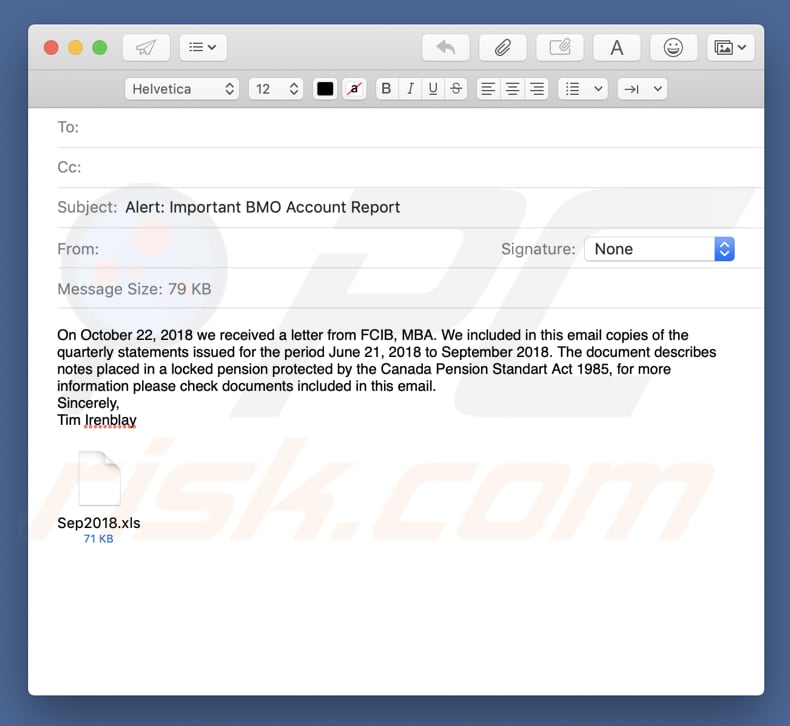
The email subject indicates that the message is an important BMO (Bank of Montreal) account report. According to the sender, Tim Irenblay (a fictional character), the attached "Sep2018.xls" file contains information about a locked pension protected by the Canada Pension Standard Act 1985.
This email encourages recipients to open the attachment for more details, however, we strongly recommend that you do not open it. The sender of this email is a cyber criminal claiming to be a representative of BMO. Cyber criminals often hide behind well-known company names to cause as many infections as possible.
The BMO has nothing to do with the message and this is a scam used to infect computers with the TrickBot virus. Many people open these attachments, and thus scammers are able to exploit this situation. If installed, this particular TrickBot virus hijacks websites visited by victims and modifies the content.
This enables TrickBot to save entered logins, passwords, and other credentials, and store them on remote server. Therefore, it is possible that the TrickBot virus might also obtain victims' banking details or other sensitive account details. The main purpose of TrickBot is to steal as many personal details as possible and use them to generate revenue.
Viruses such as TrickBot and other data tracking apps often cause serious financial and privacy issues. If have already opened the attachment included within an "BMO Account Report Email Virus" email, there is a high possibility that your computer is already infected with the TrickBot virus.
We strongly recommend that you scan your computer for viruses using reputable anti-virus/anti-spyware software immediately.
| Name | BMO Account Report spam |
| Threat Type | Trojan, Password stealing virus, Banking malware, Spyware |
| Symptoms | Trojans are designed to stealthily infiltrate victim's computer and remain silent thus no particular symptoms are clearly visible on an infected machine. |
| Distribution methods | Infected email attachments, malicious online advertisements, social engineering, software cracks. |
| Damage | Stolen banking information, passwords, identity theft, victim's computer added to a botnet. |
| Malware Removal (Windows) |
To eliminate possible malware infections, scan your computer with legitimate antivirus software. Our security researchers recommend using Combo Cleaner. Download Combo CleanerTo use full-featured product, you have to purchase a license for Combo Cleaner. 7 days free trial available. Combo Cleaner is owned and operated by RCS LT, the parent company of PCRisk.com. |
TrickBot is just one of many trojan viruses. Other examples include FormBook, Emotet, and Adwind. These viruses might affect systems and victims differently, but most cause problems relating to computer safety and privacy. If you suspect that your computer is infected with a virus of this type, remove it immediately.
How did "BMO Account Report Email Virus" infect my computer?
As with many spam campaigns (including Confidential Fax, HMRC, etc.), "BMO Account Report Email Virus" promotes a malicious file (a Microsoft Office document), in this case, an Excel (.xls) file called "Sep2018.xls". When opened, this attached file asks permission to enable macros commands.
If permission is given, the malicious attachment executes commands that download and install the TrickBot virus. Note, however, that this applies only to Microsoft Office documents.
If the attachment is opened using a product other than Microsoft Office, the virus cannot be proliferate/installed and the computer is not infected. TrickBot virus developers target Windows users who open documents using Microsoft Office programs. Users of other platforms are generally safe.
How to avoid installation of malware?
To avoid viruses proliferated using spam campaigns, be careful online. Carefully analyze emails that contain attachments. If an email is sent from an unknown/suspicious sender or email address, and it contains an irrelevant attachment, do not open it. Have reputable anti-virus/anti-spyware software installed and keep it enabled.
Furthermore, we recommend that you use Microsoft Office 2010 versions or later. Older versions do not have "Protected View" mode that prevents downloaded files (such as email attachments) from proliferating (downloading and installing) viruses and infecting computers.
If you have already opened a "BMO Account Report Email Virus" attachment, we recommend running a scan with Combo Cleaner Antivirus for Windows to automatically eliminate infiltrated malware.
Text presented in the "BMO Account Report Email Virus" email message:
Subject: Alert: Important BMO Account Report
RE: BMO Account Report
On October 22, 2018 we received a letter from FCIB, MBA. We included in this email copies of the quarterly statements issued for the period June 21, 2018 to September 2018. The document describes notes placed in a locked pension protected by the Canada Pension Standart Act 1985, for more information please check documents included in this email.
Sincerely,
Tim Irenblay
Malicious attachment distributed via "BMO Account Report Email Virus" spam campaign:
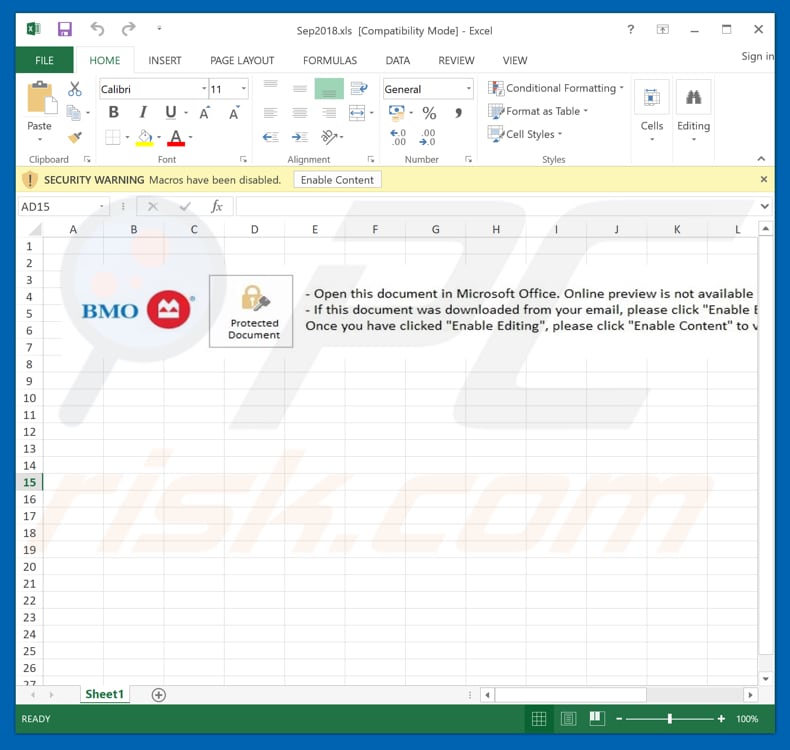
Instant automatic malware removal:
Manual threat removal might be a lengthy and complicated process that requires advanced IT skills. Combo Cleaner is a professional automatic malware removal tool that is recommended to get rid of malware. Download it by clicking the button below:
DOWNLOAD Combo CleanerBy downloading any software listed on this website you agree to our Privacy Policy and Terms of Use. To use full-featured product, you have to purchase a license for Combo Cleaner. 7 days free trial available. Combo Cleaner is owned and operated by RCS LT, the parent company of PCRisk.com.
Quick menu:
- What is BMO Account Report spam?
- Types of malicious emails.
- How to spot a malicious email?
- What to do if you fell for an email scam?
Types of malicious emails:
![]() Phishing Emails
Phishing Emails
Most commonly, cybercriminals use deceptive emails to trick Internet users into giving away their sensitive private information, for example, login information for various online services, email accounts, or online banking information.
Such attacks are called phishing. In a phishing attack, cybercriminals usually send an email message with some popular service logo (for example, Microsoft, DHL, Amazon, Netflix), create urgency (wrong shipping address, expired password, etc.), and place a link which they hope their potential victims will click on.
After clicking the link presented in such email message, victims are redirected to a fake website that looks identical or extremely similar to the original one. Victims are then asked to enter their password, credit card details, or some other information that gets stolen by cybercriminals.
![]() Emails with Malicious Attachments
Emails with Malicious Attachments
Another popular attack vector is email spam with malicious attachments that infect users' computers with malware. Malicious attachments usually carry trojans that are capable of stealing passwords, banking information, and other sensitive information.
In such attacks, cybercriminals' main goal is to trick their potential victims into opening an infected email attachment. To achieve this goal, email messages usually talk about recently received invoices, faxes, or voice messages.
If a potential victim falls for the lure and opens the attachment, their computers get infected, and cybercriminals can collect a lot of sensitive information.
While it's a more complicated method to steal personal information (spam filters and antivirus programs usually detect such attempts), if successful, cybercriminals can get a much wider array of data and can collect information for a long period of time.
![]() Sextortion Emails
Sextortion Emails
This is a type of phishing. In this case, users receive an email claiming that a cybercriminal could access the webcam of the potential victim and has a video recording of one's masturbation.
To get rid of the video, victims are asked to pay a ransom (usually using Bitcoin or another cryptocurrency). Nevertheless, all of these claims are false - users who receive such emails should ignore and delete them.
How to spot a malicious email?
While cyber criminals try to make their lure emails look trustworthy, here are some things that you should look for when trying to spot a phishing email:
- Check the sender's ("from") email address: Hover your mouse over the "from" address and check if it's legitimate. For example, if you received an email from Microsoft, be sure to check if the email address is @microsoft.com and not something suspicious like @m1crosoft.com, @microsfot.com, @account-security-noreply.com, etc.
- Check for generic greetings: If the greeting in the email is "Dear user", "Dear @youremail.com", "Dear valued customer", this should raise suspiciousness. Most commonly, companies call you by your name. Lack of this information could signal a phishing attempt.
- Check the links in the email: Hover your mouse over the link presented in the email, if the link that appears seems suspicious, don't click it. For example, if you received an email from Microsoft and the link in the email shows that it will go to firebasestorage.googleapis.com/v0... you shouldn't trust it. It's best not to click any links in the emails but to visit the company website that sent you the email in the first place.
- Don't blindly trust email attachments: Most commonly, legitimate companies will ask you to log in to their website and to view any documents there; if you received an email with an attachment, it's a good idea to scan it with an antivirus application. Infected email attachments are a common attack vector used by cybercriminals.
To minimise the risk of opening phishing and malicious emails we recommend using Combo Cleaner Antivirus for Windows.
Example of a spam email:

What to do if you fell for an email scam?
- If you clicked on a link in a phishing email and entered your password - be sure to change your password as soon as possible. Usually, cybercriminals collect stolen credentials and then sell them to other groups that use them for malicious purposes. If you change your password in a timely manner, there's a chance that criminals won't have enough time to do any damage.
- If you entered your credit card information - contact your bank as soon as possible and explain the situation. There's a good chance that you will need to cancel your compromised credit card and get a new one.
- If you see any signs of identity theft - you should immediately contact the Federal Trade Commission. This institution will collect information about your situation and create a personal recovery plan.
- If you opened a malicious attachment - your computer is probably infected, you should scan it with a reputable antivirus application. For this purpose, we recommend using Combo Cleaner Antivirus for Windows.
- Help other Internet users - report phishing emails to Anti-Phishing Working Group, FBI’s Internet Crime Complaint Center, National Fraud Information Center and U.S. Department of Justice.
Share:

Tomas Meskauskas
Expert security researcher, professional malware analyst
I am passionate about computer security and technology. I have an experience of over 10 years working in various companies related to computer technical issue solving and Internet security. I have been working as an author and editor for pcrisk.com since 2010. Follow me on Twitter and LinkedIn to stay informed about the latest online security threats.
PCrisk security portal is brought by a company RCS LT.
Joined forces of security researchers help educate computer users about the latest online security threats. More information about the company RCS LT.
Our malware removal guides are free. However, if you want to support us you can send us a donation.
DonatePCrisk security portal is brought by a company RCS LT.
Joined forces of security researchers help educate computer users about the latest online security threats. More information about the company RCS LT.
Our malware removal guides are free. However, if you want to support us you can send us a donation.
Donate
▼ Show Discussion