"Install" Would Like To Control This Computer POP-UP Scam (Mac)
Mac VirusAlso Known As: "Install" Would Like To Control This Computer virus
Get free scan and check if your device is infected.
Remove it nowTo use full-featured product, you have to purchase a license for Combo Cleaner. Seven days free trial available. Combo Cleaner is owned and operated by RCS LT, the parent company of PCRisk.com.
What is "Install" Would Like To Control This Computer?
"Install" Would Like To Control This Computer is a deceptive pop-up window that asks Mac users to allow "Install" to control the Safari browser and computer using accessibility features. It asks for these permissions within two different pop-up windows.
Typically, these windows are displayed by adware - programs that deliver various advertisements. Some examples of other fake system pop-ups include "Bash wants to control System Events", "Osascript wants to control Safari", and "Terminal would like to control this computer".
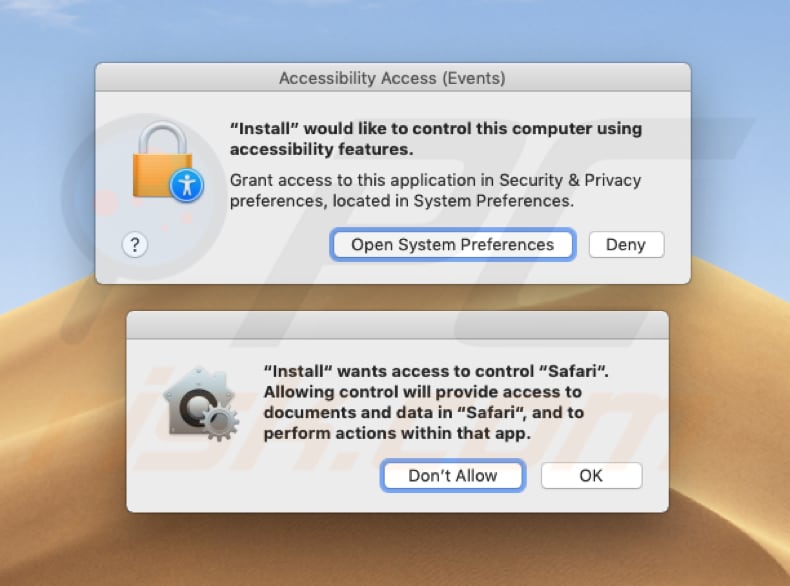
One pop-up window requests permission for the "Install" application to have access to Security & Privacy preferences, while the other asks permission to allow it to control the Safari browser. Granting these permissions will provide access to documents and data within Safari and also allow actions to be performed within this app.
Pop-ups of this type are usually generated by adware-type apps or associated installers, which demand permissions to access various settings or applications. Giving these permissions can allow these apps or installers to make changes to browser settings, thus causing redirects to unwanted/untrustworthy and potentially malicious websites.
Forced redirects to these websites can lead to computer infections, unwanted downloads/installations, problems relating to privacy and browsing safety, and so on. We recommend that you ignore any requests made by "Install" ("Install" Would Like To Control This Computer).
If you encounter these pop-ups, check your browser for any unwanted/unknown apps (extensions, add-ons, and plug-ins) and remove them immediately. Also check the list of installed programs on your Mac.
Adware-type applications are categorized as potentially unwanted applications (PUAs) that serve users with intrusive ads. These are usually coupons, banners, pop-ups, surveys, etc. Generally, they are displayed through tools that enable placement of third party graphical content on any site and conceal underlying content.
Clicking them usually results in redirects to untrustworthy websites, and some might run scripts that download/install even more unwanted apps.
Note that some of these unwanted apps deploy ads but also record data relating to users' browsing habits such as IP addresses, search queries, URLs of visited websites, geo-locations, etc. PUAs developers share the data with third parties (often cyber criminals) who misuse it to generate revenue.
| Name | "Install" Would Like To Control This Computer virus |
| Threat Type | Mac malware, Mac virus |
| Symptoms | Your Mac became slower than normal, you see unwanted pop-up ads, you get redirected to shady websites. |
| Distribution methods | Deceptive pop-up ads, free software installers (bundling), fake flash player installers, torrent file downloads. |
| Damage | Internet browsing tracking (potential privacy issues), displaying of unwanted ads, redirects to shady websites, loss of private information. |
| Malware Removal (Windows) |
To eliminate possible malware infections, scan your computer with legitimate antivirus software. Our security researchers recommend using Combo Cleaner. Download Combo CleanerTo use full-featured product, you have to purchase a license for Combo Cleaner. 7 days free trial available. Combo Cleaner is owned and operated by RCS LT, the parent company of PCRisk.com. |
These pop-ups might be designed for different purposes: some could ask for various permissions, whilst others might ask users to enter login and password details, and so on. In any case, potentially unwanted apps (adware-type) cause these pop-up windows.
Most people are tricked into installing these apps inadvertently. Once installed, they provide none of the functionality promised or any other value. PUAs have just one purpose: to generate revenue for the developers. Rather than enabling the functions promised, they pose a direct threat to your privacy and browsing safety.
How did potentially unwanted applications install on my computer?
These apps usually infiltrate systems without users' knowledge and are installed unintentionally through clicked deceptive ads or when software developers use the "bundling" method. This is used to trick people into installing unwanted apps together with other software.
These unwanted apps are usually hidden in "Custom", "Advanced" and other similar settings of the installation/download set-ups. Most people install/download these unwanted apps simply by skipping installation/download steps or leaving available settings unchanged.
How to avoid installation of potentially unwanted applications?
Download computer programs using trustworthy and official sources (websites) only. Do not use third party software downloaders/installers, P2P (peer-to-peer) networks such as torrent clients, eMule, and so on, or other similar channels.
Check "Advanced", "Custom" and other settings of the download or installation processes and deselect offers to install/download any unwanted apps. If you continually encounter advertisements or redirects that lead to dubious websites (gambling, pornography, adult dating, etc.), adware (or other PUAs) might be installed on your browser or operating system.
Check your browser for unwanted extensions, plug-ins, and add-ons, and remove all unwanted/unknown or suspicious entries. Also apply this to programs installed on the computer. If your computer is already infected with PUAs, we recommend running a scan with Combo Cleaner Antivirus for Windows to automatically eliminate them.
Text presented in both pop-up windows:
Upper pop-up window:
Accessibility Access (Events)
"Install" would like to control this computer using accessibility features.
Grant access to this application in Security & Privacy preferences, located in System Preferences.
[Open System Preferences] [Deny]
Lower pop-up window:
"Install" wants access to control "Safari".
Allowing controll will provide access to documents and data in "Safari", and to perform actions within that app.
[Don't Allow] [OK]
Instant automatic malware removal:
Manual threat removal might be a lengthy and complicated process that requires advanced IT skills. Combo Cleaner is a professional automatic malware removal tool that is recommended to get rid of malware. Download it by clicking the button below:
DOWNLOAD Combo CleanerBy downloading any software listed on this website you agree to our Privacy Policy and Terms of Use. To use full-featured product, you have to purchase a license for Combo Cleaner. 7 days free trial available. Combo Cleaner is owned and operated by RCS LT, the parent company of PCRisk.com.
Quick menu:
- What is "Install" Would Like To Control This Computer virus?
- How to identify a pop-up scam?
- How do pop-up scams work?
- How to remove fake pop-ups?
- How to prevent fake pop-ups?
- What to do if you fell for a pop-up scam?
How to identify a pop-up scam?
Pop-up windows with various fake messages are a common type of lures cybercriminals use. They collect sensitive personal data, trick Internet users into calling fake tech support numbers, subscribe to useless online services, invest in shady cryptocurrency schemes, etc.
While in the majority of cases these pop-ups don't infect users' devices with malware, they can cause direct monetary loss or could result in identity theft.
Cybercriminals strive to create their rogue pop-up windows to look trustworthy, however, scams typically have the following characteristics:
- Spelling mistakes and non-professional images - Closely inspect the information displayed in a pop-up. Spelling mistakes and unprofessional images could be a sign of a scam.
- Sense of urgency - Countdown timer with a couple of minutes on it, asking you to enter your personal information or subscribe to some online service.
- Statements that you won something - If you haven't participated in a lottery, online competition, etc., and you see a pop-up window stating that you won.
- Computer or mobile device scan - A pop-up window that scans your device and informs of detected issues - is undoubtedly a scam; webpages cannot perform such actions.
- Exclusivity - Pop-up windows stating that only you are given secret access to a financial scheme that can quickly make you rich.
Example of a pop-up scam:

How do pop-up scams work?
Cybercriminals and deceptive marketers usually use various advertising networks, search engine poisoning techniques, and shady websites to generate traffic to their pop-ups. Users land on their online lures after clicking on fake download buttons, using a torrent website, or simply clicking on an Internet search engine result.
Based on users' location and device information, they are presented with a scam pop-up. Lures presented in such pop-ups range from get-rich-quick schemes to fake virus scans.
How to remove fake pop-ups?
In most cases, pop-up scams do not infect users' devices with malware. If you encountered a scam pop-up, simply closing it should be enough. In some cases scam, pop-ups may be hard to close; in such cases - close your Internet browser and restart it.
In extremely rare cases, you might need to reset your Internet browser. For this, use our instructions explaining how to reset Internet browser settings.
How to prevent fake pop-ups?
To prevent seeing pop-up scams, you should visit only reputable websites. Torrent, Crack, free online movie streaming, YouTube video download, and other websites of similar reputation commonly redirect Internet users to pop-up scams.
To minimize the risk of encountering pop-up scams, you should keep your Internet browsers up-to-date and use reputable anti-malware application. For this purpose, we recommend Combo Cleaner Antivirus for Windows.
What to do if you fell for a pop-up scam?
This depends on the type of scam that you fell for. Most commonly, pop-up scams try to trick users into sending money, giving away personal information, or giving access to one's device.
- If you sent money to scammers: You should contact your financial institution and explain that you were scammed. If informed promptly, there's a chance to get your money back.
- If you gave away your personal information: You should change your passwords and enable two-factor authentication in all online services that you use. Visit Federal Trade Commission to report identity theft and get personalized recovery steps.
- If you let scammers connect to your device: You should scan your computer with reputable anti-malware (we recommend Combo Cleaner Antivirus for Windows) - cyber criminals could have planted trojans, keyloggers, and other malware, don't use your computer until removing possible threats.
- Help other Internet users: report Internet scams to Federal Trade Commission.
Share:

Tomas Meskauskas
Expert security researcher, professional malware analyst
I am passionate about computer security and technology. I have an experience of over 10 years working in various companies related to computer technical issue solving and Internet security. I have been working as an author and editor for pcrisk.com since 2010. Follow me on Twitter and LinkedIn to stay informed about the latest online security threats.
PCrisk security portal is brought by a company RCS LT.
Joined forces of security researchers help educate computer users about the latest online security threats. More information about the company RCS LT.
Our malware removal guides are free. However, if you want to support us you can send us a donation.
DonatePCrisk security portal is brought by a company RCS LT.
Joined forces of security researchers help educate computer users about the latest online security threats. More information about the company RCS LT.
Our malware removal guides are free. However, if you want to support us you can send us a donation.
Donate
▼ Show Discussion