Avoid infecting your device via malware-spreading fake "USPS" emails
Phishing/ScamAlso Known As: USPS spam
Get free scan and check if your device is infected.
Remove it nowTo use full-featured product, you have to purchase a license for Combo Cleaner. Seven days free trial available. Combo Cleaner is owned and operated by RCS LT, the parent company of PCRisk.com.
What is "USPS Email Virus"?
Cyber criminals proliferate the "USPS Email Virus" scam by sending a number of identical emails to many people. They use this spam campaign to distribute the Hancitor Trojan.
Their main goal is to trick people (email recipients) into opening the presented attachment and infecting computers with the aforementioned malicious program. We strongly recommend that you leave the attachment unopened and ignore this email.
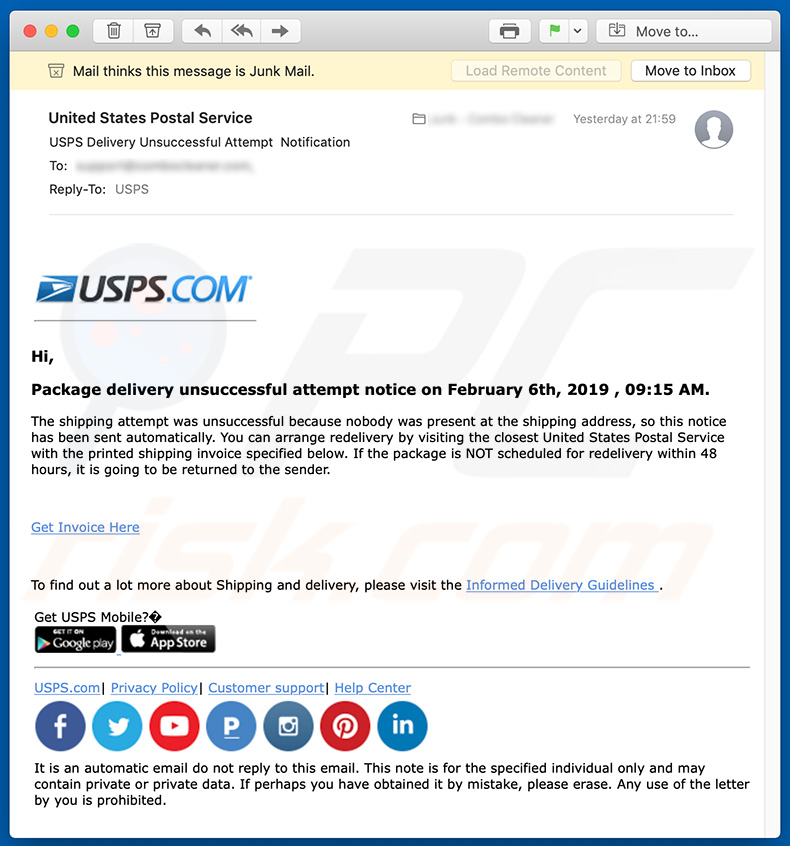
"USPS Email Virus" overview
Scammers present the "USPS Email Virus" scam as a message from USPS, a postal service company. They use well-known brands (company names) to make these email messages seem legitimate. In fact, these companies have nothing to do with these scams. This particular email is presented as a notification about a failed delivery attempt.
Scammers claim that an attempt to deliver a package was unsuccessful, since no one was present at the shipping address. To reschedule the delivery, recipients are encouraged to visit the nearest USPS branch and provide the printed shipping invoice that can be downloaded by clicking the "Get Invoice Here" button.
They urge recipients to do this within 48 hours, otherwise the package will be returned to the sender. The "Get Invoice Here" button leads to a malicious Microsoft Office Excel file that infect computers with the Hancitor Trojan malicious program. This is a trojan-type computer infection that causes chain infections.
Once installed, it infects computers with even more malicious programs. Note that programs such as Hancitor Trojan also install computer infections that steal personal, private (sensitive) details.
Generally, people who open attachments presented by "USPS Email Virus" often experience various privacy issues, financial/data loss and other problems. Therefore, we advise you to ignore these emails and, more importantly, do not open the included attachments (or web links).
| Name | USPS spam |
| Threat Type | Trojan, Password stealing virus, Banking malware, Spyware |
| Symptoms | Trojans are designed to stealthily infiltrate victim's computer and remain silent thus no particular symptoms are clearly visible on an infected machine. |
| Distribution methods | Infected email attachments, malicious online advertisements, social engineering, software cracks. |
| Damage | Stolen banking information, passwords, identity theft, victim's computer added to a botnet. |
| Malware Removal (Windows) |
To eliminate possible malware infections, scan your computer with legitimate antivirus software. Our security researchers recommend using Combo Cleaner. Download Combo CleanerTo use full-featured product, you have to purchase a license for Combo Cleaner. 7 days free trial available. Combo Cleaner is owned and operated by RCS LT, the parent company of PCRisk.com. |
Malspam campaign examples
"USPS Email Virus" is similar to other spam campaigns of this type such as "Royal Bank Of Canada Email Virus", "Unicredit Bank Email Virus", and "I Made Transfer Into Your Bank Account".
Typically, cyber criminals use these emails to proliferate high-risk viruses such as the Hancitor Trojan, or other infections like Adwind, Pony, FormBook, and many others. In all cases, they proliferate infections that help cyber criminals to generate revenue and cause victims financial loss and other serious problems.
How did "USPS Email Virus" infect my computer?
In this case, the attachment presented by the "USPS Email Virus" scam is a MS Office Excel file. To download and install the Hancitor Trojan malicious program, this document must first be opened. If opened with MS Office 2010 or later, it will request permission to enable macros commands (to enable the content).
Enabling these commands causes computer infections. Different scammers might use different files or documents, however, opening them leads to installation of malware and other infections.
How to avoid installation of malware?
Be careful when opening emails received from unknown or suspicious addresses. If one of these emails contains an attachment or web link, do not open it. Emails that are used to proliferate computer infections are usually irrelevant and presented as legitimate, important, official, and so on.
To avoid having malicious programs installed, download software via official websites and using direct links. Various other sources such as third party downloaders (or installers), Peer-to-Peer networks (torrent clients, eMule and other), dubious websites and other similar channels should not be used.
The same applies to software cracking tools: these are not legal and can cause computer infections. Anti-spyware and anti-virus software can keep computers safe from these threats, so have these tools installed and enabled. If you have already opened a "USPS Email Virus" attachment, we recommend running a scan with Combo Cleaner Antivirus for Windows to automatically eliminate infiltrated malware.
Text presented in the "USPS Email Virus" email message:
Subject: USPS Delivery Unsuccessful Attempt Notification
Hi,
Package delivery unsuccessful attempt notice on February 6th, 2019 , 09:15 AM.
The shipping attempt was unsuccessful because nobody was present at the shipping address, so this notice has been sent automatically. You can arrange redelivery by visiting the closest United States Postal Service with the printed shipping invoice specified below. If the package is NOT scheduled for redelivery within 48 hours, it is going to be returned to the sender.
Get Invoice Here
To find out a lot more about Shipping and delivery, please visit the Informed Delivery Guidelines .
Image of Facebook social media icon. Image of Twitter social media icon. Image of Youtube social media icon. Image of Postal
Blog social media icon. Image of Instagram social icon. Image of Pinterest social icon. Image of LinkedIn social media icon.
It is an automatic email do not reply to this email. This note is for the specified individual only and may contain private or private data. If perhaps you have obtained it by mistake, please erase. Any use of the letter by you is prohibited.
Malicious attachment distributed via "USPS Email Virus" spam campaign:
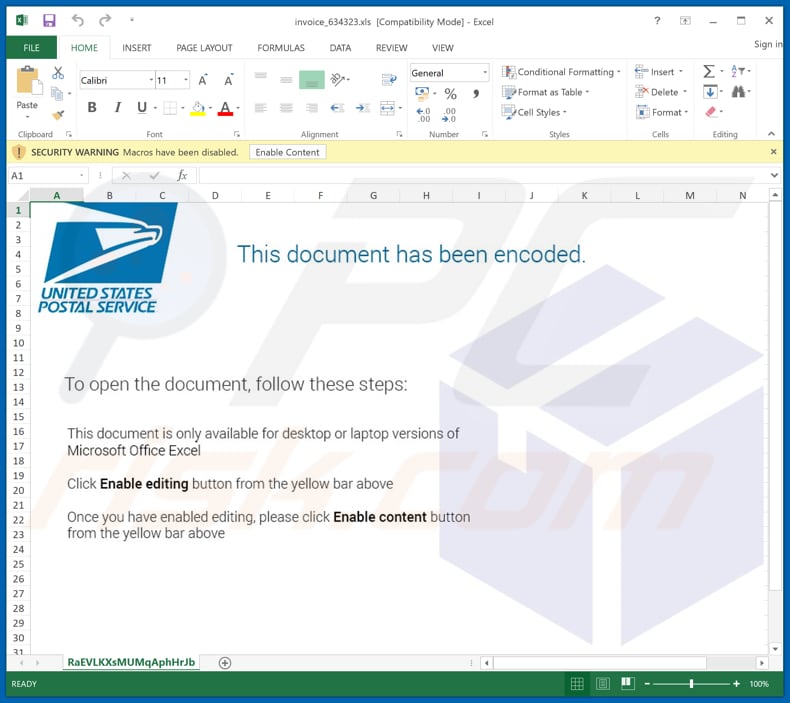
An example of USPS-themed spam email promoting a phishing website:
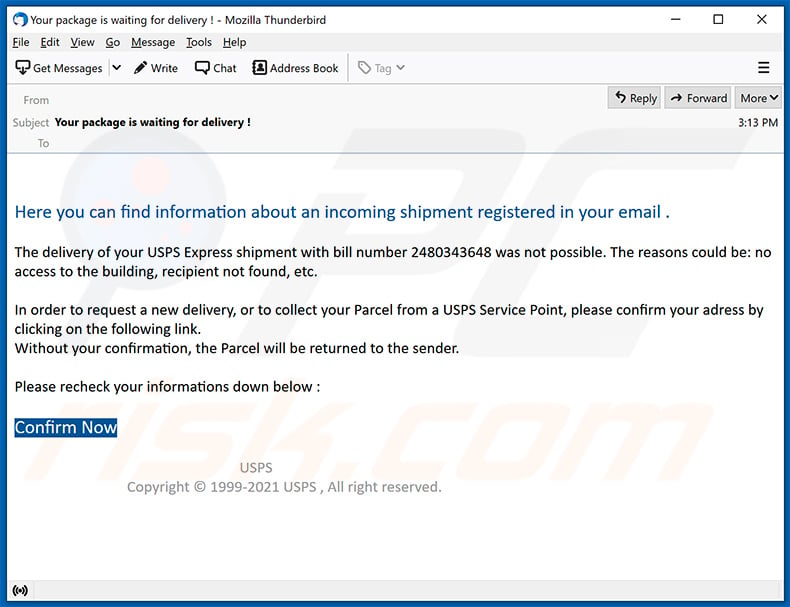
Text presented within:
Subject: Your package is waiting for delivery !
Here you can find information about an incoming shipment registered in your email .
The delivery of your USPS Express shipment with bill number 2480343648 was not possible. The reasons could be: no access to the building, recipient not found, etc.
In order to request a new delivery, or to collect your Parcel from a USPS Service Point, please confirm your adress by clicking on the following link.
Without your confirmation, the Parcel will be returned to the sender.Please recheck your informations down below :
Confirm Now
USPS
Copyright © 1999-2021 USPS , All right reserved.
Another example of a malicious MS Excel document distributed via USPS-themed spam emails. This document injects Dridex malware into the system:
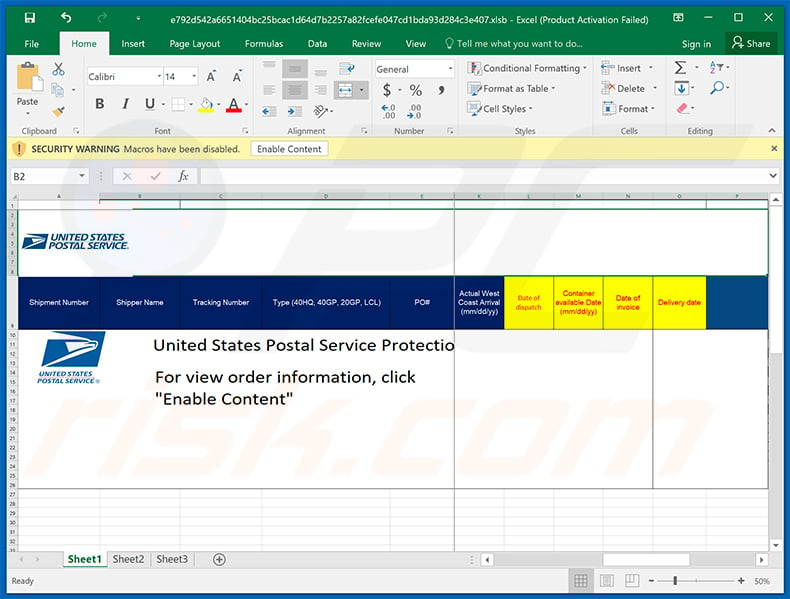
Instant automatic malware removal:
Manual threat removal might be a lengthy and complicated process that requires advanced IT skills. Combo Cleaner is a professional automatic malware removal tool that is recommended to get rid of malware. Download it by clicking the button below:
DOWNLOAD Combo CleanerBy downloading any software listed on this website you agree to our Privacy Policy and Terms of Use. To use full-featured product, you have to purchase a license for Combo Cleaner. 7 days free trial available. Combo Cleaner is owned and operated by RCS LT, the parent company of PCRisk.com.
Quick menu:
- What is USPS spam?
- Types of malicious emails.
- How to spot a malicious email?
- What to do if you fell for an email scam?
Types of malicious emails:
![]() Phishing Emails
Phishing Emails
Most commonly, cybercriminals use deceptive emails to trick Internet users into giving away their sensitive private information, for example, login information for various online services, email accounts, or online banking information.
Such attacks are called phishing. In a phishing attack, cybercriminals usually send an email message with some popular service logo (for example, Microsoft, DHL, Amazon, Netflix), create urgency (wrong shipping address, expired password, etc.), and place a link which they hope their potential victims will click on.
After clicking the link presented in such email message, victims are redirected to a fake website that looks identical or extremely similar to the original one. Victims are then asked to enter their password, credit card details, or some other information that gets stolen by cybercriminals.
![]() Emails with Malicious Attachments
Emails with Malicious Attachments
Another popular attack vector is email spam with malicious attachments that infect users' computers with malware. Malicious attachments usually carry trojans that are capable of stealing passwords, banking information, and other sensitive information.
In such attacks, cybercriminals' main goal is to trick their potential victims into opening an infected email attachment. To achieve this goal, email messages usually talk about recently received invoices, faxes, or voice messages.
If a potential victim falls for the lure and opens the attachment, their computers get infected, and cybercriminals can collect a lot of sensitive information.
While it's a more complicated method to steal personal information (spam filters and antivirus programs usually detect such attempts), if successful, cybercriminals can get a much wider array of data and can collect information for a long period of time.
![]() Sextortion Emails
Sextortion Emails
This is a type of phishing. In this case, users receive an email claiming that a cybercriminal could access the webcam of the potential victim and has a video recording of one's masturbation.
To get rid of the video, victims are asked to pay a ransom (usually using Bitcoin or another cryptocurrency). Nevertheless, all of these claims are false - users who receive such emails should ignore and delete them.
How to spot a malicious email?
While cyber criminals try to make their lure emails look trustworthy, here are some things that you should look for when trying to spot a phishing email:
- Check the sender's ("from") email address: Hover your mouse over the "from" address and check if it's legitimate. For example, if you received an email from Microsoft, be sure to check if the email address is @microsoft.com and not something suspicious like @m1crosoft.com, @microsfot.com, @account-security-noreply.com, etc.
- Check for generic greetings: If the greeting in the email is "Dear user", "Dear @youremail.com", "Dear valued customer", this should raise suspiciousness. Most commonly, companies call you by your name. Lack of this information could signal a phishing attempt.
- Check the links in the email: Hover your mouse over the link presented in the email, if the link that appears seems suspicious, don't click it. For example, if you received an email from Microsoft and the link in the email shows that it will go to firebasestorage.googleapis.com/v0... you shouldn't trust it. It's best not to click any links in the emails but to visit the company website that sent you the email in the first place.
- Don't blindly trust email attachments: Most commonly, legitimate companies will ask you to log in to their website and to view any documents there; if you received an email with an attachment, it's a good idea to scan it with an antivirus application. Infected email attachments are a common attack vector used by cybercriminals.
To minimise the risk of opening phishing and malicious emails we recommend using Combo Cleaner Antivirus for Windows.
Example of a spam email:

What to do if you fell for an email scam?
- If you clicked on a link in a phishing email and entered your password - be sure to change your password as soon as possible. Usually, cybercriminals collect stolen credentials and then sell them to other groups that use them for malicious purposes. If you change your password in a timely manner, there's a chance that criminals won't have enough time to do any damage.
- If you entered your credit card information - contact your bank as soon as possible and explain the situation. There's a good chance that you will need to cancel your compromised credit card and get a new one.
- If you see any signs of identity theft - you should immediately contact the Federal Trade Commission. This institution will collect information about your situation and create a personal recovery plan.
- If you opened a malicious attachment - your computer is probably infected, you should scan it with a reputable antivirus application. For this purpose, we recommend using Combo Cleaner Antivirus for Windows.
- Help other Internet users - report phishing emails to Anti-Phishing Working Group, FBI’s Internet Crime Complaint Center, National Fraud Information Center and U.S. Department of Justice.
Frequently Asked Questions (FAQ)
Why did I receive this email?
Spam emails are not personal; thousands receive identical letters.
I have read a spam email but didn't open the attachment, is my computer infected?
No, infection chains are only triggered when the attachments or links found in spam mail are opened/clicked.
I have downloaded and opened a file attached to a spam email, is my computer infected?
Whether your device was infected might depend on the opened file's format. If it was an executable (.exe, .run, etc.) - most likely, yes - it was infected. However, document formats (.doc, .xls, .pdf, etc.) may require additional user interaction (e.g, enabling macro commands) to begin downloading/installing malware.
Will Combo Cleaner remove malware infections present in email attachments?
Yes, Combo Cleaner is designed to detect and eliminate threats. It can remove practically all known malware infections. Note that since high-end malicious software typically hides deep within systems - running a full system scan is paramount.
Share:

Tomas Meskauskas
Expert security researcher, professional malware analyst
I am passionate about computer security and technology. I have an experience of over 10 years working in various companies related to computer technical issue solving and Internet security. I have been working as an author and editor for pcrisk.com since 2010. Follow me on Twitter and LinkedIn to stay informed about the latest online security threats.
PCrisk security portal is brought by a company RCS LT.
Joined forces of security researchers help educate computer users about the latest online security threats. More information about the company RCS LT.
Our malware removal guides are free. However, if you want to support us you can send us a donation.
DonatePCrisk security portal is brought by a company RCS LT.
Joined forces of security researchers help educate computer users about the latest online security threats. More information about the company RCS LT.
Our malware removal guides are free. However, if you want to support us you can send us a donation.
Donate
▼ Show Discussion