Get free scan and check if your device is infected.
Remove it nowTo use full-featured product, you have to purchase a license for Combo Cleaner. Seven days free trial available. Combo Cleaner is owned and operated by RCS LT, the parent company of PCRisk.com.
What is Megalodon?
Megalodon is a high-risk trojan that behaves like a Remote Access Tool (RAT) and a key-logger. Developers typically proliferate this malware using email spam campaigns. They send thousands of emails encouraging users to open attached files (most of which are Microsoft Excel documents).
They present these attachments as invoices, bills, or other payment-related documents. In any case, opening the attachment leads to infiltration of Megalodon.
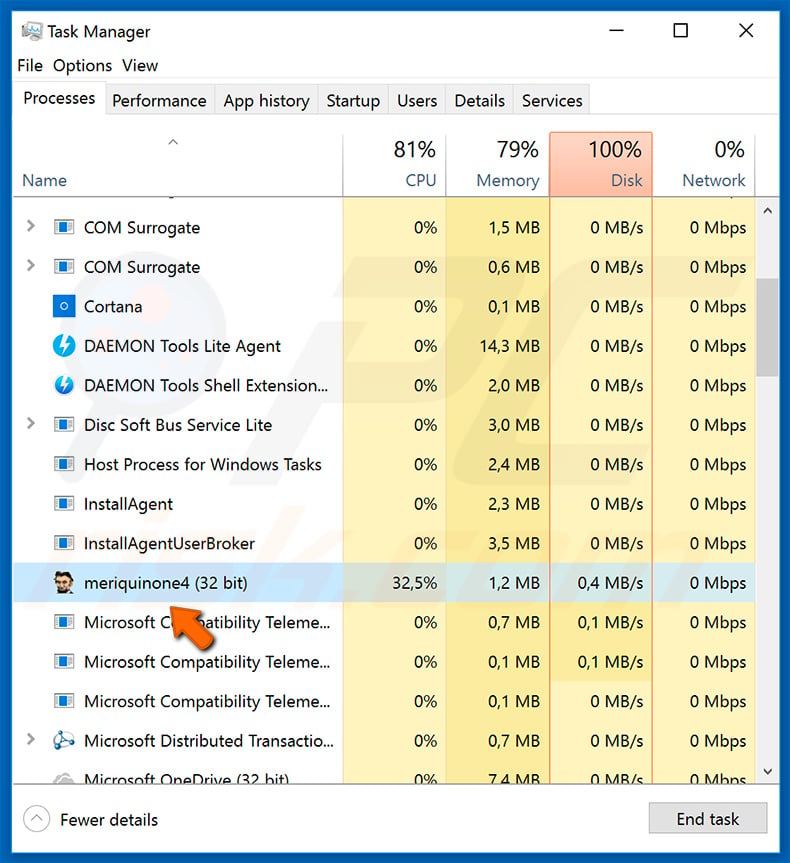
As mentioned above, Megalodon provides cyber criminals with remote access. In this way, they can manipulate systems remotely and perform malicious actions. The presence of these infections can lead to a number of issues, since cyber criminals can download and inject additional malware. For example, they might infect computers with ransomware and cryptominers.
Most ransomware-type infections compromise stored data (usually, by encryption) and make ransom demands in exchange for recovery of users' files. The cost usually fluctuates between $500 and $1500 in Bitcoins, Monero, DASH, Ethereum, or another cryptocurrency. Note that cyber criminals often ignore victims, once payments are submitted.
Therefore, no matter what the cost, it should never be paid, since victims are commonly scammed. Mining trojans misuse infiltrated system resources to mine cryptocurrency without users' consent. The mining process can take up to 100% of system resources. Therefore, the system becomes unstable (it is likely to crash) and virtually unusable (it barely responds).
In addition, fully loaded hardware generates excessive heat and, in certain circumstances (bad cooling systems, high room temperatures, etc.), the components might overheat and be permanently damaged. Another Megalodon feature is key logging. This virus records users' keystrokes.
Furthermore, viruses that have this functionality typically record browser credentials (saved logins/passwords, cookies, browsing history, etc.). Therefore, cyber criminals can gain access to personal accounts on social networks, banks, email service providers, and so on.
These people aim to generate as much revenue as possible and often misuse stolen accounts through online purchases, money transfers, borrowing money from victims' contacts, and so on. Therefore, the presence of Megalodon can lead to serious privacy issues, significant financial/data loss and software/hardware damage.
| Name | Megalodon malware |
| Threat Type | Trojan, Password stealing virus, Banking malware, Spyware |
| Symptoms | Trojans are designed to stealthily infiltrate victim's computer and remain silent thus no particular symptoms are clearly visible on an infected machine. |
| Distribution methods | Infected email attachments, malicious online advertisements, social engineering, software cracks. |
| Damage | Stolen banking information, passwords, identity theft, victim's computer added to a botnet. |
| Malware Removal (Windows) |
To eliminate possible malware infections, scan your computer with legitimate antivirus software. Our security researchers recommend using Combo Cleaner. Download Combo CleanerTo use full-featured product, you have to purchase a license for Combo Cleaner. 7 days free trial available. Combo Cleaner is owned and operated by RCS LT, the parent company of PCRisk.com. |
The internet is full of trojan-type viruses distributed using spam email campaigns. The list of examples includes (but is not limited to) More_eggs, Brushaloader, Adwind, TrickBot, FormBook, and Emotet. The developers are different and, thus, the behavior of these infections also differs - some gather information, others inject additional malware, etc.
Essentially, however, all of these viruses pose a significant threat to your privacy and computer safety. Therefore, eliminating trojans such as Megalodon is paramount.
How did Megalodon infiltrate my computer?
Developers proliferate Megalodon using spam email campaigns. This is very common to trojans of this type. As mentioned, they send hundreds of thousands of emails to regular users encouraging them to open the attached Microsoft Office documents. Once opened, these files exploit the Microsoft Office CVE-2017-11882 vulnerability to inject Megalodon into the system.
Bear in mind, however, that the documents must be opened first so that the malware can infiltrate the system. Thus, lack of knowledge of these threats and careless behavior are the main reasons for computer infections.
How to avoid installation of malware?
To prevent this situation, be very cautious when browsing the internet. Carefully analyze each email attachment received. If you receive a file/link that is irrelevant or the sender seem suspicious/unrecognizable, do not open anything. These emails should be deleted immediately.
Furthermore, use the latest version of Microsoft Office, since most trojans are proliferated using documents that exploit this software suite's vulnerabilities. The newest version has most the bugs fixed, and is thus safer.
Furthermore, 2010 and newer versions are implemented with "Protected View" mode, which prevents malicious documents from automatically executing macro commands designed to download and install malware. Have a reputable anti-virus/anti-spyware suite installed and running, since these tools can detect and eliminate malware before the system is harmed.
The key to computer safety is caution. If you believe that your computer is already infected, we recommend running a scan with Combo Cleaner Antivirus for Windows to automatically eliminate infiltrated malware.
A spam campaign used to proliferate the Megalodon trojan:
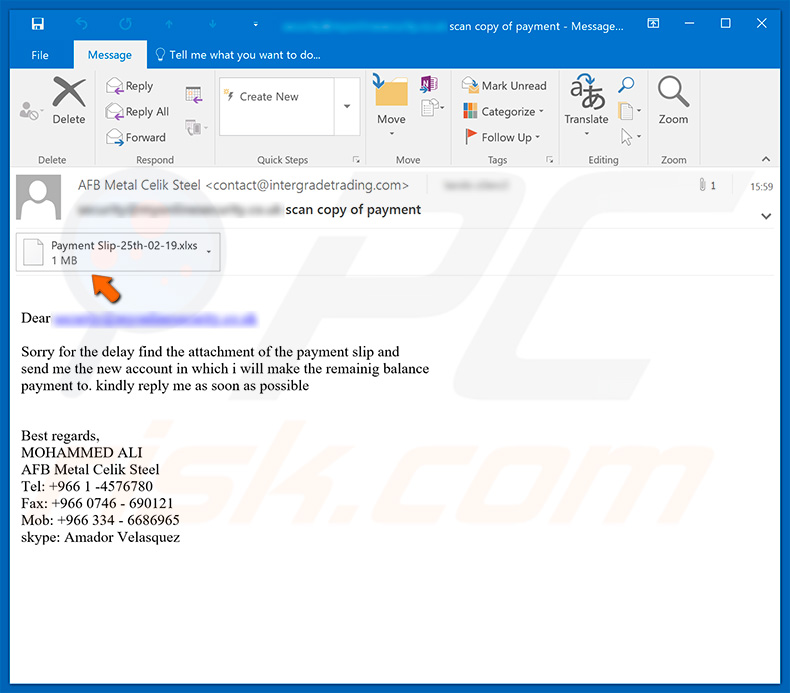
Text presented within this email:
Subject: AFB Metal Celik Steel
Dear ******
Sorry for the delay find the attachment of the payment slip and
send me the new account in which i will make the remainig balance
payment to. kindly reply me as soon as possible
Best regards,
MOHAMMED ALI
AFB Metal Celik Steel
Tel: +966 1 -4576780
Fax: +966 0746 - 690121
Mob: +966 334 - 6686965
skype: Amador Velasquez
Instant automatic malware removal:
Manual threat removal might be a lengthy and complicated process that requires advanced IT skills. Combo Cleaner is a professional automatic malware removal tool that is recommended to get rid of malware. Download it by clicking the button below:
DOWNLOAD Combo CleanerBy downloading any software listed on this website you agree to our Privacy Policy and Terms of Use. To use full-featured product, you have to purchase a license for Combo Cleaner. 7 days free trial available. Combo Cleaner is owned and operated by RCS LT, the parent company of PCRisk.com.
Quick menu:
- What is Megalodon?
- STEP 1. Manual removal of Megalodon malware.
- STEP 2. Check if your computer is clean.
How to remove malware manually?
Manual malware removal is a complicated task - usually it is best to allow antivirus or anti-malware programs to do this automatically. To remove this malware we recommend using Combo Cleaner Antivirus for Windows.
If you wish to remove malware manually, the first step is to identify the name of the malware that you are trying to remove. Here is an example of a suspicious program running on a user's computer:

If you checked the list of programs running on your computer, for example, using task manager, and identified a program that looks suspicious, you should continue with these steps:
 Download a program called Autoruns. This program shows auto-start applications, Registry, and file system locations:
Download a program called Autoruns. This program shows auto-start applications, Registry, and file system locations:

 Restart your computer into Safe Mode:
Restart your computer into Safe Mode:
Windows XP and Windows 7 users: Start your computer in Safe Mode. Click Start, click Shut Down, click Restart, click OK. During your computer start process, press the F8 key on your keyboard multiple times until you see the Windows Advanced Option menu, and then select Safe Mode with Networking from the list.

Video showing how to start Windows 7 in "Safe Mode with Networking":
Windows 8 users: Start Windows 8 is Safe Mode with Networking - Go to Windows 8 Start Screen, type Advanced, in the search results select Settings. Click Advanced startup options, in the opened "General PC Settings" window, select Advanced startup.
Click the "Restart now" button. Your computer will now restart into the "Advanced Startup options menu". Click the "Troubleshoot" button, and then click the "Advanced options" button. In the advanced option screen, click "Startup settings".
Click the "Restart" button. Your PC will restart into the Startup Settings screen. Press F5 to boot in Safe Mode with Networking.

Video showing how to start Windows 8 in "Safe Mode with Networking":
Windows 10 users: Click the Windows logo and select the Power icon. In the opened menu click "Restart" while holding "Shift" button on your keyboard. In the "choose an option" window click on the "Troubleshoot", next select "Advanced options".
In the advanced options menu select "Startup Settings" and click on the "Restart" button. In the following window you should click the "F5" button on your keyboard. This will restart your operating system in safe mode with networking.

Video showing how to start Windows 10 in "Safe Mode with Networking":
 Extract the downloaded archive and run the Autoruns.exe file.
Extract the downloaded archive and run the Autoruns.exe file.

 In the Autoruns application, click "Options" at the top and uncheck "Hide Empty Locations" and "Hide Windows Entries" options. After this procedure, click the "Refresh" icon.
In the Autoruns application, click "Options" at the top and uncheck "Hide Empty Locations" and "Hide Windows Entries" options. After this procedure, click the "Refresh" icon.

 Check the list provided by the Autoruns application and locate the malware file that you want to eliminate.
Check the list provided by the Autoruns application and locate the malware file that you want to eliminate.
You should write down its full path and name. Note that some malware hides process names under legitimate Windows process names. At this stage, it is very important to avoid removing system files. After you locate the suspicious program you wish to remove, right click your mouse over its name and choose "Delete".

After removing the malware through the Autoruns application (this ensures that the malware will not run automatically on the next system startup), you should search for the malware name on your computer. Be sure to enable hidden files and folders before proceeding. If you find the filename of the malware, be sure to remove it.

Reboot your computer in normal mode. Following these steps should remove any malware from your computer. Note that manual threat removal requires advanced computer skills. If you do not have these skills, leave malware removal to antivirus and anti-malware programs.
These steps might not work with advanced malware infections. As always it is best to prevent infection than try to remove malware later. To keep your computer safe, install the latest operating system updates and use antivirus software. To be sure your computer is free of malware infections, we recommend scanning it with Combo Cleaner Antivirus for Windows.
Share:

Tomas Meskauskas
Expert security researcher, professional malware analyst
I am passionate about computer security and technology. I have an experience of over 10 years working in various companies related to computer technical issue solving and Internet security. I have been working as an author and editor for pcrisk.com since 2010. Follow me on Twitter and LinkedIn to stay informed about the latest online security threats.
PCrisk security portal is brought by a company RCS LT.
Joined forces of security researchers help educate computer users about the latest online security threats. More information about the company RCS LT.
Our malware removal guides are free. However, if you want to support us you can send us a donation.
DonatePCrisk security portal is brought by a company RCS LT.
Joined forces of security researchers help educate computer users about the latest online security threats. More information about the company RCS LT.
Our malware removal guides are free. However, if you want to support us you can send us a donation.
Donate
▼ Show Discussion