Get free scan and check if your device is infected.
Remove it nowTo use full-featured product, you have to purchase a license for Combo Cleaner. Seven days free trial available. Combo Cleaner is owned and operated by RCS LT, the parent company of PCRisk.com.
What is "apple.com-fixing.live"?
apple.com-fixing.live is virtually identical to apple.com-macos-fast-systems.live, apple.com-speed-macos.live, apple.com-clean-os.live, and other sites.
If you arrive at this website, immediately close it, since it is deceptive and designed by scammers who attempt to trick people into downloading unwanted software (specifically, a potentially unwanted application [PUA] called Mac-Tweak-Pro).
The site displays fake virus alert notifications stating that the computer is infected and urges the visitor to take immediate action (remove infections).
Most people who visit this website are generally redirected to it by PUAs already installed on their systems. Therefore, people do not arrive at websites such as apple.com-fixing.live intentionally. Furthermore, PUAs display intrusive ads and gather various information.
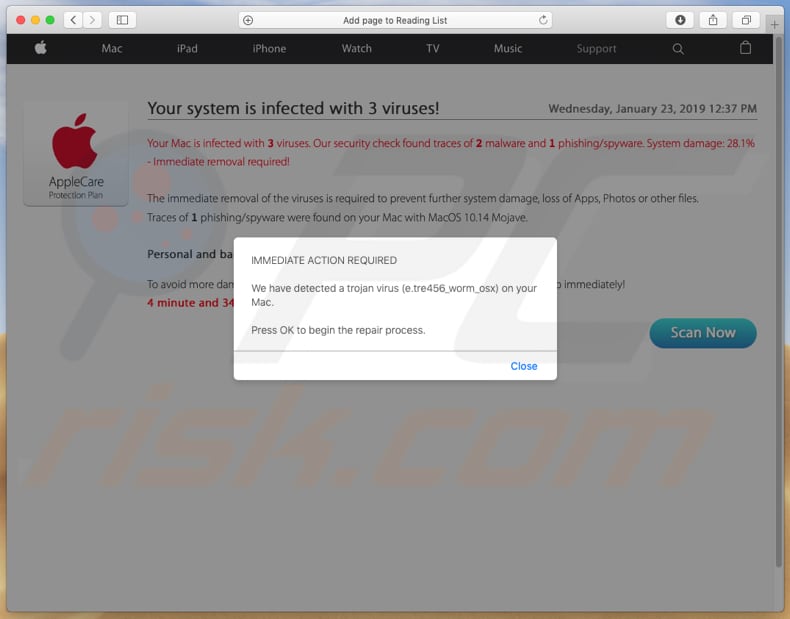
When opened, apple.com-fixing.live first displays a pop-up window stating that the website has detected a trojan virus (e.tre456_worm_osx). It encourages visitors to take immediate action.
When this pop-up is closed, an underlying website states that the system is infected with three viruses: Mac computers are infected with two malware infections and one phishing/spyware infection.
This website encourages visitors to remove these malicious programs immediately, otherwise banking information and data (apps, photos, and so on) stored on the computer are at risk. To remove detected infections, people are urged to click the "Scan Now" button within five minutes.
When clicked, apple.com-fixing.live starts performing a fake virus scan that, once complete, states that the website detected Tapsnake, CronDNS, and Dubfishicv viruses. To remove them, download of the Mac-Tweak-Pro app is required. The download process can be started by clicking the "REMOVE VIRUSES NOW" button.
Do not trust applications that are promoted by unofficial, dubious websites such as this. All claims that the computer is infected are false and used only to trick people into downloading potentially unwanted apps. Furthermore, PUAs that open websites such as apple.com-fixing.live usually operate as information tracking apps.
They record information regarding users' browsing habits such as entered search queries, URLs of visited websites, IP addresses, geo-locations, and so on. Developers continuously share the data with third parties who misuse it to generate revenue. Furthermore, some of these third parties are often cyber criminals.
PUAs commonly display intrusive ads including banners, coupons, surveys, pop-ups, etc. If clicked, they can lead to dubious or even malicious websites.
Some might be capable or running scripts that can download and install other PUAs. These apps should be uninstalled immediately. They might be the reason behind problems with online privacy, browsing safety, and so on. Some can lead to more serious problems such as identity theft.
| Name | apple.com-fixing.live pop-up |
| Threat Type | Mac malware, Mac virus |
| Symptoms | Your Mac became slower than normal, you see unwanted pop-up ads, you get redirected to shady websites. |
| Distribution methods | Deceptive pop-up ads, free software installers (bundling), fake flash player installers, torrent file downloads. |
| Damage | Internet browsing tracking (potential privacy issues), displaying of unwanted ads, redirects to shady websites, loss of private information. |
| Malware Removal (Windows) |
To eliminate possible malware infections, scan your computer with legitimate antivirus software. Our security researchers recommend using Combo Cleaner. Download Combo CleanerTo use full-featured product, you have to purchase a license for Combo Cleaner. 7 days free trial available. Combo Cleaner is owned and operated by RCS LT, the parent company of PCRisk.com. |
PUAs developers offer various features and present these apps as legitimate and useful tools, however, most are used to generate revenue by collecting data, delivering ads, and causing redirects, rather than providing users with any real value. Furthermore, having PUAs installed might cause browsing safety and privacy-related problems.
How did potentially unwanted applications install on my computer?
Some potentially unwanted applications are promoted on supposedly official websites from which they can be downloaded, however, most people install PUAs unintentionally or accidentally by clicking dubious (intrusive) advertisements due to software developers who use a deceptive marketing method called "bundling".
Bundling is used to trick people into downloading/installing PUAs with regular software that users wish to download and install. Developers hide PUAs in "Advanced", "Custom" (or similar) settings of the installation dialogs.
Therefore, information about the inclusion of PUAs in the set-ups is not properly disclosed, thus making it easier for developers to trick people into downloading and installing this rogue software. Despite this, these inadvertent installations usually happen when people download and install software without dismissing offers to download/install PUAs.
How to avoid installation of potentially unwanted applications?
Download software from trustworthy, official websites. Do not use third party downloaders, torrent clients, eMule, and other Peer-to-Peer networks, unofficial, dubious websites, and so on. Check all available "Custom", "Advanced", and other settings when downloading and installing software.
Deselect offers to install/download additionally-included (bundled) applications and only then finish the installation or download procedure. Most intrusive ads seem legitimate, however, they often redirect to gambling, adult dating, pornography, and other dubious sites.
If you encounter unwanted redirects or ads on visited websites, PUAs might be installed on the browser or operating system. Check for suspicious add-ons, extensions, and plug-ins installed on the browser and programs on the computer. Remove unwanted, unknown entries immediately.
If your computer is already infected with PUAs, we recommend running a scan with Combo Cleaner Antivirus for Windows to automatically eliminate them.
Appearance of "apple.com-fixing.live" pop-up redirect (GIF):
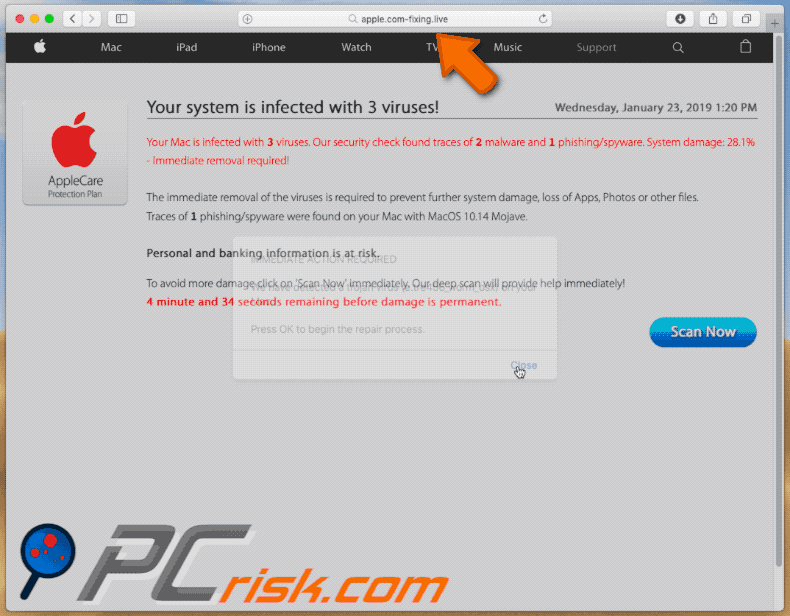
Screenshot of apple.com-fixing.live website displaying fake scan results:
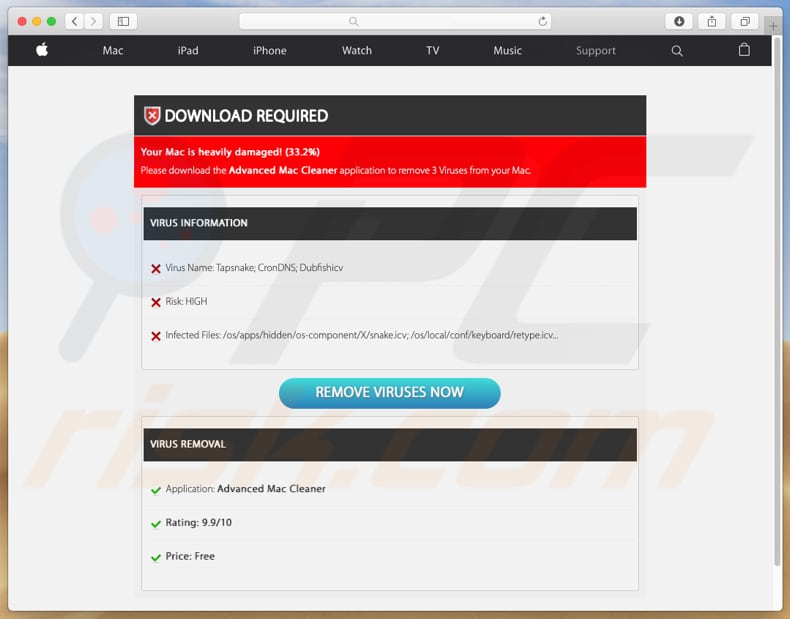
Application that is promoted through apple.com-fixing.live website:
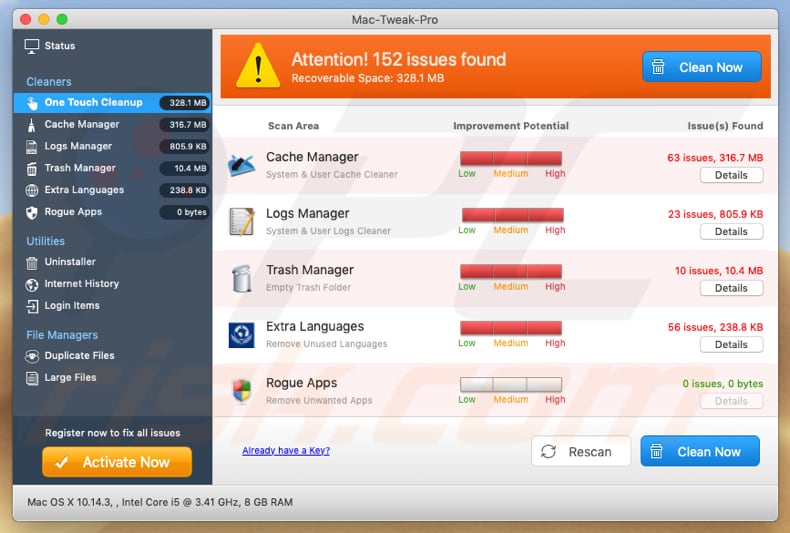
Instant automatic malware removal:
Manual threat removal might be a lengthy and complicated process that requires advanced IT skills. Combo Cleaner is a professional automatic malware removal tool that is recommended to get rid of malware. Download it by clicking the button below:
DOWNLOAD Combo CleanerBy downloading any software listed on this website you agree to our Privacy Policy and Terms of Use. To use full-featured product, you have to purchase a license for Combo Cleaner. 7 days free trial available. Combo Cleaner is owned and operated by RCS LT, the parent company of PCRisk.com.
Quick menu:
- What is "apple.com-fixing.live"?
- STEP 1. Remove PUA related files and folders from OSX.
- STEP 2. Remove rogue extensions from Safari.
- STEP 3. Remove rogue add-ons from Google Chrome.
- STEP 4. Remove potentially unwanted plug-ins from Mozilla Firefox.
Video showing how to remove remove apple.com-fixing.live pop-ups using Combo Cleaner:
Potentially unwanted applications removal:
Remove potentially unwanted applications from your "Applications" folder:

Click the Finder icon. In the Finder window, select "Applications". In the applications folder, look for "MPlayerX", "NicePlayer", or other suspicious applications and drag them to the Trash. After removing the potentially unwanted application(s) that cause online ads, scan your Mac for any remaining unwanted components.
DOWNLOAD remover for malware infections
Combo Cleaner checks if your computer is infected with malware. To use full-featured product, you have to purchase a license for Combo Cleaner. 7 days free trial available. Combo Cleaner is owned and operated by RCS LT, the parent company of PCRisk.com.
Remove adware-related files and folders

Click the Finder icon, from the menu bar. Choose Go, and click Go to Folder...
 Check for adware generated files in the /Library/LaunchAgents/ folder:
Check for adware generated files in the /Library/LaunchAgents/ folder:

In the Go to Folder... bar, type: /Library/LaunchAgents/

In the "LaunchAgents" folder, look for any recently-added suspicious files and move them to the Trash. Examples of files generated by adware - "installmac.AppRemoval.plist", "myppes.download.plist", "mykotlerino.ltvbit.plist", "kuklorest.update.plist", etc. Adware commonly installs several files with the exact same string.
 Check for adware generated files in the ~/Library/Application Support/ folder:
Check for adware generated files in the ~/Library/Application Support/ folder:

In the Go to Folder... bar, type: ~/Library/Application Support/

In the "Application Support" folder, look for any recently-added suspicious folders. For example, "MplayerX" or "NicePlayer", and move these folders to the Trash.
 Check for adware generated files in the ~/Library/LaunchAgents/ folder:
Check for adware generated files in the ~/Library/LaunchAgents/ folder:

In the Go to Folder... bar, type: ~/Library/LaunchAgents/

In the "LaunchAgents" folder, look for any recently-added suspicious files and move them to the Trash. Examples of files generated by adware - "installmac.AppRemoval.plist", "myppes.download.plist", "mykotlerino.ltvbit.plist", "kuklorest.update.plist", etc. Adware commonly installs several files with the exact same string.
 Check for adware generated files in the /Library/LaunchDaemons/ folder:
Check for adware generated files in the /Library/LaunchDaemons/ folder:

In the "Go to Folder..." bar, type: /Library/LaunchDaemons/

In the "LaunchDaemons" folder, look for recently-added suspicious files. For example "com.aoudad.net-preferences.plist", "com.myppes.net-preferences.plist", "com.kuklorest.net-preferences.plist", "com.avickUpd.plist", etc., and move them to the Trash.
 Scan your Mac with Combo Cleaner:
Scan your Mac with Combo Cleaner:
If you have followed all the steps correctly, your Mac should be clean of infections. To ensure your system is not infected, run a scan with Combo Cleaner Antivirus. Download it HERE. After downloading the file, double click combocleaner.dmg installer. In the opened window, drag and drop the Combo Cleaner icon on top of the Applications icon. Now open your launchpad and click on the Combo Cleaner icon. Wait until Combo Cleaner updates its virus definition database and click the "Start Combo Scan" button.

Combo Cleaner will scan your Mac for malware infections. If the antivirus scan displays "no threats found" - this means that you can continue with the removal guide; otherwise, it's recommended to remove any found infections before continuing.

After removing files and folders generated by the adware, continue to remove rogue extensions from your Internet browsers.
Remove malicious extensions from Internet browsers
 Remove malicious Safari extensions:
Remove malicious Safari extensions:

Open the Safari browser, from the menu bar, select "Safari" and click "Preferences...".

In the preferences window, select "Extensions" and look for any recently-installed suspicious extensions. When located, click the "Uninstall" button next to it/them. Note that you can safely uninstall all extensions from your Safari browser - none are crucial for regular browser operation.
- If you continue to have problems with browser redirects and unwanted advertisements - Reset Safari.
 Remove malicious extensions from Google Chrome:
Remove malicious extensions from Google Chrome:

Click the Chrome menu icon ![]() (at the top right corner of Google Chrome), select "More Tools" and click "Extensions". Locate all recently-installed suspicious extensions, select these entries and click "Remove".
(at the top right corner of Google Chrome), select "More Tools" and click "Extensions". Locate all recently-installed suspicious extensions, select these entries and click "Remove".

- If you continue to have problems with browser redirects and unwanted advertisements - Reset Google Chrome.
 Remove malicious extensions from Mozilla Firefox:
Remove malicious extensions from Mozilla Firefox:

Click the Firefox menu ![]() (at the top right corner of the main window) and select "Add-ons and themes". Click "Extensions", in the opened window locate all recently-installed suspicious extensions, click on the three dots and then click "Remove".
(at the top right corner of the main window) and select "Add-ons and themes". Click "Extensions", in the opened window locate all recently-installed suspicious extensions, click on the three dots and then click "Remove".

- If you continue to have problems with browser redirects and unwanted advertisements - Reset Mozilla Firefox.
Share:

Tomas Meskauskas
Expert security researcher, professional malware analyst
I am passionate about computer security and technology. I have an experience of over 10 years working in various companies related to computer technical issue solving and Internet security. I have been working as an author and editor for pcrisk.com since 2010. Follow me on Twitter and LinkedIn to stay informed about the latest online security threats.
PCrisk security portal is brought by a company RCS LT.
Joined forces of security researchers help educate computer users about the latest online security threats. More information about the company RCS LT.
Our malware removal guides are free. However, if you want to support us you can send us a donation.
DonatePCrisk security portal is brought by a company RCS LT.
Joined forces of security researchers help educate computer users about the latest online security threats. More information about the company RCS LT.
Our malware removal guides are free. However, if you want to support us you can send us a donation.
Donate
▼ Show Discussion