Apple.com-speed-macos.live POP-UP Redirect (Mac)
Mac VirusAlso Known As: "Apple.com-speed-macos.live" pop-up
Get free scan and check if your device is infected.
Remove it nowTo use full-featured product, you have to purchase a license for Combo Cleaner. Seven days free trial available. Combo Cleaner is owned and operated by RCS LT, the parent company of PCRisk.com.
What is apple.com-speed-macos.live?
apple.com-speed-macos.live is a deceptive, untrustworthy website (almost identical to apple.com-clean-os.live and apple.com-cleaning-os.live) designed to trick visitors into believing that their computers are infected with viruses.
This website displays a fake virus alert pop-up window encouraging users to take immediate action "to begin the repair process", which will supposedly resolve the problem and remove infections. In fact, this process downloads and installs a potentially unwanted application (PUA).
Generally, people are forced to visit this website unintentionally. This usually happens when they have PUAs already installed on their systems. These unwanted apps open deceptive websites (in this case, apple.com-performance-macos.live). Furthermore, when installed, PUAs often deliver intrusive advertisements and gather various information.
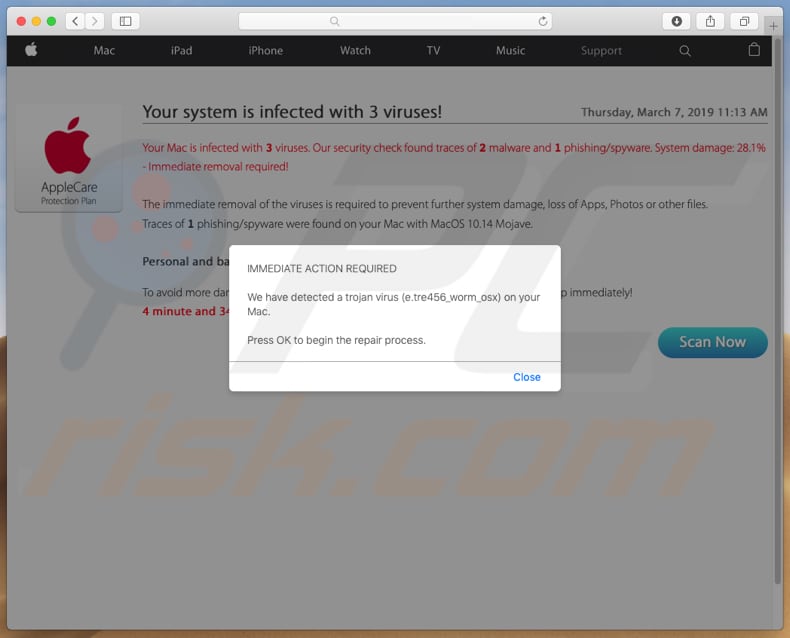
When opened, apple.com-performance-macos.live displays a pop-up window encouraging users to take immediate action, since the website has supposedly detected a trojan virus (e.tre456_worm_osx). It informs people that their computers are infected and they need to resolve the problem immediately.
When this pop-up window is closed, apple.com-performance-macos.live offers to scan the computer for viruses. It also states that the system is infected with three viruses: two malware-type infections and one phishing/spyware infection. According to this website, detected viruses might cause data loss and banking information might be at risk.
To prevent this, visitors are urged to click the "Scan Now" button. When clicked, it performs a fake scan. In our case, the scan results were Tapsnake, CronDNS, and Dubfishicv infections. To remove them, apple.com-performance-macos.live offers download and installation of a potentially unwanted application called Mac-Tweak-Pro.
Note, programs promoted through deceptive, dubious websites should not be trusted or downloaded. PUAs that open these deceptive websites usually deliver intrusive ads, mostly coupons, banners, surveys, pop-ups, and others. These are annoying and conceal underlying content of visited websites.
Furthermore, if clicked they open dubious websites that might contain malicious content, or they execute scripts designed to download/install other PUAs. Furthermore, they often operate as information/data tracking apps - they collect various user-system information and share it with third parties (potentially, cyber criminals) who misuse the details to generate revenue.
Gathered data usually includes search queries, IP addresses, URLs of visited websites, geo-locations, and so on. These apps also target personal, sensitive information. We strongly recommend that you check for PUAs installed on the browser or computer, and remove them immediately.
| Name | "Apple.com-speed-macos.live" pop-up |
| Threat Type | Mac malware, Mac virus |
| Symptoms | Your Mac became slower than normal, you see unwanted pop-up ads, you get redirected to shady websites. |
| Distribution methods | Deceptive pop-up ads, free software installers (bundling), fake flash player installers, torrent file downloads. |
| Damage | Internet browsing tracking (potential privacy issues), displaying of unwanted ads, redirects to shady websites, loss of private information. |
| Malware Removal (Windows) |
To eliminate possible malware infections, scan your computer with legitimate antivirus software. Our security researchers recommend using Combo Cleaner. Download Combo CleanerTo use full-featured product, you have to purchase a license for Combo Cleaner. 7 days free trial available. Combo Cleaner is owned and operated by RCS LT, the parent company of PCRisk.com. |
PUAs are promoted by developers as useful, legitimate tools, however, these are simply attempts to encourage users to download and install. Once downloaded and installed, they provide none of the functions promised - on the contrary, many are designed only to generate revenue.
How did potentially unwanted applications install on my computer?
PUAs are promoted in various ways, however, people usually install them unintentionally though intrusive advertisements that can execute scripts designed to download/install PUAs, or when software developers use "bundling, a deceptive marketing method used to trick people into downloading/installing unwanted apps together with other software that they download from the internet.
Generally, this happens when downloaded software is free. Developers hide unwanted apps in settings such as "Custom", "Advanced" (and other parts of installation/download set-ups). Therefore, users who skip software installation/download steps often cause unintentional, unwanted downloads and installations.
How to avoid installation of potentially unwanted applications?
To prevent download/installation of PUAs, do not download software using third party downloaders, torrent cients, eMule (or other Peer-to-Peer networks), unofficial websites, and so on. The best, safe way is to use official and trustworthy websites/sources and direct links.
Check all available options (such as "Custom", "Advanced", "Manual" etc.) when installing or downloading software. Opt-out of offers to install additional software/applications. Avoid clicking intrusive ads (especially if they are displayed on untrustworthy websites).
They may seem legitimate, however, many are dubious. If you click an intrusive ad and are redirected to a gambling, pornography, adult dating, or other similar website, close it and uninstall/remove any unwanted extensions, plug-ins, and add-ons from your browser, and programs from your computer.
If your computer is already infected with PUAs, we recommend running a scan with Combo Cleaner Antivirus for Windows to automatically eliminate them.
Appearance of apple.com-speed-macos.live scam (GIF):
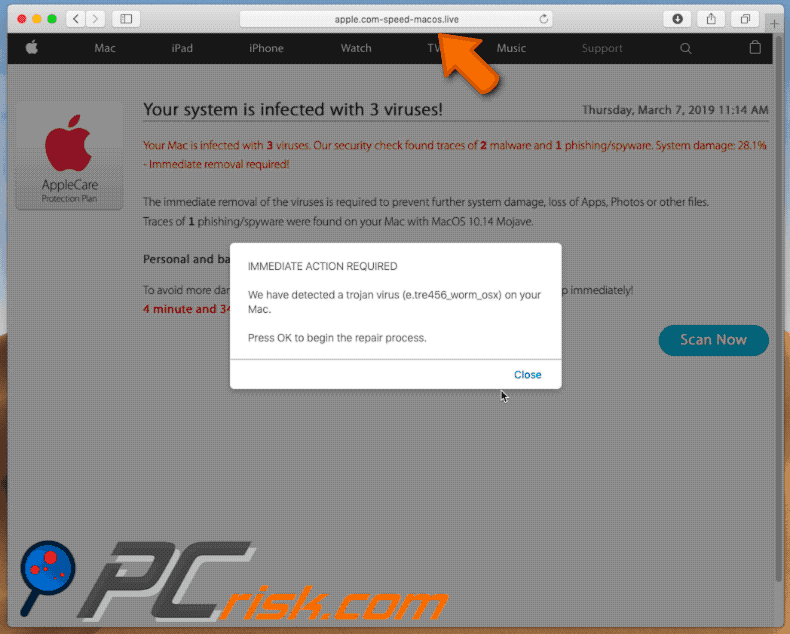
Screenshot of a potentially unwanted app promoted via apple.com-speed-macos.live:

Instant automatic malware removal:
Manual threat removal might be a lengthy and complicated process that requires advanced IT skills. Combo Cleaner is a professional automatic malware removal tool that is recommended to get rid of malware. Download it by clicking the button below:
DOWNLOAD Combo CleanerBy downloading any software listed on this website you agree to our Privacy Policy and Terms of Use. To use full-featured product, you have to purchase a license for Combo Cleaner. 7 days free trial available. Combo Cleaner is owned and operated by RCS LT, the parent company of PCRisk.com.
Quick menu:
- What is apple.com-speed-macos.live?
- STEP 1. Remove PUA related files and folders from OSX.
- STEP 2. Remove rogue extensions from Safari.
- STEP 3. Remove rogue add-ons from Google Chrome.
- STEP 4. Remove potentially unwanted plug-ins from Mozilla Firefox.
Video showing how to remove browser redirects to apple.com-speed-macos.live using Combo Cleaner:
Potentially unwanted applications removal:
Remove potentially unwanted applications from your "Applications" folder:

Click the Finder icon. In the Finder window, select "Applications". In the applications folder, look for "MPlayerX", "NicePlayer", or other suspicious applications and drag them to the Trash. After removing the potentially unwanted application(s) that cause online ads, scan your Mac for any remaining unwanted components.
DOWNLOAD remover for malware infections
Combo Cleaner checks if your computer is infected with malware. To use full-featured product, you have to purchase a license for Combo Cleaner. 7 days free trial available. Combo Cleaner is owned and operated by RCS LT, the parent company of PCRisk.com.
Remove adware-related files and folders

Click the Finder icon, from the menu bar. Choose Go, and click Go to Folder...
 Check for adware generated files in the /Library/LaunchAgents/ folder:
Check for adware generated files in the /Library/LaunchAgents/ folder:

In the Go to Folder... bar, type: /Library/LaunchAgents/

In the "LaunchAgents" folder, look for any recently-added suspicious files and move them to the Trash. Examples of files generated by adware - "installmac.AppRemoval.plist", "myppes.download.plist", "mykotlerino.ltvbit.plist", "kuklorest.update.plist", etc. Adware commonly installs several files with the exact same string.
 Check for adware generated files in the ~/Library/Application Support/ folder:
Check for adware generated files in the ~/Library/Application Support/ folder:

In the Go to Folder... bar, type: ~/Library/Application Support/

In the "Application Support" folder, look for any recently-added suspicious folders. For example, "MplayerX" or "NicePlayer", and move these folders to the Trash.
 Check for adware generated files in the ~/Library/LaunchAgents/ folder:
Check for adware generated files in the ~/Library/LaunchAgents/ folder:

In the Go to Folder... bar, type: ~/Library/LaunchAgents/

In the "LaunchAgents" folder, look for any recently-added suspicious files and move them to the Trash. Examples of files generated by adware - "installmac.AppRemoval.plist", "myppes.download.plist", "mykotlerino.ltvbit.plist", "kuklorest.update.plist", etc. Adware commonly installs several files with the exact same string.
 Check for adware generated files in the /Library/LaunchDaemons/ folder:
Check for adware generated files in the /Library/LaunchDaemons/ folder:

In the "Go to Folder..." bar, type: /Library/LaunchDaemons/

In the "LaunchDaemons" folder, look for recently-added suspicious files. For example "com.aoudad.net-preferences.plist", "com.myppes.net-preferences.plist", "com.kuklorest.net-preferences.plist", "com.avickUpd.plist", etc., and move them to the Trash.
 Scan your Mac with Combo Cleaner:
Scan your Mac with Combo Cleaner:
If you have followed all the steps correctly, your Mac should be clean of infections. To ensure your system is not infected, run a scan with Combo Cleaner Antivirus. Download it HERE. After downloading the file, double click combocleaner.dmg installer. In the opened window, drag and drop the Combo Cleaner icon on top of the Applications icon. Now open your launchpad and click on the Combo Cleaner icon. Wait until Combo Cleaner updates its virus definition database and click the "Start Combo Scan" button.

Combo Cleaner will scan your Mac for malware infections. If the antivirus scan displays "no threats found" - this means that you can continue with the removal guide; otherwise, it's recommended to remove any found infections before continuing.

After removing files and folders generated by the adware, continue to remove rogue extensions from your Internet browsers.
Remove malicious extensions from Internet browsers
 Remove malicious Safari extensions:
Remove malicious Safari extensions:

Open the Safari browser, from the menu bar, select "Safari" and click "Preferences...".

In the preferences window, select "Extensions" and look for any recently-installed suspicious extensions. When located, click the "Uninstall" button next to it/them. Note that you can safely uninstall all extensions from your Safari browser - none are crucial for regular browser operation.
- If you continue to have problems with browser redirects and unwanted advertisements - Reset Safari.
 Remove malicious extensions from Google Chrome:
Remove malicious extensions from Google Chrome:

Click the Chrome menu icon ![]() (at the top right corner of Google Chrome), select "More Tools" and click "Extensions". Locate all recently-installed suspicious extensions, select these entries and click "Remove".
(at the top right corner of Google Chrome), select "More Tools" and click "Extensions". Locate all recently-installed suspicious extensions, select these entries and click "Remove".

- If you continue to have problems with browser redirects and unwanted advertisements - Reset Google Chrome.
 Remove malicious extensions from Mozilla Firefox:
Remove malicious extensions from Mozilla Firefox:

Click the Firefox menu ![]() (at the top right corner of the main window) and select "Add-ons and themes". Click "Extensions", in the opened window locate all recently-installed suspicious extensions, click on the three dots and then click "Remove".
(at the top right corner of the main window) and select "Add-ons and themes". Click "Extensions", in the opened window locate all recently-installed suspicious extensions, click on the three dots and then click "Remove".

- If you continue to have problems with browser redirects and unwanted advertisements - Reset Mozilla Firefox.
Share:

Tomas Meskauskas
Expert security researcher, professional malware analyst
I am passionate about computer security and technology. I have an experience of over 10 years working in various companies related to computer technical issue solving and Internet security. I have been working as an author and editor for pcrisk.com since 2010. Follow me on Twitter and LinkedIn to stay informed about the latest online security threats.
PCrisk security portal is brought by a company RCS LT.
Joined forces of security researchers help educate computer users about the latest online security threats. More information about the company RCS LT.
Our malware removal guides are free. However, if you want to support us you can send us a donation.
DonatePCrisk security portal is brought by a company RCS LT.
Joined forces of security researchers help educate computer users about the latest online security threats. More information about the company RCS LT.
Our malware removal guides are free. However, if you want to support us you can send us a donation.
Donate
▼ Show Discussion