Get free scan and check if your device is infected.
Remove it nowTo use full-featured product, you have to purchase a license for Combo Cleaner. Seven days free trial available. Combo Cleaner is owned and operated by RCS LT, the parent company of PCRisk.com.
What is Free - Online Radio?
Developers promote Free - Online Radio as tool, a browser application that allows people to listen to the radio directly from the browser toolbar.
This is presented as a legitimate app, however, Free - Online Radio is an adware-type potentially unwanted application (PUA). Adware is ad-supporting software. When installed, it feeds users with ads. Additionally, PUAs often cause redirects to dubious websites and gather browsing-related information.
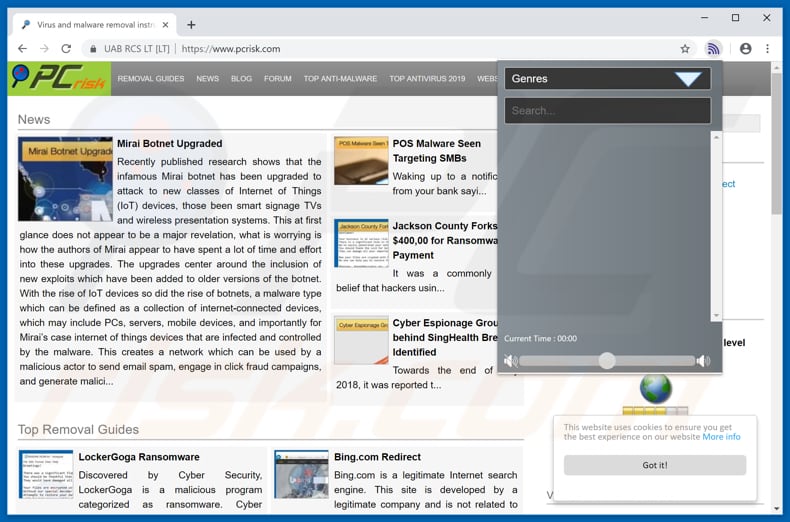
Since Free - Online Radio is adware, it serves users with coupons, pop-ups, surveys, banners, and so on. When displayed, they conceal underlying content of visited websites, since they are displayed through tools that enable placement of third party graphical content on any site.
Furthermore, when these ads are clicked, they usually open untrustworthy (or even malicious) web pages. They sometimes run scripts that download and install various unwanted applications. Another problem with Free - Online Radio is that it regularly causes redirects to dubious websites - it opens them in new browser windows or tabs.
Some of these sites might be malicious. Furthermore, many PUAs record information and gather data relating to users' browsing habits such as Internet Protocol addresses, entered search queries, URLs of visited websites, geo-locations, etc. Developers share the information with third parties (potentially, cyber criminals) who misuse it to generate revenue.
Therefore, having PUAs installed can lead to issues relating to privacy, browsing safety, and other similar problems. In some cases, people might even have their identities stolen. If there are unwanted apps installed on your system, remove them immediately, including the Free - Online Radio tool.
| Name | Ads by Free - Online Radio |
| Threat Type | Adware, Unwanted ads, Pop-up Virus. |
| Symptoms | Seeing advertisements not originating from the sites you are browsing. Intrusive pop-up ads. Decreased internet browsing performance. |
| Distribution methods | Deceptive pop-up ads, free software installers (bundling), fake Flash Player installers. |
| Damage | Decreased computer performance, browser tracking - privacy issues, possible additional malware infections. |
| Malware Removal (Windows) |
To eliminate possible malware infections, scan your computer with legitimate antivirus software. Our security researchers recommend using Combo Cleaner. Download Combo CleanerTo use full-featured product, you have to purchase a license for Combo Cleaner. 7 days free trial available. Combo Cleaner is owned and operated by RCS LT, the parent company of PCRisk.com. |
There are many adware-type applications similar to Free - Online Radio. Some other examples are AdsRemoved - AdBlocker & PopUp Blocker, MyPersonalPDF, and KraKraGames. Typically, these apps are presented as useful tools (in this case, the app is presented as a radio-oriented tool).
Unfortunately, most PUAs have just one purpose: to generate revenue for their developers by displaying ads, causing unwanted redirects, and collecting information.
How did Free - Online Radio install on my computer?
People often download and install PUAs unintentionally, since they are tricked by developers who use a deceptive marketing method called "bundling". This method is used to trick people into downloading and installing unwanted apps together with regular software.
Any information relating to the inclusion of these apps in installation/download set-ups is not properly disclosed - the information is hidden in "Custom", "Advanced", and other similar settings of the software download/installation procedures. Furthermore, many users allow unwanted apps to be downloaded and installed when they leave available settings unchecked and unchanged.
How to avoid installation of potentially unwanted applications?
To prevent download and installation of PUAs, download software from official and trustworthy websites and using direct links. Do not use third party downloaders, installers, unofficial web pages, Peer-to-Peer networks (torrent clients, eMule), and other sources of this type.
Do not finish any software download or installation without checking all available settings such as "Custom", "Advanced". Dismiss offers to download or install PUAs. Avoid clicking intrusive ads (especially if they are displayed on dubious pages). These often lead to malicious, deceptive websites such as gambling, pornography, adult dating, and so on.
If you continually experience redirects to websites of this type or experience ads, adware-type apps might be installed on your system.
Check installed extensions, plug-ins, and add-ons on your browser and remove all unwanted, suspicious entries. The same applies to programs installed on the operating system. If your computer is already infected with Free - Online Radio, we recommend running a scan with Combo Cleaner Antivirus for Windows to automatically eliminate this adware.
Instant automatic malware removal:
Manual threat removal might be a lengthy and complicated process that requires advanced IT skills. Combo Cleaner is a professional automatic malware removal tool that is recommended to get rid of malware. Download it by clicking the button below:
DOWNLOAD Combo CleanerBy downloading any software listed on this website you agree to our Privacy Policy and Terms of Use. To use full-featured product, you have to purchase a license for Combo Cleaner. 7 days free trial available. Combo Cleaner is owned and operated by RCS LT, the parent company of PCRisk.com.
Quick menu:
- What is Free - Online Radio?
- STEP 1. Uninstall Free - Online Radio application using Control Panel.
- STEP 2. Remove Free - Online Radio adware from Internet Explorer.
- STEP 3. Remove Free - Online Radio ads from Google Chrome.
- STEP 4. Remove 'Ads by Free - Online Radio' from Mozilla Firefox.
- STEP 5. Remove Free - Online Radio extension from Safari.
- STEP 6. Remove rogue plug-ins from Microsoft Edge.
Free - Online Radio adware removal:
Windows 11 users:

Right-click on the Start icon, select Apps and Features. In the opened window search for the application you want to uninstall, after locating it, click on the three vertical dots and select Uninstall.
Windows 10 users:

Right-click in the lower left corner of the screen, in the Quick Access Menu select Control Panel. In the opened window choose Programs and Features.
Windows 7 users:

Click Start (Windows Logo at the bottom left corner of your desktop), choose Control Panel. Locate Programs and click Uninstall a program.
macOS (OSX) users:

Click Finder, in the opened screen select Applications. Drag the app from the Applications folder to the Trash (located in your Dock), then right click the Trash icon and select Empty Trash.
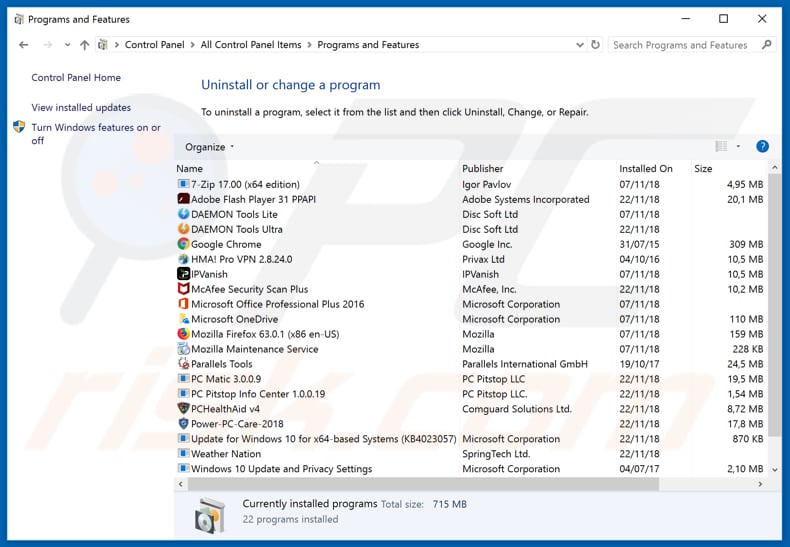
In the uninstall programs window, look for "Free - Online Radio", select this entry and click "Uninstall" or "Remove".
After uninstalling the potentially unwanted application that causes Free - Online Radio ads, scan your computer for any remaining unwanted components or possible malware infections. To scan your computer, use recommended malware removal software.
DOWNLOAD remover for malware infections
Combo Cleaner checks if your computer is infected with malware. To use full-featured product, you have to purchase a license for Combo Cleaner. 7 days free trial available. Combo Cleaner is owned and operated by RCS LT, the parent company of PCRisk.com.
Remove Free - Online Radio adware from Internet browsers:
Video showing how to remove potentially unwanted browser add-ons:
 Remove malicious add-ons from Internet Explorer:
Remove malicious add-ons from Internet Explorer:
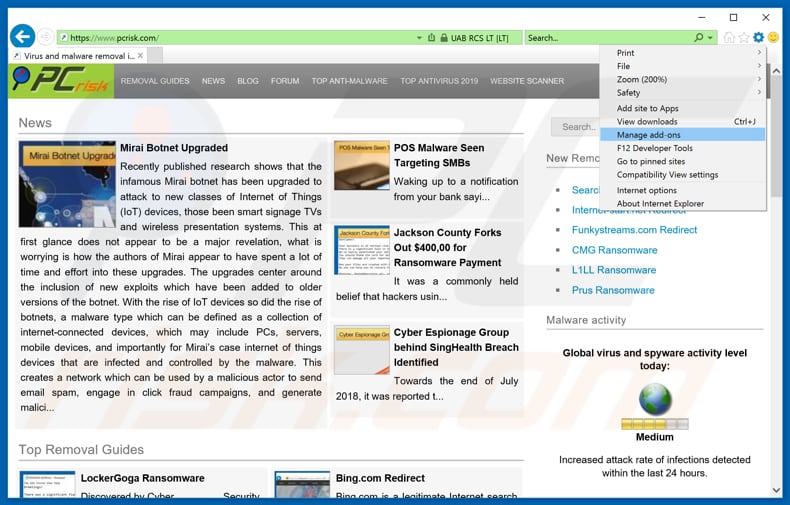
Click the "gear" icon ![]() (at the top right corner of Internet Explorer), select "Manage Add-ons". Look for "Free - Online Radio", select this entry and click "Remove".
(at the top right corner of Internet Explorer), select "Manage Add-ons". Look for "Free - Online Radio", select this entry and click "Remove".
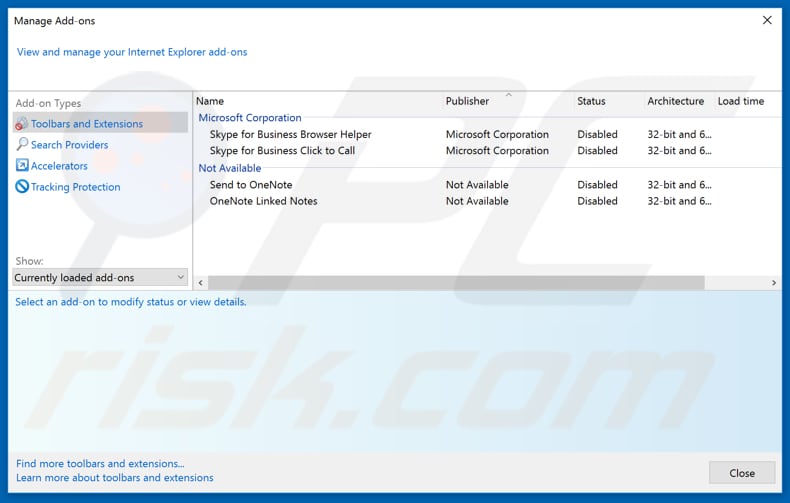
Optional method:
If you continue to have problems with removal of the ads by free - online radio, reset your Internet Explorer settings to default.
Windows XP users: Click Start, click Run, in the opened window type inetcpl.cpl In the opened window click the Advanced tab, then click Reset.

Windows Vista and Windows 7 users: Click the Windows logo, in the start search box type inetcpl.cpl and click enter. In the opened window click the Advanced tab, then click Reset.

Windows 8 users: Open Internet Explorer and click the gear icon. Select Internet Options.

In the opened window, select the Advanced tab.

Click the Reset button.

Confirm that you wish to reset Internet Explorer settings to default by clicking the Reset button.

 Remove malicious extensions from Google Chrome:
Remove malicious extensions from Google Chrome:
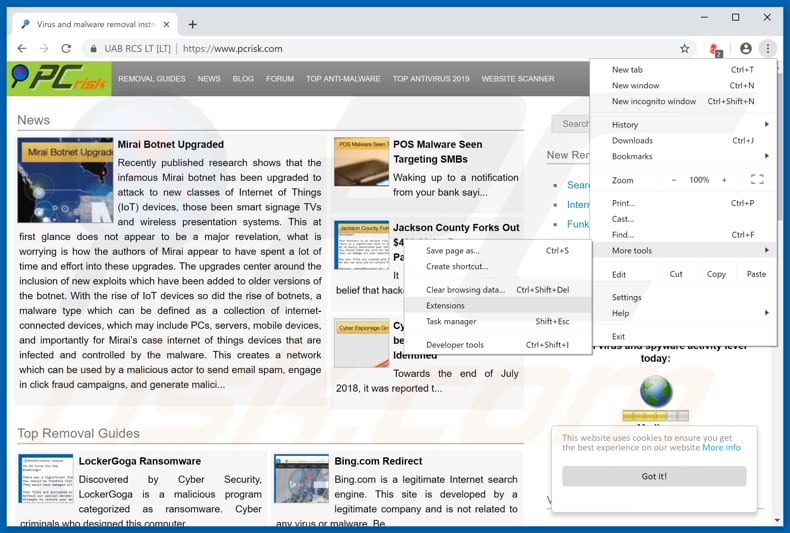
Click the Chrome menu icon ![]() (at the top right corner of Google Chrome), select "More tools" and click "Extensions". Locate "Free - Online Radio", select this entry and click the trash can icon.
(at the top right corner of Google Chrome), select "More tools" and click "Extensions". Locate "Free - Online Radio", select this entry and click the trash can icon.
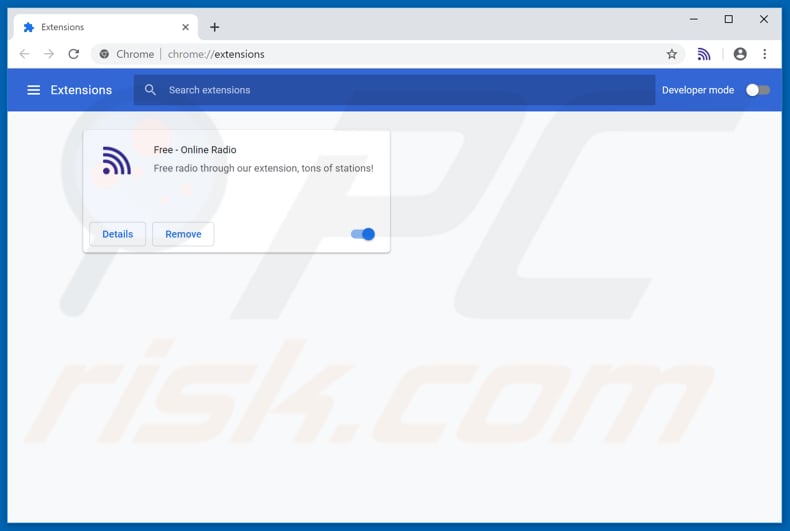
Optional method:
If you continue to have problems with removal of the ads by free - online radio, reset your Google Chrome browser settings. Click the Chrome menu icon ![]() (at the top right corner of Google Chrome) and select Settings. Scroll down to the bottom of the screen. Click the Advanced… link.
(at the top right corner of Google Chrome) and select Settings. Scroll down to the bottom of the screen. Click the Advanced… link.

After scrolling to the bottom of the screen, click the Reset (Restore settings to their original defaults) button.

In the opened window, confirm that you wish to reset Google Chrome settings to default by clicking the Reset button.

 Remove malicious plug-ins from Mozilla Firefox:
Remove malicious plug-ins from Mozilla Firefox:
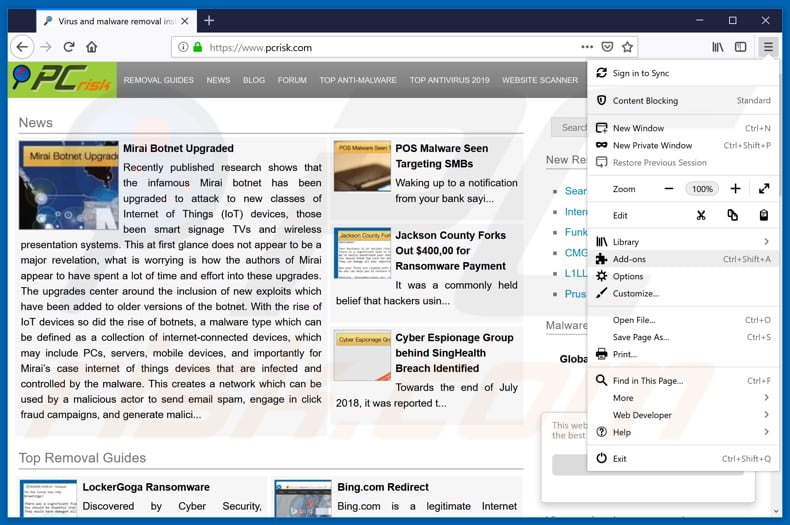
Click the Firefox menu ![]() (at the top right corner of the main window), select "Add-ons". Click "Extensions", in the opened window, remove "Free - Online Radio".
(at the top right corner of the main window), select "Add-ons". Click "Extensions", in the opened window, remove "Free - Online Radio".
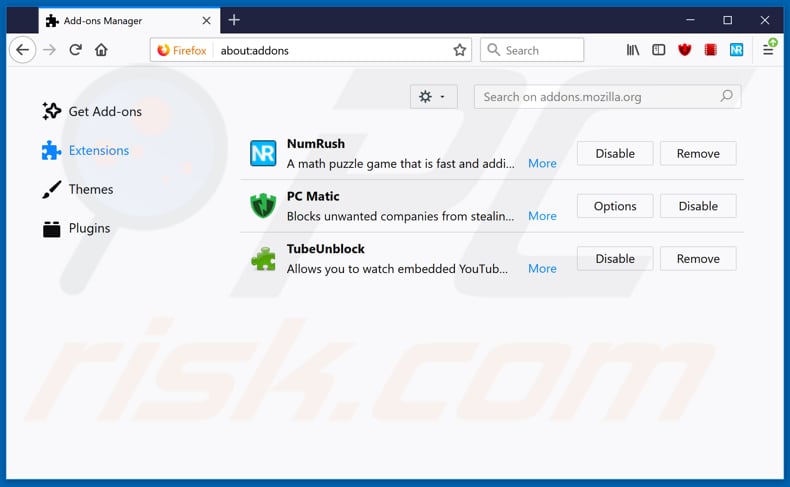
Optional method:
Computer users who have problems with ads by free - online radio removal can reset their Mozilla Firefox settings.
Open Mozilla Firefox, at the top right corner of the main window, click the Firefox menu, ![]() in the opened menu, click Help.
in the opened menu, click Help.

Select Troubleshooting Information.

In the opened window, click the Refresh Firefox button.

In the opened window, confirm that you wish to reset Mozilla Firefox settings to default by clicking the Refresh Firefox button.

 Remove malicious extensions from Safari:
Remove malicious extensions from Safari:

Make sure your Safari browser is active, click Safari menu, and select Preferences....

In the opened window click Extensions, locate any recently installed suspicious extension, select it and click Uninstall.
Optional method:
Make sure your Safari browser is active and click on Safari menu. From the drop down menu select Clear History and Website Data...

In the opened window select all history and click the Clear History button.

 Remove malicious extensions from Microsoft Edge:
Remove malicious extensions from Microsoft Edge:

Click the Edge menu icon ![]() (at the upper-right corner of Microsoft Edge), select "Extensions". Locate all recently-installed suspicious browser add-ons and click "Remove" below their names.
(at the upper-right corner of Microsoft Edge), select "Extensions". Locate all recently-installed suspicious browser add-ons and click "Remove" below their names.

Optional method:
If you continue to have problems with removal of the ads by free - online radio, reset your Microsoft Edge browser settings. Click the Edge menu icon ![]() (at the top right corner of Microsoft Edge) and select Settings.
(at the top right corner of Microsoft Edge) and select Settings.

In the opened settings menu select Reset settings.

Select Restore settings to their default values. In the opened window, confirm that you wish to reset Microsoft Edge settings to default by clicking the Reset button.

- If this did not help, follow these alternative instructions explaining how to reset the Microsoft Edge browser.
Summary:
 Commonly, adware or potentially unwanted applications infiltrate Internet browsers through free software downloads. Note that the safest source for downloading free software is via developers' websites only. To avoid installation of adware, be very attentive when downloading and installing free software. When installing previously-downloaded free programs, choose the custom or advanced installation options – this step will reveal any potentially unwanted applications listed for installation together with your chosen free program.
Commonly, adware or potentially unwanted applications infiltrate Internet browsers through free software downloads. Note that the safest source for downloading free software is via developers' websites only. To avoid installation of adware, be very attentive when downloading and installing free software. When installing previously-downloaded free programs, choose the custom or advanced installation options – this step will reveal any potentially unwanted applications listed for installation together with your chosen free program.
Post a comment:
If you have additional information on ads by free - online radio or it's removal please share your knowledge in the comments section below.
Share:

Tomas Meskauskas
Expert security researcher, professional malware analyst
I am passionate about computer security and technology. I have an experience of over 10 years working in various companies related to computer technical issue solving and Internet security. I have been working as an author and editor for pcrisk.com since 2010. Follow me on Twitter and LinkedIn to stay informed about the latest online security threats.
PCrisk security portal is brought by a company RCS LT.
Joined forces of security researchers help educate computer users about the latest online security threats. More information about the company RCS LT.
Our malware removal guides are free. However, if you want to support us you can send us a donation.
DonatePCrisk security portal is brought by a company RCS LT.
Joined forces of security researchers help educate computer users about the latest online security threats. More information about the company RCS LT.
Our malware removal guides are free. However, if you want to support us you can send us a donation.
Donate
▼ Show Discussion