How to eliminate Imminent Monitor RAT from the operating system
TrojanAlso Known As: Imminent Monitor remote access tool
Get free scan and check if your device is infected.
Remove it nowTo use full-featured product, you have to purchase a license for Combo Cleaner. Seven days free trial available. Combo Cleaner is owned and operated by RCS LT, the parent company of PCRisk.com.
What is Imminent Monitor?
Imminent Monitor is a legitimate remote access tool (RAT) allowing users to control Microsoft Windows-based servers and computers remotely, however, cyber criminals use 'cracked' versions of Imminent Monitor to generate revenue. Therefore, although the tool itself is legitimate, it can be misused in various ways.
The presence of Imminent Monitor on a system controlled by another party might thus cause serious problems.
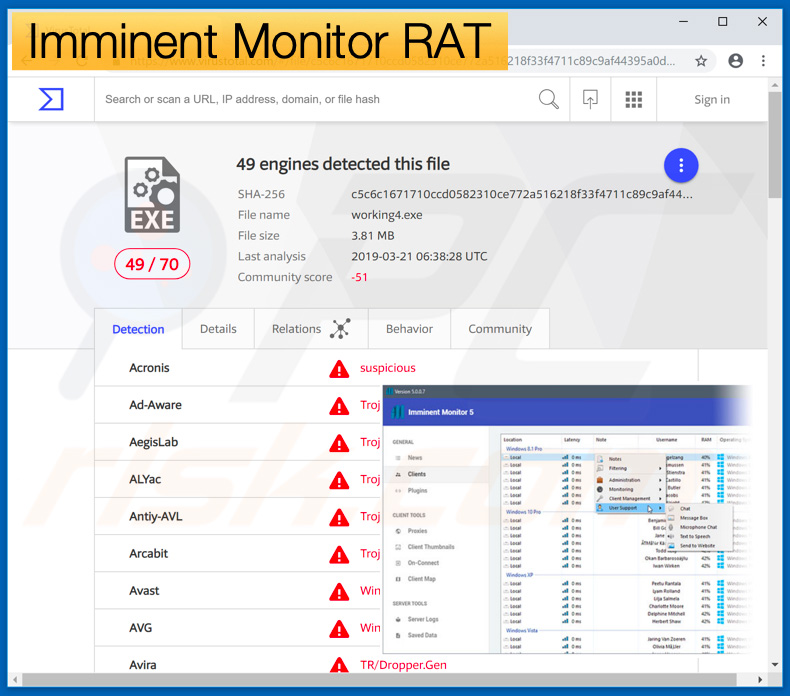
Imminent Monitor overview
Note that Imminent Monitor is a very advanced RAT with a long feature list. It allows users to record keystrokes, download/execute files, extract logins/passwords from browsers, terminate running processes, and perform dozens of other actions (you can find the entire list here).
When used by the computer's owner, this tool is very useful, however, if cyber criminals gain remote access using Imminent Monitor, the risk of computer infections, financial/data loss, and serious privacy issues is extremely high. Cyber criminals often use remote access tools to inject additional malware into the system.
RATs are often used to proliferate trojan-type infections (which typically gather personal data), ransomware, cryptominers, and browser hijackers/adware. Data-stealing trojans are designed to record browsing activity, keystrokes, credit card information, saved logins/passwords, etc. The presence of such infections might lead to serious privacy issues and significant financial loss.
Although Imminent Monitor is capable of performing these aforementioned actions, it is unlikely that criminals will use it to proliferate data stealers. Ransomware is designed to compromise stored data (usually, by encryption) and make demands for ransom payments in exchange for recovery of files.
Note, however, that ransomware developers often ignore victims, once payments are submitted. Therefore, paying usually gives no positive result, users are scammed, and the data remains encrypted. Cryptominers are malicious applications that misuse system resources to mine cryptocurrency without users' consent.
Mining can take up to 100% of system resources, and thus the system becomes unstable (can easily crash), virtually unusable (barely responds), and the hardware components might eventually overheat. Adware and browser hijackers are less harmful - most simply deliver intrusive advertisements, cause unwanted redirects, and gather data.
In summary, the presence of Imminent Monitor might lead to significant data/financial losses, serious privacy issues (identity theft), and high-risk computer infections. Fortunately, detecting and eliminating this infection is straightforward. Imminent Monitor creates a folder called "Imminent" within the Application Data folder.
Furthermore, cracked process versions in Windows Task Manager have suspicious names. The sample we analyzed ran a process called "©Windows ©Microsoft Corporation ©2019". The executable itself was named "working4.exe" and its icon was a devil's face.
If you observe such a file or folder on your system or notice any suspicious activity, immediately scan the system with a reputable anti-virus/anti-spyware suite and eliminate all detected threats.
| Name | Imminent Monitor remote access tool |
| Threat Type | Trojan, Password stealing virus, Banking malware, Spyware. |
| Detection Names | Avast (Win32:RATX-gen [Trj]), Combo Cleaner (Gen:Trojan.Mardom.PN.15), ESET-NOD32 (A Variant Of MSIL/Kryptik.ORX), Kaspersky (HEUR:Trojan-Ransom.MSIL.Blocker.gen), Microsoft (PWS:MSIL/Fareit.VV!MTB), Full List Of Detections (VirusTotal) |
| Symptoms | Trojans are designed to stealthily infiltrate the victim's computer and remain silent. Thus, no particular symptoms are clearly visible on an infected machine. |
| Distribution methods | Infected email attachments, malicious online advertisements, social engineering, software cracks. |
| Damage | Stolen banking information, passwords, identity theft, victim's computer added to a botnet. |
| Malware Removal (Windows) |
To eliminate possible malware infections, scan your computer with legitimate antivirus software. Our security researchers recommend using Combo Cleaner. Download Combo CleanerTo use full-featured product, you have to purchase a license for Combo Cleaner. 7 days free trial available. Combo Cleaner is owned and operated by RCS LT, the parent company of PCRisk.com. |
Remote access tool/trojan examples
There are dozens of remote access tools used by cyber criminals including, for example, H-Worm, CrimsonRAT, Megalodon, and ExileRat. Some are legitimate, whilst others are developed by cyber criminals. All of these viruses are used for the same purpose: to generate as much revenue as possible. Therefore, uninstall all unwanted remote access tools immediately.
How did Imminent Monitor infiltrate my computer?
It is currently unknown exactly how developers proliferate Imminent Monitor, however, they often use spam email campaigns, fake software updaters/cracks, trojans, and unofficial software download sources.
Criminals use spam campaigns to send hundreds of thousands of emails containing malicious attachments (MS Office documents, PDFs, executables, etc.) and deceptive messages encouraging users to open them. Doing so results in various system infections.
Fake updaters infect systems by misusing outdated software bugs/flaws or simply downloading and installing malware rather than promised updates. Cracks have similar behavior - they activate paid software free of charge, however, since criminals use them to proliferate malware, users often end up infecting their computers rather than gaining access to paid features.
Trojans are essentially malicious apps that stealthily infiltrate computers and inject system with additional malware.
P2P networks (eMule, torrents, etc.), freeware download websites, free file hosting sites, and other third party download sources present malicious executables as legitimate software. This tricks users into manually downloading, installing, and running malware.
How to avoid installation of malware?
The main reasons for computer infections are poor knowledge of the threats and careless behavior. The key to safety is caution. Therefore, pay close attention when browsing the internet and downloading, installing, and updating software. We strongly recommend that you think twice before opening email attachments.
Be sure that the received file/link is relevant and the sender is known. If not, do not open anything and delete the email immediately. Download applications from official sources only, using direct download links. Third party downloaders/installers often include rogue applications, and thus such tools should never be used.
The same applies to software updates. Installed applications and operating systems should be kept up-to-date, however, this should be achieved only through implemented functions or tools provided by the official developer. Never attempt to crack installed applications - software piracy is a cyber crime and the risk of infections is extremely high.
Use a reputable anti-virus/anti-spyware suite, since these tools can detect and eliminate malware before the system is harmed. If you believe that your computer is already infected, we recommend running a scan with Combo Cleaner Antivirus for Windows to automatically eliminate infiltrated malware.
Screenshot of cracked Imminent Monitor executable ("working4.exe") and associated process ("©Windows ©Microsoft Corporation ©2019") in Windows Task Manager:
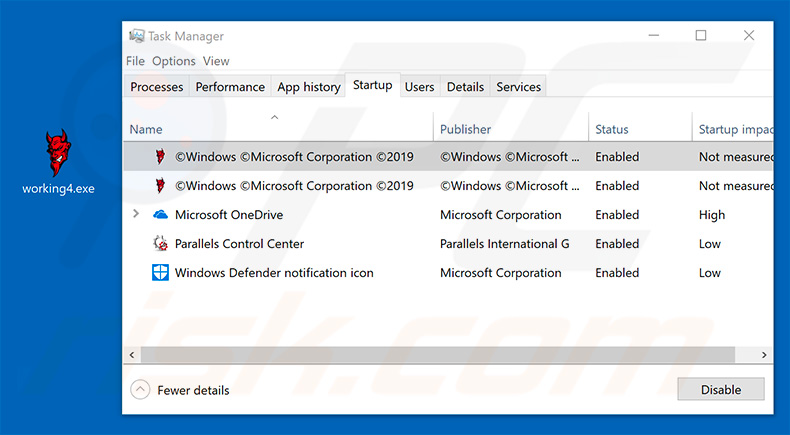
Update December 2nd, 2019 - Law enforcement agencies have recently shut down the entire Imminent Monitor network and arrested thirteen of its most prolific users who were using this tool for malicious purposes.
Agencies also seized over 400 computer devices and shut down Imminent Monitor's website. It is currently unconfirmed whether Imminent Monitor's developer was arrested or not. You can find more details in Europol's official press release.
Instant automatic malware removal:
Manual threat removal might be a lengthy and complicated process that requires advanced IT skills. Combo Cleaner is a professional automatic malware removal tool that is recommended to get rid of malware. Download it by clicking the button below:
DOWNLOAD Combo CleanerBy downloading any software listed on this website you agree to our Privacy Policy and Terms of Use. To use full-featured product, you have to purchase a license for Combo Cleaner. 7 days free trial available. Combo Cleaner is owned and operated by RCS LT, the parent company of PCRisk.com.
Quick menu:
- What is Imminent Monitor?
- STEP 1. Manual removal of Imminent Monitor malware.
- STEP 2. Check if your computer is clean.
How to remove malware manually?
Manual malware removal is a complicated task - usually it is best to allow antivirus or anti-malware programs to do this automatically. To remove this malware we recommend using Combo Cleaner Antivirus for Windows.
If you wish to remove malware manually, the first step is to identify the name of the malware that you are trying to remove. Here is an example of a suspicious program running on a user's computer:

If you checked the list of programs running on your computer, for example, using task manager, and identified a program that looks suspicious, you should continue with these steps:
 Download a program called Autoruns. This program shows auto-start applications, Registry, and file system locations:
Download a program called Autoruns. This program shows auto-start applications, Registry, and file system locations:

 Restart your computer into Safe Mode:
Restart your computer into Safe Mode:
Windows XP and Windows 7 users: Start your computer in Safe Mode. Click Start, click Shut Down, click Restart, click OK. During your computer start process, press the F8 key on your keyboard multiple times until you see the Windows Advanced Option menu, and then select Safe Mode with Networking from the list.

Video showing how to start Windows 7 in "Safe Mode with Networking":
Windows 8 users: Start Windows 8 is Safe Mode with Networking - Go to Windows 8 Start Screen, type Advanced, in the search results select Settings. Click Advanced startup options, in the opened "General PC Settings" window, select Advanced startup.
Click the "Restart now" button. Your computer will now restart into the "Advanced Startup options menu". Click the "Troubleshoot" button, and then click the "Advanced options" button. In the advanced option screen, click "Startup settings".
Click the "Restart" button. Your PC will restart into the Startup Settings screen. Press F5 to boot in Safe Mode with Networking.

Video showing how to start Windows 8 in "Safe Mode with Networking":
Windows 10 users: Click the Windows logo and select the Power icon. In the opened menu click "Restart" while holding "Shift" button on your keyboard. In the "choose an option" window click on the "Troubleshoot", next select "Advanced options".
In the advanced options menu select "Startup Settings" and click on the "Restart" button. In the following window you should click the "F5" button on your keyboard. This will restart your operating system in safe mode with networking.

Video showing how to start Windows 10 in "Safe Mode with Networking":
 Extract the downloaded archive and run the Autoruns.exe file.
Extract the downloaded archive and run the Autoruns.exe file.

 In the Autoruns application, click "Options" at the top and uncheck "Hide Empty Locations" and "Hide Windows Entries" options. After this procedure, click the "Refresh" icon.
In the Autoruns application, click "Options" at the top and uncheck "Hide Empty Locations" and "Hide Windows Entries" options. After this procedure, click the "Refresh" icon.

 Check the list provided by the Autoruns application and locate the malware file that you want to eliminate.
Check the list provided by the Autoruns application and locate the malware file that you want to eliminate.
You should write down its full path and name. Note that some malware hides process names under legitimate Windows process names. At this stage, it is very important to avoid removing system files. After you locate the suspicious program you wish to remove, right click your mouse over its name and choose "Delete".

After removing the malware through the Autoruns application (this ensures that the malware will not run automatically on the next system startup), you should search for the malware name on your computer. Be sure to enable hidden files and folders before proceeding. If you find the filename of the malware, be sure to remove it.

Reboot your computer in normal mode. Following these steps should remove any malware from your computer. Note that manual threat removal requires advanced computer skills. If you do not have these skills, leave malware removal to antivirus and anti-malware programs.
These steps might not work with advanced malware infections. As always it is best to prevent infection than try to remove malware later. To keep your computer safe, install the latest operating system updates and use antivirus software. To be sure your computer is free of malware infections, we recommend scanning it with Combo Cleaner Antivirus for Windows.
Frequently Asked Questions (FAQ)
My computer is infected with Imminent Monitor, should I format my storage device to get rid of it?
No, Imminent Monitor's removal does not require formatting.
What are the biggest issues that Imminent Monitor can cause?
Imminent Monitor is capable of enabling remote access/control over machines, and it has a wide variety of functionalities. This program can perform various actions on devices, extract data, upload/execute files (a feature that can be used to infect systems with additional malware), and so on. Therefore, the threats posed by Imminent Monitor infections are especially broad and include severe privacy issues, financial losses, and identity theft.
What is the purpose of Imminent Monitor?
Imminent Monitor is a legitimate Remote Access Tool, but cyber criminals use it for nefarious purposes. Typically, system infections are used to generate revenue. However, criminals may also use malware to amuse themselves, carry out personal grudges, disrupt processes (e.g., websites, services, companies, etc.), or even launch politically/geopolitically motivated attacks.
How did Imminent Monitor infiltrate my computer?
Malware is primarily distributed through drive-by downloads, malicious attachments/links in spam emails and messages, online scams, untrustworthy download channels (e.g., unofficial and freeware sites, P2P sharing networks, etc.), illegal program activation tools ("cracks"), and fake updates. Furthermore, some malicious programs can self-proliferate via local networks and removable storage devices (e.g., external hard drives, USB flash drives, etc.).
Will Combo Cleaner protect me from malware?
Yes, Combo Cleaner is capable of detecting and eliminating nearly all known malware infections. It is noteworthy that performing a complete system scan is paramount - since high-end malicious software tends to hide deep within systems.
Share:

Tomas Meskauskas
Expert security researcher, professional malware analyst
I am passionate about computer security and technology. I have an experience of over 10 years working in various companies related to computer technical issue solving and Internet security. I have been working as an author and editor for pcrisk.com since 2010. Follow me on Twitter and LinkedIn to stay informed about the latest online security threats.
PCrisk security portal is brought by a company RCS LT.
Joined forces of security researchers help educate computer users about the latest online security threats. More information about the company RCS LT.
Our malware removal guides are free. However, if you want to support us you can send us a donation.
DonatePCrisk security portal is brought by a company RCS LT.
Joined forces of security researchers help educate computer users about the latest online security threats. More information about the company RCS LT.
Our malware removal guides are free. However, if you want to support us you can send us a donation.
Donate
▼ Show Discussion