MacEntizer Unwanted Application (Mac)
Mac VirusAlso Known As: MacEntizer potentially unwanted application
Get free scan and check if your device is infected.
Remove it nowTo use full-featured product, you have to purchase a license for Combo Cleaner. Seven days free trial available. Combo Cleaner is owned and operated by RCS LT, the parent company of PCRisk.com.
What is "MacEntizer"?
According to MacEntizer's developers, this tool finds and fixes various errors, allows users to manage cache and various logs, uninstall unwanted apps, remove unused languages, and so on. Also known as Mac Entizer, it supposedly allows Mac computers to run faster, more smoothly, and without errors.
In fact, developers promote it using untrustworthy websites and download/installation set-ups of other software. Most people install MacEntizer on their computers unintentionally and, for this reason, it is categorized as potentially unwanted application (PUA).
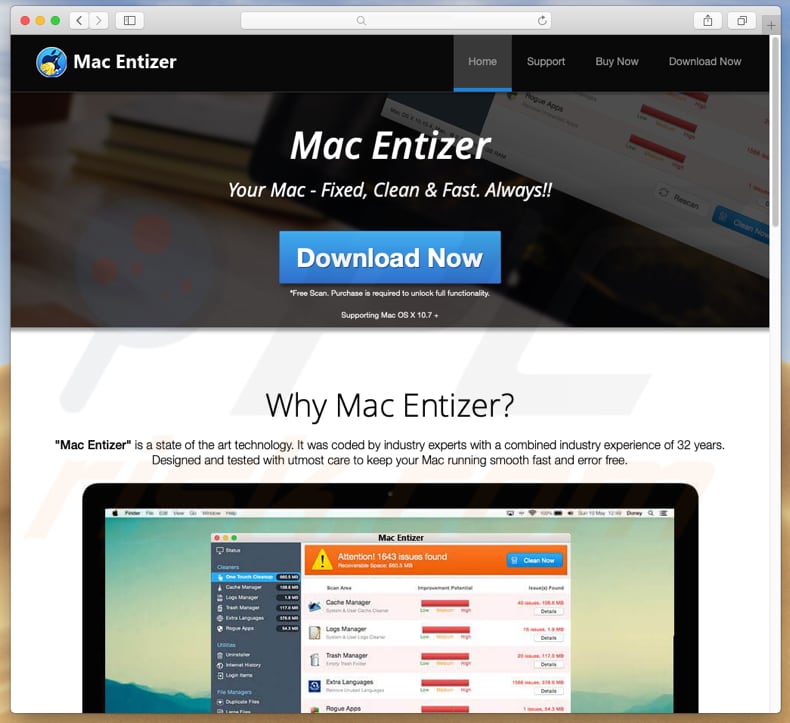
Like most applications of this type, MacEntizer allows users to scan their systems for various 'issues' and unnecessary files, however, to clean the system, users must activate/register the MacEntizer app, which is not free. Many PUAs detect non-existent problems and generate false results.
The main purpose of these actions is trick people into purchasing a particular program and make people believe that there are many system problems, which can only be resolved using a specific app. It is possible that MacEntizer is a rogue application of this type. Apps that are distributed through other software set-ups are often bundled with other apps.
Various browser hijackers and adware-type apps might also be included These apps gather information relating to users' browsing activities and deliver unwanted, intrusive advertisements. They collect users' geolocations, IP addresses, entered search queries, URLs of visited websites, and sometimes personal details.
Developers often share the information with cyber criminals who misuse it to generate revenue. Furthermore, adware-type apps feed people who have them installed with coupons, banners, pop-up ads, surveys, and other annoying content/ads.
When clicked, they usually open untrustworthy or even malicious websites, or run scripts designed to cause download and installation of other unwanted applications.
| Name | MacEntizer potentially unwanted application |
| Supposed Functionality | System optimization, management of installed applications. |
| Threat Type | PUP (potentially unwanted program), PUA (potentially unwanted application), Mac malware, Mac virus |
| Detection Names (mentzr_mtwsite.pkg) | AVG (MacOS:AMC-GG [PUP]), BitDefender (Application.MAC.AMCleaner.SP), Emsisoft (Application.MAC.AMCleaner.SP (B)), ESET-NOD32 (a variant of OSX/GT32SupportGeeks.V potentially unwanted), Full List Of Detections (VirusTotal) |
| Symptoms | Your Mac becomes slower than normal, you see unwanted pop-up ads, you are redirected to dubious websites. |
| Distribution methods | Deceptive pop-up ads, free software installers (bundling), fake flash player installers, torrent file downloads. |
| Damage | Internet browser tracking (potential privacy issues), display of unwanted ads, redirects to dubious websites, loss of private information. |
| Malware Removal (Windows) |
To eliminate possible malware infections, scan your computer with legitimate antivirus software. Our security researchers recommend using Combo Cleaner. Download Combo CleanerTo use full-featured product, you have to purchase a license for Combo Cleaner. 7 days free trial available. Combo Cleaner is owned and operated by RCS LT, the parent company of PCRisk.com. |
MacEntizer is very similar to other apps of this type (such as Cleanup My Mac, Smart Mac Booster, and Auto Mac Booster). It supposedly optimizes MacOS systems, however, all of these PUAs are promoted using deceptive methods. Do not use these apps or pay for them. They commonly offer to "fix" problems that do not exist.
How did potentially unwanted applications install on my computer?
In some cases, people unintentionally download and install unwanted apps when they click intrusive ads that should not be trusted. As mentioned, if clicked, some are capable of the downloading and installing various PUAs. In other cases, users end up having PUAs downloaded/installed when they download and install regular software.
This happens when developers employ the bundling method and include (bundle) unwanted apps into set-ups of other software.
They hide information relating to these additions in "Custom", "Advanced" and other similar sections of the set-ups. When people download/install software without checking and changing these settings, they inadvertently give permission for unwanted apps to be downloaded/installed by default.
How to avoid installation of potentially unwanted applications?
Avoid downloading software from untrustworthy sources such as torrent clients, eMule (or other Peer-to-Peer networks), third party downloaders, dubious websites, and so on. Use direct download links and official, trustworthy websites.
Furthermore, do not skip download/installation setup steps without checking "Custom", "Advanced", and other similar parts, and dismissing offers to download/install unwanted (additionally-included) programs.
Intrusive ads that are displayed on pages relating to gambling, pornography, adult dating and other pages of this kind usually redirect users to other untrustworthy/potentially malicious websites. Do not click these ads. If advertisements appear on any visited website and unwanted redirects occur regularly, it is likely that the browser or computer is infiltrated with a PUA.
We recommend that you check all installed browser apps (extensions, add-ons, and plug-ins) and remove all unwanted, unknown entries immediately. The same applies to software of this type installed on the operating system. If your computer is already infected with PUAs, we recommend running a scan with Combo Cleaner Antivirus for Windows to automatically eliminate them.
Deceptive website promoting MacEntizer:
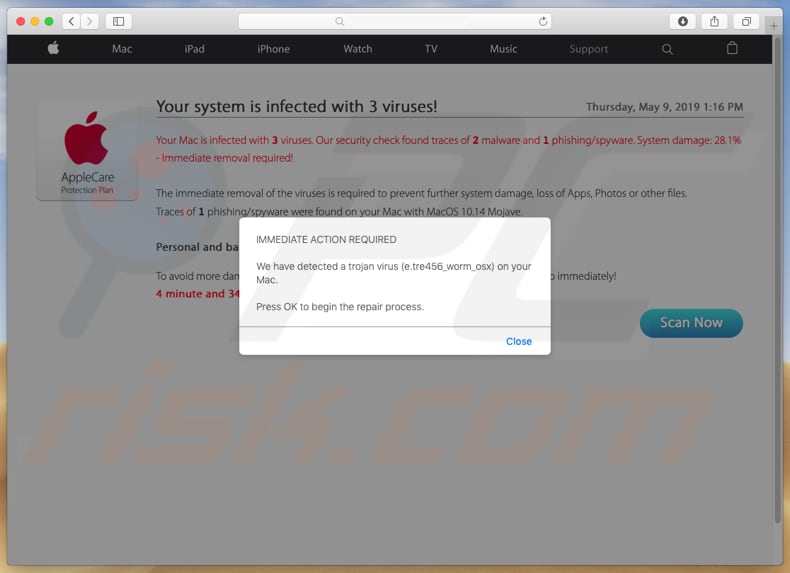
Screenshot of MacEntizer setup:
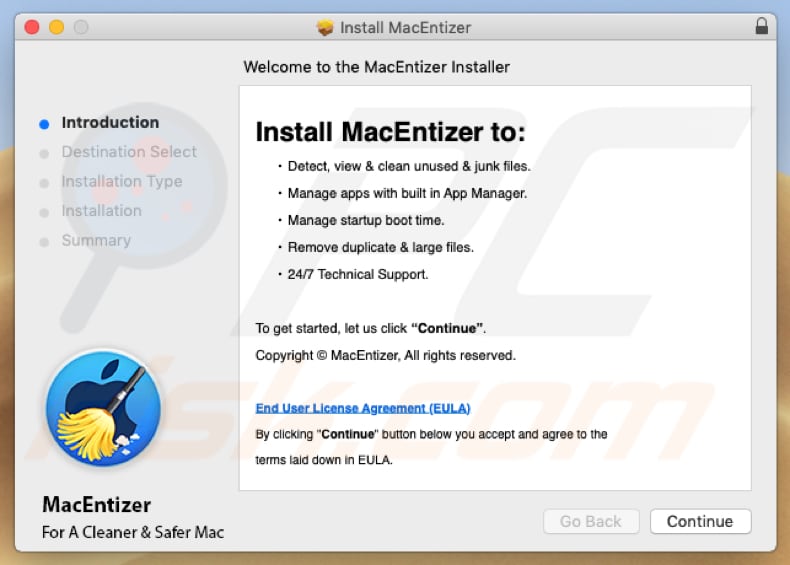
Screenshot of the MacEntizer app:
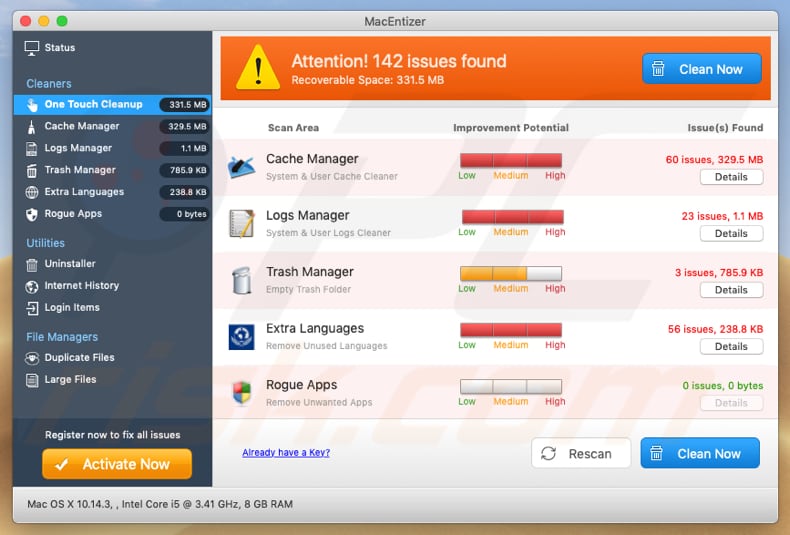
Appearance of MacEntizer app (GIF):
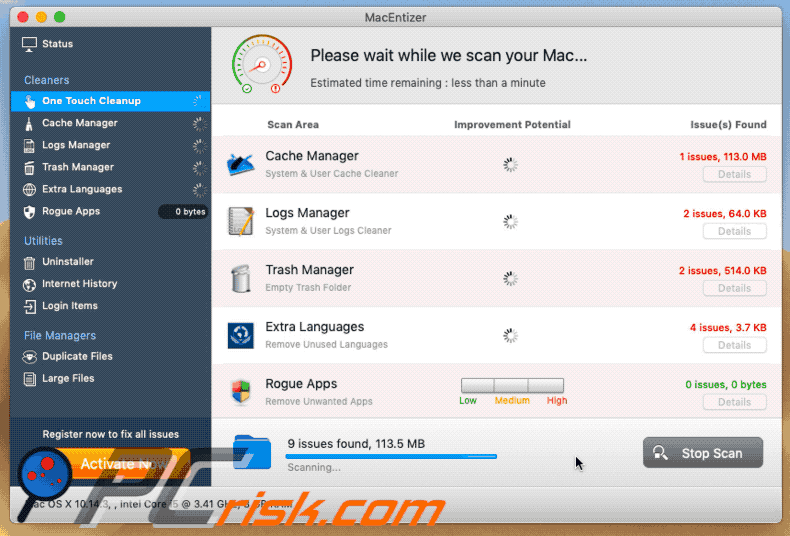
IMPORTANT NOTE! MacEntizer adds itself to the list of applications that automatically run upon each user log in. Therefore, before commencing, perform these steps:
- Go to System Preferences -> Users & Groups.
- Click your account (also known as Current User).
- Click Login Items.
- Look for "MacEntizer" entry. Select it, and click the "-" button to remove it.
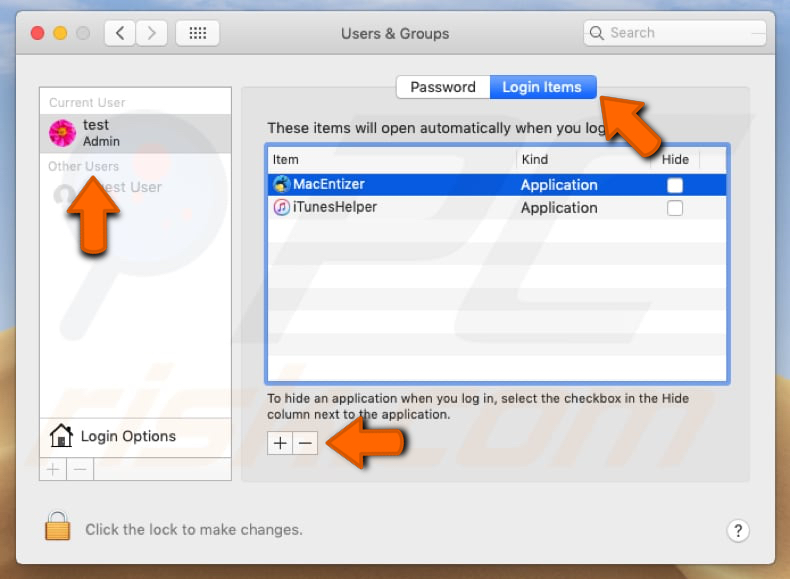
Instant automatic malware removal:
Manual threat removal might be a lengthy and complicated process that requires advanced IT skills. Combo Cleaner is a professional automatic malware removal tool that is recommended to get rid of malware. Download it by clicking the button below:
DOWNLOAD Combo CleanerBy downloading any software listed on this website you agree to our Privacy Policy and Terms of Use. To use full-featured product, you have to purchase a license for Combo Cleaner. 7 days free trial available. Combo Cleaner is owned and operated by RCS LT, the parent company of PCRisk.com.
Quick menu:
- What is "MacEntizer"?
- STEP 1. Remove PUA related files and folders from OSX.
- STEP 2. Remove rogue extensions from Safari.
- STEP 3. Remove rogue add-ons from Google Chrome.
- STEP 4. Remove potentially unwanted plug-ins from Mozilla Firefox.
Video showing how to remove Mac Entizer unwanted application using Combo Cleaner:
Potentially unwanted applications removal:
Remove potentially unwanted applications from your "Applications" folder:

Click the Finder icon. In the Finder window, select "Applications". In the applications folder, look for "MPlayerX", "NicePlayer", or other suspicious applications and drag them to the Trash. After removing the potentially unwanted application(s) that cause online ads, scan your Mac for any remaining unwanted components.
DOWNLOAD remover for malware infections
Combo Cleaner checks if your computer is infected with malware. To use full-featured product, you have to purchase a license for Combo Cleaner. 7 days free trial available. Combo Cleaner is owned and operated by RCS LT, the parent company of PCRisk.com.
Remove adware-related files and folders

Click the Finder icon, from the menu bar. Choose Go, and click Go to Folder...
 Check for adware generated files in the /Library/LaunchAgents/ folder:
Check for adware generated files in the /Library/LaunchAgents/ folder:

In the Go to Folder... bar, type: /Library/LaunchAgents/

In the "LaunchAgents" folder, look for any recently-added suspicious files and move them to the Trash. Examples of files generated by adware - "installmac.AppRemoval.plist", "myppes.download.plist", "mykotlerino.ltvbit.plist", "kuklorest.update.plist", etc. Adware commonly installs several files with the exact same string.
 Check for adware generated files in the ~/Library/Application Support/ folder:
Check for adware generated files in the ~/Library/Application Support/ folder:

In the Go to Folder... bar, type: ~/Library/Application Support/

In the "Application Support" folder, look for any recently-added suspicious folders. For example, "MplayerX" or "NicePlayer", and move these folders to the Trash.
 Check for adware generated files in the ~/Library/LaunchAgents/ folder:
Check for adware generated files in the ~/Library/LaunchAgents/ folder:

In the Go to Folder... bar, type: ~/Library/LaunchAgents/

In the "LaunchAgents" folder, look for any recently-added suspicious files and move them to the Trash. Examples of files generated by adware - "installmac.AppRemoval.plist", "myppes.download.plist", "mykotlerino.ltvbit.plist", "kuklorest.update.plist", etc. Adware commonly installs several files with the exact same string.
 Check for adware generated files in the /Library/LaunchDaemons/ folder:
Check for adware generated files in the /Library/LaunchDaemons/ folder:

In the "Go to Folder..." bar, type: /Library/LaunchDaemons/

In the "LaunchDaemons" folder, look for recently-added suspicious files. For example "com.aoudad.net-preferences.plist", "com.myppes.net-preferences.plist", "com.kuklorest.net-preferences.plist", "com.avickUpd.plist", etc., and move them to the Trash.
 Scan your Mac with Combo Cleaner:
Scan your Mac with Combo Cleaner:
If you have followed all the steps correctly, your Mac should be clean of infections. To ensure your system is not infected, run a scan with Combo Cleaner Antivirus. Download it HERE. After downloading the file, double click combocleaner.dmg installer. In the opened window, drag and drop the Combo Cleaner icon on top of the Applications icon. Now open your launchpad and click on the Combo Cleaner icon. Wait until Combo Cleaner updates its virus definition database and click the "Start Combo Scan" button.

Combo Cleaner will scan your Mac for malware infections. If the antivirus scan displays "no threats found" - this means that you can continue with the removal guide; otherwise, it's recommended to remove any found infections before continuing.

After removing files and folders generated by the adware, continue to remove rogue extensions from your Internet browsers.
Remove malicious extensions from Internet browsers
 Remove malicious Safari extensions:
Remove malicious Safari extensions:

Open the Safari browser, from the menu bar, select "Safari" and click "Preferences...".

In the preferences window, select "Extensions" and look for any recently-installed suspicious extensions. When located, click the "Uninstall" button next to it/them. Note that you can safely uninstall all extensions from your Safari browser - none are crucial for regular browser operation.
- If you continue to have problems with browser redirects and unwanted advertisements - Reset Safari.
 Remove malicious extensions from Google Chrome:
Remove malicious extensions from Google Chrome:

Click the Chrome menu icon ![]() (at the top right corner of Google Chrome), select "More Tools" and click "Extensions". Locate all recently-installed suspicious extensions, select these entries and click "Remove".
(at the top right corner of Google Chrome), select "More Tools" and click "Extensions". Locate all recently-installed suspicious extensions, select these entries and click "Remove".

- If you continue to have problems with browser redirects and unwanted advertisements - Reset Google Chrome.
 Remove malicious extensions from Mozilla Firefox:
Remove malicious extensions from Mozilla Firefox:

Click the Firefox menu ![]() (at the top right corner of the main window) and select "Add-ons and themes". Click "Extensions", in the opened window locate all recently-installed suspicious extensions, click on the three dots and then click "Remove".
(at the top right corner of the main window) and select "Add-ons and themes". Click "Extensions", in the opened window locate all recently-installed suspicious extensions, click on the three dots and then click "Remove".

- If you continue to have problems with browser redirects and unwanted advertisements - Reset Mozilla Firefox.
Share:

Tomas Meskauskas
Expert security researcher, professional malware analyst
I am passionate about computer security and technology. I have an experience of over 10 years working in various companies related to computer technical issue solving and Internet security. I have been working as an author and editor for pcrisk.com since 2010. Follow me on Twitter and LinkedIn to stay informed about the latest online security threats.
PCrisk security portal is brought by a company RCS LT.
Joined forces of security researchers help educate computer users about the latest online security threats. More information about the company RCS LT.
Our malware removal guides are free. However, if you want to support us you can send us a donation.
DonatePCrisk security portal is brought by a company RCS LT.
Joined forces of security researchers help educate computer users about the latest online security threats. More information about the company RCS LT.
Our malware removal guides are free. However, if you want to support us you can send us a donation.
Donate
▼ Show Discussion