Get free scan and check if your device is infected.
Remove it nowTo use full-featured product, you have to purchase a license for Combo Cleaner. Seven days free trial available. Combo Cleaner is owned and operated by RCS LT, the parent company of PCRisk.com.
What is Koobface?
Koobface is high-risk trojan/worm that stealthily infiltrates computers and performs a number of malicious tasks.
This virus is distributed in various ways, including social engineering (spam email campaigns, private messaging in social networks), malicious websites, unofficial software download websites, fake software updaters, and so on. This malware can cause significant damage.
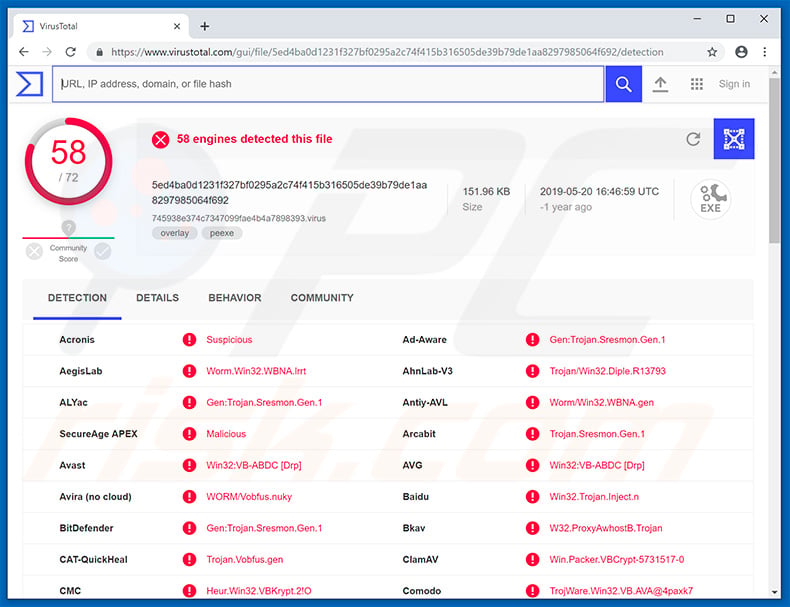
The Koobface trojan was first released in 2008. During these years, it has evolved significantly. One of the main Koobface features is data tracking. It records logins/passwords, banking information, saved contacts, and other similar details. Collected information is saved to a remote Command & Control (C&C) server.
By gaining access to personal accounts, cyber criminals can cause a number of issues, such as financial loss and identity theft. These people aim to generate as much revenue as possible. Therefore, it is highly probable that they will misuse hijacked bank accounts via online purchases, direct money transfers, and so on.
Furthermore, they can use hijacked accounts (emails, social network accounts, etc.) to borrow money from the victim's contacts. Therefore, victims might lose their savings and accrue significant debt.
Additionally, hijacked accounts might be used to proliferate this malware even further by sending malicious files/download links to all contacts and encouraging them to open them. Additionally, Koobface connects infected systems to a botnet, which is used to spread Koobface even further. Another significant downside is malware injection.
Cyber criminals can use Koobface to infect systems with additional viruses (e.g, ransomware, cryptominers, etc.). Ransomware-type infections compromise data (usually, by encryption) so that cyber criminals are able to blackmail victims by offering recovery of their files. This typically costs thousands of dollars and victims are often scammed.
Ransomware infections typically lead to permanent data loss (ransomware usually encrypts virtually all non-system files stored on the computer). Cryptominers employ system resources to mine cryptocurrency without users' consent. Cryptomining can take up to 100% of system resources, making it virtually unusable (it barely responds) and unstable (it is likely to crash).
Furthermore, fully-loaded hardware generates excessive heat and, therefore, system components might be permanently damaged over time. All revenue generated (cryptocurrency) goes to cyber criminals and users receive nothing in return.
Ransomware and cryptominers are two of the most common infections proliferated using trojans such as Koobface, however, criminals might also proliferate other infections. In summary, the presence of Koobface can lead to significant financial loss, serious privacy issues (e.g., identity theft), and further system infections. Koobface should be eliminated immediately.
| Name | Koobface trojan |
| Threat Type | Trojan, Password-stealing virus, Banking malware, Spyware |
| Detection Names (ZbxdeWPr.exe) | Avast (Win32:VB-ABDC [Drp]), BitDefender (Gen:Trojan.Sresmon.Gen.1), ESET-NOD32 (Win32/AutoRun.VB.ALL), Kaspersky (Trojan.Win32.Llac.bwzx), Full List (VirusTotal) |
| Symptoms | Trojans are designed to stealthily infiltrate the victim's computer and remain silent, and thus no particular symptoms are clearly visible on an infected machine. |
| Distribution methods | Infected email attachments, malicious online advertisements, social engineering, software cracks. |
| Damage | Stolen banking information, passwords, identity theft, victim's computer added to a botnet. |
| Malware Removal (Windows) |
To eliminate possible malware infections, scan your computer with legitimate antivirus software. Our security researchers recommend using Combo Cleaner. Download Combo CleanerTo use full-featured product, you have to purchase a license for Combo Cleaner. 7 days free trial available. Combo Cleaner is owned and operated by RCS LT, the parent company of PCRisk.com. |
Koobface shares many similarities with CrossRAT, Bolik, Emotet, Ursnif, and dozens of other trojan-type infections. The behavior of these infections might differ slightly - some gather information or proliferate malware, whilst others enable cyber criminals to access infected computers remotely, and and so on.
All of these infections pose a significant threat to your privacy and computer/financial safety. Therefore, eliminate Koobface and other similar trojans immediately.
How did Koobface infiltrate my computer?
As mentioned, Koobface is proliferated in various ways, including spam email campaigns (and other similar social engineering techniques). Criminals send hundreds of thousands of deceptive emails consisting of malicious attachments (links/files) and messages encouraging users to open them.
To give the impression of legitimacy, criminals present malicious attachments as important documents (e.g., invoices, bills, receipts, etc.). Unofficial software download sources (freeware download websites, free file hosting sites, Peer-to-Peer [P2P] networks, and similar) are also used in a similar manner.
Criminals present malicious executables as legitimate software, thereby tricking users into manually downloading and installing malware. Fake software updaters are used to infect computers by exploiting outdated software bugs/flaws or simply downloading and installing malware rather than updates.
Note that fake software cracks and trojans are also used to proliferate trojan infections. Software cracks activate paid software free of charge, however, most of these tools are fake.
Therefore, users are much more likely to infect their computers than gain access to paid features. Some trojans cause so-called "chain infections", and thus infiltrate computers and inject them with additional malware (in the same way as Koobface).
How to avoid installation of malware?
The key to computer safety is caution. Therefore, pay close attention when browsing the Internet and downloading, updating, and installing software. Handle all emails and attachments with care. Files/links received from suspicious/unrecognizable email addresses should never be opened. The same applies to attachments that seem irrelevant.
Software should be downloaded from official sources only, preferably via direct download links, since third party downloaders/installers often include rogue apps. Keep installed applications and operating systems up-to-date, however, use implemented functions or tools provided by the official developer.
Software piracy is a cyber crime and the risk of infections is extremely high. Therefore, never attempt to crack installed applications.
Have a reputable anti-virus/anti-spyware suite installed and running. These tools detect and eliminate most infections before they harm the system. If you believe that your computer is already infected, we recommend running a scan with Combo Cleaner Antivirus for Windows to automatically eliminate infiltrated malware.
Instant automatic malware removal:
Manual threat removal might be a lengthy and complicated process that requires advanced IT skills. Combo Cleaner is a professional automatic malware removal tool that is recommended to get rid of malware. Download it by clicking the button below:
DOWNLOAD Combo CleanerBy downloading any software listed on this website you agree to our Privacy Policy and Terms of Use. To use full-featured product, you have to purchase a license for Combo Cleaner. 7 days free trial available. Combo Cleaner is owned and operated by RCS LT, the parent company of PCRisk.com.
Quick menu:
- What is Koobface?
- STEP 1. Manual removal of Koobface malware.
- STEP 2. Check if your computer is clean.
How to remove malware manually?
Manual malware removal is a complicated task - usually it is best to allow antivirus or anti-malware programs to do this automatically. To remove this malware we recommend using Combo Cleaner Antivirus for Windows.
If you wish to remove malware manually, the first step is to identify the name of the malware that you are trying to remove. Here is an example of a suspicious program running on a user's computer:

If you checked the list of programs running on your computer, for example, using task manager, and identified a program that looks suspicious, you should continue with these steps:
 Download a program called Autoruns. This program shows auto-start applications, Registry, and file system locations:
Download a program called Autoruns. This program shows auto-start applications, Registry, and file system locations:

 Restart your computer into Safe Mode:
Restart your computer into Safe Mode:
Windows XP and Windows 7 users: Start your computer in Safe Mode. Click Start, click Shut Down, click Restart, click OK. During your computer start process, press the F8 key on your keyboard multiple times until you see the Windows Advanced Option menu, and then select Safe Mode with Networking from the list.

Video showing how to start Windows 7 in "Safe Mode with Networking":
Windows 8 users: Start Windows 8 is Safe Mode with Networking - Go to Windows 8 Start Screen, type Advanced, in the search results select Settings. Click Advanced startup options, in the opened "General PC Settings" window, select Advanced startup.
Click the "Restart now" button. Your computer will now restart into the "Advanced Startup options menu". Click the "Troubleshoot" button, and then click the "Advanced options" button. In the advanced option screen, click "Startup settings".
Click the "Restart" button. Your PC will restart into the Startup Settings screen. Press F5 to boot in Safe Mode with Networking.

Video showing how to start Windows 8 in "Safe Mode with Networking":
Windows 10 users: Click the Windows logo and select the Power icon. In the opened menu click "Restart" while holding "Shift" button on your keyboard. In the "choose an option" window click on the "Troubleshoot", next select "Advanced options".
In the advanced options menu select "Startup Settings" and click on the "Restart" button. In the following window you should click the "F5" button on your keyboard. This will restart your operating system in safe mode with networking.

Video showing how to start Windows 10 in "Safe Mode with Networking":
 Extract the downloaded archive and run the Autoruns.exe file.
Extract the downloaded archive and run the Autoruns.exe file.

 In the Autoruns application, click "Options" at the top and uncheck "Hide Empty Locations" and "Hide Windows Entries" options. After this procedure, click the "Refresh" icon.
In the Autoruns application, click "Options" at the top and uncheck "Hide Empty Locations" and "Hide Windows Entries" options. After this procedure, click the "Refresh" icon.

 Check the list provided by the Autoruns application and locate the malware file that you want to eliminate.
Check the list provided by the Autoruns application and locate the malware file that you want to eliminate.
You should write down its full path and name. Note that some malware hides process names under legitimate Windows process names. At this stage, it is very important to avoid removing system files. After you locate the suspicious program you wish to remove, right click your mouse over its name and choose "Delete".

After removing the malware through the Autoruns application (this ensures that the malware will not run automatically on the next system startup), you should search for the malware name on your computer. Be sure to enable hidden files and folders before proceeding. If you find the filename of the malware, be sure to remove it.

Reboot your computer in normal mode. Following these steps should remove any malware from your computer. Note that manual threat removal requires advanced computer skills. If you do not have these skills, leave malware removal to antivirus and anti-malware programs.
These steps might not work with advanced malware infections. As always it is best to prevent infection than try to remove malware later. To keep your computer safe, install the latest operating system updates and use antivirus software. To be sure your computer is free of malware infections, we recommend scanning it with Combo Cleaner Antivirus for Windows.
Share:

Tomas Meskauskas
Expert security researcher, professional malware analyst
I am passionate about computer security and technology. I have an experience of over 10 years working in various companies related to computer technical issue solving and Internet security. I have been working as an author and editor for pcrisk.com since 2010. Follow me on Twitter and LinkedIn to stay informed about the latest online security threats.
PCrisk security portal is brought by a company RCS LT.
Joined forces of security researchers help educate computer users about the latest online security threats. More information about the company RCS LT.
Our malware removal guides are free. However, if you want to support us you can send us a donation.
DonatePCrisk security portal is brought by a company RCS LT.
Joined forces of security researchers help educate computer users about the latest online security threats. More information about the company RCS LT.
Our malware removal guides are free. However, if you want to support us you can send us a donation.
Donate
▼ Show Discussion