Get free scan and check if your device is infected.
Remove it nowTo use full-featured product, you have to purchase a license for Combo Cleaner. Seven days free trial available. Combo Cleaner is owned and operated by RCS LT, the parent company of PCRisk.com.
What is Bebloh?
Bebloh is a malicious program categorized as a trojan. Typically, trojans are disguised as legitimate programs and there are various types. This particular one is designed to steal information without showing any signs of its presence. Bebloh runs in the system background, steals data, and sends it to cyber criminals (via remote servers controlled by them).
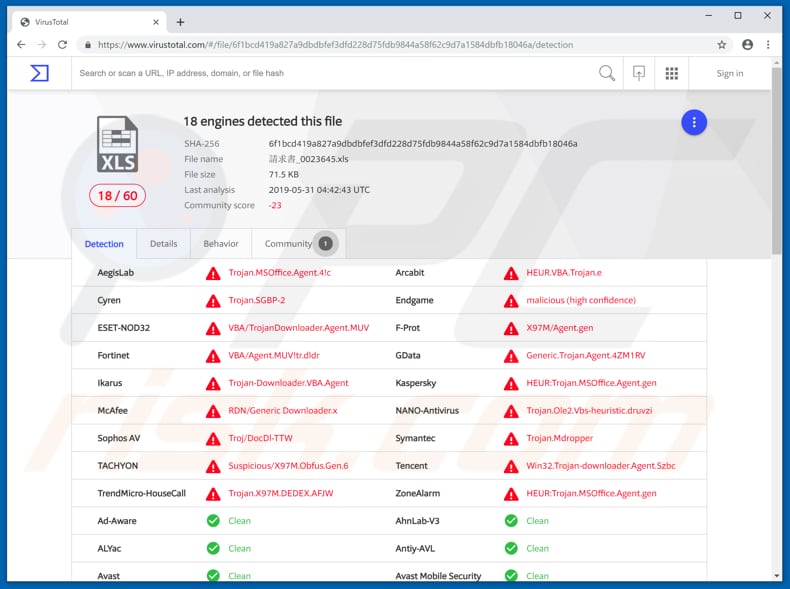
The main purpose of Bebloh is to monitor and capture logon credentials. It records information that is used while users are accessing certain online banking and financial organizations. Therefore, this trojan can be used by cyber criminals to make fund withdrawals from victims' online bank accounts.
Additionally, Bebloh changes Windows settings: it modifies the registry to disable using an Internet proxy and forces people to use Internet Explorer as their default browser. It might also download other malware including, for example, ransomware-type software.
If a rogue program is installed on a computer, it might cause financial problems for users and could be used to make financial transactions from the victim's baking account to some other account that is owned by a cyber criminal.
Additionally, it might infect computers with other malicious programs that could lead to browsing safety/privacy issues or even data loss. If you believe your computer might be infected with the Bebloh trojan, it should be removed immediately.
| Name | Bebloh virus |
| Threat Type | Trojan, Password-stealing virus, Banking malware, Spyware |
| Detection Names (malicious MS Excel document distributing Bebloh) |
Avast (Other:Malware-gen [Trj]), ESET-NOD32 (VBA/TrojanDownloader.Agent.MUV), Kaspersky (HEUR:Trojan.MSOffice.Agent.gen), McAfee (RDN/Generic Downloader.x), Full List (VirusTotal) |
| Symptoms | Trojans are designed to stealthily infiltrate the victim's computer and remain silent, and thus no particular symptoms are clearly visible on an infected machine. |
| Distribution methods | Infected email attachments, malicious online advertisements, social engineering, software cracks. |
| Damage | Stolen banking information, passwords, identity theft, victim's computer added to a botnet. |
| Malware Removal (Windows) |
To eliminate possible malware infections, scan your computer with legitimate antivirus software. Our security researchers recommend using Combo Cleaner. Download Combo CleanerTo use full-featured product, you have to purchase a license for Combo Cleaner. 7 days free trial available. Combo Cleaner is owned and operated by RCS LT, the parent company of PCRisk.com. |
There are many other trojans that steal information, proliferate (download and install) other malicious programs, and so on. They put victims at risk of serious problems relating to finances, privacy, and so on. Generally, developers/distributors use these programs to generate as much revenue as possible.
Some examples of other trojan-type malware include Ursnif, FormBook, LokiBot, Hancitor, and Emotet.
How did Bebloh infiltrate my computer?
Cyber criminals proliferate Bebloh through emails (spam campaign). They send emails with an attached Microsoft Office (Excel) document that, if opened, asks to enable macros commands (in effect, to disable "Protected View" mode). Once disabled, the malicious document is granted permission to download and install the Bebloh trojan.
Unfortunately, cyber criminals use other ways to proliferate malware. For example, they distribute malicious programs through fake software updaters, untrustworthy/unofficial software download sources or software 'cracking' tools. Fake/unofficial software updating tools exploit bugs/flaws of outdated software, or download and install malware rather than the updates and fixes.
Dubious software download sources such as Peer-to-Peer networks (eMule, torrent clients and so on), third party downloaders, free file hosting or freeware download websites and other similar channels might be used to proliferate malicious software. Cyber criminals disguise malicious files as harmless and legitimate, and hope that someone will download and open them.
If opened, these files download and install unwanted, malicious programs. Unofficial software activation ('cracking') tools are often used to distribute malware. People use these tools hoping that they will help them to bypass paid activation of licensed software, however, they often cause download and installation of high-risk viruses.
How to avoid installation of malware?
Do not open attachments (or links) that are included in irrelevant emails, especially if they are received from unknown, suspicious addresses. Update installed software with implemented functions or tools that provided by official developers. Do not use third party tools/updaters.
Do not download software from untrustworthy, unofficial websites, or using third party downloaders. The safest way to download software and files is using official websites and direct download links. Note, software activations/registrations should not be done using 'cracking' tools.
These tools are illegal and often proliferate malicious programs. Have reputable anti-spyware or anti-virus software installed and enabled at all times. If you believe that your computer is already infected, we recommend running a scan with Combo Cleaner Antivirus for Windows to automatically eliminate infiltrated malware.
Malicious attachment distributing Bebloh:
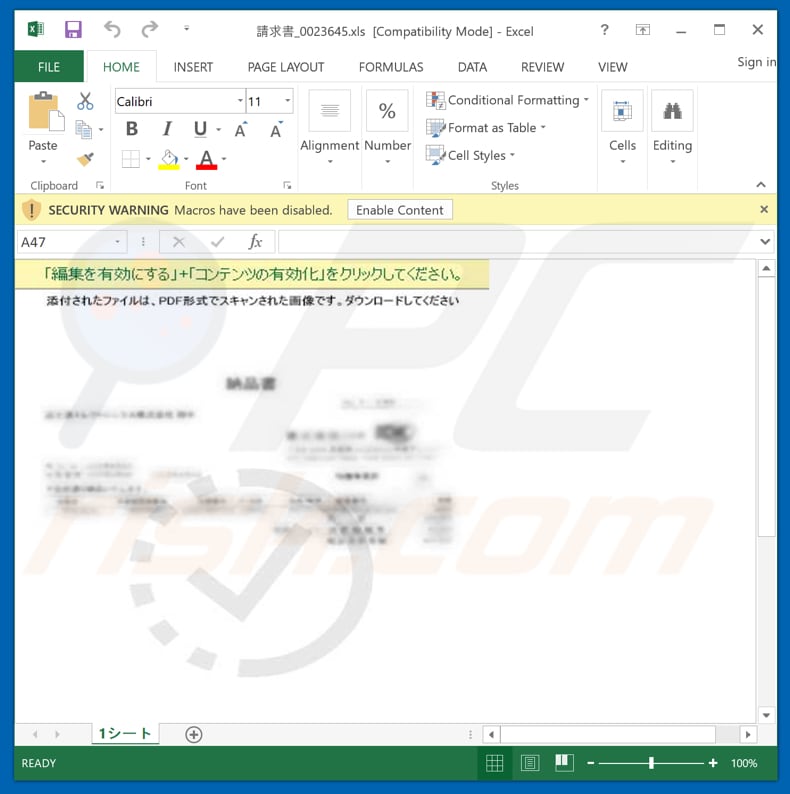
Instant automatic malware removal:
Manual threat removal might be a lengthy and complicated process that requires advanced IT skills. Combo Cleaner is a professional automatic malware removal tool that is recommended to get rid of malware. Download it by clicking the button below:
DOWNLOAD Combo CleanerBy downloading any software listed on this website you agree to our Privacy Policy and Terms of Use. To use full-featured product, you have to purchase a license for Combo Cleaner. 7 days free trial available. Combo Cleaner is owned and operated by RCS LT, the parent company of PCRisk.com.
Quick menu:
How to remove malware manually?
Manual malware removal is a complicated task - usually it is best to allow antivirus or anti-malware programs to do this automatically. To remove this malware we recommend using Combo Cleaner Antivirus for Windows.
If you wish to remove malware manually, the first step is to identify the name of the malware that you are trying to remove. Here is an example of a suspicious program running on a user's computer:

If you checked the list of programs running on your computer, for example, using task manager, and identified a program that looks suspicious, you should continue with these steps:
 Download a program called Autoruns. This program shows auto-start applications, Registry, and file system locations:
Download a program called Autoruns. This program shows auto-start applications, Registry, and file system locations:

 Restart your computer into Safe Mode:
Restart your computer into Safe Mode:
Windows XP and Windows 7 users: Start your computer in Safe Mode. Click Start, click Shut Down, click Restart, click OK. During your computer start process, press the F8 key on your keyboard multiple times until you see the Windows Advanced Option menu, and then select Safe Mode with Networking from the list.

Video showing how to start Windows 7 in "Safe Mode with Networking":
Windows 8 users: Start Windows 8 is Safe Mode with Networking - Go to Windows 8 Start Screen, type Advanced, in the search results select Settings. Click Advanced startup options, in the opened "General PC Settings" window, select Advanced startup.
Click the "Restart now" button. Your computer will now restart into the "Advanced Startup options menu". Click the "Troubleshoot" button, and then click the "Advanced options" button. In the advanced option screen, click "Startup settings".
Click the "Restart" button. Your PC will restart into the Startup Settings screen. Press F5 to boot in Safe Mode with Networking.

Video showing how to start Windows 8 in "Safe Mode with Networking":
Windows 10 users: Click the Windows logo and select the Power icon. In the opened menu click "Restart" while holding "Shift" button on your keyboard. In the "choose an option" window click on the "Troubleshoot", next select "Advanced options".
In the advanced options menu select "Startup Settings" and click on the "Restart" button. In the following window you should click the "F5" button on your keyboard. This will restart your operating system in safe mode with networking.

Video showing how to start Windows 10 in "Safe Mode with Networking":
 Extract the downloaded archive and run the Autoruns.exe file.
Extract the downloaded archive and run the Autoruns.exe file.

 In the Autoruns application, click "Options" at the top and uncheck "Hide Empty Locations" and "Hide Windows Entries" options. After this procedure, click the "Refresh" icon.
In the Autoruns application, click "Options" at the top and uncheck "Hide Empty Locations" and "Hide Windows Entries" options. After this procedure, click the "Refresh" icon.

 Check the list provided by the Autoruns application and locate the malware file that you want to eliminate.
Check the list provided by the Autoruns application and locate the malware file that you want to eliminate.
You should write down its full path and name. Note that some malware hides process names under legitimate Windows process names. At this stage, it is very important to avoid removing system files. After you locate the suspicious program you wish to remove, right click your mouse over its name and choose "Delete".

After removing the malware through the Autoruns application (this ensures that the malware will not run automatically on the next system startup), you should search for the malware name on your computer. Be sure to enable hidden files and folders before proceeding. If you find the filename of the malware, be sure to remove it.

Reboot your computer in normal mode. Following these steps should remove any malware from your computer. Note that manual threat removal requires advanced computer skills. If you do not have these skills, leave malware removal to antivirus and anti-malware programs.
These steps might not work with advanced malware infections. As always it is best to prevent infection than try to remove malware later. To keep your computer safe, install the latest operating system updates and use antivirus software. To be sure your computer is free of malware infections, we recommend scanning it with Combo Cleaner Antivirus for Windows.
Share:

Tomas Meskauskas
Expert security researcher, professional malware analyst
I am passionate about computer security and technology. I have an experience of over 10 years working in various companies related to computer technical issue solving and Internet security. I have been working as an author and editor for pcrisk.com since 2010. Follow me on Twitter and LinkedIn to stay informed about the latest online security threats.
PCrisk security portal is brought by a company RCS LT.
Joined forces of security researchers help educate computer users about the latest online security threats. More information about the company RCS LT.
Our malware removal guides are free. However, if you want to support us you can send us a donation.
DonatePCrisk security portal is brought by a company RCS LT.
Joined forces of security researchers help educate computer users about the latest online security threats. More information about the company RCS LT.
Our malware removal guides are free. However, if you want to support us you can send us a donation.
Donate
▼ Show Discussion