Get free scan and check if your device is infected.
Remove it nowTo use full-featured product, you have to purchase a license for Combo Cleaner. Seven days free trial available. Combo Cleaner is owned and operated by RCS LT, the parent company of PCRisk.com.
What is "OSX/Linker"?
OSX/Linker is a generic name for malware that exploits a zero-day MacOS Gatekeeper vulnerability to infect the system.
Infections of this type are designed to use symbolic links (or 'symlinks') to bypass MacOS protection by accessing a Network File System (NFS) server and injecting malicious applications into the system (rather than downloading them directly from the Internet).

MacOS uses a technology called Gatekeeper, which checks each downloaded application and scans it for possible malware infections, however, applications loaded from a network (in this case, NFS server) are treated differently. Therefore, cyber criminals started misusing symlinks to access files stored in these networks.
A symlink is essentially a file that contains a reference to another file/directory (so-called 'target'). It is essentially a shortcut, which contains path to a specific target and allows the user to access it indirectly. This is where cyber criminals take advantage. As mentioned above, MacOS treats applications loaded from a network differently.
Therefore, cyber criminals use symlinks to access malicious files and inject them into the system. The symlinks are not categorized as malware, and thus malware scans are bypassed. Cyber criminals can use this technique to proliferate various malware types, including adware, browser hijackers, or even higher-risk infections such as trojans, cryptominers, and so on.
Apple has been aware of this vulnerability since early 2019. Cybersecurity expert Filippo Cavallarin informed Apple about this flaw on February 22, 2019 and Apple responded that the vulnerability would be eliminated within 90 days. In fact, it remains and criminals continue to abuse this flaw.
If you suspect the presence of any malware, immediately scan the system with a reputable anti-virus/anti-spyware suite (such as Combo Cleaner) and eliminate all detected threats.
| Name | OSX/Linker malware |
| Threat Type | Trojan, Mac malware, Mac virus |
| Detection Names (Play.dmg) | Avast (MacOS:Agent-FJ [Adw]), ESET-NOD32 (OSX/Linker.A), Kaspersky (HEUR:Trojan.OSX.Linker.a), Symantec (OSX.Trojan.Gen.2), Full List (VirusTotal) |
| Symptoms | Your Mac becomes slower than normal, you see unwanted pop-up ads, you are redirected to dubious websites, you have noticed the presence of dubious applications. |
| Distribution methods | Deceptive pop-up ads, free software installers (bundling), fake flash player installers, torrent file downloads. |
| Damage | Internet browser tracking (potential privacy issues), display of unwanted ads, redirects to dubious websites, loss of private information. |
| Malware Removal (Windows) |
To eliminate possible malware infections, scan your computer with legitimate antivirus software. Our security researchers recommend using Combo Cleaner. Download Combo CleanerTo use full-featured product, you have to purchase a license for Combo Cleaner. 7 days free trial available. Combo Cleaner is owned and operated by RCS LT, the parent company of PCRisk.com. |
Criminals often abuse various operating system and software vulnerabilities to infect computers, however, most of these bugs/flaws are considered "zero-day", indicating that OS/software developers are aware and it is only a matter of time before they are eliminated.
Furthermore, eliminating significant vulnerabilities is a priority for developers who often release so-called "patches" within few days or even hours after discovery. Cyber criminals are thus rarely able to abuse these bugs/flaws for long, and generally only happens when the operating system or software is no longer supported by the developer.
How did potentially unwanted applications install on my computer?
OSX/Linker malware symlinks are distributed in various formats (current known samples used the .app, .dmg and .iso formats). Cyber criminals proliferate these apps/disk images by presenting them as legitimate software installers, updaters, or files. One of the analyzed samples was a .app application, which had a MacOS directory icon.
In this way, unsuspecting users are tricked into running an app whilst believing that they are simply opening a downloaded directory. Criminals also use disk images files by presenting them as Adobe Flash Player updaters.
These fake updaters are often promoted on scam websites that display fake pop-ups/error messages claiming that users' Flash Players are outdated and encouraging them to download updates. One of these disk images was signed using an Apple Developer ID that belongs to the criminals who developed SurfBuyer adware.
Therefore, it is very likely that these people abuse a OSX/Linker vulnerability to spread SurfBuyer adware or newer variants (such as MyCouponsmart, MyShopcoupon, or others).
These apps/disk images might also be distributed using unofficial software download sources, such as Peer-to-Peer (P2P) networks, free file hosting websites, freeware download websites, and similar. Criminals present malicious executables as legitimate software, thereby tricking users into manual download/installation of malware.
How to avoid installation of potentially unwanted applications?
To prevent these computer infections, be very cautious when browsing the Internet and downloading/updating/installing software. Download software from official sources only, using direct download links (third party downloaders/installers often include rogue apps, and thus such tools should not be used).
Similar rules apply to software updates. Keep installed applications/operating systems up-to-date, however, only through implemented functions or tools provided by the official developer. Have a reputable anti-virus/anti-spyware suite installed and running - these tools detect and eliminate malware before it harms the system.
If your computer is already infected with PUAs, we recommend running a scan with Combo Cleaner Antivirus for Windows to automatically eliminate them.
Deceptive installer promoting MyCouponsmart adware:
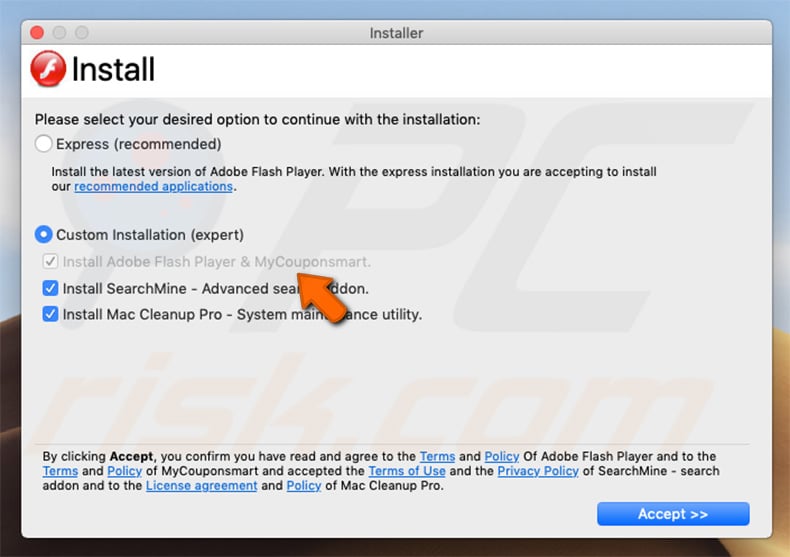
Instant automatic malware removal:
Manual threat removal might be a lengthy and complicated process that requires advanced IT skills. Combo Cleaner is a professional automatic malware removal tool that is recommended to get rid of malware. Download it by clicking the button below:
DOWNLOAD Combo CleanerBy downloading any software listed on this website you agree to our Privacy Policy and Terms of Use. To use full-featured product, you have to purchase a license for Combo Cleaner. 7 days free trial available. Combo Cleaner is owned and operated by RCS LT, the parent company of PCRisk.com.
Quick menu:
- What is "OSX/Linker"?
- STEP 1. Remove PUA related files and folders from OSX.
- STEP 2. Remove rogue extensions from Safari.
- STEP 3. Remove rogue add-ons from Google Chrome.
- STEP 4. Remove potentially unwanted plug-ins from Mozilla Firefox.
Video showing how to remove adware and browser hijackers from a Mac computer:
Potentially unwanted applications removal:
Remove potentially unwanted applications from your "Applications" folder:

Click the Finder icon. In the Finder window, select "Applications". In the applications folder, look for "MPlayerX","NicePlayer", or other suspicious applications and drag them to the Trash. After removing the potentially unwanted application(s) that cause online ads, scan your Mac for any remaining unwanted components.
DOWNLOAD remover for malware infections
Combo Cleaner checks if your computer is infected with malware. To use full-featured product, you have to purchase a license for Combo Cleaner. 7 days free trial available. Combo Cleaner is owned and operated by RCS LT, the parent company of PCRisk.com.
Remove adware-related files and folders

Click the Finder icon, from the menu bar. Choose Go, and click Go to Folder...
 Check for adware generated files in the /Library/LaunchAgents/ folder:
Check for adware generated files in the /Library/LaunchAgents/ folder:

In the Go to Folder... bar, type: /Library/LaunchAgents/

In the "LaunchAgents" folder, look for any recently-added suspicious files and move them to the Trash. Examples of files generated by adware - "installmac.AppRemoval.plist", "myppes.download.plist", "mykotlerino.ltvbit.plist", "kuklorest.update.plist", etc. Adware commonly installs several files with the exact same string.
 Check for adware generated files in the ~/Library/Application Support/ folder:
Check for adware generated files in the ~/Library/Application Support/ folder:

In the Go to Folder... bar, type: ~/Library/Application Support/

In the "Application Support" folder, look for any recently-added suspicious folders. For example, "MplayerX" or "NicePlayer", and move these folders to the Trash.
 Check for adware generated files in the ~/Library/LaunchAgents/ folder:
Check for adware generated files in the ~/Library/LaunchAgents/ folder:

In the Go to Folder... bar, type: ~/Library/LaunchAgents/

In the "LaunchAgents" folder, look for any recently-added suspicious files and move them to the Trash. Examples of files generated by adware - "installmac.AppRemoval.plist", "myppes.download.plist", "mykotlerino.ltvbit.plist", "kuklorest.update.plist", etc. Adware commonly installs several files with the exact same string.
 Check for adware generated files in the /Library/LaunchDaemons/ folder:
Check for adware generated files in the /Library/LaunchDaemons/ folder:

In the "Go to Folder..." bar, type: /Library/LaunchDaemons/

In the "LaunchDaemons" folder, look for recently-added suspicious files. For example "com.aoudad.net-preferences.plist", "com.myppes.net-preferences.plist", "com.kuklorest.net-preferences.plist", "com.avickUpd.plist", etc., and move them to the Trash.
 Scan your Mac with Combo Cleaner:
Scan your Mac with Combo Cleaner:
If you have followed all the steps correctly, your Mac should be clean of infections. To ensure your system is not infected, run a scan with Combo Cleaner Antivirus. Download it HERE. After downloading the file, double click combocleaner.dmg installer. In the opened window, drag and drop the Combo Cleaner icon on top of the Applications icon. Now open your launchpad and click on the Combo Cleaner icon. Wait until Combo Cleaner updates its virus definition database and click the "Start Combo Scan" button.

Combo Cleaner will scan your Mac for malware infections. If the antivirus scan displays "no threats found" - this means that you can continue with the removal guide; otherwise, it's recommended to remove any found infections before continuing.

After removing files and folders generated by the adware, continue to remove rogue extensions from your Internet browsers.
Remove malicious extensions from Internet browsers
 Remove malicious Safari extensions:
Remove malicious Safari extensions:

Open the Safari browser, from the menu bar, select "Safari" and click "Preferences...".

In the preferences window, select "Extensions" and look for any recently-installed suspicious extensions. When located, click the "Uninstall" button next to it/them. Note that you can safely uninstall all extensions from your Safari browser - none are crucial for regular browser operation.
- If you continue to have problems with browser redirects and unwanted advertisements - Reset Safari.
 Remove malicious extensions from Google Chrome:
Remove malicious extensions from Google Chrome:

Click the Chrome menu icon ![]() (at the top right corner of Google Chrome), select "More Tools" and click "Extensions". Locate all recently-installed suspicious extensions, select these entries and click "Remove".
(at the top right corner of Google Chrome), select "More Tools" and click "Extensions". Locate all recently-installed suspicious extensions, select these entries and click "Remove".

- If you continue to have problems with browser redirects and unwanted advertisements - Reset Google Chrome.
 Remove malicious extensions from Mozilla Firefox:
Remove malicious extensions from Mozilla Firefox:

Click the Firefox menu ![]() (at the top right corner of the main window) and select "Add-ons and themes". Click "Extensions", in the opened window locate all recently-installed suspicious extensions, click on the three dots and then click "Remove".
(at the top right corner of the main window) and select "Add-ons and themes". Click "Extensions", in the opened window locate all recently-installed suspicious extensions, click on the three dots and then click "Remove".

- If you continue to have problems with browser redirects and unwanted advertisements - Reset Mozilla Firefox.
Share:

Tomas Meskauskas
Expert security researcher, professional malware analyst
I am passionate about computer security and technology. I have an experience of over 10 years working in various companies related to computer technical issue solving and Internet security. I have been working as an author and editor for pcrisk.com since 2010. Follow me on Twitter and LinkedIn to stay informed about the latest online security threats.
PCrisk security portal is brought by a company RCS LT.
Joined forces of security researchers help educate computer users about the latest online security threats. More information about the company RCS LT.
Our malware removal guides are free. However, if you want to support us you can send us a donation.
DonatePCrisk security portal is brought by a company RCS LT.
Joined forces of security researchers help educate computer users about the latest online security threats. More information about the company RCS LT.
Our malware removal guides are free. However, if you want to support us you can send us a donation.
Donate
▼ Show Discussion