Get free scan and check if your device is infected.
Remove it nowTo use full-featured product, you have to purchase a license for Combo Cleaner. Seven days free trial available. Combo Cleaner is owned and operated by RCS LT, the parent company of PCRisk.com.
What is LimeRat?
LimeRat (or Lime Remote Administration Tool) is an open source malicious program that can operate as ransomware, a cryptocurrency miner, information stealer, keystroke logger, and computer worm.
This is dangerous malware that can cause data/financial loss, privacy problems, and various other serious issues. LimeRat is harmful malware - if it has infected your computer, remove it immediately.
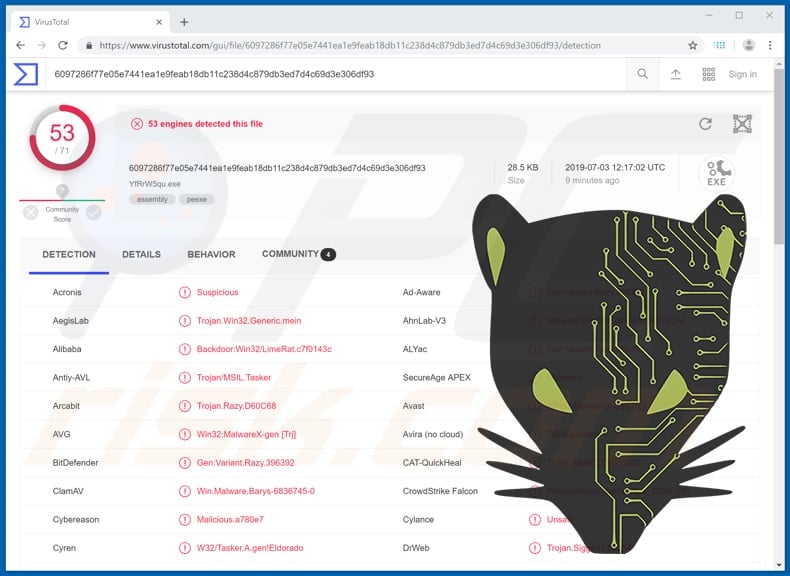
LimeRat malware overview
LimeRat is a simple, easy-to-use tool that can be used by anyone. It allows cyber criminals to personalize each payload with different attributes. When LimeRat is connected to the victim's computer/infected operating system, it automatically receives information relating to the operating system and CPU, geolocation (country), user, and other details.
LimeRat's administrative panel shows all connected/infected systems and allows criminals to choose the type of the attack. For example, it can encrypt files through ransomware. It allows users to create a unique message (ransom message) and choose an image that will appear after encryption.
All encrypted files are renamed by adding the ".Lime" extension. Furthermore, LimeRat can launch a keystroke logger tool, which records keys pressed on the keyboard. It cannot, however, record any auto-filled data or information copied onto the clipboard. LimeRat can also proliferate itself as a computer worm.
Worms are programs that replicate so they can proliferate on other systems. It can also take screenshots, thereby capturing victims' computing activities via images. LimeRat is capable of launching a cryptocurrency miner that mines Monero. These programs use computer hardware such as the CPU and GPU to solve complex mathematical problems.
Infected computers use more power, have reduced performance, or do not respond at all. People can thus experience unexpected system shutdowns and receive higher electricity bills. Furthermore, this remote administration tool can be used to steal various information and cryptocurrency details.
For example, to steal credentials of banking/crypto wallet accounts, and other sensitive details. LimeRat can cause problems with privacy, steal personal information, lead to financial and data loss, and other issues. If there is any reason to believe that your system is infected with this RAT, eliminate it immediately.
| Name | LimeRat remote access tool |
| Threat Type | Remote access trojan |
| Detection Names (YfRrW5qu.exe) | Avast (Win32:MalwareX-gen [Trj]), BitDefender (Gen:Variant.Razy.396392), ESET-NOD32 (A Variant Of MSIL/Agent.BPK), Kaspersky (HEUR:Trojan.MSIL.Tasker.gen), Full List (VirusTotal) |
| Payload | Crytocurrency miner, worm, keystroke logger, screen grabber, information stealer, ransomware |
| Symptoms | Trojans are designed to stealthily infiltrate the victim's computer and remain silent, and thus no particular symptoms are clearly visible on an infected machine. |
| Distribution methods | Infected email attachments, malicious online advertisements, social engineering, software 'cracks'. |
| Damage | Stolen banking information, passwords, identity theft, victim's computer added to a botnet. |
| Malware Removal (Windows) |
To eliminate possible malware infections, scan your computer with legitimate antivirus software. Our security researchers recommend using Combo Cleaner. Download Combo CleanerTo use full-featured product, you have to purchase a license for Combo Cleaner. 7 days free trial available. Combo Cleaner is owned and operated by RCS LT, the parent company of PCRisk.com. |
RAT-type malware examples
There are many RATs online. Some of them are advanced, whilst others are basic. Some examples of other programs of this type are RMS Rat, Warzone, and Bandook. Despite their various capabilities, these programs are essentially used to generate revenue.
Cyber criminals use them to extort money from people by stealing private details, infecting their computers with ransomware, and so on. If used for malicious purposes, these tools can cause serious problems.
How did LimeRat infiltrate my computer?
Malicious programs are spread in a number of ways. The most commonly used techniques are spam campaigns, software 'cracking' tools, trojans, dubious software download sources, and fake software updating tools. Cyber criminals proliferate malware via spam campaigns by sending emails that contain attached files.
They present these emails as 'official' or 'important' to trick people into opening the included files. They attach executable files, archive files such as RAR, ZIP, PDF documents, JavaScript files, Microsoft Office documents, etc. If opened, these infect computers with malicious programs.
Software 'cracking' tools are used to avoid paying for official software, however, people who use them often end up downloading and installing malicious programs. Trojan are programs designed to proliferate malware, thereby cause chain infections. They are only effective if the program is already installed.
Free file hosting websites, freeware download websites, Peer-to-Peer networks such as torrent clients, eMule and other dubious software download sources can be used to present malicious files as harmless and legitimate. They are often used to trick people into downloading and installing malicious programs.
Fake software update tools infect systems by downloading malware rather than updating any software, or they exploit bugs and flaws of outdated software.
How to avoid installation of malware?
Avoid opening email attachments included in emails that are received from unknown or suspicious addresses. If a received email is irrelevant, do not open the presented link or file. Download software from official, trustworthy websites and use direct download links. Do not use the tools mentioned above, since they can be used to distribute malicious programs.
Do not update installed software via unofficial tools. The only safe way to update is via tools that are designed by official developers.
The same applies to software activation: 'cracking' tools are illegal and are used to proliferate malware. Have anti-virus or and anti-spyware software installed and run system scans with it regularly. If you believe that your computer is already infected, we recommend running a scan with Combo Cleaner Antivirus for Windows to automatically eliminate infiltrated malware.
Screenshot of LimeRat administration panel:
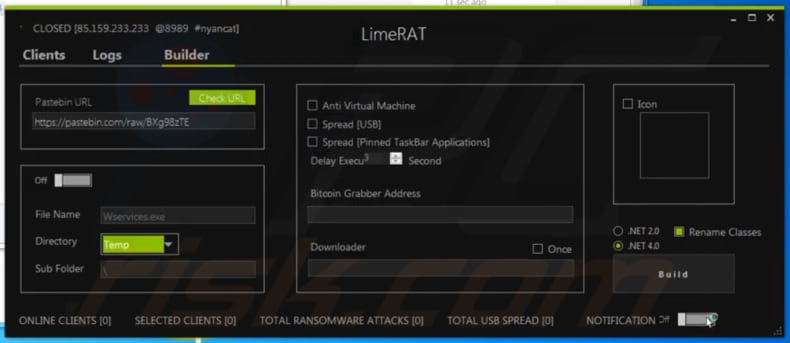
Instant automatic malware removal:
Manual threat removal might be a lengthy and complicated process that requires advanced IT skills. Combo Cleaner is a professional automatic malware removal tool that is recommended to get rid of malware. Download it by clicking the button below:
DOWNLOAD Combo CleanerBy downloading any software listed on this website you agree to our Privacy Policy and Terms of Use. To use full-featured product, you have to purchase a license for Combo Cleaner. 7 days free trial available. Combo Cleaner is owned and operated by RCS LT, the parent company of PCRisk.com.
Quick menu:
- What is LimeRat?
- STEP 1. Manual removal of LimeRat malware.
- STEP 2. Check if your computer is clean.
How to remove malware manually?
Manual malware removal is a complicated task - usually it is best to allow antivirus or anti-malware programs to do this automatically. To remove this malware we recommend using Combo Cleaner Antivirus for Windows.
If you wish to remove malware manually, the first step is to identify the name of the malware that you are trying to remove. Here is an example of a suspicious program running on a user's computer:

If you checked the list of programs running on your computer, for example, using task manager, and identified a program that looks suspicious, you should continue with these steps:
 Download a program called Autoruns. This program shows auto-start applications, Registry, and file system locations:
Download a program called Autoruns. This program shows auto-start applications, Registry, and file system locations:

 Restart your computer into Safe Mode:
Restart your computer into Safe Mode:
Windows XP and Windows 7 users: Start your computer in Safe Mode. Click Start, click Shut Down, click Restart, click OK. During your computer start process, press the F8 key on your keyboard multiple times until you see the Windows Advanced Option menu, and then select Safe Mode with Networking from the list.

Video showing how to start Windows 7 in "Safe Mode with Networking":
Windows 8 users: Start Windows 8 is Safe Mode with Networking - Go to Windows 8 Start Screen, type Advanced, in the search results select Settings. Click Advanced startup options, in the opened "General PC Settings" window, select Advanced startup.
Click the "Restart now" button. Your computer will now restart into the "Advanced Startup options menu". Click the "Troubleshoot" button, and then click the "Advanced options" button. In the advanced option screen, click "Startup settings".
Click the "Restart" button. Your PC will restart into the Startup Settings screen. Press F5 to boot in Safe Mode with Networking.

Video showing how to start Windows 8 in "Safe Mode with Networking":
Windows 10 users: Click the Windows logo and select the Power icon. In the opened menu click "Restart" while holding "Shift" button on your keyboard. In the "choose an option" window click on the "Troubleshoot", next select "Advanced options".
In the advanced options menu select "Startup Settings" and click on the "Restart" button. In the following window you should click the "F5" button on your keyboard. This will restart your operating system in safe mode with networking.

Video showing how to start Windows 10 in "Safe Mode with Networking":
 Extract the downloaded archive and run the Autoruns.exe file.
Extract the downloaded archive and run the Autoruns.exe file.

 In the Autoruns application, click "Options" at the top and uncheck "Hide Empty Locations" and "Hide Windows Entries" options. After this procedure, click the "Refresh" icon.
In the Autoruns application, click "Options" at the top and uncheck "Hide Empty Locations" and "Hide Windows Entries" options. After this procedure, click the "Refresh" icon.

 Check the list provided by the Autoruns application and locate the malware file that you want to eliminate.
Check the list provided by the Autoruns application and locate the malware file that you want to eliminate.
You should write down its full path and name. Note that some malware hides process names under legitimate Windows process names. At this stage, it is very important to avoid removing system files. After you locate the suspicious program you wish to remove, right click your mouse over its name and choose "Delete".

After removing the malware through the Autoruns application (this ensures that the malware will not run automatically on the next system startup), you should search for the malware name on your computer. Be sure to enable hidden files and folders before proceeding. If you find the filename of the malware, be sure to remove it.

Reboot your computer in normal mode. Following these steps should remove any malware from your computer. Note that manual threat removal requires advanced computer skills. If you do not have these skills, leave malware removal to antivirus and anti-malware programs.
These steps might not work with advanced malware infections. As always it is best to prevent infection than try to remove malware later. To keep your computer safe, install the latest operating system updates and use antivirus software. To be sure your computer is free of malware infections, we recommend scanning it with Combo Cleaner Antivirus for Windows.
Frequently Asked Questions (FAQ)
My computer is infected with LimeRat malware, should I format my storage device to get rid of it?
Most malicious programs can be removed without resorting to such drastic measures.
What are the biggest issues that LimeRat malware can cause?
LimeRat is a highly multifunctional malware. It can operate as a RAT (i.e., enable remote access/control over devices), information stealer, keylogger, data-encrypting ransomware, cryptocurrency miner, and computer worm. Hence, these infections pose a wide variety of threats, primarily diminished system performance or failure, severe privacy issues, permanent data loss, hardware damage, financial losses, and identity theft.
What is the purpose of LimeRat malware?
Typically, malware is used to generate revenue. However, cyber criminals can also use this software for their own amusement, carrying out personal grudges, process disruption (e.g., websites, services, companies, etc.), corporate espionage, and launching politically/geopolitically motivated attacks.
How did LimeRat malware infiltrate my computer?
Malware is most commonly spread through drive-by downloads, online scams, malicious attachments/links in spam mail, dubious download channels (e.g., unofficial and freeware websites, P2P sharing networks, etc.), illegal program activation tools ("cracks"), fake updaters, and malvertising. Furthermore, some malicious programs can self-proliferate via local networks and removable storage devices (e.g., USB flash drives, external hard drives, etc.).
Will Combo Cleaner protect me from malware?
Yes, Combo Cleaner is designed to detect and eliminate threats. It can remove practically all known malware infections. Note that since high-end malicious programs tend to hide deep within systems – performing a complete system scan is essential.
Share:

Tomas Meskauskas
Expert security researcher, professional malware analyst
I am passionate about computer security and technology. I have an experience of over 10 years working in various companies related to computer technical issue solving and Internet security. I have been working as an author and editor for pcrisk.com since 2010. Follow me on Twitter and LinkedIn to stay informed about the latest online security threats.
PCrisk security portal is brought by a company RCS LT.
Joined forces of security researchers help educate computer users about the latest online security threats. More information about the company RCS LT.
Our malware removal guides are free. However, if you want to support us you can send us a donation.
DonatePCrisk security portal is brought by a company RCS LT.
Joined forces of security researchers help educate computer users about the latest online security threats. More information about the company RCS LT.
Our malware removal guides are free. However, if you want to support us you can send us a donation.
Donate
▼ Show Discussion