How to remove redirects to and from the rgvqcsxqge.com website
Mac VirusAlso Known As: rgvqcsxqge.com pop-up
Get free scan and check if your device is infected.
Remove it nowTo use full-featured product, you have to purchase a license for Combo Cleaner. Seven days free trial available. Combo Cleaner is owned and operated by RCS LT, the parent company of PCRisk.com.
What is rgvqcsxqge[.]com?
Identical to vnrherdsxr[.]com and blatwalm[.]com, rgvqcsxqge[.]com is a URL address that cyber criminals employ to redirect users to other dubious websites and to promote content and unwanted applications.
Research shows that many users visit rgvqcsxqge[.]com inadvertently - they are redirected by intrusive advertisements or potentially unwanted applications (PUAs), which usually infiltrate computers without users' consent. In addition to causing redirects, PUAs are also likely to deliver intrusive ads and gather sensitive information.
![rgvqcsxqge[.]com scam](/images/stories/screenshots201905/rgvqcsxqgecom-homepage.jpg)
Bear in mind that rgvqcsxqge[.]com is often promoted through various PUAs. If you continually encounter redirects to rgvqcsxqge[.]com, various unwanted applications (e.g., adware or browser hijackers) are likely to already be installed. When visiting rgvqcsxqge[.]com, users are redirected to other rogue websites that deliver dubious content.
At time of research, one of the promoted websites was apple.com-shield-device[.]live, which is designed to deliver a fake error message. The message essentially states that the system is infected and encourages users to immediately download a system cleaner called Cleanup My Mac.
This app delivers various scan results (which might be fake) and encourages users to purchase the 'full app version' to remove detected issues. These applications should not be trusted. In addition, criminals who use such promotion methods often change the products and websites they promote.
Therefore, there is a very high probability that by the time you read this article, rgvqcsxqge[.]com is used to promote another unwanted application and/or website. In any case, never trust this site and bear in mind that continual redirects to rgvqcsxqge[.]com indicate potential system infections.
Therefore, we strongly advise you to perform a full system scan using a reputable anti-virus/anti-spyware suite (e.g., Combo Cleaner) and eliminate all detected threats. Never return to rgvqcsxqge[.]com under any circumstances.
| Name | rgvqcsxqge.com pop-up |
| Threat Type | Mac malware, Mac virus |
| Detection Names | Fortinet (Malware), Sucuri SiteCheck (Malicious), Full List (VirusTotal) |
| Serving IP Address | 198.134.112.244 |
| Symptoms | Your Mac becomes slower than normal, you see unwanted pop-up ads, you are redirected to dubious websites. |
| Distribution methods | Deceptive pop-up ads, free software installers (bundling), fake flash player installers, torrent file downloads. |
| Damage | Internet browser tracking (potential privacy issues), display of unwanted ads, redirects to dubious websites, loss of private information. |
| Malware Removal (Windows) |
To eliminate possible malware infections, scan your computer with legitimate antivirus software. Our security researchers recommend using Combo Cleaner. Download Combo CleanerTo use full-featured product, you have to purchase a license for Combo Cleaner. 7 days free trial available. Combo Cleaner is owned and operated by RCS LT, the parent company of PCRisk.com. |
There are many rogue websites that shares similarities with rgvqcsxqge[.]com (e.g., ilo134ulih.com, check-out-this.site, and forryortitwas.info). All of these sites are promoted using PUAs and intrusive advertisements delivered on various rogue websites.
PUAs are likely to offer various "useful features" in attempts to give the impression of legitimacy. Following infiltration, however, they cause unwanted redirects, deliver ads, and record information. Their only purpose is to generate revenue for the developers.
How did potentially unwanted applications install on my computer?
Potentially unwanted applications often infiltrate computers without users' consent. This is due to users' careless behavior and lack of knowledge of these threats. Developers proliferate unwanted applications using intrusive advertisements and a deceptive marketing method called "bundling".
Intrusive ads (coupons, banners, pop-ups, and similar) usually redirect to dubious websites and can even execute scripts designed to download/install unwanted applications. "Bundling" is stealth installation of third party applications together with regular software.
Developers hide "bundled" apps behind "Custom/Advanced" settings (or other sections) of the download/installation processes. Furthermore, many users often rush these procedures skip steps - behavior that often leads to inadvertent installation of third party apps. In this way, many users expose their systems to risk of various infections and compromise their privacy.
How to avoid installation of potentially unwanted applications?
To prevent this situation, be very cautious when browsing the Internet and downloading/installing software. Developers invest many resources into intrusive ad design, thereby making them seem legitimate. Once clicked, however, they redirect to dubious websites (pornography, adult dating, survey, gambling, and similar).
If you experience these ads/redirects, remove all suspicious applications/browser plug-ins. Furthermore, download applications from official sources only, preferably using direct download links. Third party downloaders/installers often include rogue apps, and thus these tools should not be used.
Additionally, select "Custom/Advanced" settings and carefully analyze each step of the download/installation processes.
Opt-out of all additionally-included programs and decline offers to download/install them. The key to computer safety is caution. If your computer is already infected with PUAs, we recommend running a scan with Combo Cleaner Antivirus for Windows to automatically eliminate them.
Appearance of rgvqcsxqge[.]com causing redirects to apple.com-shield-device[.]live website:
![Appearance of rgvqcsxqge[.]com website](/images/stories/screenshots201905/rgvqcsxqgecom-appearance.gif)
Screenshot of Cleanup My Mac application promoted via rgvqcsxqge[.]com website:
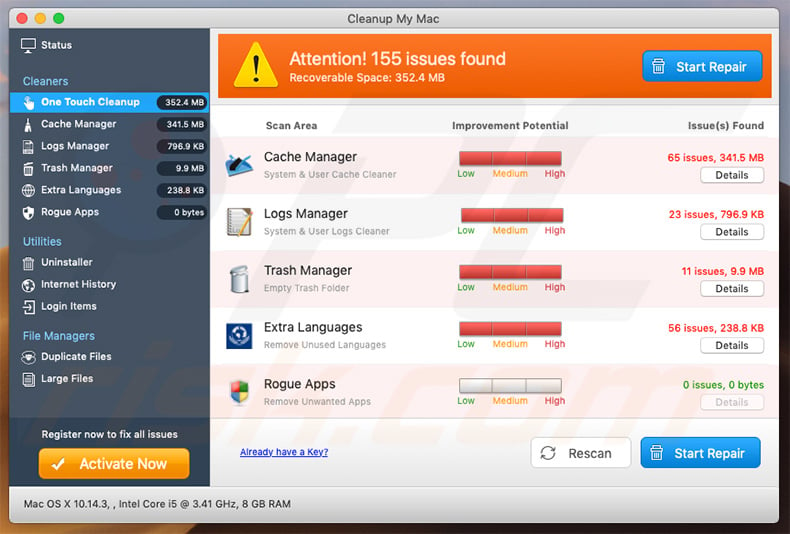
Instant automatic malware removal:
Manual threat removal might be a lengthy and complicated process that requires advanced IT skills. Combo Cleaner is a professional automatic malware removal tool that is recommended to get rid of malware. Download it by clicking the button below:
DOWNLOAD Combo CleanerBy downloading any software listed on this website you agree to our Privacy Policy and Terms of Use. To use full-featured product, you have to purchase a license for Combo Cleaner. 7 days free trial available. Combo Cleaner is owned and operated by RCS LT, the parent company of PCRisk.com.
Quick menu:
- What is rgvqcsxqge[.]com?
- STEP 1. Remove PUA related files and folders from OSX.
- STEP 2. Remove rogue extensions from Safari.
- STEP 3. Remove rogue add-ons from Google Chrome.
- STEP 4. Remove potentially unwanted plug-ins from Mozilla Firefox.
Video showing how to remove adware and browser hijackers from a Mac computer:
Potentially unwanted applications removal:
Remove potentially unwanted applications from your "Applications" folder:

Click the Finder icon. In the Finder window, select "Applications". In the applications folder, look for "MPlayerX","NicePlayer", or other suspicious applications and drag them to the Trash. After removing the potentially unwanted application(s) that cause online ads, scan your Mac for any remaining unwanted components.
DOWNLOAD remover for malware infections
Combo Cleaner checks if your computer is infected with malware. To use full-featured product, you have to purchase a license for Combo Cleaner. 7 days free trial available. Combo Cleaner is owned and operated by RCS LT, the parent company of PCRisk.com.
Remove adware-related files and folders

Click the Finder icon, from the menu bar. Choose Go, and click Go to Folder...
 Check for adware generated files in the /Library/LaunchAgents/ folder:
Check for adware generated files in the /Library/LaunchAgents/ folder:

In the Go to Folder... bar, type: /Library/LaunchAgents/

In the "LaunchAgents" folder, look for any recently-added suspicious files and move them to the Trash. Examples of files generated by adware - "installmac.AppRemoval.plist", "myppes.download.plist", "mykotlerino.ltvbit.plist", "kuklorest.update.plist", etc. Adware commonly installs several files with the exact same string.
 Check for adware generated files in the ~/Library/Application Support/ folder:
Check for adware generated files in the ~/Library/Application Support/ folder:

In the Go to Folder... bar, type: ~/Library/Application Support/

In the "Application Support" folder, look for any recently-added suspicious folders. For example, "MplayerX" or "NicePlayer", and move these folders to the Trash.
 Check for adware generated files in the ~/Library/LaunchAgents/ folder:
Check for adware generated files in the ~/Library/LaunchAgents/ folder:

In the Go to Folder... bar, type: ~/Library/LaunchAgents/

In the "LaunchAgents" folder, look for any recently-added suspicious files and move them to the Trash. Examples of files generated by adware - "installmac.AppRemoval.plist", "myppes.download.plist", "mykotlerino.ltvbit.plist", "kuklorest.update.plist", etc. Adware commonly installs several files with the exact same string.
 Check for adware generated files in the /Library/LaunchDaemons/ folder:
Check for adware generated files in the /Library/LaunchDaemons/ folder:

In the "Go to Folder..." bar, type: /Library/LaunchDaemons/

In the "LaunchDaemons" folder, look for recently-added suspicious files. For example "com.aoudad.net-preferences.plist", "com.myppes.net-preferences.plist", "com.kuklorest.net-preferences.plist", "com.avickUpd.plist", etc., and move them to the Trash.
 Scan your Mac with Combo Cleaner:
Scan your Mac with Combo Cleaner:
If you have followed all the steps correctly, your Mac should be clean of infections. To ensure your system is not infected, run a scan with Combo Cleaner Antivirus. Download it HERE. After downloading the file, double click combocleaner.dmg installer. In the opened window, drag and drop the Combo Cleaner icon on top of the Applications icon. Now open your launchpad and click on the Combo Cleaner icon. Wait until Combo Cleaner updates its virus definition database and click the "Start Combo Scan" button.

Combo Cleaner will scan your Mac for malware infections. If the antivirus scan displays "no threats found" - this means that you can continue with the removal guide; otherwise, it's recommended to remove any found infections before continuing.

After removing files and folders generated by the adware, continue to remove rogue extensions from your Internet browsers.
Remove malicious extensions from Internet browsers
 Remove malicious Safari extensions:
Remove malicious Safari extensions:

Open the Safari browser, from the menu bar, select "Safari" and click "Preferences...".

In the preferences window, select "Extensions" and look for any recently-installed suspicious extensions. When located, click the "Uninstall" button next to it/them. Note that you can safely uninstall all extensions from your Safari browser - none are crucial for regular browser operation.
- If you continue to have problems with browser redirects and unwanted advertisements - Reset Safari.
 Remove malicious extensions from Google Chrome:
Remove malicious extensions from Google Chrome:

Click the Chrome menu icon ![]() (at the top right corner of Google Chrome), select "More Tools" and click "Extensions". Locate all recently-installed suspicious extensions, select these entries and click "Remove".
(at the top right corner of Google Chrome), select "More Tools" and click "Extensions". Locate all recently-installed suspicious extensions, select these entries and click "Remove".

- If you continue to have problems with browser redirects and unwanted advertisements - Reset Google Chrome.
 Remove malicious extensions from Mozilla Firefox:
Remove malicious extensions from Mozilla Firefox:

Click the Firefox menu ![]() (at the top right corner of the main window) and select "Add-ons and themes". Click "Extensions", in the opened window locate all recently-installed suspicious extensions, click on the three dots and then click "Remove".
(at the top right corner of the main window) and select "Add-ons and themes". Click "Extensions", in the opened window locate all recently-installed suspicious extensions, click on the three dots and then click "Remove".

- If you continue to have problems with browser redirects and unwanted advertisements - Reset Mozilla Firefox.
Share:

Tomas Meskauskas
Expert security researcher, professional malware analyst
I am passionate about computer security and technology. I have an experience of over 10 years working in various companies related to computer technical issue solving and Internet security. I have been working as an author and editor for pcrisk.com since 2010. Follow me on Twitter and LinkedIn to stay informed about the latest online security threats.
PCrisk security portal is brought by a company RCS LT.
Joined forces of security researchers help educate computer users about the latest online security threats. More information about the company RCS LT.
Our malware removal guides are free. However, if you want to support us you can send us a donation.
DonatePCrisk security portal is brought by a company RCS LT.
Joined forces of security researchers help educate computer users about the latest online security threats. More information about the company RCS LT.
Our malware removal guides are free. However, if you want to support us you can send us a donation.
Donate
▼ Show Discussion