Prevent infiltration of unwanted apps promoted via the Falseortruerdr scam web page
Mac VirusAlso Known As: falseortruerdr pop-up
Get free scan and check if your device is infected.
Remove it nowTo use full-featured product, you have to purchase a license for Combo Cleaner. Seven days free trial available. Combo Cleaner is owned and operated by RCS LT, the parent company of PCRisk.com.
What is falseortruerdr?
Scammers use the falseortruerdr web page to promote an unwanted application called Smart Mac Booster. Note that falseorrealrdr is a scam site used to trick people into believing that their computers are infected with a virus that can be removed using the aforementioned application.
Do not trust this or other similar web pages (or download software from them). These sites are opened by PUAs (potentially unwanted applications) that users install on their browsers or operating systems (often, unintentionally).
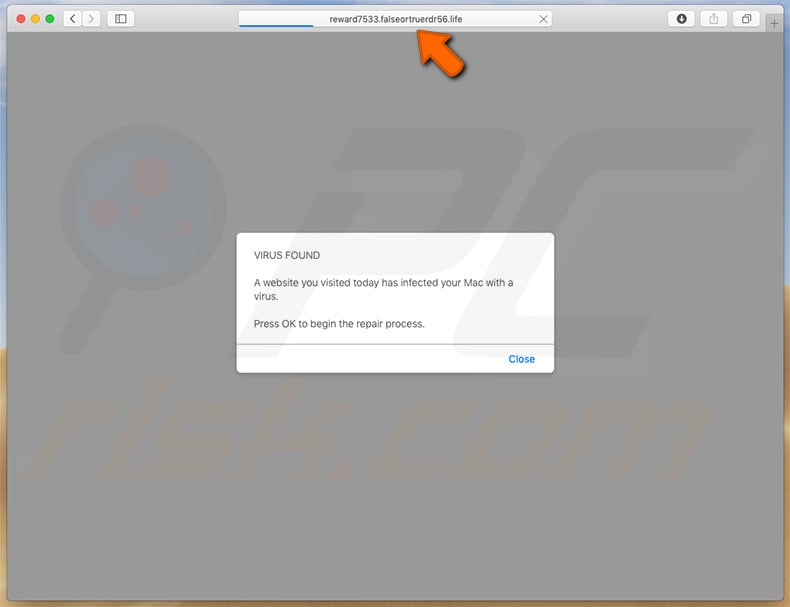
Once opened, this page displays a pop-up stating that another website (visited earlier) has infected the Mac with a virus. The pop-up encourages visitors to begin the repair process. When closed, falseorrealrdr displays a table containing information regarding the 'infected device' and encourages users to scan their systems by clicking the "Scan Now" button.
If clicked, this opens another table with the name of the detected virus ("Bankworm"), risk level, and name of the infected file ("/os/apps/worm.icv"). It suggests that users download this virus with the Advanced Mac Cleaner app, however, the "REMOVE VIRUS NOW" button opens a dubious web page used to advertise Smart Mac Booster.
Do not trust software advertised through deceptive, scam web pages. Ignore these sites and do not trust them - claims about detected viruses or other threats are false.
Scam sites such as this are often opened by PUAs, however, these apps usually display ads and gather data. They feed users with coupons, banners, surveys, pop-ups, and other intrusive ads. People who click them are redirected to dubious sites or the ads run scripts that start downloading or even installing other PUAs.
Additionally, unwanted apps collect data such as IP addresses, geolocations, entered search queries, addresses of opened/visited websites, and so on. Developers share this information with other parties (potentially, cyber criminals) who misuse it to generate revenue.
| Name | falseortruerdr pop-up |
| Threat Type | Mac malware, Mac virus |
| Fake Claim | This scam page claims that the computer is infected with a virus. |
| Promoted Unwanted Application | Smart Mac Booster |
| Related Domain | reward7533.falseortruerdr56[.]life |
| Serving IP Address (reward7533.falseortruerdr56[.]life) | 79.110.23.105 |
| Detection Names (reward7533.falseortruerdr56[.]life) | Fortinet (Spam), Spamhaus (Spam), Full List Of Detections (VirusTotal) |
| Symptoms | Your Mac becomes slower than normal, you see unwanted pop-up ads, you are redirected to dubious websites. |
| Distribution methods | Deceptive pop-up ads, free software installers (bundling), fake flash player installers, torrent file downloads. |
| Damage | Internet browser tracking (potential privacy issues), display of unwanted ads, redirects to dubious websites, loss of private information. |
| Malware Removal (Windows) |
To eliminate possible malware infections, scan your computer with legitimate antivirus software. Our security researchers recommend using Combo Cleaner. Download Combo CleanerTo use full-featured product, you have to purchase a license for Combo Cleaner. 7 days free trial available. Combo Cleaner is owned and operated by RCS LT, the parent company of PCRisk.com. |
The falseortruerdr scam is similar to fastsearchday, apple.com-scan-mac[.]live, apple.com-shield[.]live, and many others. Typically, scammers use these sites to advertise unwanted applications (such as Smart Mac Booster). These pages display fake notifications about detected viruses and encourage people to remove them using other software immediately.
The PUAs that open these web pages are also very similar. Developers present them as legitimate and harmless apps, however, they often force people to visit dubious sites, see unwanted ads, and are used to gather data.
How did potentially unwanted applications install on my computer?
Most people download and install PUAs unintentionally. Typically, this happens when they download and install other programs that have PUAs included in the set-ups. Information relating to this is usually found in setup options such as "Custom", "Advanced", and so on.
Not all people check these settings, thus allowing unwanted programs to be downloaded and installed with the chosen software. In other cases, unexpected downloads and installations happen when people click deceptive advertisements. If clicked, some ads run scripts designed to download and install unwanted software, or they lead to sites that trick people into this situation.
How to avoid installation of potentially unwanted applications?
It is not safe to download files or software using third party downloaders, unofficial (dubious) websites, Peer-to-Peer networks such as eMule, torrent clients, and so on. The best way is to use official sites and direct download links.
Do not skip download or installation set-ups without checking "Custom", "Advanced" settings and deselecting offers to download or install unwanted software. Install software though third party installers. Note that intrusive ads should not be trusted or clicked, especially if shown on dubious websites.
They can open untrustworthy (potentially malicious) web pages or cause unwanted downloads and installations. Browsers often display ads or open dubious sites when they are infiltrated with unwanted extensions, add-ons, or plug-ins. If there are apps of this kind installed on your browser or computer, remove them immediately.
If your computer is already infected with PUAs, we recommend running a scan with Combo Cleaner Antivirus for Windows to automatically eliminate them.
Text presented in the first pop-up window:
VIRUS FOUND
A website you visited today has infected your Mac with a virus.
Press OK to begin the repair process.
Screenshot of a table displayed by falseortruerdr:
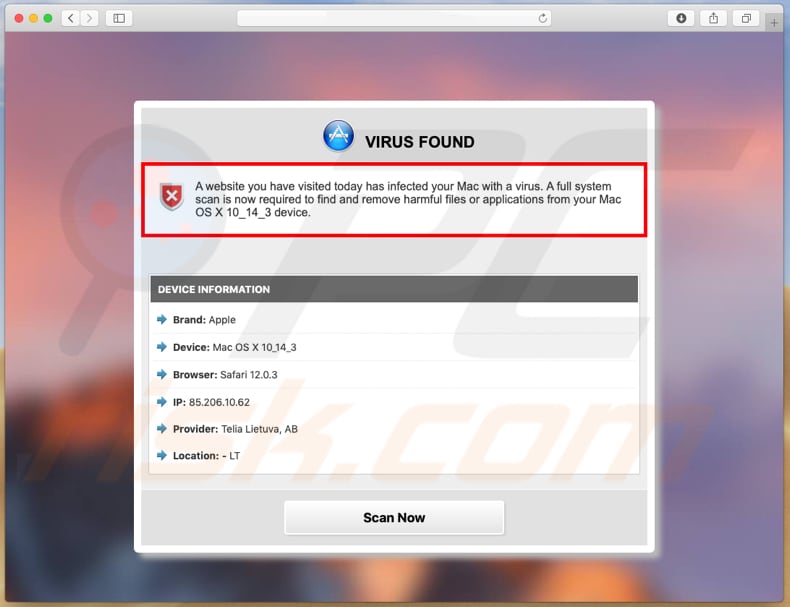
Text presented in it:
VIRUS FOUND
A website you have visited today has infected your Mac with a virus. A full system scan is now required to find and remove harmful files or applications from your Mac OS X 10_14_3 device.
DEVICE INFORMATION
Brand: Apple
Device: Mac OS X 10_14_3
Browser: Safari 12.0.3
IP: -
Provider: -
Location: -
Scan Now
Falseortruerdr encourages users to download unwanted software:
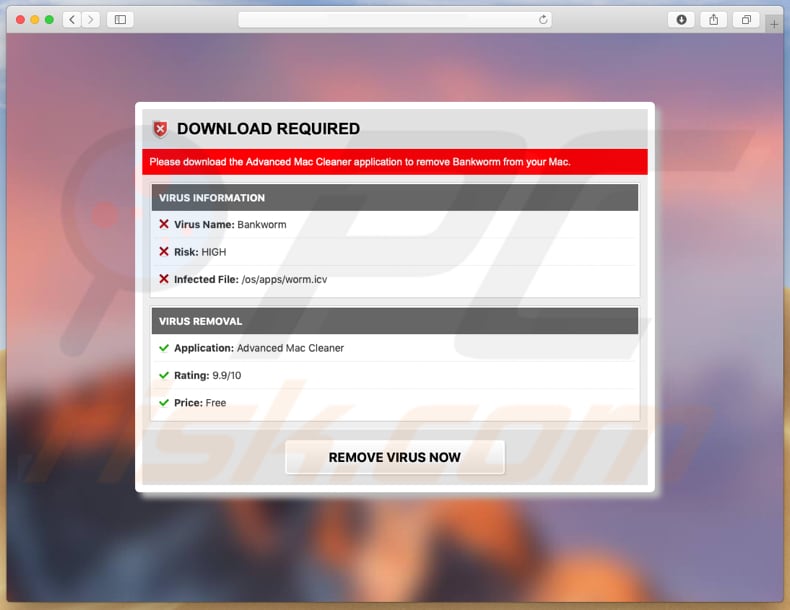
Text in this page:
DOWNLOAD REQUIRED
Please download the Advanced Mac Cleaner application to remove Bankworm from your Mac.
VIRUS INFORMATION
Virus Name: Bankworm
Risk: HIGH
Infected File: /os/apps/worm.icv
VIRUS REMOVAL
Application: Advanced Mac Cleaner
Rating: 9.9/10
Price: Free
REMOVE VIRUS NOW
Smart Mac Booster download page:
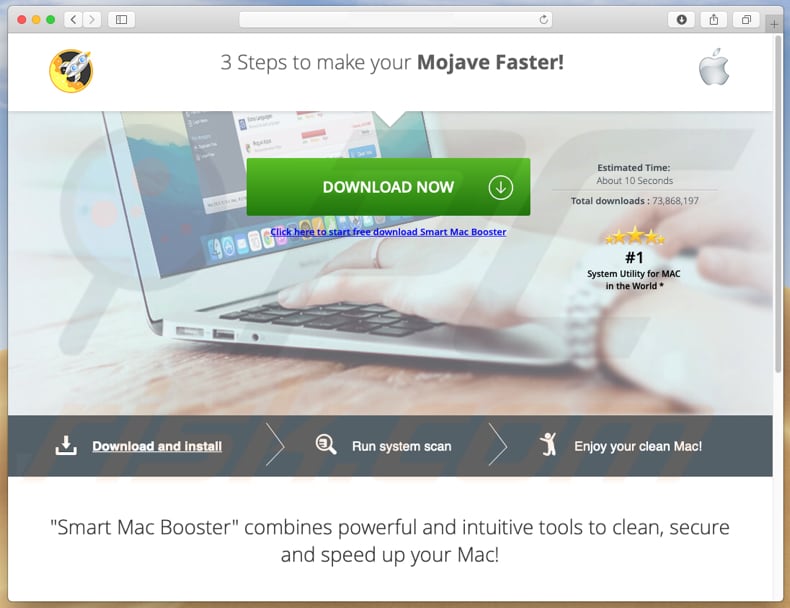
Smart Mac Booster app:
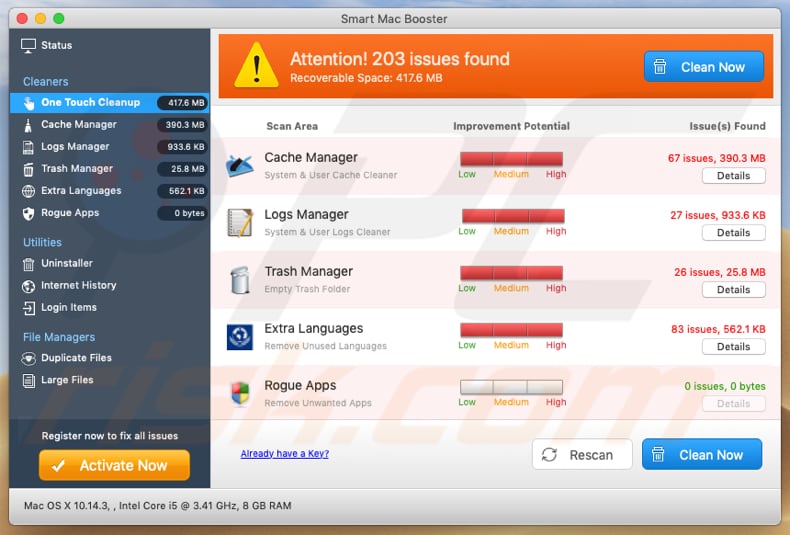
Instant automatic malware removal:
Manual threat removal might be a lengthy and complicated process that requires advanced IT skills. Combo Cleaner is a professional automatic malware removal tool that is recommended to get rid of malware. Download it by clicking the button below:
DOWNLOAD Combo CleanerBy downloading any software listed on this website you agree to our Privacy Policy and Terms of Use. To use full-featured product, you have to purchase a license for Combo Cleaner. 7 days free trial available. Combo Cleaner is owned and operated by RCS LT, the parent company of PCRisk.com.
Quick menu:
- What is falseortruerdr pop-up?
- How to identify a pop-up scam?
- How do pop-up scams work?
- How to remove fake pop-ups?
- How to prevent fake pop-ups?
- What to do if you fell for a pop-up scam?
How to identify a pop-up scam?
Pop-up windows with various fake messages are a common type of lures cybercriminals use. They collect sensitive personal data, trick Internet users into calling fake tech support numbers, subscribe to useless online services, invest in shady cryptocurrency schemes, etc.
While in the majority of cases these pop-ups don't infect users' devices with malware, they can cause direct monetary loss or could result in identity theft.
Cybercriminals strive to create their rogue pop-up windows to look trustworthy, however, scams typically have the following characteristics:
- Spelling mistakes and non-professional images - Closely inspect the information displayed in a pop-up. Spelling mistakes and unprofessional images could be a sign of a scam.
- Sense of urgency - Countdown timer with a couple of minutes on it, asking you to enter your personal information or subscribe to some online service.
- Statements that you won something - If you haven't participated in a lottery, online competition, etc., and you see a pop-up window stating that you won.
- Computer or mobile device scan - A pop-up window that scans your device and informs of detected issues - is undoubtedly a scam; webpages cannot perform such actions.
- Exclusivity - Pop-up windows stating that only you are given secret access to a financial scheme that can quickly make you rich.
Example of a pop-up scam:

How do pop-up scams work?
Cybercriminals and deceptive marketers usually use various advertising networks, search engine poisoning techniques, and shady websites to generate traffic to their pop-ups. Users land on their online lures after clicking on fake download buttons, using a torrent website, or simply clicking on an Internet search engine result.
Based on users' location and device information, they are presented with a scam pop-up. Lures presented in such pop-ups range from get-rich-quick schemes to fake virus scans.
How to remove fake pop-ups?
In most cases, pop-up scams do not infect users' devices with malware. If you encountered a scam pop-up, simply closing it should be enough. In some cases scam, pop-ups may be hard to close; in such cases - close your Internet browser and restart it.
In extremely rare cases, you might need to reset your Internet browser. For this, use our instructions explaining how to reset Internet browser settings.
How to prevent fake pop-ups?
To prevent seeing pop-up scams, you should visit only reputable websites. Torrent, Crack, free online movie streaming, YouTube video download, and other websites of similar reputation commonly redirect Internet users to pop-up scams.
To minimize the risk of encountering pop-up scams, you should keep your Internet browsers up-to-date and use reputable anti-malware application. For this purpose, we recommend Combo Cleaner Antivirus for Windows.
What to do if you fell for a pop-up scam?
This depends on the type of scam that you fell for. Most commonly, pop-up scams try to trick users into sending money, giving away personal information, or giving access to one's device.
- If you sent money to scammers: You should contact your financial institution and explain that you were scammed. If informed promptly, there's a chance to get your money back.
- If you gave away your personal information: You should change your passwords and enable two-factor authentication in all online services that you use. Visit Federal Trade Commission to report identity theft and get personalized recovery steps.
- If you let scammers connect to your device: You should scan your computer with reputable anti-malware (we recommend Combo Cleaner Antivirus for Windows) - cyber criminals could have planted trojans, keyloggers, and other malware, don't use your computer until removing possible threats.
- Help other Internet users: report Internet scams to Federal Trade Commission.
Share:

Tomas Meskauskas
Expert security researcher, professional malware analyst
I am passionate about computer security and technology. I have an experience of over 10 years working in various companies related to computer technical issue solving and Internet security. I have been working as an author and editor for pcrisk.com since 2010. Follow me on Twitter and LinkedIn to stay informed about the latest online security threats.
PCrisk security portal is brought by a company RCS LT.
Joined forces of security researchers help educate computer users about the latest online security threats. More information about the company RCS LT.
Our malware removal guides are free. However, if you want to support us you can send us a donation.
DonatePCrisk security portal is brought by a company RCS LT.
Joined forces of security researchers help educate computer users about the latest online security threats. More information about the company RCS LT.
Our malware removal guides are free. However, if you want to support us you can send us a donation.
Donate
▼ Show Discussion