Get free scan and check if your device is infected.
Remove it nowTo use full-featured product, you have to purchase a license for Combo Cleaner. Seven days free trial available. Combo Cleaner is owned and operated by RCS LT, the parent company of PCRisk.com.
What is GeneralOpen?
GeneralOpen (Mac) is an app that supposedly enhances the internet browsing experience, however, it belongs to the adware category. Most adware-type programs display ads and trick people into visiting untrustworthy websites. In most cases, people download and install adware inadvertently.
Additionally, this adware promotes Safe Finder website via akamaihd.net. GeneralOpen is very similar to GeneralNetSearch, GlobalTechSearch, Resourcetools, and other dubious apps.
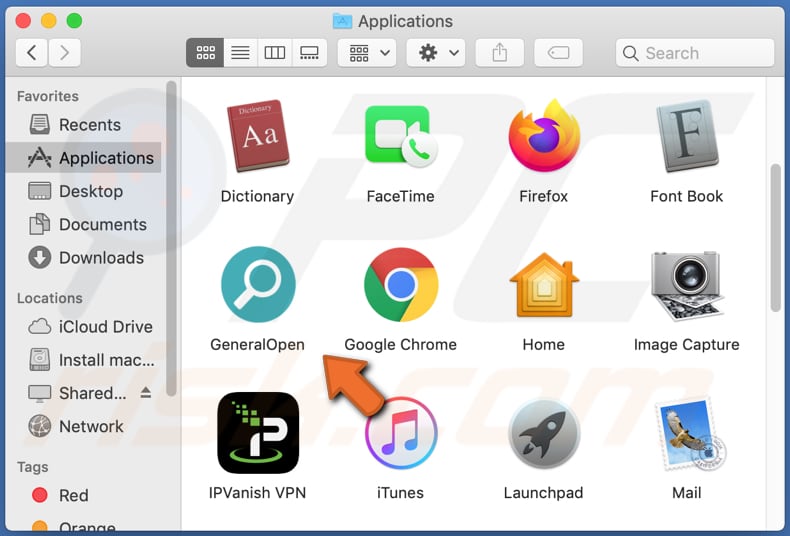
GeneralOpen displays search results provided by Google, however, this app first loads a web address to increase the traffic to a dubious website. It also collects entered search queries. Other similar apps might be designed to provide results generated by the Yahoo or Bing search engines.
These search engines are legitimate and not associated with this or other, similar adware. When installed, adware-type apps feed users with intrusive ads such as coupons, surveys, pop-ups, banners, etc. When clicked, they open untrustworthy websites or run scripts that cause download/installation of unwanted applications, potentially malware.
Another issue with these apps is that developers can use them to gather IP addresses, addresses of opened pages, entered search queries, geolocations, and other data relating to browsing activities. In most cases, adware developers share the details with third parties (possibly cyber criminals) who misuse it to generate revenue in various ways.
These actions might lead to problems with browsing safety and privacy, and other, more serious issues such as identity theft. We strongly recommend that you uninstall GeneralOpen and other adware immediately.
| Name | Ads by GeneralOpen |
| Threat Type | Mac malware, Mac virus |
| Detection Names | Avast (MacOS:Adload-AB [Trj]), AVG (MacOS:Adload-AB [Trj]), ESET-NOD32 (A Variant Of OSX/Adware.Synataeb.C), Kaspersky (Not-a-virus:HEUR:AdWare.OSX.Adload.g), Full List (VirusTotal) |
| Additional Information | This application belongs to Adload malware family. |
| Symptoms | Your Mac becomes slower than normal, you see unwanted pop-up ads, you are redirected to dubious websites. |
| Distribution methods | Deceptive pop-up ads, free software installers (bundling), fake flash player installers, torrent file downloads. |
| Damage | Internet browser tracking (potential privacy issues), display of unwanted ads, redirects to dubious websites, loss of private information. |
| Malware Removal (Windows) |
To eliminate possible malware infections, scan your computer with legitimate antivirus software. Our security researchers recommend using Combo Cleaner. Download Combo CleanerTo use full-featured product, you have to purchase a license for Combo Cleaner. 7 days free trial available. Combo Cleaner is owned and operated by RCS LT, the parent company of PCRisk.com. |
The internet is full of adware. Generally, these apps are advertised as useful tools that include various features. In fact, they do not operate as advertised and are used only to generate revenue through displayed ads, unwanted redirects, and misuse of private information.
How did GeneralOpen install on my computer?
Typically, adware and other potentially unwanted applications are distributed through the download/installation set-ups of other programs. This marketing method is known as "bundling" and is used to trick people into downloading/installing unwanted apps with regular software.
Typically, information about additionally-included apps can be found in setup options such as "Custom", "Advanced", and so on. Unfortunately, many people download/install programs without checking these settings. This leads to download and installation of additional software by default.
In other cases, unintentional downloads/installations occur through intrusive, deceptive ads. If clicked, many ads run scripts that download and install unwanted or even malicious software.
How to avoid installation of potentially unwanted applications?
Download all software from legitimate, official websites and using direct download links. Third party downloaders, installers, various Peer-to-Peer networks such as torrent clients, eMule, unofficial sites and other similar channels/tools should not be used. Downloads and installations should not be finished without checking available "Custom", "Advanced" and other settings.
Dismiss offers to download or install additional software. Intrusive ads often cause redirects to potentially malicious websites or run scripts that start unwanted downloads/installations. Therefore, never click ads that are displayed on pages relating to gambling, pornography, adult dating, etc.
To stop the browser from opening dubious websites or showing unwanted ads, remove all suspicious extensions, plug-ins, and add-ons installed, or software of this kind installed on the operating system. If your computer is already infected with GeneralOpen, we recommend running a scan with Combo Cleaner Antivirus for Windows to automatically eliminate this adware.
Pop-up window displayed once GeneralOpen installation is over:
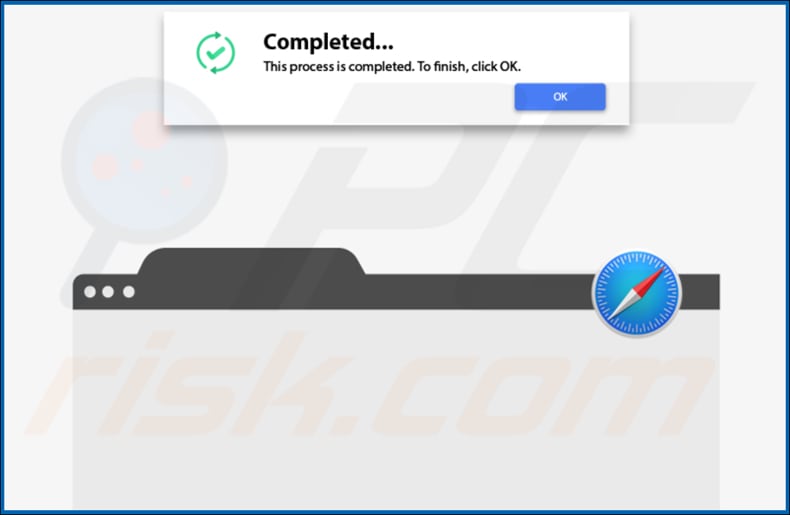
GeneralOpen redirecting users to Safe Finder website via akamaihd.net:

Rogue installer distributing GeneralOpen adware:
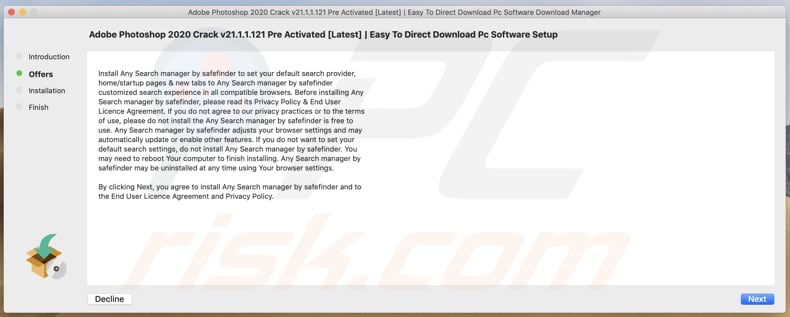
GeneralOpen installed on Safari:
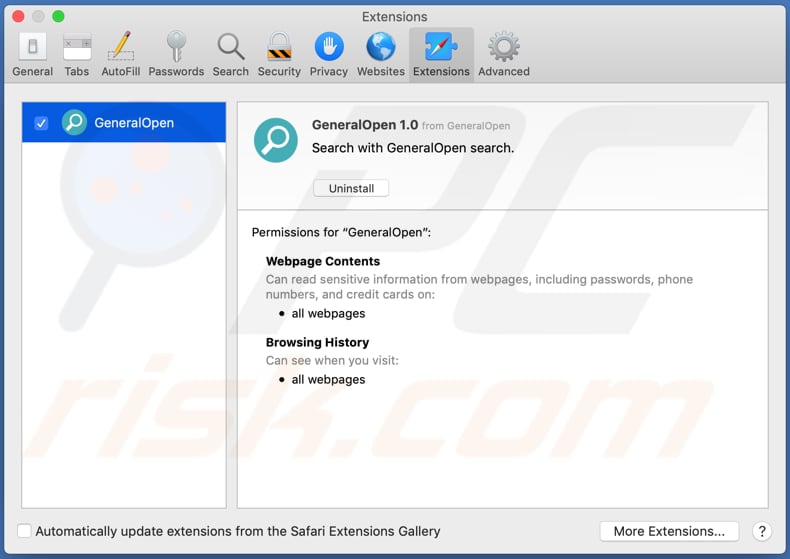
GeneralOpen installation files:
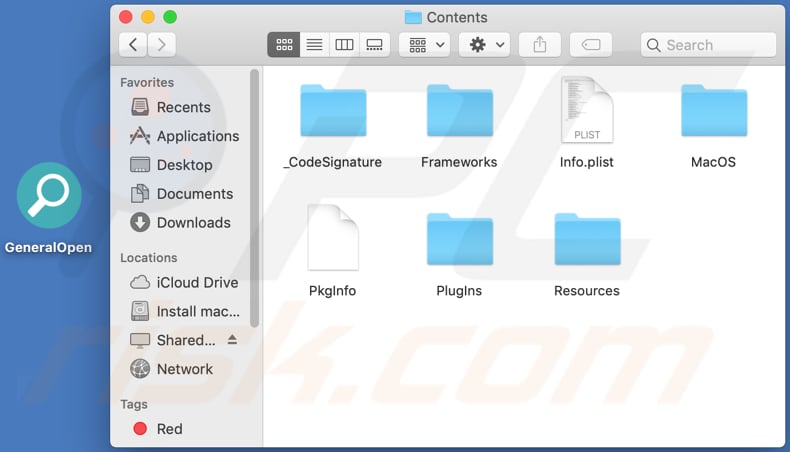
Instant automatic malware removal:
Manual threat removal might be a lengthy and complicated process that requires advanced IT skills. Combo Cleaner is a professional automatic malware removal tool that is recommended to get rid of malware. Download it by clicking the button below:
DOWNLOAD Combo CleanerBy downloading any software listed on this website you agree to our Privacy Policy and Terms of Use. To use full-featured product, you have to purchase a license for Combo Cleaner. 7 days free trial available. Combo Cleaner is owned and operated by RCS LT, the parent company of PCRisk.com.
Quick menu:
- What is GeneralOpen?
- STEP 1. Remove GeneralOpen related files and folders from OSX.
- STEP 2. Remove GeneralOpen ads from Safari.
- STEP 3. Remove GeneralOpen adware from Google Chrome.
- STEP 4. Remove GeneralOpen ads from Mozilla Firefox.
Video showing how to remove GeneralOpen adware using Combo Cleaner:
GeneralOpen adware removal:
Remove GeneralOpen-related potentially unwanted applications from your "Applications" folder:

Click the Finder icon. In the Finder window, select "Applications". In the applications folder, look for "MPlayerX", "NicePlayer", or other suspicious applications and drag them to the Trash. After removing the potentially unwanted application(s) that cause online ads, scan your Mac for any remaining unwanted components.
DOWNLOAD remover for malware infections
Combo Cleaner checks if your computer is infected with malware. To use full-featured product, you have to purchase a license for Combo Cleaner. 7 days free trial available. Combo Cleaner is owned and operated by RCS LT, the parent company of PCRisk.com.
Remove adware-related files and folders

Click the Finder icon, from the menu bar. Choose Go, and click Go to Folder...
 Check for adware generated files in the /Library/LaunchAgents/ folder:
Check for adware generated files in the /Library/LaunchAgents/ folder:

In the Go to Folder... bar, type: /Library/LaunchAgents/

In the "LaunchAgents" folder, look for any recently-added suspicious files and move them to the Trash. Examples of files generated by adware - "installmac.AppRemoval.plist", "myppes.download.plist", "mykotlerino.ltvbit.plist", "kuklorest.update.plist", etc. Adware commonly installs several files with the exact same string.
 Check for adware generated files in the ~/Library/Application Support/ folder:
Check for adware generated files in the ~/Library/Application Support/ folder:

In the Go to Folder... bar, type: ~/Library/Application Support/

In the "Application Support" folder, look for any recently-added suspicious folders. For example, "MplayerX" or "NicePlayer", and move these folders to the Trash.
 Check for adware generated files in the ~/Library/LaunchAgents/ folder:
Check for adware generated files in the ~/Library/LaunchAgents/ folder:

In the Go to Folder... bar, type: ~/Library/LaunchAgents/

In the "LaunchAgents" folder, look for any recently-added suspicious files and move them to the Trash. Examples of files generated by adware - "installmac.AppRemoval.plist", "myppes.download.plist", "mykotlerino.ltvbit.plist", "kuklorest.update.plist", etc. Adware commonly installs several files with the exact same string.
 Check for adware generated files in the /Library/LaunchDaemons/ folder:
Check for adware generated files in the /Library/LaunchDaemons/ folder:

In the "Go to Folder..." bar, type: /Library/LaunchDaemons/

In the "LaunchDaemons" folder, look for recently-added suspicious files. For example "com.aoudad.net-preferences.plist", "com.myppes.net-preferences.plist", "com.kuklorest.net-preferences.plist", "com.avickUpd.plist", etc., and move them to the Trash.
 Scan your Mac with Combo Cleaner:
Scan your Mac with Combo Cleaner:
If you have followed all the steps correctly, your Mac should be clean of infections. To ensure your system is not infected, run a scan with Combo Cleaner Antivirus. Download it HERE. After downloading the file, double click combocleaner.dmg installer. In the opened window, drag and drop the Combo Cleaner icon on top of the Applications icon. Now open your launchpad and click on the Combo Cleaner icon. Wait until Combo Cleaner updates its virus definition database and click the "Start Combo Scan" button.

Combo Cleaner will scan your Mac for malware infections. If the antivirus scan displays "no threats found" - this means that you can continue with the removal guide; otherwise, it's recommended to remove any found infections before continuing.

After removing files and folders generated by the adware, continue to remove rogue extensions from your Internet browsers.
Remove malicious extensions from Internet browsers
 Remove malicious Safari extensions:
Remove malicious Safari extensions:

Open the Safari browser, from the menu bar, select "Safari" and click "Preferences...".

In the preferences window, select "Extensions" and look for any recently-installed suspicious extensions. When located, click the "Uninstall" button next to it/them. Note that you can safely uninstall all extensions from your Safari browser - none are crucial for regular browser operation.
- If you continue to have problems with browser redirects and unwanted advertisements - Reset Safari.
 Remove malicious extensions from Google Chrome:
Remove malicious extensions from Google Chrome:

Click the Chrome menu icon ![]() (at the top right corner of Google Chrome), select "More Tools" and click "Extensions". Locate all recently-installed suspicious extensions, select these entries and click "Remove".
(at the top right corner of Google Chrome), select "More Tools" and click "Extensions". Locate all recently-installed suspicious extensions, select these entries and click "Remove".

- If you continue to have problems with browser redirects and unwanted advertisements - Reset Google Chrome.
 Remove malicious extensions from Mozilla Firefox:
Remove malicious extensions from Mozilla Firefox:

Click the Firefox menu ![]() (at the top right corner of the main window) and select "Add-ons and themes". Click "Extensions", in the opened window locate all recently-installed suspicious extensions, click on the three dots and then click "Remove".
(at the top right corner of the main window) and select "Add-ons and themes". Click "Extensions", in the opened window locate all recently-installed suspicious extensions, click on the three dots and then click "Remove".

- If you continue to have problems with browser redirects and unwanted advertisements - Reset Mozilla Firefox.
Share:

Tomas Meskauskas
Expert security researcher, professional malware analyst
I am passionate about computer security and technology. I have an experience of over 10 years working in various companies related to computer technical issue solving and Internet security. I have been working as an author and editor for pcrisk.com since 2010. Follow me on Twitter and LinkedIn to stay informed about the latest online security threats.
PCrisk security portal is brought by a company RCS LT.
Joined forces of security researchers help educate computer users about the latest online security threats. More information about the company RCS LT.
Our malware removal guides are free. However, if you want to support us you can send us a donation.
DonatePCrisk security portal is brought by a company RCS LT.
Joined forces of security researchers help educate computer users about the latest online security threats. More information about the company RCS LT.
Our malware removal guides are free. However, if you want to support us you can send us a donation.
Donate
▼ Show Discussion