Remove akamaihd.net from settings of a browser
Mac VirusAlso Known As: akamaihd.net browser hijacker
Get free scan and check if your device is infected.
Remove it nowTo use full-featured product, you have to purchase a license for Combo Cleaner. Seven days free trial available. Combo Cleaner is owned and operated by RCS LT, the parent company of PCRisk.com.
What is akamaihd.net?
The akamaihd.net web address is promoted through a potentially unwanted application (PUA), an app categorized as a browser hijacker. The name of this browser hijacker is unknown, however, research shows that it relates to another app of this type called Search Pulse.
This is because akamaihd.net is designed to redirect users to a fake search engine (home.searchpulse.net or search.searchpulse.net), which is promoted by the aforementioned browser hijacker. Generally, these apps promote fake search engines and addresses such as akamaihd.net by changing browser settings. Most PUAs also gather browsing data.
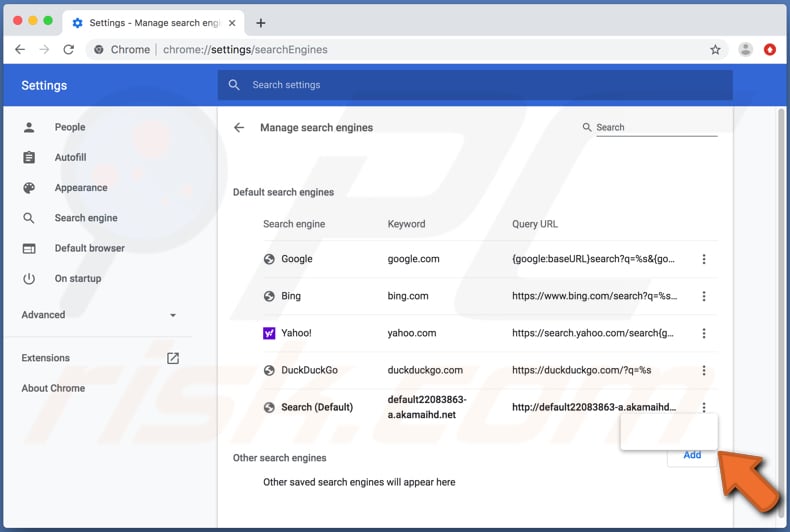
How do browser hijackers promote akamaihd.net?
Typically, browser hijackers change settings in web browsers such as the address of the default search engine, homepage, and new tab. In this case, the settings are assigned to akamaihd.net, which leads visitors to home.searchpulse.net (search.searchpulse.net), the address of a fake search engine that does not generate unique results.
Research shows that the site provides results generated by Yahoo - it simply redirects users to search.yahoo.com.
Generally, people who have a browser hijacker installed on the browser and/or operating system are forced to visit a certain address (in this case, akamaihd.net and then home.searchpulse.net or search.searchpulse.net) when they open a new window, tab or enter search queries into the URL bar.
The only way to stop this from happening is to uninstall the browser hijacker, since apps of this type reassign settings after each attempt to undo/change them. In this way, they prevent users from modifying settings that were appointed by the hijacker.
Furthermore, most browser hijackers gather various information such as geolocations, addresses of visited websites, entered search queries, IP addresses, and so on. The information might include personal, sensitive details. Developers sell the data to third parties (often cyber criminals) who misuse it to generate revenue.
| Name | akamaihd.net browser hijacker |
| Threat Type | Browser hijacker, Mac malware, Mac virus. |
| Detection Names | Full List (VirusTotal) |
| Serving IP Address | 104.91.166.56 |
| Related Domains | algorithmsync.com, adjustablehelper.com, airglobeapp.com, anyangle.net, assistformat.com, basicgeneration.com, bitpartition.com, browsepulse.net, browsergood.info, cantataweb.net, channelskill.com, chartchoosing.com, commonrotator.com, compellingagent.com, configentry.com, deskactivity.com, digihelp.info, dominantfind.com, enginelead.com, exploreentry.com, explorerentry.com, explorerqueue.com, extendedchannel.com, fabulouspinkmac.com, firstmacs.com, gatesnapper.com, generalconsoles.com, handlermode.com, helperobject.com, indexerformat.com, interfacecache.com, keyrotator.com, launchelemnt.com, locatoreng.com, locatorupdater.com, logicalmodule.com, logindexer.com, lookupmanager.com, managementeng.com, memorylocators.com, openscalable.com, opticalstate.com, optimalhelper.com, protocolmapper.com, quicken.com.edgesuite.net, resultssys.com, reversepage.com, rhuropogie.com, searchadventure.net, searchwebmesh.com, sharedbuffer.com, simplyeapps.com, smarterpowerunite.com, systempublic.com, toolconsole.com, typicalconfig.com, ultrascalable.com, updatetopia.com, upgradeadmin.com, upgradediscovery.com, validelemnt.com, validexplorer.com, validplatform.com, alphaconsoles.com |
| Symptoms | Your Mac becomes slower than normal, you see unwanted pop-up ads, you are redirected to rogue websites. |
| Distribution methods | Deceptive pop-up ads, free software installers (bundling), fake Flash Player installers, torrent file downloads. |
| Damage | Internet browser tracking (potential privacy issues), display of unwanted ads, redirects to dubious websites, loss of private information. |
| Malware Removal (Windows) |
To eliminate possible malware infections, scan your computer with legitimate antivirus software. Our security researchers recommend using Combo Cleaner. Download Combo CleanerTo use full-featured product, you have to purchase a license for Combo Cleaner. 7 days free trial available. Combo Cleaner is owned and operated by RCS LT, the parent company of PCRisk.com. |
Fake search engine examples
Search.landslidesearch.com, search.pizgetz.com and search.gravenday.com are examples of other fake search engines that are promoted through PUAs (browser hijackers).
These apps (and fake search engines) are supposedly useful, provide accurate search results and other features, however, most do not operate as advertised and are designed only to help developers to generate revenue.
Furthermore, using fake search engines and browser hijackers risks problems relating to browsing safety and privacy, and becoming a victim of identity theft.
How did akamaihd.net install on my computer?
Most people do not download/install browser hijackers and other PUAs intentionally. This usually happens when they click deceptive ads that execute certain scripts, or when the apps are distributed by including them into various download/installation set-ups.
This latter distribution method is called "bundling" and is used to trick people into downloading and/or installing unwanted apps together with regular software.
Generally, information about additionally-included apps can be found in settings of the set-ups such as "Advanced", "Custom", and so on, however, many people leave them unchanged and then inadvertently allow additional PUAs to be downloaded and installed.
How to avoid installation of potentially unwanted applications
All software and files should be downloaded from official, trustworthy websites, rather than third party software downloaders, Peer-to-Peer networks (e.g., torrent clients, eMule), dubious pages, or other similar channels. Third party installers should not be used.
Check all settings of set-ups such as "Custom" and "Advanced". Dismiss any offers to download and/or install unwanted apps. Intrusive ads, (especially those displayed on dubious web pages) often open untrustworthy web pages or cause unwanted downloads/installations.
Therefore, these ads should not be clicked. If unwanted ads appear or redirects occur often, check all apps installed on the browser and remove any unknown, suspicious extensions, add-ons or plug-ins. The same should be applied to apps of this type that are installed on the operating system.
If your computer is already infected with browser hijackers, we recommend running a scan with Combo Cleaner Antivirus for Windows to automatically eliminate them.
Appearance of ogmvpgnvx0-a.akamaihd.net redirecting users to search.yahoo.com affiliated by Safe Finder virus (GIF):
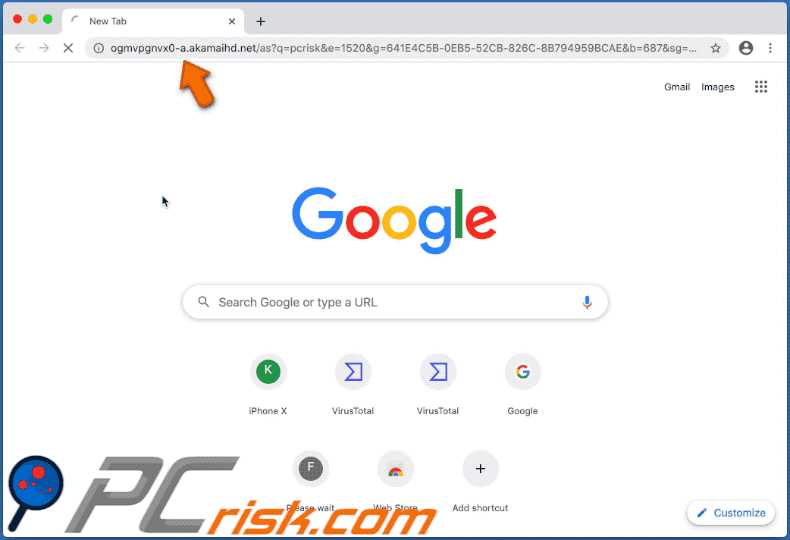
IMPORTANT NOTE! Rogue setups/apps that promote the akamaihd.net website are designed to create a new device profile. Therefore, before taking any further removal steps, perform these actions:
1) Click the "Preferences" icon in the menu bar and select "Profiles"

2) Select the questionable/malicious profile and delete it.

3) Perform a full system scan with Combo Cleaner anti-virus suite.
After performing these actions, you can proceed with further removal steps for this browser hijacker.
Instant automatic malware removal:
Manual threat removal might be a lengthy and complicated process that requires advanced IT skills. Combo Cleaner is a professional automatic malware removal tool that is recommended to get rid of malware. Download it by clicking the button below:
DOWNLOAD Combo CleanerBy downloading any software listed on this website you agree to our Privacy Policy and Terms of Use. To use full-featured product, you have to purchase a license for Combo Cleaner. 7 days free trial available. Combo Cleaner is owned and operated by RCS LT, the parent company of PCRisk.com.
Quick menu:
- What is akamaihd.net?
- STEP 1. Remove akamaihd.net related files and folders from OSX.
- STEP 2. Remove akamaihd.net redirect from Safari.
- STEP 3. Remove akamaihd.net browser hijacker from Google Chrome.
- STEP 4. Remove akamaihd.net homepage and default search engine from Mozilla Firefox.
Video showing how to eliminate unwanted redirects to akamaihd.net website using Combo Cleaner:
akamaihd.net redirect removal:
Remove akamaihd.net-related potentially unwanted applications from your "Applications" folder:

Click the Finder icon. In the Finder window, select "Applications". In the applications folder, look for "MPlayerX", "NicePlayer", or other suspicious applications and drag them to the Trash. After removing the potentially unwanted application(s) that cause online ads, scan your Mac for any remaining unwanted components.
DOWNLOAD remover for malware infections
Combo Cleaner checks if your computer is infected with malware. To use full-featured product, you have to purchase a license for Combo Cleaner. 7 days free trial available. Combo Cleaner is owned and operated by RCS LT, the parent company of PCRisk.com.
Remove browser hijacker-related files and folders

Click the Finder icon from the menu bar. Choose Go, and click Go to Folder...
 Check for browser hijacker generated files in the /Library/LaunchAgents/ folder:
Check for browser hijacker generated files in the /Library/LaunchAgents/ folder:

In the Go to Folder... bar, type: /Library/LaunchAgents/

In the "LaunchAgents" folder, look for any recently-added suspicious files and move them to the Trash. Examples of files generated by browser hijackers - "installmac.AppRemoval.plist", "myppes.download.plist", "mykotlerino.ltvbit.plist", "kuklorest.update.plist", etc. Browser hijacker commonly installs several files with the exact same string.
 Check for browser hijacker generated files in the ~/Library/Application Support/ folder:
Check for browser hijacker generated files in the ~/Library/Application Support/ folder:

In the Go to Folder... bar, type: ~/Library/Application Support/

In the "Application Support" folder, look for any recently-added suspicious folders. For example, "MplayerX" or "NicePlayer", and move these folders to the Trash.
 Check for browser hijacker generated files in the ~/Library/LaunchAgents/ folder:
Check for browser hijacker generated files in the ~/Library/LaunchAgents/ folder:

In the Go to Folder... bar, type: ~/Library/LaunchAgents/

In the "LaunchAgents" folder, look for any recently-added suspicious files and move them to the Trash. Examples of files generated by browser hijackers - "installmac.AppRemoval.plist", "myppes.download.plist", "mykotlerino.ltvbit.plist", "kuklorest.update.plist", etc. Browser hijacker commonly installs several files with the exact same string.
 Check for browser hijacker generated files in the /Library/LaunchDaemons/ folder:
Check for browser hijacker generated files in the /Library/LaunchDaemons/ folder:

In the "Go to Folder..." bar, type: /Library/LaunchDaemons/

In the "LaunchDaemons" folder, look for recently-added suspicious files. For example "com.aoudad.net-preferences.plist", "com.myppes.net-preferences.plist", "com.kuklorest.net-preferences.plist", "com.avickUpd.plist", etc., and move them to the Trash.
 Scan your Mac with Combo Cleaner:
Scan your Mac with Combo Cleaner:
If you have followed all the steps correctly, your Mac should be clean of infections. To ensure your system is not infected, run a scan with Combo Cleaner Antivirus. Download it HERE. After downloading the file, double click combocleaner.dmg installer. In the opened window, drag and drop the Combo Cleaner icon on top of the Applications icon. Now open your launchpad and click on the Combo Cleaner icon. Wait until Combo Cleaner updates its virus definition database and click the "Start Combo Scan" button.

Combo Cleaner will scan your Mac for malware infections. If the antivirus scan displays "no threats found" - this means that you can continue with the removal guide; otherwise, it's recommended to remove any found infections before continuing.

After removing files and folders generated by the browser hijackers, continue to remove rogue extensions from your Internet browsers.
Remove browser hijackers from Internet browsers
 Remove Safari browser hijackers:
Remove Safari browser hijackers:

Open the Safari browser, from the menu bar, select "Safari" and click "Preferences...".

In the preferences window, select "Extensions" and look for any recently-installed suspicious extensions. When located, click the "Uninstall" button next to it/them. Note that you can safely uninstall all extensions from your Safari browser - none are crucial for regular browser operation.
Change your homepage:

In the "Preferences" window, select the "General" tab. To set your homepage, type the preferred website URL (for example: www.google.com) in the Homepage field. You can also click the "Set to Current Page" button if you wish to set your homepage to the website you are currently visiting.
Change your default search engine:

In the "Preferences" window, select the "Search" tab. Here you will find a drop-down menu labeled "Search engine:" Simply select your preferred search engine from the drop-down list.
- If you continue to have problems with browser redirects and unwanted advertisements - Reset Safari.
 Remove Google Chrome browser hijackers:
Remove Google Chrome browser hijackers:

Click the Chrome menu icon ![]() (at the top right corner of Google Chrome), select "More Tools" and click "Extensions". Locate all recently-installed suspicious extensions, select these entries and click "Remove".
(at the top right corner of Google Chrome), select "More Tools" and click "Extensions". Locate all recently-installed suspicious extensions, select these entries and click "Remove".

Change your homepage

Click the Chrome menu icon ![]() (at the top right corner of Google Chrome) and select "Settings". In the "On startup" section, disable the malicious extension (if present), look for a browser hijacker URL below the "Open a specific or set of pages" option. If present, click on the three vertical dots icon and select "Remove".
(at the top right corner of Google Chrome) and select "Settings". In the "On startup" section, disable the malicious extension (if present), look for a browser hijacker URL below the "Open a specific or set of pages" option. If present, click on the three vertical dots icon and select "Remove".
Change your default search engine:

To change your default search engine in Google Chrome: Click the Chrome menu icon ![]() (at the top right corner of Google Chrome), select "Settings", in the "Search engine" section, click "Manage search engines...", in the opened list look for a browser hijacker URL, when located click the three vertical dots near this URL and select "Delete".
(at the top right corner of Google Chrome), select "Settings", in the "Search engine" section, click "Manage search engines...", in the opened list look for a browser hijacker URL, when located click the three vertical dots near this URL and select "Delete".
- If you continue to have problems with browser redirects and unwanted advertisements - Reset Google Chrome.
 Remove malicious extensions from Mozilla Firefox:
Remove malicious extensions from Mozilla Firefox:

Click the Firefox menu ![]() (at the top right corner of the main window) and select "Add-ons and themes". Click "Extensions", in the opened window locate all recently-installed suspicious extensions, click on the three dots and then click "Remove".
(at the top right corner of the main window) and select "Add-ons and themes". Click "Extensions", in the opened window locate all recently-installed suspicious extensions, click on the three dots and then click "Remove".

Change your homepage

To reset your homepage, click the Firefox menu ![]() (at the top right corner of the main window), then select "Settings", in the opened window disable malicious extension (if present), remove the browser hijacker URL and enter your preferred domain, which will open each time you start Mozilla Firefox.
(at the top right corner of the main window), then select "Settings", in the opened window disable malicious extension (if present), remove the browser hijacker URL and enter your preferred domain, which will open each time you start Mozilla Firefox.
Change your default search engine:

In the URL address bar, type "about:config" and press Enter. Click "Accept the Risk and Continue".

In the search filter at the top, type: "extensionControlled". Set both results to "false" by either double-clicking each entry or clicking the ![]() button.
button.
- If you continue to have problems with browser redirects and unwanted advertisements - Reset Mozilla Firefox.
Frequently Asked Questions (FAQ)
What is the purpose of forcing users to visit akamaihd.net website?
Redirects to akamaihd.net and similar sites are caused because cyber criminals (i.e., developers of fake search engines and browser hijackers) generate revenue through them.
Is visiting akamaihd.net a threat to my privacy?
Most likely, yes. Websites like akamaihd.net typically collect (and sell) visitor data.
How did a browser hijacker infiltrate my computer?
Browser hijackers are primarily proliferated through misleading promotional webpages, program bundling, online scams, freeware and free file-hosting websites, Peer-to-Peer sharing networks (Torrent clients, eMule, Gnutella, etc.), fake updates, spam browser notifications, and intrusive ads.
Will Combo Cleaner help me remove browser hijackers?
Yes, Combo Cleaner can scan devices and eliminate all the browser-hijacking applications present. Note that manual removal (unaided by security programs) might be ineffective, especially when multiple browser hijackers have been installed onto the system. Since when one is removed - the others may simply re-install it. Additionally, browser-hijacking software can be capable of denying access to removal-related settings. Therefore, browser hijackers must be eliminated thoroughly and all at once.
Share:

Tomas Meskauskas
Expert security researcher, professional malware analyst
I am passionate about computer security and technology. I have an experience of over 10 years working in various companies related to computer technical issue solving and Internet security. I have been working as an author and editor for pcrisk.com since 2010. Follow me on Twitter and LinkedIn to stay informed about the latest online security threats.
PCrisk security portal is brought by a company RCS LT.
Joined forces of security researchers help educate computer users about the latest online security threats. More information about the company RCS LT.
Our malware removal guides are free. However, if you want to support us you can send us a donation.
DonatePCrisk security portal is brought by a company RCS LT.
Joined forces of security researchers help educate computer users about the latest online security threats. More information about the company RCS LT.
Our malware removal guides are free. However, if you want to support us you can send us a donation.
Donate
▼ Show Discussion