Get free scan and check if your device is infected.
Remove it nowTo use full-featured product, you have to purchase a license for Combo Cleaner. Seven days free trial available. Combo Cleaner is owned and operated by RCS LT, the parent company of PCRisk.com.
What is PowerLog?
PowerLog is an adware-type app and part of the Pirrit family. After installation, PowerLog installs another app of this type called MacPerformance. This app forces browsers to open web pages that offer updates to software with fake tools. Adware is software designed to display various ads.
In some cases, these apps can be used to record user-system (and other) information. Typically, people download and install adware inadvertently. Therefore, these programs are categorized as potentially unwanted applications (PUAs).
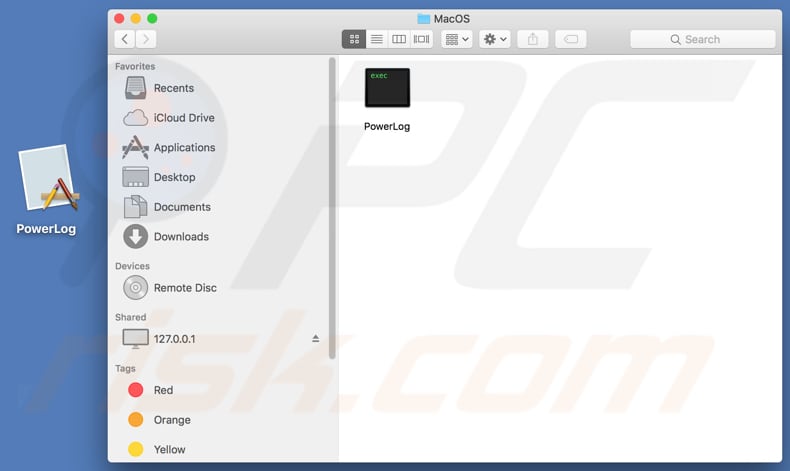
PowerLog adware overview
Installed adware feeds users with advertisements that are displayed in the form of coupons, banners, surveys, pop-ups, and so on. People who click them are usually redirected to potentially malicious, untrustworthy websites, or they allow these ads to download (or even install) other unwanted applications that might be malicious.
Furthermore, these apps are often designed to collect IP addresses, geolocations, URLs of opened pages, entered search queries and other information relating to users' browsing habits. In some cases, PUAs are used to gather personal details. In any case, people who develop PUAs share the data with third parties who misuse it to generate revenue.
Some of the third parties might be cyber criminals. To avoid this situation, uninstall PowerLog and MacPerformance immediately. Note that MacPerformance asks users for permission to access and control browsers. If allowed, the program gains access to documents and data within the browser and permission to perform actions within the app.
| Name | Ads by PowerLog |
| Threat Type | Mac malware, Mac virus. |
| Detection Names | Avast (MacOS:Pirrit-AT [Adw]), BitDefender (Adware.MAC.Pirrit.HZ), ESET-NOD32 (A Variant Of OSX/Adware.Pirrit.AN), Kaspersky (Not-a-virus:HEUR:AdWare.OSX.Pirrit.s), Full List Of Detections (VirusTotal) |
| Symptoms | Your Mac becomes slower than normal, you see unwanted pop-up ads, you are redirected to dubious websites. |
| Distribution methods | Deceptive pop-up ads, free software installers (bundling), fake flash player installers, torrent file downloads. |
| Damage | Internet browser tracking (potential privacy issues), display of unwanted ads, redirects to dubious websites, loss of private information. |
| Malware Removal (Windows) |
To eliminate possible malware infections, scan your computer with legitimate antivirus software. Our security researchers recommend using Combo Cleaner. Download Combo CleanerTo use full-featured product, you have to purchase a license for Combo Cleaner. 7 days free trial available. Combo Cleaner is owned and operated by RCS LT, the parent company of PCRisk.com. |
Adware examples
There are many apps similar to PowerLog. Other examples are DisplayUpdate, PowerLift, and LightAgent. All display intrusive, deceptive ads that usually cause unwanted downloads, installations or redirect to dubious websites. Remove all adware, since it can lead to installation of other PUAs, problems with browsing safety, privacy, and so on.
How did PowerLog install on my computer?
Some PUAs can be downloaded from their 'official' websites, however, many people download and install them unintentionally, or inadvertently. People are tricked into these unwanted installations/downloads when developers use a deceptive marketing method known as "bundling".
They add PUAs to the set-ups of other, regular programs that people wish to download. Many people thus install PUAs together with normal software. This happens when they leave settings such as "Custom", "Advanced" (available in software set-ups) unchanged.
How to avoid installation of potentially unwanted applications
Download all files and programs from official websites. Other channels/tools such as Peer-to-Peer networks, unofficial pages, third party downloaders, etc., should not be used - these channels are used to distribute PUAs or even malware. Do not use third party installers.
Check software setups that contain "Custom" or "Advanced" settings and decline offers to download or install unwanted apps. Do not trust or click ads displayed on dubious sites (for example, those relating to gambling, adult dating, pornography, and so on).
Typically, they open untrustworthy or malicious websites, or run scripts that download or install unwanted, potentially malicious applications. To stop the browser from opening dubious sites or showing ads, uninstall all unwanted, unknown or suspicious apps (extensions, plug-ins, add-ons).
If that does not solve the problem, remove all programs of this kind from the operating system. If your computer is already infected with PowerLog, we recommend running a scan with Combo Cleaner Antivirus for Windows to automatically eliminate this adware.
PowerLog process in Activity Monitor:
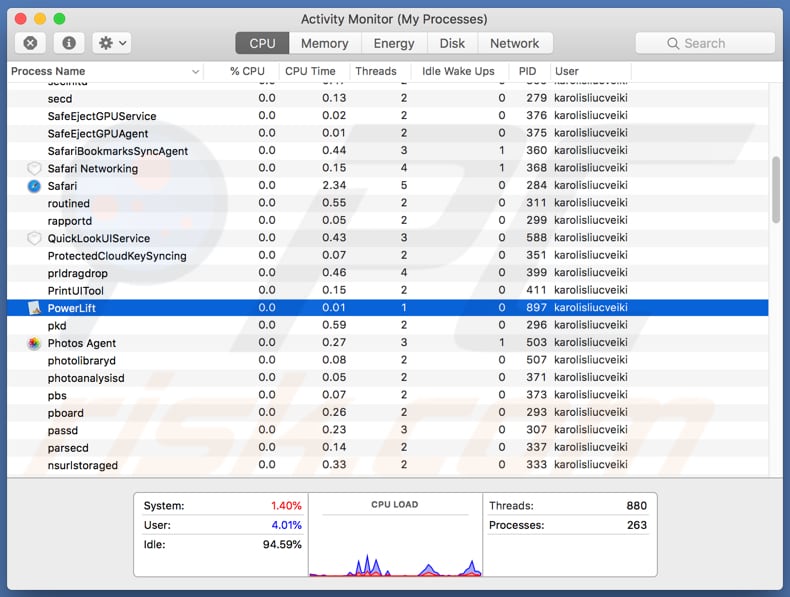
PowerLog displays a pop-up with an offer to update software with a fake updating tool:
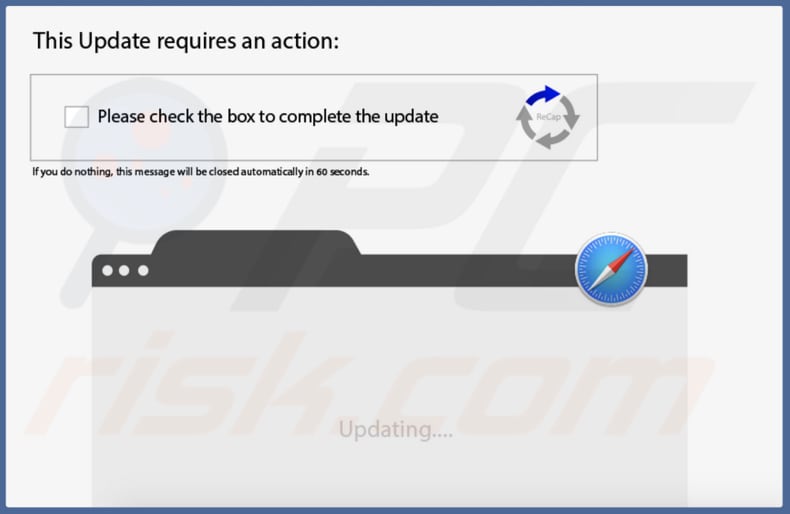
MacPerformance asks to access and control the browser:
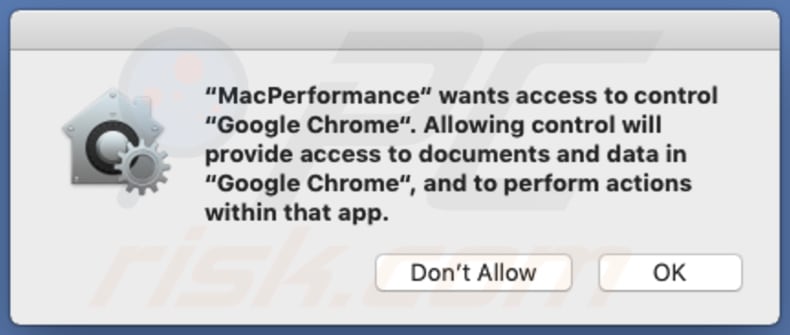
Instant automatic malware removal:
Manual threat removal might be a lengthy and complicated process that requires advanced IT skills. Combo Cleaner is a professional automatic malware removal tool that is recommended to get rid of malware. Download it by clicking the button below:
DOWNLOAD Combo CleanerBy downloading any software listed on this website you agree to our Privacy Policy and Terms of Use. To use full-featured product, you have to purchase a license for Combo Cleaner. 7 days free trial available. Combo Cleaner is owned and operated by RCS LT, the parent company of PCRisk.com.
Quick menu:
- What is PowerLog?
- STEP 1. Remove PowerLog related files and folders from OSX.
- STEP 2. Remove PowerLog ads from Safari.
- STEP 3. Remove PowerLog adware from Google Chrome.
- STEP 4. Remove PowerLog ads from Mozilla Firefox.
Video showing how to remove adware and browser hijackers from a Mac computer:
PowerLog adware removal:
Remove PowerLog-related potentially unwanted applications from your "Applications" folder:

Click the Finder icon. In the Finder window, select "Applications". In the applications folder, look for "MPlayerX", "NicePlayer", or other suspicious applications and drag them to the Trash. After removing the potentially unwanted application(s) that cause online ads, scan your Mac for any remaining unwanted components.
DOWNLOAD remover for malware infections
Combo Cleaner checks if your computer is infected with malware. To use full-featured product, you have to purchase a license for Combo Cleaner. 7 days free trial available. Combo Cleaner is owned and operated by RCS LT, the parent company of PCRisk.com.
Remove adware-related files and folders

Click the Finder icon, from the menu bar. Choose Go, and click Go to Folder...
 Check for adware generated files in the /Library/LaunchAgents/ folder:
Check for adware generated files in the /Library/LaunchAgents/ folder:

In the Go to Folder... bar, type: /Library/LaunchAgents/

In the "LaunchAgents" folder, look for any recently-added suspicious files and move them to the Trash. Examples of files generated by adware - "installmac.AppRemoval.plist", "myppes.download.plist", "mykotlerino.ltvbit.plist", "kuklorest.update.plist", etc. Adware commonly installs several files with the exact same string.
 Check for adware generated files in the ~/Library/Application Support/ folder:
Check for adware generated files in the ~/Library/Application Support/ folder:

In the Go to Folder... bar, type: ~/Library/Application Support/

In the "Application Support" folder, look for any recently-added suspicious folders. For example, "MplayerX" or "NicePlayer", and move these folders to the Trash.
 Check for adware generated files in the ~/Library/LaunchAgents/ folder:
Check for adware generated files in the ~/Library/LaunchAgents/ folder:

In the Go to Folder... bar, type: ~/Library/LaunchAgents/

In the "LaunchAgents" folder, look for any recently-added suspicious files and move them to the Trash. Examples of files generated by adware - "installmac.AppRemoval.plist", "myppes.download.plist", "mykotlerino.ltvbit.plist", "kuklorest.update.plist", etc. Adware commonly installs several files with the exact same string.
 Check for adware generated files in the /Library/LaunchDaemons/ folder:
Check for adware generated files in the /Library/LaunchDaemons/ folder:

In the "Go to Folder..." bar, type: /Library/LaunchDaemons/

In the "LaunchDaemons" folder, look for recently-added suspicious files. For example "com.aoudad.net-preferences.plist", "com.myppes.net-preferences.plist", "com.kuklorest.net-preferences.plist", "com.avickUpd.plist", etc., and move them to the Trash.
 Scan your Mac with Combo Cleaner:
Scan your Mac with Combo Cleaner:
If you have followed all the steps correctly, your Mac should be clean of infections. To ensure your system is not infected, run a scan with Combo Cleaner Antivirus. Download it HERE. After downloading the file, double click combocleaner.dmg installer. In the opened window, drag and drop the Combo Cleaner icon on top of the Applications icon. Now open your launchpad and click on the Combo Cleaner icon. Wait until Combo Cleaner updates its virus definition database and click the "Start Combo Scan" button.

Combo Cleaner will scan your Mac for malware infections. If the antivirus scan displays "no threats found" - this means that you can continue with the removal guide; otherwise, it's recommended to remove any found infections before continuing.

After removing files and folders generated by the adware, continue to remove rogue extensions from your Internet browsers.
Remove malicious extensions from Internet browsers
 Remove malicious Safari extensions:
Remove malicious Safari extensions:

Open the Safari browser, from the menu bar, select "Safari" and click "Preferences...".

In the preferences window, select "Extensions" and look for any recently-installed suspicious extensions. When located, click the "Uninstall" button next to it/them. Note that you can safely uninstall all extensions from your Safari browser - none are crucial for regular browser operation.
- If you continue to have problems with browser redirects and unwanted advertisements - Reset Safari.
 Remove malicious extensions from Google Chrome:
Remove malicious extensions from Google Chrome:

Click the Chrome menu icon ![]() (at the top right corner of Google Chrome), select "More Tools" and click "Extensions". Locate all recently-installed suspicious extensions, select these entries and click "Remove".
(at the top right corner of Google Chrome), select "More Tools" and click "Extensions". Locate all recently-installed suspicious extensions, select these entries and click "Remove".

- If you continue to have problems with browser redirects and unwanted advertisements - Reset Google Chrome.
 Remove malicious extensions from Mozilla Firefox:
Remove malicious extensions from Mozilla Firefox:

Click the Firefox menu ![]() (at the top right corner of the main window) and select "Add-ons and themes". Click "Extensions", in the opened window locate all recently-installed suspicious extensions, click on the three dots and then click "Remove".
(at the top right corner of the main window) and select "Add-ons and themes". Click "Extensions", in the opened window locate all recently-installed suspicious extensions, click on the three dots and then click "Remove".

- If you continue to have problems with browser redirects and unwanted advertisements - Reset Mozilla Firefox.
Frequently Asked Questions (FAQ)
What harm can adware cause?
Adware can diminish the browsing experience and system performance. It delivers ads that endorse deceptive/malicious content capable of causing severe issues (e.g., system infections, financial losses, etc.). Additionally, this software usually has data-tracking functionalities – hence, it is considered to be a threat to user privacy.
What does adware do?
Adware stands for advertising-supported software. It is designed to display ads on various interfaces, cause redirects, and/or collect private data.
How do adware developers generate revenue?
Adware developers generate revenue primarily via affiliate programs by endorsing various websites, apps, products, services, and other content.
Will Combo Cleaner remove PowerLog adware?
Yes, Combo Cleaner can scan computers and eliminate all the adware-type applications present. It must be mentioned that manual removal (unaided by security programs) might not be an ideal solution. In some instances, even after the adware has been manually removed – various file remnants can stay hidden within the system. Furthermore, these components can continue to run and cause issues. Therefore, it is crucial to eliminate advertising-supported software thoroughly.
Share:

Tomas Meskauskas
Expert security researcher, professional malware analyst
I am passionate about computer security and technology. I have an experience of over 10 years working in various companies related to computer technical issue solving and Internet security. I have been working as an author and editor for pcrisk.com since 2010. Follow me on Twitter and LinkedIn to stay informed about the latest online security threats.
PCrisk security portal is brought by a company RCS LT.
Joined forces of security researchers help educate computer users about the latest online security threats. More information about the company RCS LT.
Our malware removal guides are free. However, if you want to support us you can send us a donation.
DonatePCrisk security portal is brought by a company RCS LT.
Joined forces of security researchers help educate computer users about the latest online security threats. More information about the company RCS LT.
Our malware removal guides are free. However, if you want to support us you can send us a donation.
Donate
▼ Show Discussion