Avoid installation of Purple Fox malicious software
TrojanAlso Known As: Purlpe Fox (PurpleFox) virus
Get free scan and check if your device is infected.
Remove it nowTo use full-featured product, you have to purchase a license for Combo Cleaner. Seven days free trial available. Combo Cleaner is owned and operated by RCS LT, the parent company of PCRisk.com.
What is Purple Fox?
Purple Fox (PurpleFox) is the name of a malware downloader, a malicious program that proliferates other programs of this type. This malware is used to infect systems with cryptocurrency mining programs. In any case, Purple Fox can cause serious damage and must be uninstalled immediately.
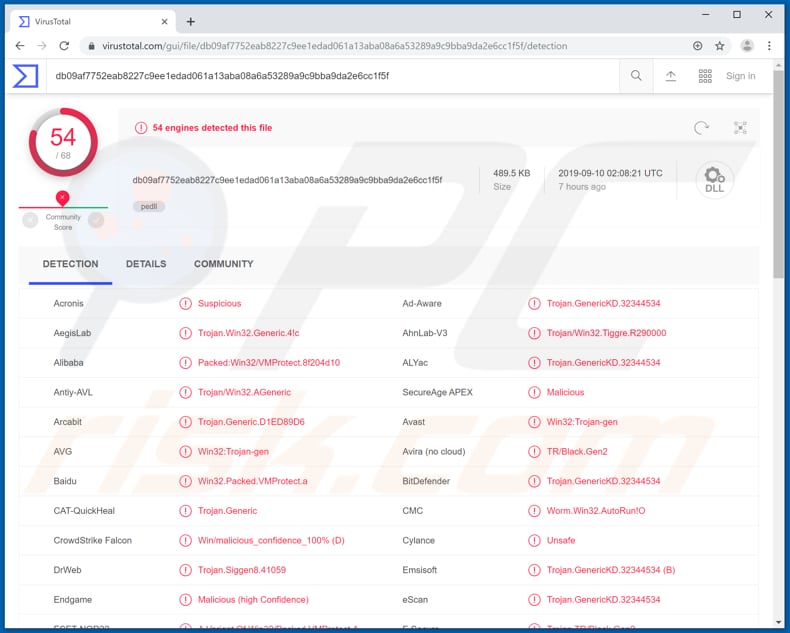
Purple Fox malware overview
An example of malware that could be installed through Purple Fox is ransomware. These programs encrypt files and prevent victims from accessing them unless ransoms are paid - effectively purchasing decryption software and/or keys from the cyber criminals who designed ransomware.
Typically, it is impossible to decrypt files without tools held only by the cyber criminals. Victims of ransomware attacks usually experience data and/or financial loss, unless they have a backup.
Furthermore, Purple Fox can be used to install an 'information stealer', which could be capable of stealing private details such as logins, passwords of various accounts, cryptocurrency wallets, and so on.
Typically, cyber criminals use this stolen information to make fraudulent transactions or purchases, which could lead to financial loss or other problems.
Cyber criminals use Purple Fox to infect systems with cryptocurrency mining software, which uses computer hardware such as CPU/GPU to solve mathematical problems (i.e., to mine cryptocurrency). Typically, infected computers become slower or do not respond at all.
Programs of this type might cause unexpected shutdowns that can lead to loss of unsaved data, hardware overheating, and so on. Infected computers consume more electricity and thus users receive higher electricity bills. Therefore, Purple Fox malware should be uninstalled immediately.
| Name | Purlpe Fox (PurpleFox) virus |
| Threat Type | Malware downloader. |
| Detection Names | Avast (Win32:Trojan-gen), BitDefender (Trojan.GenericKD.32344534), ESET-NOD32 (A Variant Of Win32/Packed.VMProtect.ABD), Kaspersky (HEUR:Trojan.Win32.Generic), Full List (VirusTotal) |
| Payload | Cryptocurrency mining software, other malicious programs. |
| Symptoms | Programs like Purple Fox are designed to stealthily infiltrate the victim's computer and remain silent, and thus no particular symptoms are clearly visible on an infected machine. |
| Distribution methods | RIG Exploit Kit, Infected email attachments, malicious online advertisements, social engineering, software 'cracks'. |
| Damage | Data or financial loss, stolen banking information, passwords, identity theft. |
| Malware Removal (Windows) |
To eliminate possible malware infections, scan your computer with legitimate antivirus software. Our security researchers recommend using Combo Cleaner. Download Combo CleanerTo use full-featured product, you have to purchase a license for Combo Cleaner. 7 days free trial available. Combo Cleaner is owned and operated by RCS LT, the parent company of PCRisk.com. |
Similar malware examples
Other examples of malware similar to Purple Fox include Amadey, Torpig, and Stalk. Malicious software that is used to install additional malware can be very dangerous.
Victims might experience financial/data loss, problems with privacy, identity theft, and a number of other issues. Therefore, remove any installed malware immediately.
How did Purple Fox infiltrate my computer?
Cyber criminals proliferate Purple Fox using RIG Exploit Kit. Typically, exploit kits are programs that are used to initiate 'exploits' against vulnerable (usually outdated) software.
Malicious programs can also be distributed in other ways including, for example, through spam campaigns, Trojans, fake software updaters, unofficial activation ('cracking') tools and untrustworthy software download sources/tools. They use spam campaigns to infect computers through files that they attach to emails.
If the attached files are opened, they download and install malware. Examples of files that can be used to infect systems are Microsoft Office documents, Javascript or executable files, archives such as ZIP, RAR, PDF documents, etc.
Trojan-type software usually causes chain infections. In summary, Trojans are often designed to proliferate other malware, however, this is possible only when a computer is already infected with a Trojan.
If used, third party (unofficial) update tools download and install malicious programs rather than updating installed programs. These tools also infect systems by exploiting bugs/flaws of outdated software installed on the computer.
Unofficial activation tools supposedly activate paid programs free of charge, however, they often infect systems with malware.
People who download files and/or programs through Peer-to-Peer networks (torrent clients, eMule), freeware download websites and other similar sources, often download malicious files that are disguised as harmless. If opened, they install malicious software.
How to avoid installation of malware
Do not open files that are attached to irrelevant emails and/or emails that are received from unknown, suspicious addresses. Use only official websites and direct download links to download files or programs.
No other sources can be trusted and might be used to proliferate malicious programs. Software updates should be downloaded and installed through tools or functions that are provided by official developers only. Tools that supposedly bypass activation of paid software are illegal and can cause installation of malware.
Installed programs must be activated properly. Keep systems safe by regularly scanning them with reputable anti-virus or anti-spyware software and removing detected threats immediately.
If you believe that your computer is already infected, we recommend running a scan with Combo Cleaner Antivirus for Windows to automatically eliminate infiltrated malware.
Update October 3, 2023 – new distribution method discovered in use for Purple Fox malware. The technique involves email spam campaigns that deliver virulent Microsoft Word format attachments. The infection method is quite novel.
After the user opens the attached document and is lured into enabling editing (i.e., macro commands), a different file is downloaded from a remote server. Said file utilizes VBA macro and retrieves first-stage PowerShell code, which in turn downloads a PNG file.
This image file has data concealed within it through the use of digital steganography. Following the data's extraction, the second-stage PowerShell code is executed. This script downloads an MSI installer under the guise of a JPG image file. The installation setup carries Purple Fox malware.
Screenshot of a malicious attachment distributing Purple Fox malware ("ID-191304203986.docm"):
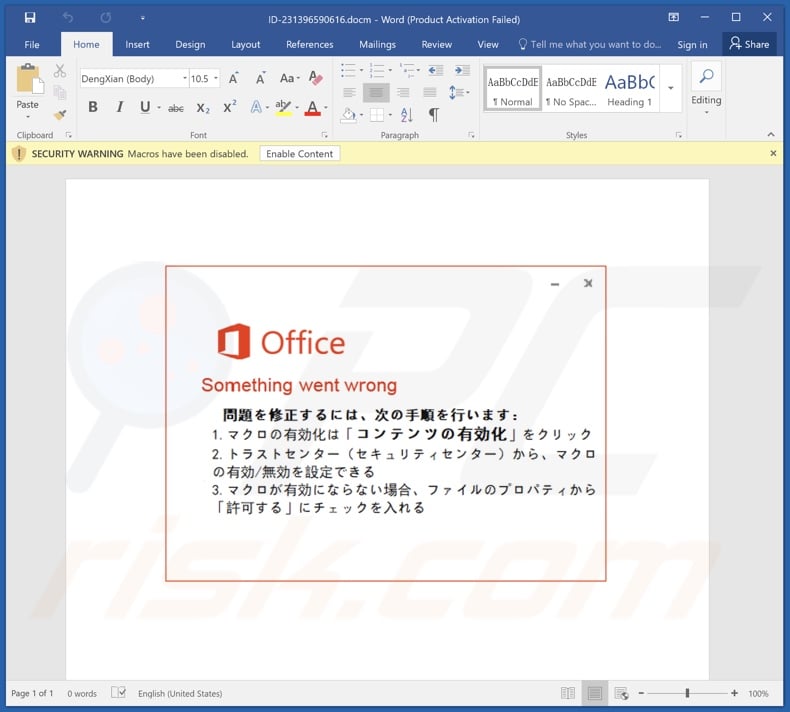
Screenshot of a malicious attachment distributing Purple Fox malware ("Invoice-891920.docx"):
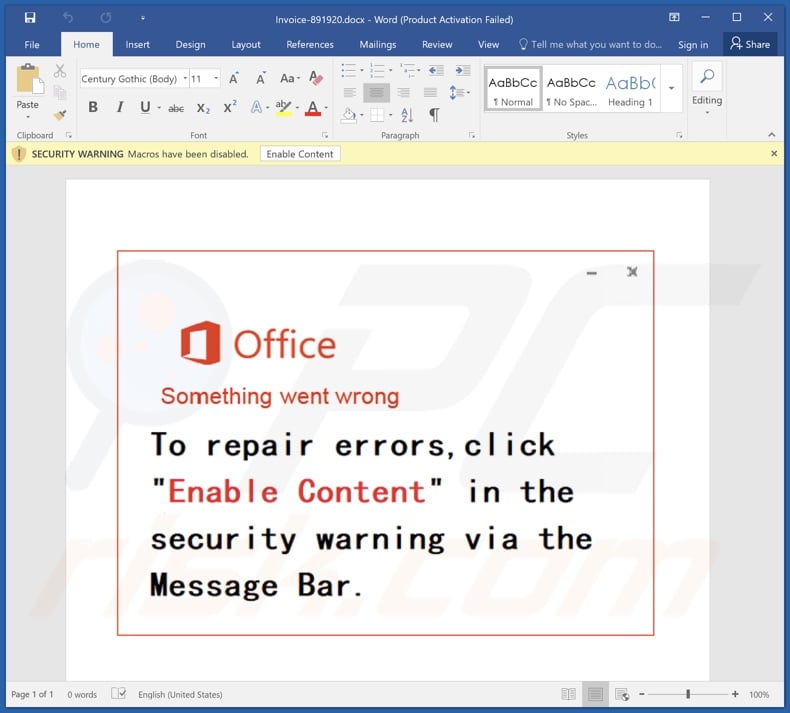
Instant automatic malware removal:
Manual threat removal might be a lengthy and complicated process that requires advanced IT skills. Combo Cleaner is a professional automatic malware removal tool that is recommended to get rid of malware. Download it by clicking the button below:
DOWNLOAD Combo CleanerBy downloading any software listed on this website you agree to our Privacy Policy and Terms of Use. To use full-featured product, you have to purchase a license for Combo Cleaner. 7 days free trial available. Combo Cleaner is owned and operated by RCS LT, the parent company of PCRisk.com.
Quick menu:
- What is Purple Fox?
- STEP 1. Manual removal of Purple Fox malware.
- STEP 2. Check if your computer is clean.
How to remove malware manually?
Manual malware removal is a complicated task - usually it is best to allow antivirus or anti-malware programs to do this automatically. To remove this malware we recommend using Combo Cleaner Antivirus for Windows.
If you wish to remove malware manually, the first step is to identify the name of the malware that you are trying to remove. Here is an example of a suspicious program running on a user's computer:

If you checked the list of programs running on your computer, for example, using task manager, and identified a program that looks suspicious, you should continue with these steps:
 Download a program called Autoruns. This program shows auto-start applications, Registry, and file system locations:
Download a program called Autoruns. This program shows auto-start applications, Registry, and file system locations:

 Restart your computer into Safe Mode:
Restart your computer into Safe Mode:
Windows XP and Windows 7 users: Start your computer in Safe Mode. Click Start, click Shut Down, click Restart, click OK. During your computer start process, press the F8 key on your keyboard multiple times until you see the Windows Advanced Option menu, and then select Safe Mode with Networking from the list.

Video showing how to start Windows 7 in "Safe Mode with Networking":
Windows 8 users: Start Windows 8 is Safe Mode with Networking - Go to Windows 8 Start Screen, type Advanced, in the search results select Settings. Click Advanced startup options, in the opened "General PC Settings" window, select Advanced startup.
Click the "Restart now" button. Your computer will now restart into the "Advanced Startup options menu". Click the "Troubleshoot" button, and then click the "Advanced options" button. In the advanced option screen, click "Startup settings".
Click the "Restart" button. Your PC will restart into the Startup Settings screen. Press F5 to boot in Safe Mode with Networking.

Video showing how to start Windows 8 in "Safe Mode with Networking":
Windows 10 users: Click the Windows logo and select the Power icon. In the opened menu click "Restart" while holding "Shift" button on your keyboard. In the "choose an option" window click on the "Troubleshoot", next select "Advanced options".
In the advanced options menu select "Startup Settings" and click on the "Restart" button. In the following window you should click the "F5" button on your keyboard. This will restart your operating system in safe mode with networking.

Video showing how to start Windows 10 in "Safe Mode with Networking":
 Extract the downloaded archive and run the Autoruns.exe file.
Extract the downloaded archive and run the Autoruns.exe file.

 In the Autoruns application, click "Options" at the top and uncheck "Hide Empty Locations" and "Hide Windows Entries" options. After this procedure, click the "Refresh" icon.
In the Autoruns application, click "Options" at the top and uncheck "Hide Empty Locations" and "Hide Windows Entries" options. After this procedure, click the "Refresh" icon.

 Check the list provided by the Autoruns application and locate the malware file that you want to eliminate.
Check the list provided by the Autoruns application and locate the malware file that you want to eliminate.
You should write down its full path and name. Note that some malware hides process names under legitimate Windows process names. At this stage, it is very important to avoid removing system files. After you locate the suspicious program you wish to remove, right click your mouse over its name and choose "Delete".

After removing the malware through the Autoruns application (this ensures that the malware will not run automatically on the next system startup), you should search for the malware name on your computer. Be sure to enable hidden files and folders before proceeding. If you find the filename of the malware, be sure to remove it.

Reboot your computer in normal mode. Following these steps should remove any malware from your computer. Note that manual threat removal requires advanced computer skills. If you do not have these skills, leave malware removal to antivirus and anti-malware programs.
These steps might not work with advanced malware infections. As always it is best to prevent infection than try to remove malware later. To keep your computer safe, install the latest operating system updates and use antivirus software. To be sure your computer is free of malware infections, we recommend scanning it with Combo Cleaner Antivirus for Windows.
Frequently Asked Questions (FAQ)
My computer is infected with Purple Fox malware, should I format my storage device to get rid of it?
Malware removal rarely requires formatting.
What are the biggest issues that Purple Fox malware can cause?
The dangers linked to an infection depend on the malware's capabilities and the cyber criminals' aims. Purple Fox is designed to infiltrate other malicious programs into systems (e.g., trojans, ransomware, cryptocurrency miners, etc.) – hence, the associated threats vary. Generally, malware of this kind may lead to multiple system infections, data loss, hardware damage, severe privacy issues, financial losses, and identity theft.
What is the purpose of Purple Fox malware?
In most cases, malware is utilized to generate revenue. However, cyber criminals can also use malicious programs to amuse themselves, carry out personal vendettas, disrupt processes (e.g., websites, services, etc.), engage in hacktivism, and even launch politically/geopolitically motivated attacks.
How did Purple Fox malware infiltrate my computer?
Purple Fox has been observed being spread via malicious attachments distributed through spam emails. However, other methods are not unlikely.
Aside from spam mail, malware is commonly proliferated via drive-by downloads, online scams, malvertising, dubious download channels (e.g., freeware and free file-hosting websites, P2P sharing networks, etc.), illegal software activation tools ("cracks"), and fake updates. Furthermore, some malicious programs can self-spread through local networks and removable storage devices (e.g., external hard drives, USB flash drives, etc.).
Will Combo Cleaner protect me from malware?
Yes, Combo Cleaner is designed to scan devices and remove all manner of threats. It is capable of detecting and eliminating nearly all known malware infections. Note that since high-end malicious software usually hides deep in the system – performing a full system scan is key.
Share:

Tomas Meskauskas
Expert security researcher, professional malware analyst
I am passionate about computer security and technology. I have an experience of over 10 years working in various companies related to computer technical issue solving and Internet security. I have been working as an author and editor for pcrisk.com since 2010. Follow me on Twitter and LinkedIn to stay informed about the latest online security threats.
PCrisk security portal is brought by a company RCS LT.
Joined forces of security researchers help educate computer users about the latest online security threats. More information about the company RCS LT.
Our malware removal guides are free. However, if you want to support us you can send us a donation.
DonatePCrisk security portal is brought by a company RCS LT.
Joined forces of security researchers help educate computer users about the latest online security threats. More information about the company RCS LT.
Our malware removal guides are free. However, if you want to support us you can send us a donation.
Donate
▼ Show Discussion