How to avoid unwanted installation Qbit Mac Optimizer and other apps
Mac VirusAlso Known As: Qbit Mac Optimizer potentially unwanted application
Get free scan and check if your device is infected.
Remove it nowTo use full-featured product, you have to purchase a license for Combo Cleaner. Seven days free trial available. Combo Cleaner is owned and operated by RCS LT, the parent company of PCRisk.com.
What is Qbit Mac Optimizer?
Qbit Mac Optimizer can be downloaded from a download website. Here, it is advertised as an application that supposedly enables Mac computers to run smoother, faster, and without errors. In fact, developers distribute this app by including it in the set-ups of other software.
Typically, people download and/or install these additional apps unintentionally. Therefore, Qbit Mac Optimizer is categorized as a potentially unwanted application (PUA). Do not trust or use applications classified as PUAs.
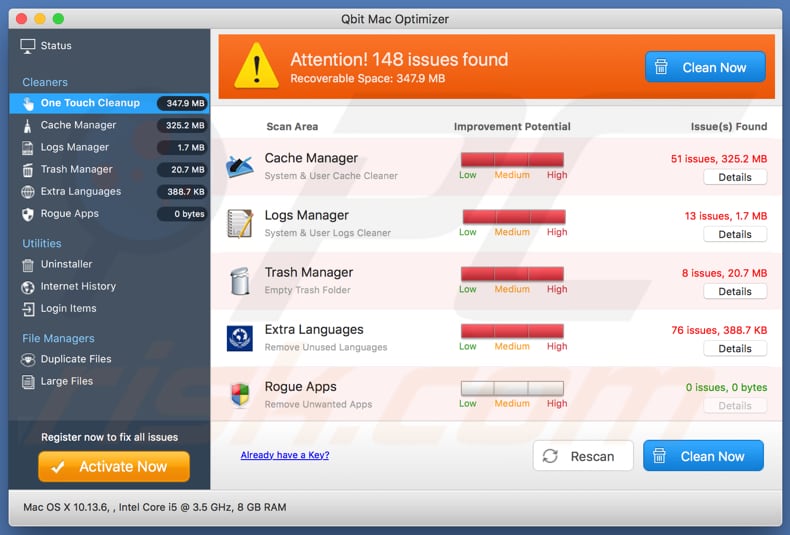
Like most apps of this type, Qbit Mac Optimizer allows users to run a 'free scan' that usually detects a number of issues (errors, unnecessary files, or even rogue apps). To remove or fix these so-called 'issues', users are required to activate the app by purchasing the 'full version'.
In fact, apps of this type tend to provide false results/issues, and thus do not fix any genuine problems. In this way, they trick people into purchasing them. It is unknown for certain whether Qbit Mac Optimizer operates in this way, however, most apps categorized as PUAs have this behavior.
Therefore, do not pay for activation of this software. Furthermore, in many cases, developers include more than one PUA in the download/installation set-ups of other software. They can also include browser hijackers, adware, and other PUAs.
Browser hijacking apps change browser settings to promote a dubious (typically, fake) search engine and gather user details such as geolocations, IP addresses, entered search queries, addresses of visited pages, and other data relating to browsing activities.
These apps are sometimes used to record sensitive details. Developers share the data with other parties (potentially cyber criminals) who misuse it to generate revenue. If installed, adware-type apps feed users with unwanted, intrusive and often deceptive ads.
If clicked, these open dubious websites, however, some might run scripts that download or even install other, possibly malicious apps.
| Name | Qbit Mac Optimizer potentially unwanted application |
| Threat Type | PUP (potentially unwanted program), PUA (potentially unwanted application), Mac malware, Mac virus |
| Detection Names (qmo_mtwsite.pkg) | Avast (MacOS:AMC-GG [PUP]), BitDefender (Gen:Variant.Application.MAC.AMCleaner.3), ESET-NOD32 (A Variant Of OSX/GT32SupportGeeks.V Potentially Unwanted), FireEye (Gen:Variant.Application.MAC.AMCleaner.3), Full List Of Detections (VirusTotal) |
| Related Domain | qbitmacoptimizer[.]com |
| Symptoms | Your Mac becomes slower than normal, you see unwanted pop-up ads, you are redirected to dubious websites. |
| Distribution methods | Deceptive pop-up ads, free software installers (bundling), fake flash player installers, torrent file downloads. |
| Damage | Internet browser tracking (potential privacy issues), display of unwanted ads, redirects to dubious websites, loss of private information. |
| Malware Removal (Windows) |
To eliminate possible malware infections, scan your computer with legitimate antivirus software. Our security researchers recommend using Combo Cleaner. Download Combo CleanerTo use full-featured product, you have to purchase a license for Combo Cleaner. 7 days free trial available. Combo Cleaner is owned and operated by RCS LT, the parent company of PCRisk.com. |
Other examples of PUAs that are similar to Qbit Mac Optimizer include Mac Clean Pro, Mac Fixer Pro, and Advanced Mac Booster. All are categorized as PUAs for the same reasons. Most are not free. Do not trust software that is distributed through the set-ups of other programs.
Furthermore, other PUAs that are usually installed with them (browser hijackers, adware, etc.) might cause unwanted installations, redirects, problems with privacy, browsing safety, or even lead to identity theft. You are advised to uninstall all PUAs immediately.
How did potentially unwanted applications install on my computer?
Qbit Mac Optimizer can be downloaded from its 'official' website, however, most users download and install apps of this type inadvertently without their knowledge. This usually happens when they click deceptive ads capable of executing scripts designed to download and install PUAs, or when developers distribute PUAs using a deceptive marketing method called "bundling".
They use this method to trick people into downloading and installing PUAs together with other regular software - they include unwanted apps in set-ups and hide related information in settings such as "Custom", "Advanced", and so on.
When users download or install programs without making changes to these settings, they give various PUAs permission to be downloaded and installed by default.
How to avoid installation of potentially unwanted applications
Download programs from trustworthy and official pages. Do not use third party downloaders (or installers), P2p (Peer-to-Peer) networks such as torrent clients, eMule, unofficial sites, or other similar channels. If a download or installation setup contains settings such as "Advanced", "Custom", check them and decline offers to download/install unwanted software.
Avoid clicking intrusive ads, especially if they are shown on pages relating to gambling, adult dating, pornography, and other dubious sites. If a browser displays advertisements or causes redirects to dubious websites, it is very likely that a PUA is installed.
To prevent this, remove all unwanted extensions, plug-ins, and add-ons that are installed on the browser, and programs installed on the MacOS operating system. If your computer is already infected with PUAs, we recommend running a scan with Combo Cleaner Antivirus for Windows to automatically eliminate them.
Download page of the Qbit Mac Optimizer app:
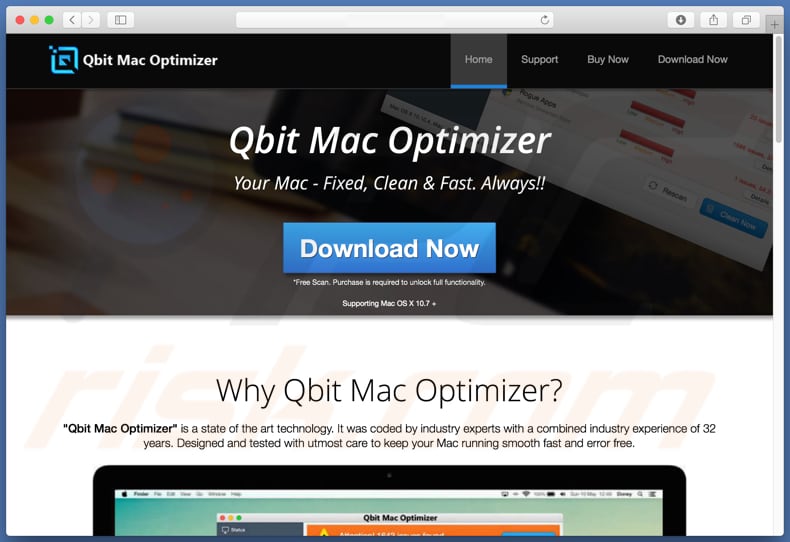
Screenshot of the Qbit Mac Optimizer installer:
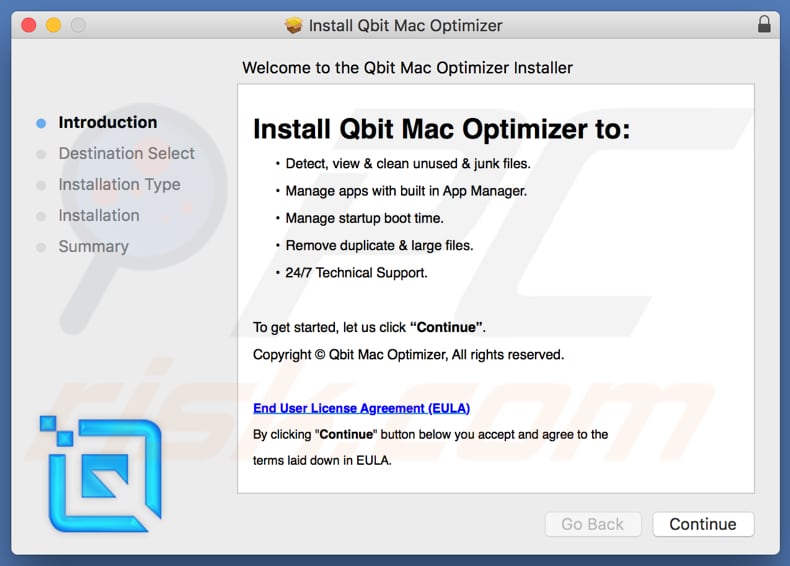
Appearance of Qbit Mac Optimizer unwanted app (GIF):
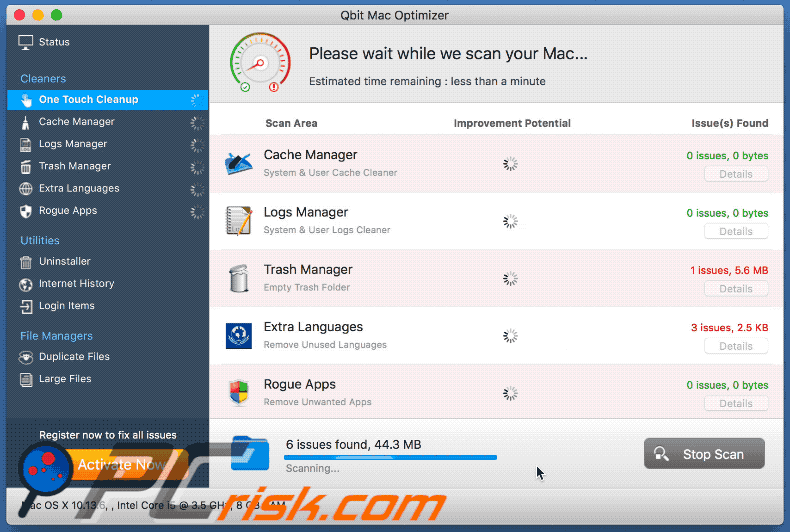
IMPORTANT NOTE! Qbit Mac Optimizer adds itself to the list of applications that automatically run upon each user log in. Therefore, before commencing, perform these steps:
- Go to System Preferences -> Users & Groups.
- Click your account (also known as Current User).
- Click Login Items.
- Look for the "Qbit Mac Optimizer" entry. Select it, and click the "-" button to remove it.
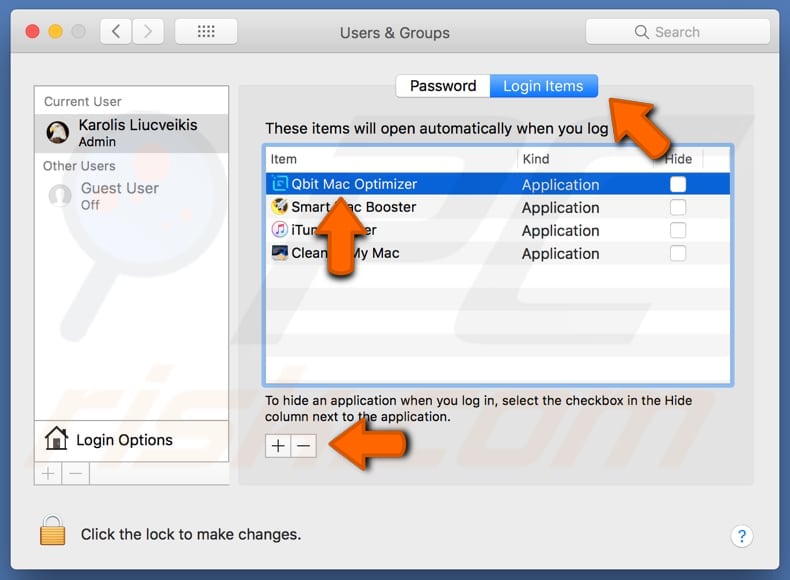
Instant automatic malware removal:
Manual threat removal might be a lengthy and complicated process that requires advanced IT skills. Combo Cleaner is a professional automatic malware removal tool that is recommended to get rid of malware. Download it by clicking the button below:
DOWNLOAD Combo CleanerBy downloading any software listed on this website you agree to our Privacy Policy and Terms of Use. To use full-featured product, you have to purchase a license for Combo Cleaner. 7 days free trial available. Combo Cleaner is owned and operated by RCS LT, the parent company of PCRisk.com.
Quick menu:
- What is Qbit Mac Optimizer?
- STEP 1. Remove PUA related files and folders from OSX.
- STEP 2. Remove rogue extensions from Safari.
- STEP 3. Remove rogue add-ons from Google Chrome.
- STEP 4. Remove potentially unwanted plug-ins from Mozilla Firefox.
Video showing how to remove Qbit Mac Optimizer unwanted application using Combo Cleaner:
Potentially unwanted applications removal:
Remove potentially unwanted applications from your "Applications" folder:

Click the Finder icon. In the Finder window, select "Applications". In the applications folder, look for "MPlayerX", "NicePlayer", or other suspicious applications and drag them to the Trash. After removing the potentially unwanted application(s) that cause online ads, scan your Mac for any remaining unwanted components.
DOWNLOAD remover for malware infections
Combo Cleaner checks if your computer is infected with malware. To use full-featured product, you have to purchase a license for Combo Cleaner. 7 days free trial available. Combo Cleaner is owned and operated by RCS LT, the parent company of PCRisk.com.
Remove adware-related files and folders

Click the Finder icon, from the menu bar. Choose Go, and click Go to Folder...
 Check for adware generated files in the /Library/LaunchAgents/ folder:
Check for adware generated files in the /Library/LaunchAgents/ folder:

In the Go to Folder... bar, type: /Library/LaunchAgents/

In the "LaunchAgents" folder, look for any recently-added suspicious files and move them to the Trash. Examples of files generated by adware - "installmac.AppRemoval.plist", "myppes.download.plist", "mykotlerino.ltvbit.plist", "kuklorest.update.plist", etc. Adware commonly installs several files with the exact same string.
 Check for adware generated files in the ~/Library/Application Support/ folder:
Check for adware generated files in the ~/Library/Application Support/ folder:

In the Go to Folder... bar, type: ~/Library/Application Support/

In the "Application Support" folder, look for any recently-added suspicious folders. For example, "MplayerX" or "NicePlayer", and move these folders to the Trash.
 Check for adware generated files in the ~/Library/LaunchAgents/ folder:
Check for adware generated files in the ~/Library/LaunchAgents/ folder:

In the Go to Folder... bar, type: ~/Library/LaunchAgents/

In the "LaunchAgents" folder, look for any recently-added suspicious files and move them to the Trash. Examples of files generated by adware - "installmac.AppRemoval.plist", "myppes.download.plist", "mykotlerino.ltvbit.plist", "kuklorest.update.plist", etc. Adware commonly installs several files with the exact same string.
 Check for adware generated files in the /Library/LaunchDaemons/ folder:
Check for adware generated files in the /Library/LaunchDaemons/ folder:

In the "Go to Folder..." bar, type: /Library/LaunchDaemons/

In the "LaunchDaemons" folder, look for recently-added suspicious files. For example "com.aoudad.net-preferences.plist", "com.myppes.net-preferences.plist", "com.kuklorest.net-preferences.plist", "com.avickUpd.plist", etc., and move them to the Trash.
 Scan your Mac with Combo Cleaner:
Scan your Mac with Combo Cleaner:
If you have followed all the steps correctly, your Mac should be clean of infections. To ensure your system is not infected, run a scan with Combo Cleaner Antivirus. Download it HERE. After downloading the file, double click combocleaner.dmg installer. In the opened window, drag and drop the Combo Cleaner icon on top of the Applications icon. Now open your launchpad and click on the Combo Cleaner icon. Wait until Combo Cleaner updates its virus definition database and click the "Start Combo Scan" button.

Combo Cleaner will scan your Mac for malware infections. If the antivirus scan displays "no threats found" - this means that you can continue with the removal guide; otherwise, it's recommended to remove any found infections before continuing.

After removing files and folders generated by the adware, continue to remove rogue extensions from your Internet browsers.
Remove malicious extensions from Internet browsers
 Remove malicious Safari extensions:
Remove malicious Safari extensions:

Open the Safari browser, from the menu bar, select "Safari" and click "Preferences...".

In the preferences window, select "Extensions" and look for any recently-installed suspicious extensions. When located, click the "Uninstall" button next to it/them. Note that you can safely uninstall all extensions from your Safari browser - none are crucial for regular browser operation.
- If you continue to have problems with browser redirects and unwanted advertisements - Reset Safari.
 Remove malicious extensions from Google Chrome:
Remove malicious extensions from Google Chrome:

Click the Chrome menu icon ![]() (at the top right corner of Google Chrome), select "More Tools" and click "Extensions". Locate all recently-installed suspicious extensions, select these entries and click "Remove".
(at the top right corner of Google Chrome), select "More Tools" and click "Extensions". Locate all recently-installed suspicious extensions, select these entries and click "Remove".

- If you continue to have problems with browser redirects and unwanted advertisements - Reset Google Chrome.
 Remove malicious extensions from Mozilla Firefox:
Remove malicious extensions from Mozilla Firefox:

Click the Firefox menu ![]() (at the top right corner of the main window) and select "Add-ons and themes". Click "Extensions", in the opened window locate all recently-installed suspicious extensions, click on the three dots and then click "Remove".
(at the top right corner of the main window) and select "Add-ons and themes". Click "Extensions", in the opened window locate all recently-installed suspicious extensions, click on the three dots and then click "Remove".

- If you continue to have problems with browser redirects and unwanted advertisements - Reset Mozilla Firefox.
Share:

Tomas Meskauskas
Expert security researcher, professional malware analyst
I am passionate about computer security and technology. I have an experience of over 10 years working in various companies related to computer technical issue solving and Internet security. I have been working as an author and editor for pcrisk.com since 2010. Follow me on Twitter and LinkedIn to stay informed about the latest online security threats.
PCrisk security portal is brought by a company RCS LT.
Joined forces of security researchers help educate computer users about the latest online security threats. More information about the company RCS LT.
Our malware removal guides are free. However, if you want to support us you can send us a donation.
DonatePCrisk security portal is brought by a company RCS LT.
Joined forces of security researchers help educate computer users about the latest online security threats. More information about the company RCS LT.
Our malware removal guides are free. However, if you want to support us you can send us a donation.
Donate
▼ Show Discussion