Get free scan and check if your device is infected.
Remove it nowTo use full-featured product, you have to purchase a license for Combo Cleaner. Seven days free trial available. Combo Cleaner is owned and operated by RCS LT, the parent company of PCRisk.com.
What is ExtraWindow?
ExtraWindow is an adware-type application that apparently enhances the browsing experience. It is allegedly capable of providing fast searches, accurate search results, etc.
ExtraWindow operates by displaying various intrusive advertisements. This app is also classified as a potentially unwanted application (PUA), since most users install it unintentionally. I.e. they are tricked to install. Note that adware often has data tracking abilities.
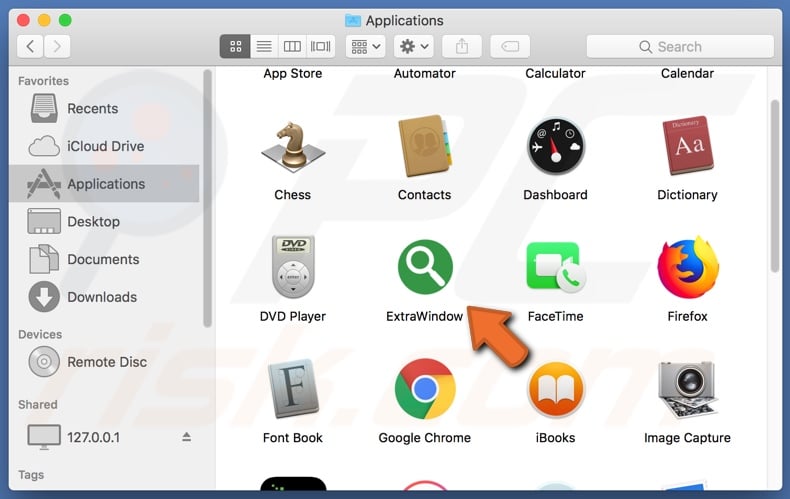
Adware-type applications display a wide variety of intrusive ads such as pop-ups, banners, surveys, coupons, and dozens of others. These can seriously affect browsing quality by limiting browsing performance and site visibility (overlaying web page content).
While this may seem to be simply an annoyance, intrusive advertisements are a threat. When clicked, they can generate redirects to various sale-oriented, untrustworthy and even malicious websites. They can also execute scripts designed to download/install unwanted or malicious content without users' consent.
Some PUAs can track data. By monitoring browsing activity (URLs visited, pages viewed, search queries typed, etc.), they can collect personal information (IP addresses, geolocations, and personal details). Note that this data is then passed on to third parties (possibly, cyber criminals) intent on misusing it for financial gain.
In summary, adware present on users' devices can cause browser and systems infiltration/infections and lead to severe privacy issues (even resulting in identity theft). To ensure device and user safety, remove all suspicious applications and browser extensions/plug-ins.
| Name | Ads by ExtraWindow |
| Threat Type | Mac malware, Mac virus. |
| Detection Names | BitDefender (Adware.MAC.Hula.D), Emsisoft (Adware.MAC.Hula.D (B)), Full List (VirusTotal) |
| Symptoms | Your Mac becomes slower than normal, you see unwanted pop-up ads, you are redirected to dubious websites. |
| Distribution methods | Deceptive pop-up ads, free software installers (bundling), fake flash player installers, torrent file downloads. |
| Damage | Internet browser tracking (potential privacy issues), display of unwanted ads, redirects to dubious websites, loss of private information. |
| Malware Removal (Windows) |
To eliminate possible malware infections, scan your computer with legitimate antivirus software. Our security researchers recommend using Combo Cleaner. Download Combo CleanerTo use full-featured product, you have to purchase a license for Combo Cleaner. 7 days free trial available. Combo Cleaner is owned and operated by RCS LT, the parent company of PCRisk.com. |
PUAs are released by the thousand, including adware. Most unwanted applications share common traits, and those released by identical developers tend also to be identical. WindowMix, GenerelOpen, and FormalSearch are a few examples of adware-type apps similar to ExtraWindow.
Unwanted software/content often seems legitimate and further tempts users to install by offering a broad array of "useful" and "beneficial" features.
In fact, the only purpose of these malicious products is to generate revenue for their creators. The features they boast are rarely operational. Rather than working as advertised, PUAs run intrusive advertisement campaigns, generate redirects to dubious web pages, and gather private data.
How did ExtraWindow install on my computer?
PUAs are most commonly spread via the download/install set-ups of other software. The deceptive marketing method of packing regular programs with unwanted or malicious content is called "bundling". Unfortunately, this technique is often successful.
PUAs and other malicious software infiltrates systems due to users rushing download/installation processes (e.g. ignoring terms, skipping steps and sections, using pre-set options, and so on). Some unwanted applications have "official" websites, on which they are typically endorsed as "free" and "useful".
When clicked, intrusive ads (usually hosted by compromised web pages) can be triggered to execute scripts and designed to make rogue downloads/installs of PUAs. In summary, lack of attention when downloading/installing and careless browsing habits are the main reasons for system infiltration.
How to avoid installation of potentially unwanted applications
Your content (software, updates, tools, features, etc.) should be researched to verify its legitimacy before downloading/installing. Only official and verified channels should be used for downloading.
Using Peer-to-Peer sharing networks, unofficial or free file-hosting websites, third party downloaders and similar sources is not advised, as they are more likely to offer unwanted/malicious software or bundled programs. Treat download/installation processes with caution.
Read the terms, explore options using "Custom/Advanced" settings, and opt-out of downloading/installing supplementary apps, tools, etc. Intrusive advertisements may seem normal and harmless, however they can redirect to dubious sites (e.g. pornography, adult-dating, gambling, and similar).
If you experience ads/redirects of this type, check the system and remove all suspect applications and/or browser extensions/plug-ins immediately. If your computer is already infected with ExtraWindow, we recommend running a scan with Combo Cleaner Antivirus for Windows to automatically eliminate this adware.
Pop-up window displayed once ExtraWindow installation is complete:

ExtraWindow installation folder:
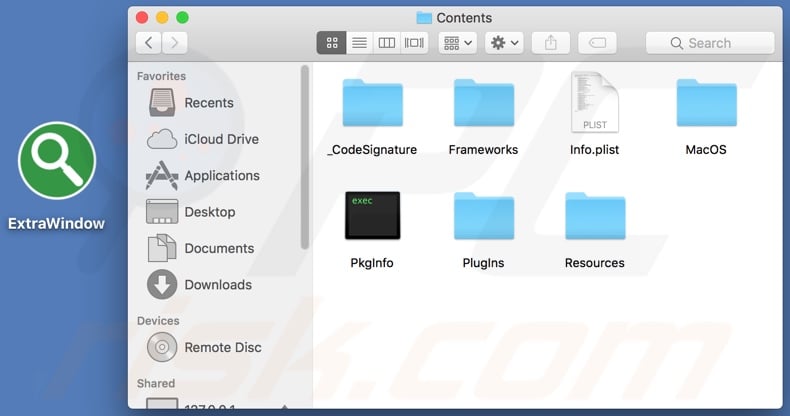
Instant automatic malware removal:
Manual threat removal might be a lengthy and complicated process that requires advanced IT skills. Combo Cleaner is a professional automatic malware removal tool that is recommended to get rid of malware. Download it by clicking the button below:
DOWNLOAD Combo CleanerBy downloading any software listed on this website you agree to our Privacy Policy and Terms of Use. To use full-featured product, you have to purchase a license for Combo Cleaner. 7 days free trial available. Combo Cleaner is owned and operated by RCS LT, the parent company of PCRisk.com.
Quick menu:
- What is ExtraWindow?
- STEP 1. Remove ExtraWindow related files and folders from OSX.
- STEP 2. Remove ExtraWindow ads from Safari.
- STEP 3. Remove ExtraWindow adware from Google Chrome.
- STEP 4. Remove ExtraWindow ads from Mozilla Firefox.
Video showing how to remove ExtraWindow adware using Combo Cleaner:
ExtraWindow adware removal:
Remove ExtraWindow-related potentially unwanted applications from your "Applications" folder:

Click the Finder icon. In the Finder window, select "Applications". In the applications folder, look for "MPlayerX","NicePlayer", or other suspicious applications and drag them to the Trash. After removing the potentially unwanted application(s) that cause online ads, scan your Mac for any remaining unwanted components.
DOWNLOAD remover for malware infections
Combo Cleaner checks if your computer is infected with malware. To use full-featured product, you have to purchase a license for Combo Cleaner. 7 days free trial available. Combo Cleaner is owned and operated by RCS LT, the parent company of PCRisk.com.
Remove adware-related files and folders

Click the Finder icon, from the menu bar. Choose Go, and click Go to Folder...
 Check for adware generated files in the /Library/LaunchAgents/ folder:
Check for adware generated files in the /Library/LaunchAgents/ folder:

In the Go to Folder... bar, type: /Library/LaunchAgents/

In the "LaunchAgents" folder, look for any recently-added suspicious files and move them to the Trash. Examples of files generated by adware - "installmac.AppRemoval.plist", "myppes.download.plist", "mykotlerino.ltvbit.plist", "kuklorest.update.plist", etc. Adware commonly installs several files with the exact same string.
 Check for adware generated files in the ~/Library/Application Support/ folder:
Check for adware generated files in the ~/Library/Application Support/ folder:

In the Go to Folder... bar, type: ~/Library/Application Support/

In the "Application Support" folder, look for any recently-added suspicious folders. For example, "MplayerX" or "NicePlayer", and move these folders to the Trash.
 Check for adware generated files in the ~/Library/LaunchAgents/ folder:
Check for adware generated files in the ~/Library/LaunchAgents/ folder:

In the Go to Folder... bar, type: ~/Library/LaunchAgents/

In the "LaunchAgents" folder, look for any recently-added suspicious files and move them to the Trash. Examples of files generated by adware - "installmac.AppRemoval.plist", "myppes.download.plist", "mykotlerino.ltvbit.plist", "kuklorest.update.plist", etc. Adware commonly installs several files with the exact same string.
 Check for adware generated files in the /Library/LaunchDaemons/ folder:
Check for adware generated files in the /Library/LaunchDaemons/ folder:

In the "Go to Folder..." bar, type: /Library/LaunchDaemons/

In the "LaunchDaemons" folder, look for recently-added suspicious files. For example "com.aoudad.net-preferences.plist", "com.myppes.net-preferences.plist", "com.kuklorest.net-preferences.plist", "com.avickUpd.plist", etc., and move them to the Trash.
 Scan your Mac with Combo Cleaner:
Scan your Mac with Combo Cleaner:
If you have followed all the steps correctly, your Mac should be clean of infections. To ensure your system is not infected, run a scan with Combo Cleaner Antivirus. Download it HERE. After downloading the file, double click combocleaner.dmg installer. In the opened window, drag and drop the Combo Cleaner icon on top of the Applications icon. Now open your launchpad and click on the Combo Cleaner icon. Wait until Combo Cleaner updates its virus definition database and click the "Start Combo Scan" button.

Combo Cleaner will scan your Mac for malware infections. If the antivirus scan displays "no threats found" - this means that you can continue with the removal guide; otherwise, it's recommended to remove any found infections before continuing.

After removing files and folders generated by the adware, continue to remove rogue extensions from your Internet browsers.
Remove malicious extensions from Internet browsers
 Remove malicious Safari extensions:
Remove malicious Safari extensions:

Open the Safari browser, from the menu bar, select "Safari" and click "Preferences...".

In the preferences window, select "Extensions" and look for any recently-installed suspicious extensions. When located, click the "Uninstall" button next to it/them. Note that you can safely uninstall all extensions from your Safari browser - none are crucial for regular browser operation.
- If you continue to have problems with browser redirects and unwanted advertisements - Reset Safari.
 Remove malicious extensions from Google Chrome:
Remove malicious extensions from Google Chrome:

Click the Chrome menu icon ![]() (at the top right corner of Google Chrome), select "More Tools" and click "Extensions". Locate all recently-installed suspicious extensions, select these entries and click "Remove".
(at the top right corner of Google Chrome), select "More Tools" and click "Extensions". Locate all recently-installed suspicious extensions, select these entries and click "Remove".

- If you continue to have problems with browser redirects and unwanted advertisements - Reset Google Chrome.
 Remove malicious extensions from Mozilla Firefox:
Remove malicious extensions from Mozilla Firefox:

Click the Firefox menu ![]() (at the top right corner of the main window) and select "Add-ons and themes". Click "Extensions", in the opened window locate all recently-installed suspicious extensions, click on the three dots and then click "Remove".
(at the top right corner of the main window) and select "Add-ons and themes". Click "Extensions", in the opened window locate all recently-installed suspicious extensions, click on the three dots and then click "Remove".

- If you continue to have problems with browser redirects and unwanted advertisements - Reset Mozilla Firefox.
Share:

Tomas Meskauskas
Expert security researcher, professional malware analyst
I am passionate about computer security and technology. I have an experience of over 10 years working in various companies related to computer technical issue solving and Internet security. I have been working as an author and editor for pcrisk.com since 2010. Follow me on Twitter and LinkedIn to stay informed about the latest online security threats.
PCrisk security portal is brought by a company RCS LT.
Joined forces of security researchers help educate computer users about the latest online security threats. More information about the company RCS LT.
Our malware removal guides are free. However, if you want to support us you can send us a donation.
DonatePCrisk security portal is brought by a company RCS LT.
Joined forces of security researchers help educate computer users about the latest online security threats. More information about the company RCS LT.
Our malware removal guides are free. However, if you want to support us you can send us a donation.
Donate
▼ Show Discussion