Get free scan and check if your device is infected.
Remove it nowTo use full-featured product, you have to purchase a license for Combo Cleaner. Seven days free trial available. Combo Cleaner is owned and operated by RCS LT, the parent company of PCRisk.com.
What is Helpermcp?
The number of MacOS users who get a pop-up message "helpermcp will damage your computer you should move it to bin." is increasing by the day. Research shows that this pop-up appears mostly on the newest MacOS version called Catalina. It is known that Helpermcp is associated with an unwanted application called Mac Cleanup Pro.
To be more precise, Helpermcp files originate during installation process of Mac Cleanup Pro. We strongly recommend to uninstall Mac Cleanup Pro and remove all files that are associated with Helpermcp as soon as possible.
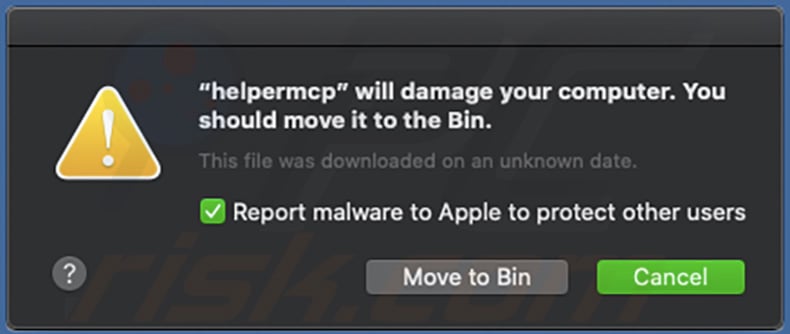
As we mentioned in the introduction, files related to Helpermcp originate through installation setup of Mac Cleanup Pro. Mac Cleanup Pro is a potentially unwanted application (PUA) that should not be trusted. Additionally, there are many cases where setups of such app are used to distribute other unwanted applications, for example, adware.
It is very likely that Helpermcp is one of these apps. Having them installed on MacOS might lead to unwanted downloads, installations, redirects to shady pages, and other problems. Either way, it is not safe to keep Helpermcp or Mac Cleanup Pro installed.
Besides, it is known that Mac Cleanup Pro is distributed through various deceptive pages. It means that people often download and install apps of this type because they are being tricked into it. To eliminate unwanted applications and files related to Helpermcp we recommend to scan system with a reputable antivirus software like Combo Cleaner.
The list of files that should be removed from the system is provided below. Before removing them we recommend to terminate the "helpermcp" using Activity Monitor.
| Name | Helpermcp unwanted application |
| Threat Type | Mac malware, Mac virus |
| Symptoms | Your Mac became slower than normal, you see unwanted pop-up ads, you get redirected to shady websites. |
| Distribution methods | Mac Cleanup Pro installer, deceptive pop-up ads, free software installers (bundling), fake flash player installers, torrent file downloads. |
| Damage | Internet browsing tracking (potential privacy issues), displaying of unwanted ads, redirects to shady websites, loss of private information. |
| Malware Removal (Windows) |
To eliminate possible malware infections, scan your computer with legitimate antivirus software. Our security researchers recommend using Combo Cleaner. Download Combo CleanerTo use full-featured product, you have to purchase a license for Combo Cleaner. 7 days free trial available. Combo Cleaner is owned and operated by RCS LT, the parent company of PCRisk.com. |
In most cases various unwanted apps are advertised as tools that are useful in one or another way. However, usually they do not operate as they supposed to. More often than not they cause only problems. Besides, very often they are distributed through questionable, deceptive websites.
Apps of this type should not be downloaded or installed, if any app of this type is already installed, it should be removed as soon as possible. Examples of apps that are distributed through shady pages and similar to Mac Cleanup Pro are: Advanced Mac Booster, Speedup Mac Pro and Smart Mac Tuneup.
How did potentially unwanted applications install on my computer?
Most people download and install various unwanted, potentially malicious apps unwillingly/unintentionally. They cause it by clicking deceptive advertisements or by inappropriately downloading and/or installing various software. Typically, to trick users into unintentional downloads or installations developers use a deceptive marketing method called "bundling".
To be more precise, they include unwanted apps in download installation setups of other software and hide information about it in their "Advanced", "Custom" and other settings. Quite often people leave these settings unchanged and that is how unwanted apps get permissions to be downloaded or installed together with some other, desired software.
Deceptive ads cause unwanted downloads or installations by running particular scripts that are designed to cause it. However, it happens only when people click them.
How to avoid installation of potentially unwanted applications?
Software should be downloaded from official websites and via direct download links. Third party downloaders, installers, unofficial websites, Peer-to-Peer networks (like eMule, torrent clients) ant other tools or sources of this kind should not be trusted.
Quite often they are used to distribute/promote unwanted software. Furthermore, software should be downloaded and installed properly: to do it properly, we advise to check all "Custom", "Advanced" and other settings that are available in any download or installation setup.
If they contain offers to install or download unwanted software, then they should be dismissed before completing download or installation process. Furthermore, advertisements that are displayed on questionable websites should not be clicked. They often cause redirects to untrustworthy, potentially malicious websites or trigger unwanted downloads, installations.
Browsers that opens unreliable websites or/and display intrusive ads usually do that because of some unwanted apps that are installed on them. In order to solve this problem we advise to remove all unwanted, unknown or suspicious extensions, add-ons or plug-ins that are installed on a browser and apply this to programs of the same kind that are installed on the operating system.
If your computer is already infected with PUAs, we recommend running a scan with Combo Cleaner Antivirus for Windows to automatically eliminate them.
Text presented within this pop-up:
"mcpuninstall" will damage your computer.
You should move it to the Bin.
This file was downloaded on an unknown date.
Report malware to apple to protect other users
Screenshot of Helpermcp's files in "~/Library/Application Support/mcp" folder:
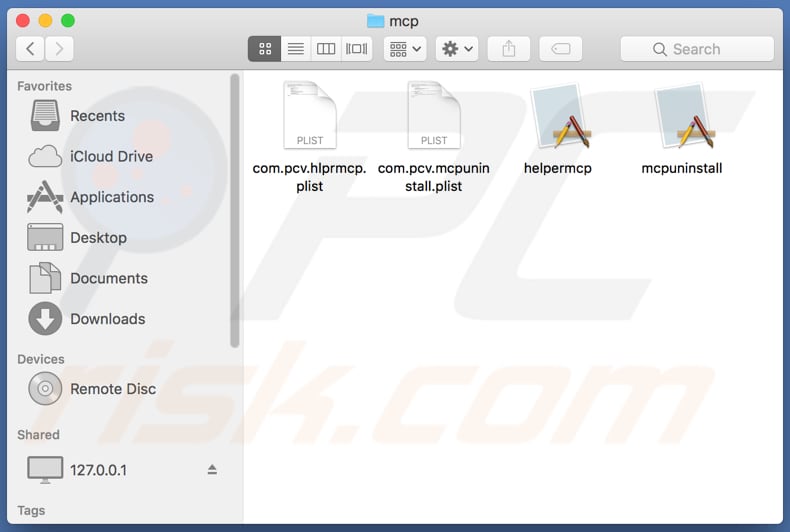
List of files that are associated with Helpermcp and should be removed from the operating system:
- ~/Library/Application Support/mcp/helpermcp
- ~/Library/Application Support/mcp/mcpuninstall
- ~/Library/Application Support/mcp/com.pcv.mcpuninstall.plist
- ~/Library/Application Support/mcp/com.pcv.hlprmcp.plist
- ~/Library/LaunchAgents/com.pcv.hlprmcp.plist
IMPORTANT NOTE! Removing the Helpermcp application is a rather complicated process, since deleting this application without firstly terminating its associated process is impossible - the process is automatically re-started immediately it is terminated. Therefore, to remove this application, you must perform the following steps:
1) Navigate to the "~/Library/Application Support/mcp/" directory, right-click on the "helpermcp" application, and select "Show Package Contents":
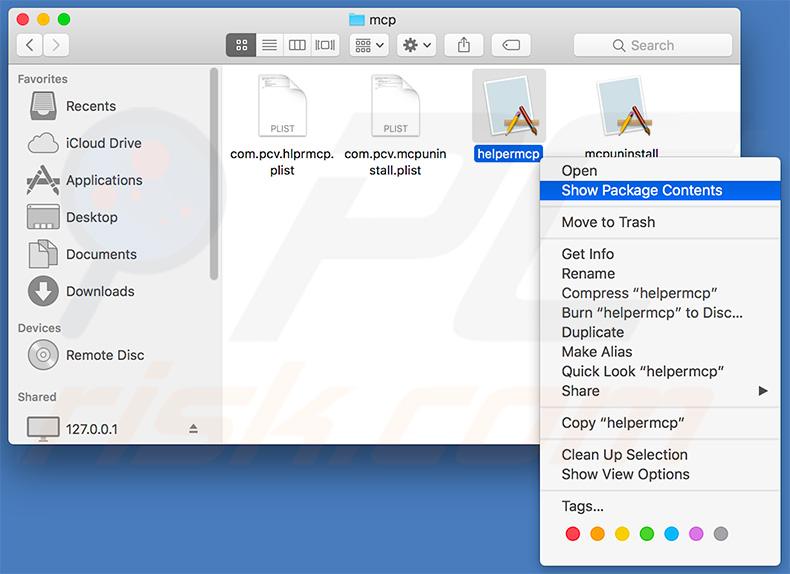
2) Navigate to the "Contents/MacOS" directory and delete the "helpermcp" application:
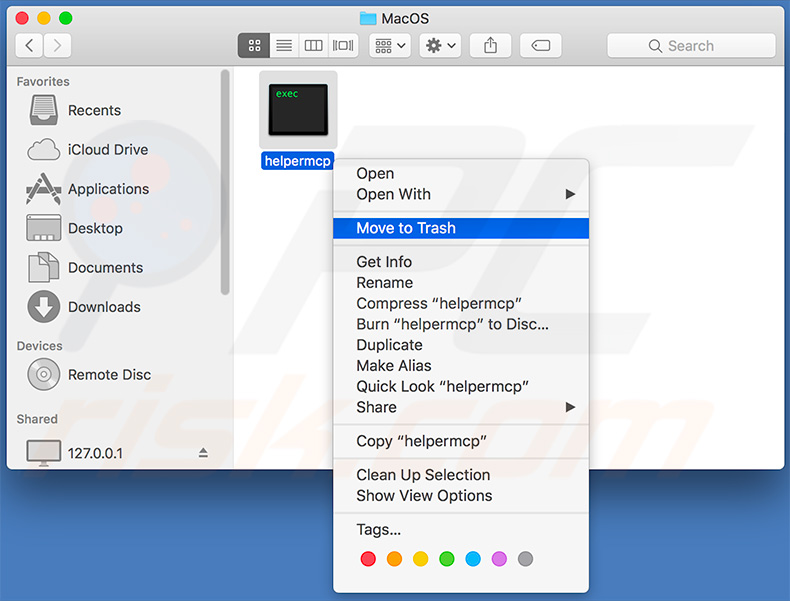
3) Once the previous steps are performed, the process associated with the Helpermcp application will no longer be automatically re-started and you will be able to easily terminate it and remove the remaining application files:
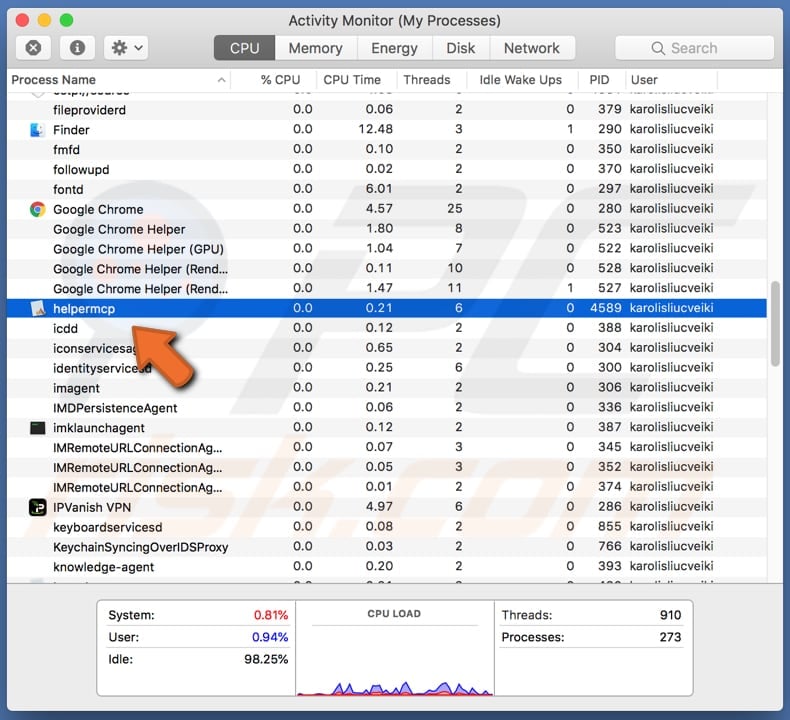
Instant automatic malware removal:
Manual threat removal might be a lengthy and complicated process that requires advanced IT skills. Combo Cleaner is a professional automatic malware removal tool that is recommended to get rid of malware. Download it by clicking the button below:
DOWNLOAD Combo CleanerBy downloading any software listed on this website you agree to our Privacy Policy and Terms of Use. To use full-featured product, you have to purchase a license for Combo Cleaner. 7 days free trial available. Combo Cleaner is owned and operated by RCS LT, the parent company of PCRisk.com.
Quick menu:
- What is Helpermcp?
- STEP 1. Remove PUA related files and folders from OSX.
- STEP 2. Remove rogue extensions from Safari.
- STEP 3. Remove rogue add-ons from Google Chrome.
- STEP 4. Remove potentially unwanted plug-ins from Mozilla Firefox.
Video showing how to remove adware and browser hijackers from a Mac computer:
Potentially unwanted applications removal:
Remove potentially unwanted applications from your "Applications" folder:

Click the Finder icon. In the Finder window, select "Applications". In the applications folder, look for "MPlayerX", "NicePlayer", or other suspicious applications and drag them to the Trash. After removing the potentially unwanted application(s) that cause online ads, scan your Mac for any remaining unwanted components.
DOWNLOAD remover for malware infections
Combo Cleaner checks if your computer is infected with malware. To use full-featured product, you have to purchase a license for Combo Cleaner. 7 days free trial available. Combo Cleaner is owned and operated by RCS LT, the parent company of PCRisk.com.
Remove adware-related files and folders

Click the Finder icon, from the menu bar. Choose Go, and click Go to Folder...
 Check for adware generated files in the /Library/LaunchAgents/ folder:
Check for adware generated files in the /Library/LaunchAgents/ folder:

In the Go to Folder... bar, type: /Library/LaunchAgents/

In the "LaunchAgents" folder, look for any recently-added suspicious files and move them to the Trash. Examples of files generated by adware - "installmac.AppRemoval.plist", "myppes.download.plist", "mykotlerino.ltvbit.plist", "kuklorest.update.plist", etc. Adware commonly installs several files with the exact same string.
 Check for adware generated files in the ~/Library/Application Support/ folder:
Check for adware generated files in the ~/Library/Application Support/ folder:

In the Go to Folder... bar, type: ~/Library/Application Support/

In the "Application Support" folder, look for any recently-added suspicious folders. For example, "MplayerX" or "NicePlayer", and move these folders to the Trash.
 Check for adware generated files in the ~/Library/LaunchAgents/ folder:
Check for adware generated files in the ~/Library/LaunchAgents/ folder:

In the Go to Folder... bar, type: ~/Library/LaunchAgents/

In the "LaunchAgents" folder, look for any recently-added suspicious files and move them to the Trash. Examples of files generated by adware - "installmac.AppRemoval.plist", "myppes.download.plist", "mykotlerino.ltvbit.plist", "kuklorest.update.plist", etc. Adware commonly installs several files with the exact same string.
 Check for adware generated files in the /Library/LaunchDaemons/ folder:
Check for adware generated files in the /Library/LaunchDaemons/ folder:

In the "Go to Folder..." bar, type: /Library/LaunchDaemons/

In the "LaunchDaemons" folder, look for recently-added suspicious files. For example "com.aoudad.net-preferences.plist", "com.myppes.net-preferences.plist", "com.kuklorest.net-preferences.plist", "com.avickUpd.plist", etc., and move them to the Trash.
 Scan your Mac with Combo Cleaner:
Scan your Mac with Combo Cleaner:
If you have followed all the steps correctly, your Mac should be clean of infections. To ensure your system is not infected, run a scan with Combo Cleaner Antivirus. Download it HERE. After downloading the file, double click combocleaner.dmg installer. In the opened window, drag and drop the Combo Cleaner icon on top of the Applications icon. Now open your launchpad and click on the Combo Cleaner icon. Wait until Combo Cleaner updates its virus definition database and click the "Start Combo Scan" button.

Combo Cleaner will scan your Mac for malware infections. If the antivirus scan displays "no threats found" - this means that you can continue with the removal guide; otherwise, it's recommended to remove any found infections before continuing.

After removing files and folders generated by the adware, continue to remove rogue extensions from your Internet browsers.
Remove malicious extensions from Internet browsers
 Remove malicious Safari extensions:
Remove malicious Safari extensions:

Open the Safari browser, from the menu bar, select "Safari" and click "Preferences...".

In the preferences window, select "Extensions" and look for any recently-installed suspicious extensions. When located, click the "Uninstall" button next to it/them. Note that you can safely uninstall all extensions from your Safari browser - none are crucial for regular browser operation.
- If you continue to have problems with browser redirects and unwanted advertisements - Reset Safari.
 Remove malicious extensions from Google Chrome:
Remove malicious extensions from Google Chrome:

Click the Chrome menu icon ![]() (at the top right corner of Google Chrome), select "More Tools" and click "Extensions". Locate all recently-installed suspicious extensions, select these entries and click "Remove".
(at the top right corner of Google Chrome), select "More Tools" and click "Extensions". Locate all recently-installed suspicious extensions, select these entries and click "Remove".

- If you continue to have problems with browser redirects and unwanted advertisements - Reset Google Chrome.
 Remove malicious extensions from Mozilla Firefox:
Remove malicious extensions from Mozilla Firefox:

Click the Firefox menu ![]() (at the top right corner of the main window) and select "Add-ons and themes". Click "Extensions", in the opened window locate all recently-installed suspicious extensions, click on the three dots and then click "Remove".
(at the top right corner of the main window) and select "Add-ons and themes". Click "Extensions", in the opened window locate all recently-installed suspicious extensions, click on the three dots and then click "Remove".

- If you continue to have problems with browser redirects and unwanted advertisements - Reset Mozilla Firefox.
Share:

Tomas Meskauskas
Expert security researcher, professional malware analyst
I am passionate about computer security and technology. I have an experience of over 10 years working in various companies related to computer technical issue solving and Internet security. I have been working as an author and editor for pcrisk.com since 2010. Follow me on Twitter and LinkedIn to stay informed about the latest online security threats.
PCrisk security portal is brought by a company RCS LT.
Joined forces of security researchers help educate computer users about the latest online security threats. More information about the company RCS LT.
Our malware removal guides are free. However, if you want to support us you can send us a donation.
DonatePCrisk security portal is brought by a company RCS LT.
Joined forces of security researchers help educate computer users about the latest online security threats. More information about the company RCS LT.
Our malware removal guides are free. However, if you want to support us you can send us a donation.
Donate
▼ Show Discussion